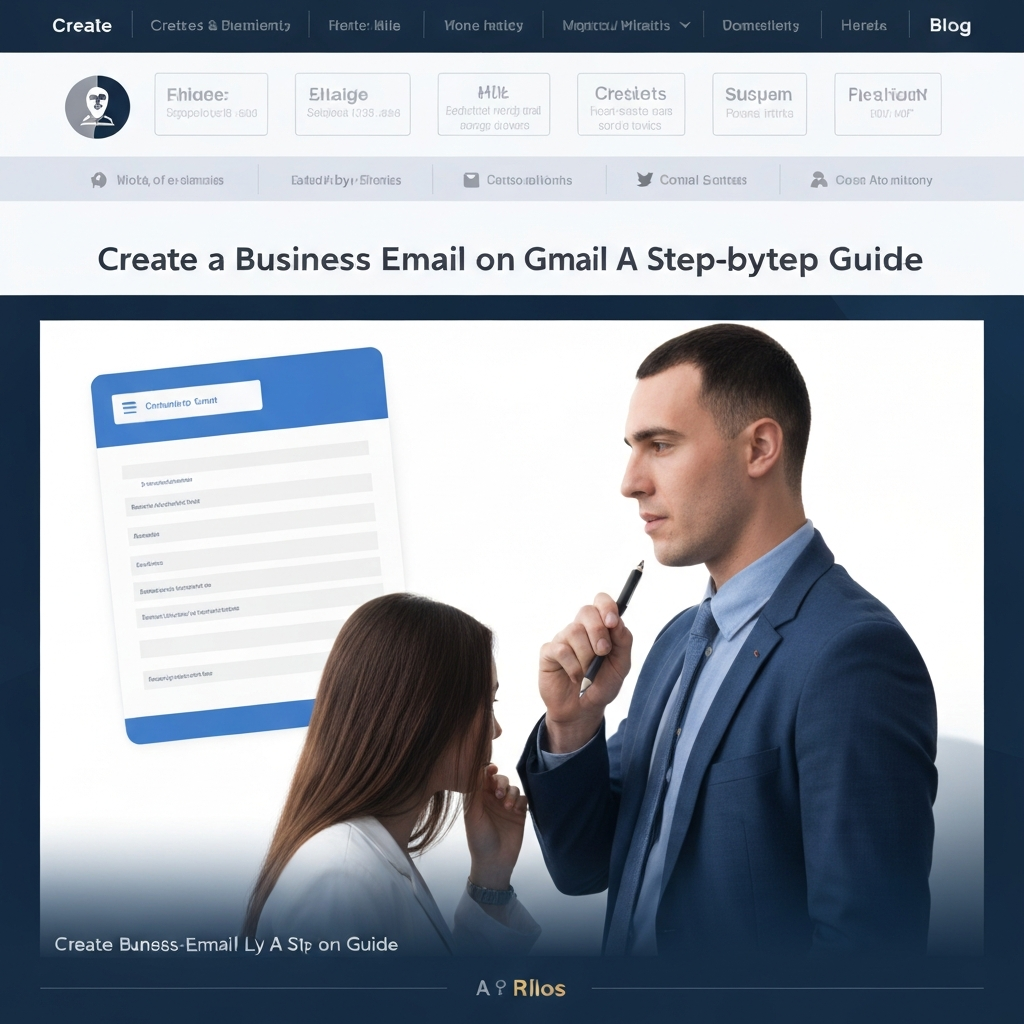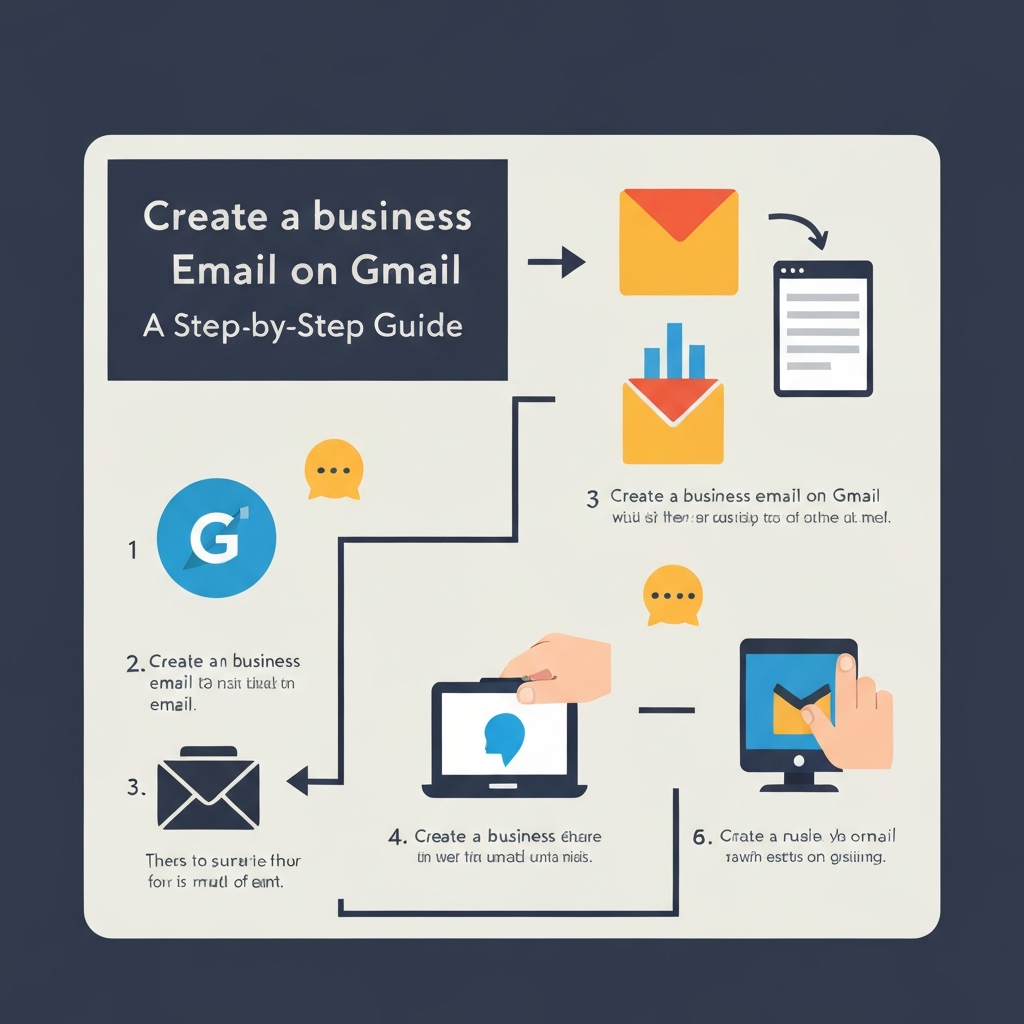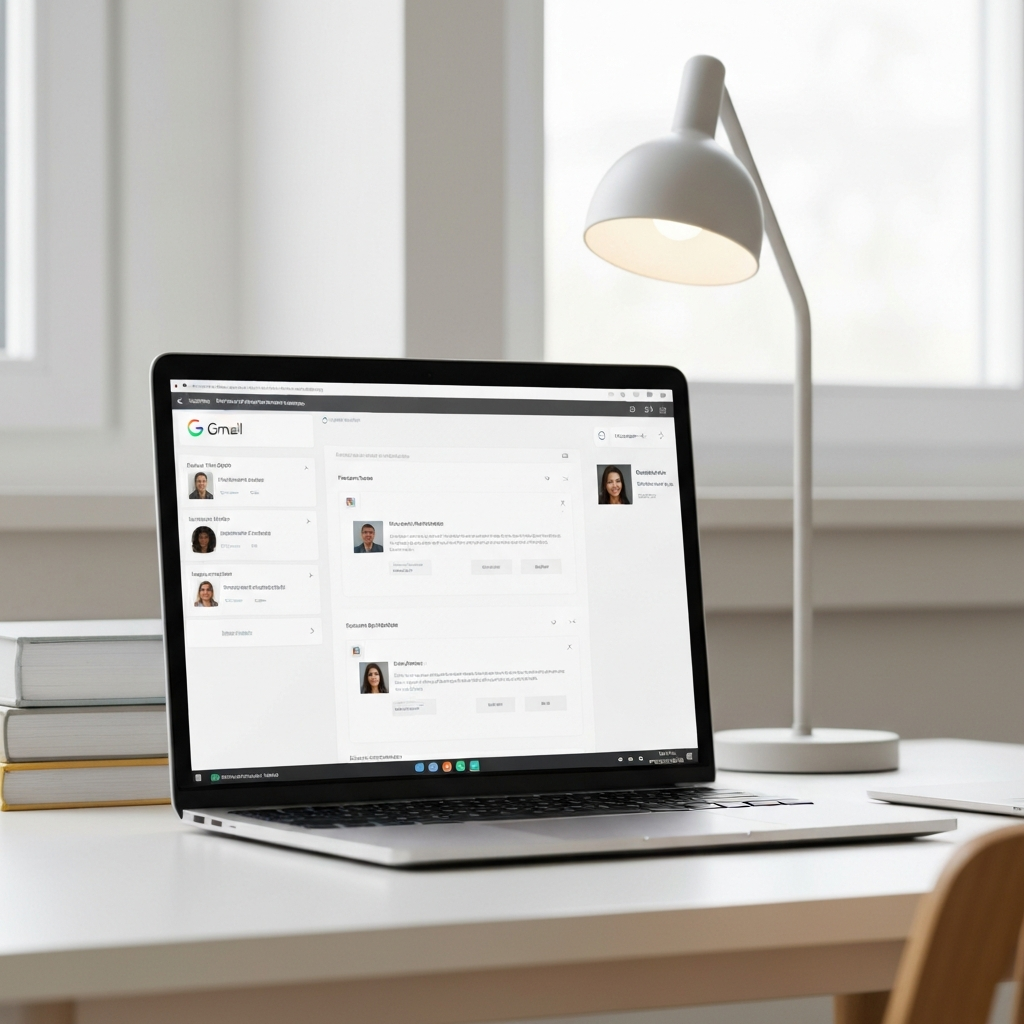Create a Business Email on Gmail: A Step-by-Step Guide
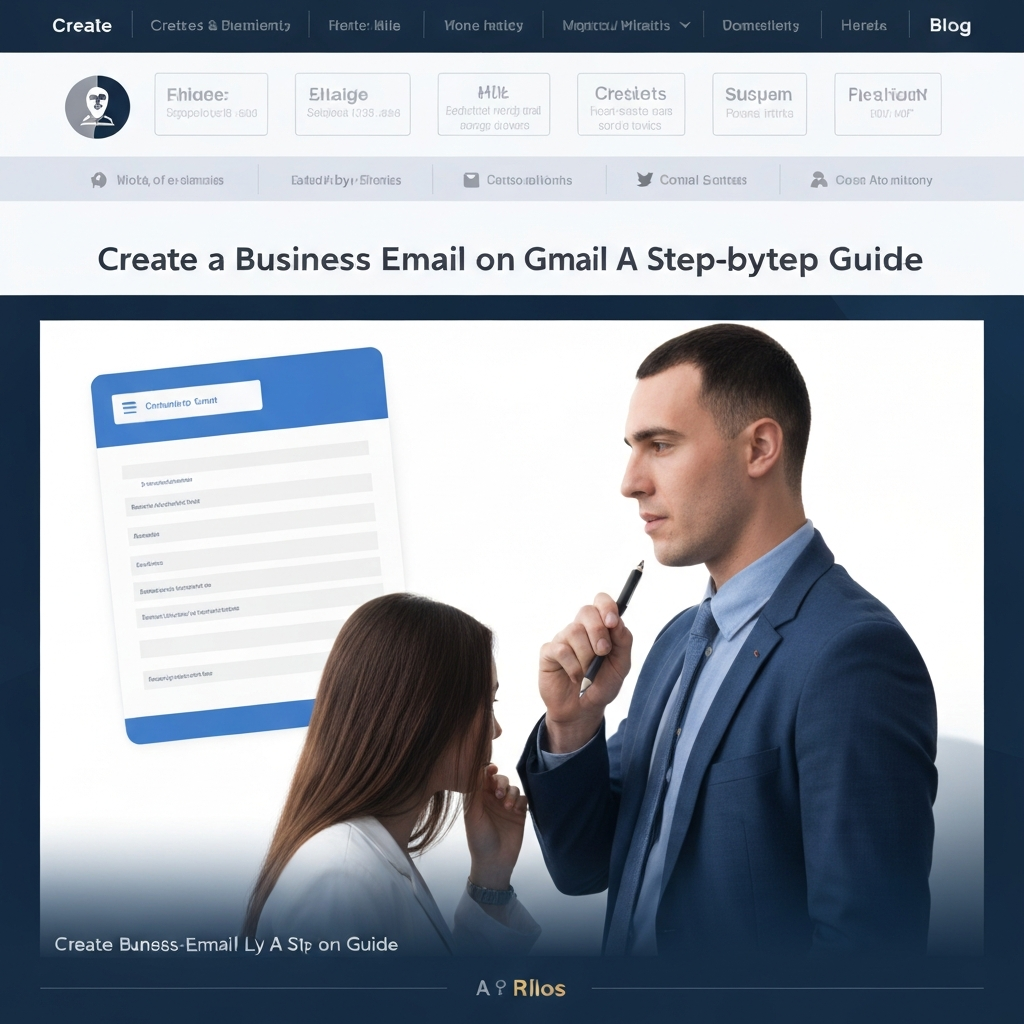
In today's fast-paced business world, first impressions matter more than ever. Imagine sending out an email from an address like [email protected] or [email protected] to a potential client or partner. While functional, it can instantly signal a lack of professionalism and brand seriousness. This is precisely why learning to create a business email on Gmail using your own domain is a foundational step for any aspiring entrepreneur, freelancer, or established company looking to bolster its credibility and streamline operations.
A dedicated `professional email address` (like `[email protected]`) isn't just about vanity; it's a critical component of your brand identity. It communicates stability, trustworthiness, and a commitment to your business. Free email accounts, while convenient for personal use, often lack the polish and features necessary for effective business communication. This guide will walk you through the essential steps to set up a professional email using the familiar and powerful Gmail interface, transforming your communication strategy and enhancing your business's image. We'll cover everything from securing your domain name to optimizing your inbox for peak productivity, even touching upon how advanced `AI email tools` can further refine your workflow.
Step 1: Choose Your Professional Domain Name
Before you can `create a business email on gmail` with your company's branding, you need a domain name. Think of your domain name as your digital address – it's the unique identifier that people will type into their browser to find your website and the part that will appear after the '@' symbol in your business email address (e.g., [email protected]).
Selecting the right domain name is crucial for several reasons:
- Brand Recognition: It should ideally match or closely relate to your business name.
- Memorability: A short, easy-to-spell, and pronounceable domain is easier for clients to remember and share.
- Professionalism: A custom domain (like `.com`, `.org`, `.co`) immediately conveys legitimacy, distinguishing you from free email providers.
When choosing your domain, consider these tips:
- Keep it Simple: Avoid hyphens, numbers, or obscure spellings if possible.
- Be Brand-Centric: Ensure it aligns with your overall brand identity.
- Check Availability: Use domain registrar websites (like GoDaddy, Namecheap, or Google Domains) to see if your desired name is available.
- Consider Extensions: While `.com` is the most common and often preferred, other extensions like `.co`, `.net`, or industry-specific ones (e.g., `.tech`, `.io`) can also be suitable.
You have two primary options for acquiring your domain name:
- Purchase through Google Workspace: During the Google Workspace setup process, you'll be given the option to purchase a domain directly from Google. This is often the most seamless method, as it integrates directly into the setup. Google offers a wide range of domain extensions.
- Purchase from a Third-Party Registrar: You can buy your domain from dedicated domain registrars like Namecheap or GoDaddy. If you choose this route, you'll then need to verify ownership of your domain with Google Workspace during the setup process. This gives you more control over your domain registration but adds an extra step to the email setup.
Securing a `custom domain email` is a significant step towards establishing a solid online presence. For more insights into selecting the perfect domain, Google's own resources are invaluable. They offer guidance on how to choose a domain that best represents your new venture. You can explore their offerings and advice here: How To Create a Professional Business Email - Google Workspace.
Step 2: Set Up Google Workspace (formerly G Suite)
To `create a business email on gmail` with your custom domain, you won't be using the standard free Gmail account. Instead, you'll leverage Google Workspace, a suite of cloud-based productivity and collaboration tools that includes a professional version of Gmail specifically for businesses. Formerly known as G Suite, Google Workspace offers Gmail, Google Drive, Docs, Sheets, Calendar, and more, all integrated and managed under your company's domain.
Setting up Google Workspace is straightforward. Here’s how to get started:
- Visit the Google Workspace Website: Navigate to the Google Workspace website.
- Click "Get Started": Look for the prominent "Get Started" or "Sign Up" button.
- Enter Your Business Information: You'll be prompted to provide basic details about your business, including your business name, the number of employees (even if it's just you), and your region.
- Provide Contact Details: Enter your name and current email address (this is just for initial setup and communication).
- Specify Your Domain: This is a critical step. You'll be asked if your business has a domain name.
- If you already purchased a domain from a third-party registrar (as discussed in Step 1), select "Yes, I have one I can use." You'll then enter your domain name.
- If you haven't purchased a domain yet, select "No, I need one." Google will guide you through purchasing a domain directly from them.
- Confirm Your Domain: Double-check that you've entered your domain name correctly. This is the foundation for your `custom domain email` addresses.
- Create Your Admin Account: You'll set up your first Google Workspace user account, which will also serve as your administrator account. This typically follows the format `[email protected]`. Choose a strong password.
- Select a Google Workspace Plan: Google Workspace offers various plans (e.g., Business Starter, Business Standard, Business Plus) with different storage capacities, features, and pricing. Choose the one that best suits your current needs and budget. Most small businesses start with the Business Starter plan.
Once you've completed the initial sign-up, Google Workspace will guide you through verifying your domain ownership. This usually involves adding a specific DNS record (like a TXT or CNAME record) to your domain's settings via your domain registrar's control panel. If you purchased the domain through Google, this step is often automated. This verification process confirms that you own the domain you're trying to use.
This setup process is essential for establishing your `Gmail for business` presence. For a more detailed breakdown of these initial steps, resources like Exclaimer provide a clear overview: Opening a Gmail Account for a Company: A 7-Step Guide. Another helpful guide is provided by Openprovider: Gmail business email: how to setup a professional email.
Step 3: Create Your Business Email Address in Google Workspace
After successfully setting up your Google Workspace account and verifying your domain, the next logical step is to create your actual business email addresses. This is where your `professional email address` comes to life. For a single-person business, this might be your personal professional email (e.g., `[email protected]`). For larger teams, you'll create accounts for each employee.
The process is managed through the Google Workspace Admin console:
- Log in to the Admin Console: Go to admin.google.com and log in using the administrator account you created during setup.
- Navigate to Users: In the Admin console, find and click on the "Users" icon or menu option.
- Add a New User: Click the "Add new user" button.
- Enter User Details:
- First Name & Last Name: Enter the employee's name.
- Primary Email: This is where you define the username part of the email address. For example, if the user's name is John Smith, you might use `[email protected]`, `[email protected]`, or a role-based address like `[email protected]` or `[email protected]`. Choose a consistent naming convention across your organization.
- Set Password Options: You can set an initial password for the user and choose whether they are required to change it upon their first login.
- Assign Licenses (if applicable): Ensure the user is assigned a Google Workspace license.
- Create User: Click the "Create User" or "Add User" button.
You can repeat this process for every team member. Google Workspace allows you to create aliases as well, meaning one user can have multiple email addresses (e.g., `[email protected]` could forward to `[email protected]`).
This step is fundamental to enabling your team to `create a business email on gmail` that reflects your company's domain. It ensures that all internal and external communication is branded and professional, reinforcing your company's image with every message sent.
Step 4: Configuring Your New Gmail Account for Business
You've successfully set up your Google Workspace account and created your business email addresses. Now, it's time to tailor your new Gmail interface for optimal business use. While Gmail is intuitive, a few configuration tweaks can significantly enhance its professional output and your `business inbox management`.
Personalizing Your Profile
Profile Picture: Upload a professional headshot. This small detail adds a personal touch and helps recipients recognize you, especially in team environments or when communicating with external contacts.
Account Settings: Explore Gmail's settings (gear icon in the top right). Pay attention to:
- Language and Region: Ensure these are set correctly.
- Maximum Page Size: Adjust if you prefer to see more conversations at once.
- Undo Send: Crucial for catching typos or mistakes before an email is sent. Set a longer delay (e.g., 30 seconds) for peace of mind.
Crafting a Professional Email Signature
Your email signature is your digital business card. It appears at the bottom of every email you send and is vital for providing contact information and reinforcing your brand. A well-designed signature should include:
- Your full name
- Your title/position
- Your company name
- Your phone number
- Your website URL
- Links to your company's social media profiles (optional)
- Your company logo (optional, but recommended for branding)
To set this up in Gmail:
- Go to Settings (gear icon).
- Click "See all settings."
- Scroll down to the "Signature" section.
- Click "Create new" to add a new signature.
- Compose your signature using the rich text editor. You can add formatting, links, and even images.
- Under "Signature defaults," choose your new signature for "For new emails used when replying/forwarding."
A professional signature is part of how you `create email` that gets noticed for the right reasons. Learn more about crafting effective email content and signatures in our guide: How to Create an Email That Gets Noticed.
Leveraging Gmail Features for Business
- Vacation Responder: Set up an automated reply when you're out of office, letting senders know you're unavailable and when you'll return. This is essential for managing expectations.
- Labels and Filters: Organize your inbox by creating custom labels (like folders) and setting up filters to automatically sort incoming emails. For instance, filter all emails from a specific client into a dedicated label. This is a cornerstone of effective `business inbox management`.
- Canned Responses (Templates): If you frequently send similar emails (e.g., to new clients, for common inquiries), enable "Templates" in Gmail settings. You can then save pre-written responses and insert them with a few clicks, saving considerable time.
- Scheduled Send: Compose emails when it's convenient for you, but schedule them to send at a time when your recipient is most likely to see them.
By optimizing these settings, your Gmail account transforms from a simple communication tool into a powerful business asset, reinforcing your `professional email address` with every interaction.
Step 5: Tips for Managing Your Business Inbox Efficiently
Having a `professional email address` is the first step; managing the flow of messages effectively is the next. Inboxes can quickly become overwhelming, impacting productivity and potentially leading to missed opportunities. Implementing smart `Gmail productivity tips` is key to staying on top of your communications.
Achieve Inbox Zero (or Near Zero)
The concept of "Inbox Zero" means processing your inbox daily so that no emails remain unaddressed. While achieving absolute zero might be aspirational for some, the goal is to handle each email decisively: delete, delegate, respond, defer, or archive. Don't let emails sit in your inbox as a to-do list.
Utilize Snooze and Schedule Send
Snooze: If you can't deal with an email right now but don't want to forget it, use the "Snooze" feature. It makes the email disappear from your inbox and reappear at a time you specify, acting as a built-in reminder.
Schedule Send: As mentioned in Step 4, this is invaluable for timing your communications perfectly, ensuring your message arrives when it's most impactful, rather than when you happened to write it.
Master Labels and Filters
Go beyond basic inbox organization. Create a system of labels that reflects your workflow. For example, you might have labels for "Clients," "Projects," "Invoices," "Follow-up," etc. Set up filters to automatically apply these labels to incoming mail based on sender, subject, or keywords. This makes finding information a breeze and keeps your primary inbox uncluttered.
Embrace Keyboard Shortcuts
Gmail offers a vast array of keyboard shortcuts that can dramatically speed up your email processing. Enable them in Settings -> See all settings -> Advanced. Common shortcuts include 'c' to compose, 'r' to reply, 'a' to reply all, '/' to search, and '!' to report spam. Mastering even a few can save you significant time daily.
The Power of Templates and Canned Responses
As mentioned earlier, the "Templates" feature (formerly Canned Responses) is a game-changer for anyone who answers similar questions repeatedly. Save common replies, introductions, or follow-ups as templates. When you need one, just insert it and make minor edits. This ensures consistency and saves immense typing time.
Strategic Archiving and Deletion
Don't let your inbox become a digital graveyard. Once an email is dealt with and no longer requires immediate action or reference, archive it. Archived emails are removed from your inbox view but remain searchable. Delete spam and irrelevant messages ruthlessly. This practice is fundamental to effective `business inbox management`.
For those struggling to keep up with the sheer volume of emails, integrating AI can be a breakthrough. Explore our guide on how to manage email overload to discover strategies that can transform your inbox from a source of stress into a tool for efficiency.
Step 6: Enhancing Productivity with AI Tools (Mention MailToPie)
While manual organization and Gmail's built-in features are powerful, the demands of modern business communication often require more advanced solutions. This is where `AI email tools` come into play, offering sophisticated ways to manage, prioritize, and even draft your emails, significantly boosting your productivity and helping you `create a business email on gmail` that is not only professional but also handled with maximum efficiency.
Artificial intelligence can revolutionize how you interact with your inbox by automating repetitive tasks and providing intelligent insights. Here are some ways AI can help:
- Smart Prioritization: AI can learn which emails are most important to you based on sender, keywords, and your past interactions, helping you focus on critical communications first.
- Automated Summarization: Long email threads can be time-consuming to read. AI tools can provide concise summaries, allowing you to grasp the core message quickly.
- Intelligent Drafting Assistance: AI can help draft replies by suggesting phrases, correcting grammar, or even generating entire responses based on context.
- Spam and Phishing Detection: Advanced AI algorithms offer superior protection against unwanted and malicious emails, keeping your inbox cleaner and safer.
- Action Item Extraction: Some AI tools can identify tasks and deadlines within emails, helping you track action items more effectively.
For professionals facing particularly high email volumes or seeking advanced automation, exploring dedicated AI tools is a smart move. For instance, consider using an ai executive assistant to manage your email communications, helping to draft replies, summarize threads, and prioritize your inbox, freeing up valuable time for strategic tasks. These tools can act as a force multiplier, ensuring that your business communication remains professional and responsive without consuming all your working hours.
Leveraging AI is becoming less of a luxury and more of a necessity for businesses aiming to stay competitive. By integrating these advanced capabilities, you can ensure your `Gmail for business` account is not just a communication channel, but a hub of proactive and efficient operations. Further explore how AI can specifically enhance your Gmail experience with our guide on AI for Gmail: Boost Productivity Now.
Conclusion: Elevate Your Business Communication
You've now journeyed through the essential steps to create a business email on Gmail, transforming a crucial aspect of your professional identity. From selecting a memorable domain name and setting up Google Workspace to configuring your account with a professional signature and implementing efficient inbox management strategies, you've laid a strong foundation for enhanced credibility and streamlined operations.
A `professional email address` is more than just a digital identifier; it's a statement of your business's seriousness and commitment. It builds trust with clients, partners, and stakeholders, setting you apart from those relying on generic free accounts. By utilizing Google Workspace, you gain access to a robust suite of tools designed for business, all within the familiar and powerful Gmail interface.
Remember, the journey doesn't end with setup. Continuous optimization, smart `Gmail productivity tips`, and leveraging advanced technologies like AI can further amplify your efficiency. As you continue to grow, mastering your `business inbox management` and exploring tools that support your workflow will be paramount. Investing the time to `create a business email on gmail` correctly is one of the most impactful steps you can take to elevate your brand and professional image. Start implementing these steps today and watch your business communication soar.
```