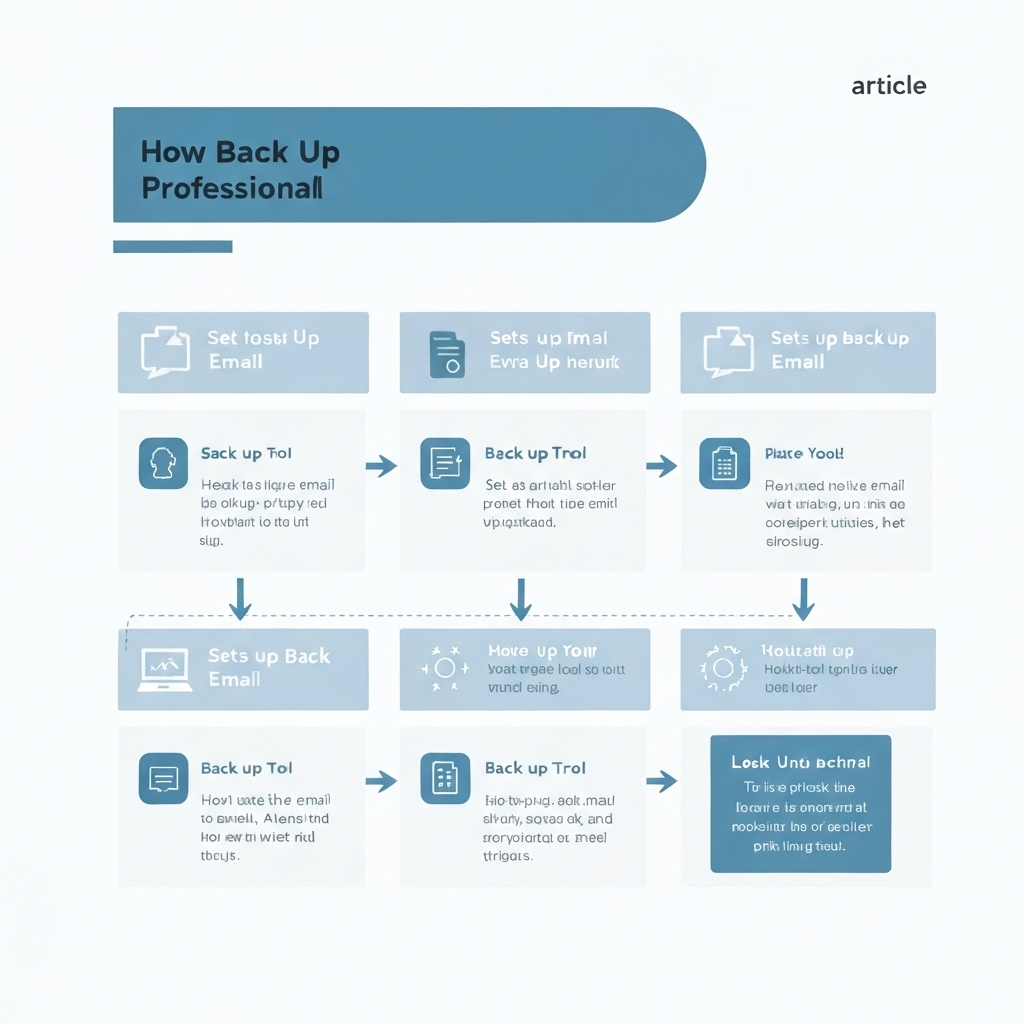How to Back Up Email: A Simple Guide for Professionals

Imagine losing a critical client contract, a year's worth of project communications, or sensitive financial data – all because your email account was compromised, your device failed, or a simple human error deleted something vital. In today's digital-first business environment, email isn't just a communication tool; it's a dynamic repository of invaluable information, a cornerstone of operations, and often, a legal record. Losing it can translate to significant financial losses, severe reputational damage, and operational paralysis.
This is precisely why robust email backup strategies are no longer a luxury but a critical necessity for professionals, entrepreneurs, and IT managers alike. Understanding how to back up email effectively is a fundamental aspect of modern data security and business continuity. This comprehensive guide will demystify the process, offering actionable steps to protect your digital correspondence, ensuring peace of mind and operational resilience in an increasingly complex digital landscape.
Understanding Different Email Backup Methods
Before diving into the "how," it's essential to grasp the "why" and the various approaches available for backing up your email. The primary drivers for email backups are:
- Data Security: Protecting against cyberattacks (malware, ransomware, phishing), hardware failures, and natural disasters.
- Business Continuity: Ensuring operations can continue with minimal disruption if primary email systems become unavailable.
- Compliance & Legal Requirements: Many industries have regulations requiring email retention and the ability to produce specific communications for audits or legal discovery.
- Accidental Deletion Prevention: Recovering emails lost due to user error.
- Disgruntled Employee Mitigation: Preventing malicious deletion or alteration of critical data by former employees.
There are several primary categories of email backup methods, each with its own set of advantages and disadvantages:
Client-Based Backups
This method involves using your email client software (like Microsoft Outlook, Mozilla Thunderbird, Apple Mail) to create local copies of your emails. Often, this means exporting your mailbox data into a file format such as Outlook's `.pst` (Personal Storage Table) or Thunderbird's `.mbox` format.
- How it Works: You initiate an export process within the email client, selecting which mail folders to back up and where to save the resulting file.
- Pros:
- Direct Control: You have physical copies of your data, giving you direct control over them.
- Cost-Effective: If you already use a desktop client, there's often no additional software cost.
- Cons:
- Single Point of Failure: The backup file is stored on your local device. If that device is lost, stolen, or suffers hardware failure, your backup is gone too.
- Manual Process: These backups are typically manual and depend on you remembering to perform them regularly. Forgetting to back up means losing the latest communications.
- Scalability Issues: Managing manual backups for multiple users in a business is impractical and error-prone.
Server-Based Backups (Provider-Managed)
When you use a hosted email service like Google Workspace or Microsoft 365, your emails are stored on the provider's servers. These providers typically have their own sophisticated backup and disaster recovery systems in place to ensure service continuity and protect their infrastructure.
- How it Works: The email service provider maintains redundant copies of data across their data centers.
- Pros:
- High Availability: Designed for uptime and resilience against infrastructure failures.
- Offsite by Nature: Data is stored in the provider's data centers, not on your local premises.
- Managed Service: You don't need to manage the backup infrastructure yourself.
- Cons:
- Limited User Control: You generally have little direct control over the specific backup files, retention policies, or the exact recovery process.
- Shared Responsibility: While the provider secures the infrastructure, you are responsible for user-level data protection. If an account is compromised and emails are deleted by an attacker, the provider's standard backups might not differentiate this from legitimate user action, making recovery difficult.
- Not a True Backup for Deletions: These systems are primarily for *service continuity* and *infrastructure recovery*, not necessarily for restoring individual deleted items or protecting against account-level compromises initiated by the user. For a deeper dive into professional email options, check out our comparison of Google Professional Email vs. Competitors: Which is Best?
It's also worth noting the difference between IMAP and POP3 protocols. IMAP synchronizes emails across devices, while POP3 typically downloads emails to a single device and often deletes them from the server. Backing up emails from a POP3 account might mean backing up the local data file, whereas with IMAP, you're backing up data that resides on the server, which then needs its own backup strategy.
Cloud Email Backup Services
These are third-party, specialized services designed exclusively for backing up your email data from various providers (Gmail, Microsoft 365, Exchange, etc.) to a secure, independent cloud storage location. These are often referred to as "SaaS backup" solutions.
- How it Works: You grant the backup service secure access to your email account (usually via APIs and OAuth authentication). The service then automatically syncs your emails, attachments, calendars, and contacts to its own cloud infrastructure.
- Pros:
- Automated & Continuous: Set it up once, and it runs automatically, ensuring your data is constantly protected.
- Offsite & Secure: Data is stored in a separate, secure cloud environment, often with strong encryption.
- Granular Recovery: Typically allows for restoring individual emails, folders, or entire mailboxes with ease.
- Long-Term Retention & Archiving: Many services offer flexible retention policies suitable for compliance.
- Scalability: Easily scales to accommodate growing data volumes and user numbers.
- Peace of Mind: Provides robust protection against a wide range of data loss scenarios.
- Cons:
- Cost: Involves a recurring subscription fee, which can vary based on data volume and features.
- Third-Party Dependency: You rely on the provider's security and reliability. Thorough vetting is essential.
For professionals seeking comprehensive data protection, dedicated email backup services are often the most effective solution. They offer a layer of protection that goes beyond what most native email providers offer for end-user data recovery.
Step-by-Step Guide: Performing a Manual Email Backup (Outlook Example)
While automated solutions are superior for ongoing protection, understanding how to perform a manual backup is useful, especially for individual users or for creating an immediate, ad-hoc copy of critical data. Here’s how to back up your Outlook email:
- Open Microsoft Outlook: Ensure your email account is properly configured within Outlook.
- Navigate to Export: Click on the File tab in the top-left corner. Select Open & Export from the left-hand menu, and then choose Import/Export.
- Select Export Option: In the Import and Export Wizard, select Export to a file, and then click Next.
- Choose File Type: Select Outlook Data File (.pst) as the file type, and click Next.
- Select Folders to Export: You’ll be prompted to choose which folder to export. To back up your entire mailbox, select the top-level folder (usually your email account name) and ensure the Include subfolders checkbox is ticked.
- Choose Destination: Click the Browse... button to select where you want to save your `.pst` file. Crucially, do not save this file on your primary computer's hard drive if you are concerned about hardware failure. Save it to an external hard drive, a USB flash drive, or a network-attached storage (NAS) device.
- Set Password (Optional but Recommended): You may be given an option to set a password for the `.pst` file to protect its contents. If you do, make sure to remember it!
- Finish Export: Click Finish to start the export process. This may take some time depending on the size of your mailbox.
For Gmail users, while you can use a desktop client like Outlook or Thunderbird to achieve a similar local backup (following the steps above if configured via IMAP/POP), Google also offers a tool called Google Takeout, which allows you to download your entire Google data, including Gmail.
Important Caveat: Manual backups are a safety net, not a comprehensive strategy. They are prone to human error (forgetting to do them, saving to the wrong location) and are not ideal for business environments. For detailed instructions, refer to Microsoft Support's official guide.
Automating Your Email Backups for Continuous Protection
The biggest pitfall of manual backups is inconsistency. Professionals are busy, and remembering to perform a backup task every day or week can be challenging, leading to gaps in your data protection. This is where robust email backup strategies shift from manual to automated.
Automation ensures that your email data is continuously being copied and stored without requiring manual intervention. This is critical for protecting email data against the unpredictable nature of digital threats and hardware failures.
How Automation Works:
- Scheduled Tasks: Many third-party backup software solutions allow you to schedule backups at specific intervals (e.g., daily, hourly). These can be set to back up to local drives, network shares, or cloud storage.
- Cloud-Based Sync: Dedicated cloud email backup services are designed for continuous or near-continuous synchronization. They connect securely to your email account and automatically back up new and modified emails as they occur. This is the most hands-off and reliable method for automation.
Benefits of Automated Backups:
- Reduced Risk of Data Loss: Minimizes the window between your last backup and a potential data loss event.
- Time Savings: Frees up your time and reduces the burden on IT staff.
- Consistency: Ensures backups are performed regularly according to a defined schedule, adhering to your email backup strategies.
- Disaster Preparedness: Provides a reliable safety net for quick email data recovery when needed.
Choosing the Right Backup Solution for Your Needs
Selecting the best email backup solution depends on several factors specific to your professional situation. There's no one-size-fits-all answer, but considering these points will help you make an informed decision:
- Volume of Email Data: How much storage do you require? Professionals dealing with large attachments or years of archived correspondence will need more capacity than those with lighter email usage.
- Number of Users: Are you backing up your personal professional email, a small team's inboxes, or an entire organization? Scalability is key for business growth.
- Budget: Free solutions (like manual exports or basic provider offerings) have limitations. Paid services range from affordable individual plans to comprehensive enterprise solutions.
- Technical Expertise: How comfortable are you or your IT team with managing backup software and infrastructure? Cloud-based solutions often offer the simplest management.
- Compliance and Retention Requirements: Do you operate in a regulated industry (e.g., finance, healthcare) that mandates specific data retention periods or audit trails? If so, you'll need a solution with robust archiving and compliance features. For enhanced security, consider best practices like those for securing your private email account.
- Recovery Speed and Granularity: How quickly do you need to restore data? Do you need to recover a single email, an entire folder, or a full mailbox?
- Security Features: Look for end-to-end encryption, secure data centers, and robust access controls.
For individual professionals, a reputable cloud email backup service might be the most efficient and secure option. Small to medium-sized businesses will likely benefit most from automated, scalable cloud solutions. Larger enterprises may require more advanced, centrally managed platforms with specific compliance add-ons.
Understanding your existing email infrastructure is also crucial. For instance, if you're heavily invested in a platform like Google Workspace, exploring backup solutions designed specifically for it is advisable. For those looking to optimize their email management alongside backups, consider exploring how premium features can unlock productivity.
Best Practices for Storing and Managing Email Backups
Simply creating a backup isn't enough; managing it effectively is crucial for ensuring its integrity and accessibility when you need it most. Adhering to best practices is key for reliable email data recovery and overall data protection.
- The 3-2-1 Backup Rule: This is a fundamental principle for robust data protection. Maintain at least:
- Three copies of your data.
- On two different types of media (e.g., a hard drive and cloud storage).
- With one copy stored offsite.
- Encryption is Key: If you store backups on local drives, external media, or even in a personal cloud storage account, ensure the data is encrypted. This protects sensitive information from unauthorized access if the media is lost or stolen.
- Regularly Test Your Backups: A backup is only valuable if you can successfully restore from it. Periodically perform test restores to verify that your backup files are intact and that the recovery process works as expected. This is the ultimate test of your secure email backup strategy.
- Implement Versioning: Many modern backup solutions offer versioning, which keeps multiple historical copies of your emails. This is invaluable if you need to recover data from a specific point in time, for example, before an accidental mass deletion or a malicious change occurred.
- Document Your Process: Keep clear, written documentation of your backup schedule, locations, access credentials, and recovery procedures. This is vital, especially in a team environment, to ensure continuity of operations.
- Secure Physical Storage: If using physical backup media (external hard drives, tapes), store them in a secure, climate-controlled location, away from your primary work area, and protected against environmental hazards like fire and water damage.
- Define Retention Policies: Decide how long you need to keep backups. This can be driven by personal preference, company policy, or regulatory requirements.
Recovering Your Emails from a Backup
The moment of truth for any backup strategy is the recovery process. The steps involved will vary significantly depending on the method you used to create the backup. The goal is efficient and accurate email data recovery.
Recovering from a `.pst` File (Outlook):
- Open Microsoft Outlook.
- Go to File > Open & Export > Open Outlook Data File.
- Browse to the location where you saved your `.pst` backup file and select it.
- Click OK. The `.pst` file will appear as a separate mailbox in your Outlook folder list (usually under "Data Files" or similar).
- You can now browse through the emails in the backup PST. To restore them to your live mailbox, simply drag and drop individual emails or folders, or copy them to your active Outlook folders.
Recovering from Cloud Backup Services:
Most dedicated cloud email backup services offer a user-friendly web interface for recovery:
- Log in to your cloud backup provider's portal.
- Navigate to the restore or recovery section.
- Select the user account(s) and the date range or specific emails/folders you wish to restore.
- Choose the restore destination (e.g., directly back to the user's inbox, or as an export file).
- Initiate the restore process. The service will handle the data transfer.
Regardless of the method, it's essential to confirm that the recovered emails are complete, accurate, and in the correct format. A successful recovery validates your entire backup and archiving efforts.
Conclusion: Proactive Email Protection with MailToPie
In the digital age, your email is more than just a communication channel; it's a critical business asset. Implementing a comprehensive email backup strategy is not an option – it's a fundamental requirement for safeguarding your professional life, ensuring business continuity, meeting compliance obligations, and providing invaluable peace of mind. From understanding the nuances of different backup methods to mastering best practices for storage and recovery, taking proactive steps today is an investment that pays dividends when disaster strikes.
In today's fast-paced professional world, managing email efficiently is as crucial as backing it up. Tools like an ai executive assistant can help streamline your workflow, ensuring you stay on top of communications while your backup strategy works tirelessly in the background. By combining robust backup solutions with intelligent email management tools, professionals can achieve unprecedented levels of productivity and security.
Don't wait for a data loss incident to realize the importance of email backups. Assess your current situation, choose the right solution for your needs – whether it's a manual export for occasional use or an automated cloud email backup for continuous protection – and implement it today. Your future self, and your business, will thank you.
```