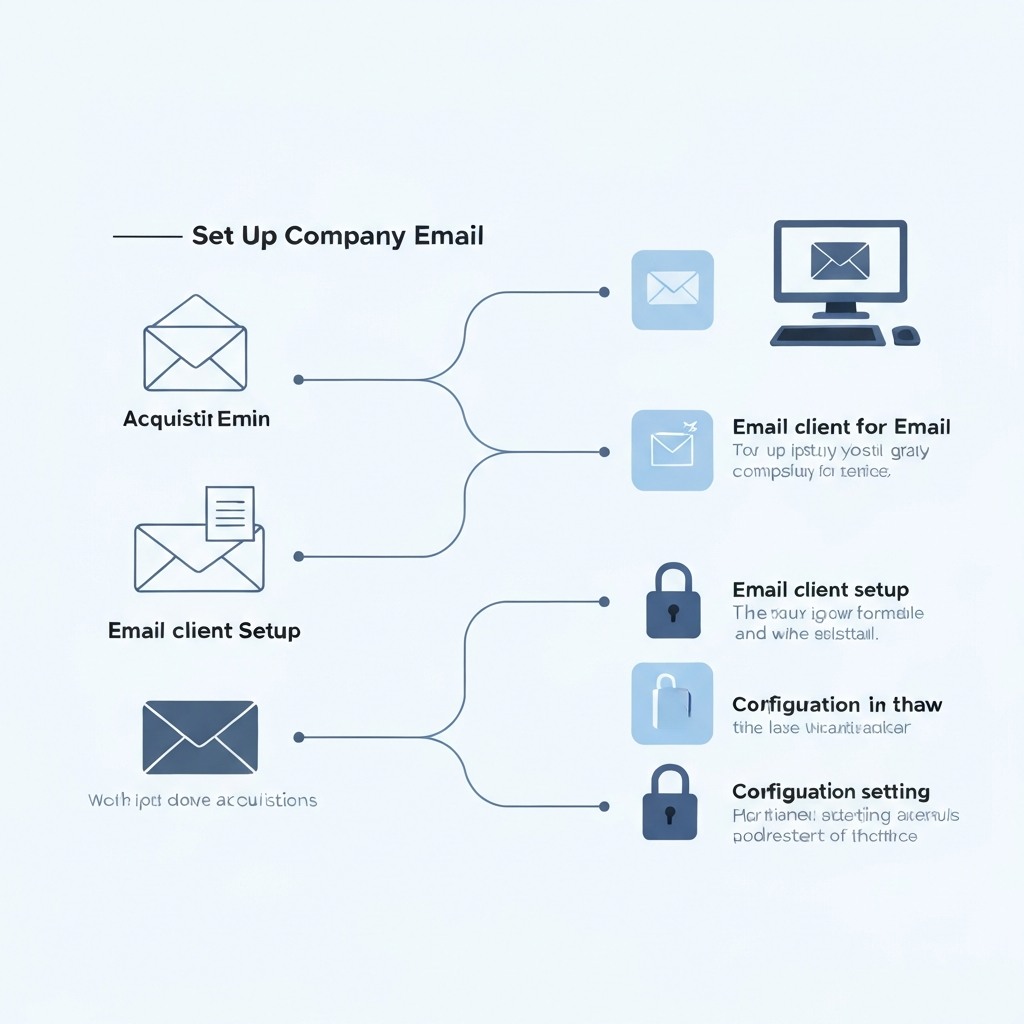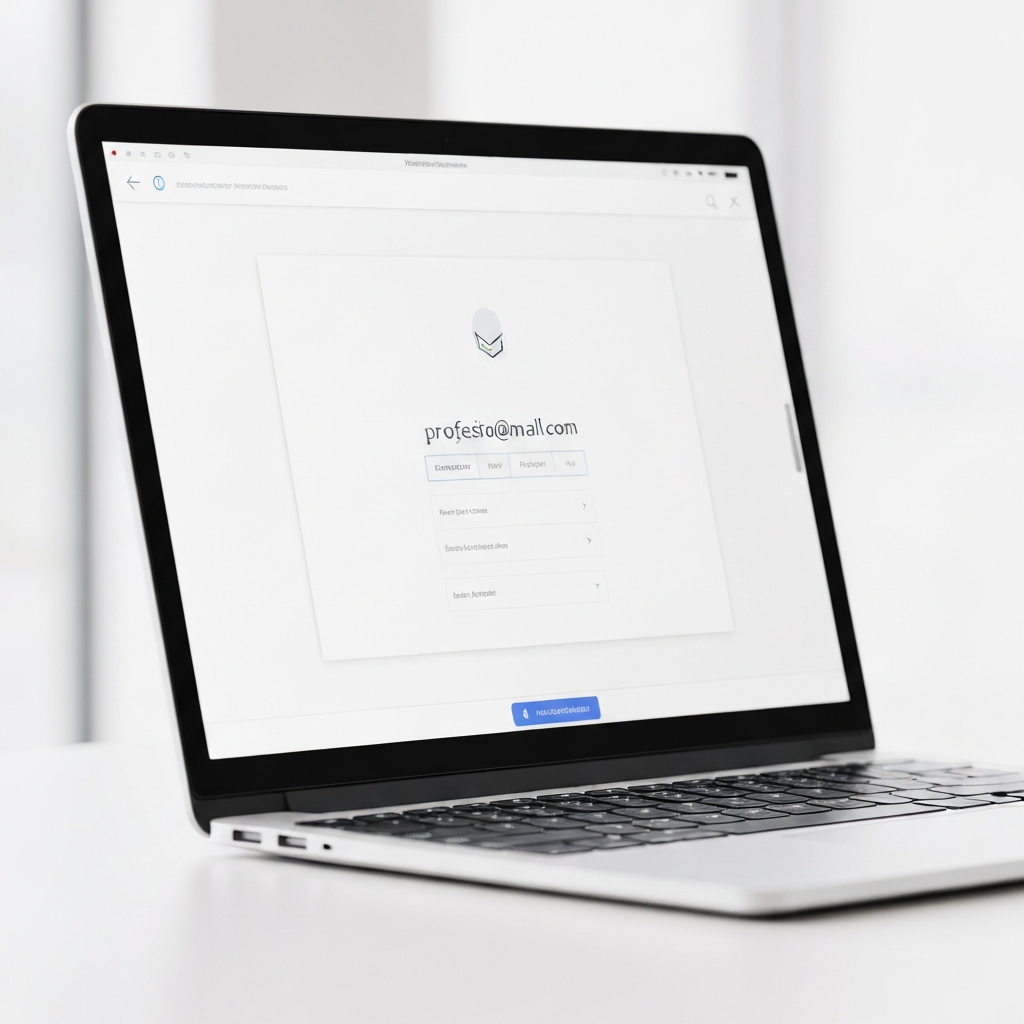Set Up Company Email: A Quick Guide for Businesses

Is your business email address saying 'startup dream' or 'established professional'? In today's competitive digital landscape, the way you communicate with clients, partners, and prospects can significantly impact your brand's perception and credibility. While free email services are convenient for personal use, relying on them for your business can inadvertently undermine your professionalism. A dedicated company email address, tied to your own domain name, is not just a cosmetic upgrade; it's a fundamental tool for building trust, ensuring brand consistency, and streamlining your communications.
If you're an entrepreneur, small business owner, or manager looking to elevate your online presence and communication strategy, this guide is for you. We'll walk you through the entire process of setting up a company email, from choosing the perfect domain name to configuring your new account and leveraging advanced tools. By the end, you'll have a clear, actionable roadmap to establish a professional email system that supports your business growth.
Understanding the Importance of a Professional Company Email
Before diving into the "how-to," let's solidify the "why." A professional email address, such as [email protected], offers a multitude of benefits that generic addresses like [email protected] simply cannot match. It's more than just an email address; it's a critical component of your brand identity and a direct reflection of your business's seriousness and reliability.
- Enhanced Credibility and Trust: When potential clients or partners see an email from a custom domain, they immediately perceive your business as more established, legitimate, and trustworthy. It signals that you've invested in your brand and are committed to professional operations.
- Brand Consistency: Every email sent from your company reinforces your brand name. This consistent exposure helps build brand recognition and memorability. Imagine receiving an email from
[email protected]versus[email protected]– the former instantly feels more aligned with a cohesive brand strategy. - Improved Professionalism: A custom domain email address presents a polished and organized image. It avoids the informal or amateurish perception that can come with free email services, which often lack advanced features and can be associated with spam.
- Better Spam Control and Security: Business email solutions typically offer more robust spam filtering and security features than free personal accounts. You also gain greater control over user accounts, passwords, and data security for your team.
- Scalability and Management: As your business grows, a professional email system can easily scale to accommodate new employees, allowing for centralized management of accounts and communication policies.
In essence, investing time and resources into setting up a company email is an investment in your business's reputation and long-term success. It's a foundational step that pays dividends in customer trust and operational efficiency.
Choosing the Right Domain Name for Your Business
Your domain name is the foundation upon which your professional email address is built. It's your unique identifier on the internet. Choosing the right one is crucial for both your website and your email.
What is a Domain Name for Email?
When we talk about a custom domain email, we're referring to the part of the email address that comes after the '@' symbol. For example, in [email protected], "myawesomebusiness.com" is the domain name. This domain name is typically the same one you use for your business website.
Tips for Selecting a Domain Name:
- Keep it Brand-Relevant: Ideally, your domain name should be your exact business name or a close, recognizable variation.
- Make it Memorable and Easy to Spell: Avoid complex spellings, hyphens, or numbers if possible. A simple, catchy name is easier for people to recall and type correctly.
- Prefer .com: While many domain extensions exist (.net, .org, .io, etc.), the
.comextension is the most common, trusted, and recognized globally. If your ideal.comis taken, consider other reputable extensions, but.comis generally the priority. - Keep it Concise: Shorter domain names are generally easier to remember and less prone to typos.
What if You Don't Have a Domain Name?
If your business is new or you haven't yet secured a domain name, you'll need to register one. This is typically done through domain registrars such as GoDaddy, Namecheap, Google Domains, or others. The process is usually straightforward: search for your desired name, check its availability, and purchase the registration (usually on an annual basis). Once you own a domain, you can use it to create your professional email addresses.
Choosing and registering your domain name is the first concrete step towards establishing your professional online identity. For more insights on this, check out our guide on how to [get a pro email address](/get-a-pro-email-address-the-smart-way-to-grow).
Selecting an Email Hosting Provider
Once you have your domain name, you need a service to host your email accounts. This service stores your emails, manages sending and receiving, and provides the interface you'll use to access your inbox. Several excellent providers cater specifically to businesses, offering robust features, reliability, and security.
Here are some of the most popular and reputable options for business email setup:
- Google Workspace (formerly G Suite):
If you're familiar with Gmail, you'll feel right at home with Google Workspace. It offers Gmail for business (
[email protected]), along with a suite of powerful tools like Google Drive for cloud storage, Google Calendar for scheduling, Google Meet for video conferencing, and Google Docs/Sheets/Slides for collaboration. It's known for its user-friendly interface, excellent reliability, and seamless integration between its applications.Pros: Intuitive interface, strong collaboration features, extensive storage, excellent search capabilities.
Cons: Can become pricier for larger teams compared to some competitors.
- Microsoft 365 (formerly Office 365):
Microsoft 365 is the enterprise-grade solution that brings the power of Outlook, Word, Excel, PowerPoint, and more to your business. For email, you get Outlook for business (
[email protected]), which is a staple in many corporate environments. It offers robust security features, compliance tools, and deep integration with other Microsoft products and services, making it a natural choice for businesses already invested in the Microsoft ecosystem.Pros: Powerful desktop applications included, excellent enterprise features, strong security and compliance, familiar interface for many users.
Cons: The interface can feel complex for absolute beginners; pricing tiers can vary significantly.
- Zoho Mail:
Zoho Mail offers a compelling blend of features and affordability, making it a fantastic choice for small businesses and startups. It provides professional email hosting, along with access to Zoho's extensive suite of business applications, including CRM, project management, and office tools. Zoho Mail is particularly praised for its generous free tier for basic business email needs and its competitive pricing for advanced plans.
Pros: Very affordable, generous free plan available, comprehensive suite of integrated business apps, good for small to medium businesses.
Cons: The interface might be less familiar than Gmail or Outlook for some users; integration across all Zoho apps can take some learning.
Key Factors to Consider When Choosing:
- Price: Compare the per-user, per-month costs and identify the plan that fits your budget.
- Features: What essential tools do you need beyond email (e.g., cloud storage, calendar, video conferencing, office suite)?
- Storage: How much storage space do you need per user for emails and attachments?
- Ease of Use: Consider your team's technical proficiency. A simpler interface might be better for less tech-savvy users.
- Scalability: Can the provider easily accommodate your business as it grows?
- Support: What kind of customer support is offered, and are they available when you need them?
Choosing the right provider is crucial for a smooth setup and long-term satisfaction. For a deeper dive into options, you can explore resources like this [Small Business Email Address Companies Guide](https://mightysites.com/articles/small-business-email-address-companies-a-comprehensive-guide). Understanding the nuances of each platform will help you find the [best email account for business](/best-email-account-for-business-secure-productive-choices) needs.
Step-by-Step Guide to Setting Up Your Business Email Account
Setting up your business email account involves a few technical steps, but most providers make it as user-friendly as possible. We'll outline the general process, often exemplified by platforms like Google Workspace. Always refer to your chosen provider's specific documentation for the most accurate instructions.
Step 1: Sign Up for Your Chosen Provider
Navigate to the website of your selected email hosting provider (e.g., Google Workspace, Microsoft 365, Zoho Mail). Choose a business plan that suits your needs and proceed with the sign-up process. You'll typically need to provide your business name, contact information, and the domain name you wish to use.
Step 2: Add and Verify Your Domain Name
During the signup, you'll be prompted to add your domain name. If you've already registered it, enter it. The provider will then guide you through a domain verification process. This usually involves adding a specific DNS (Domain Name System) record, typically a TXT record, to your domain's DNS settings. You'll do this through your domain registrar's control panel (where you bought your domain). This step proves to the provider that you own the domain.
Example: Google Workspace provides a specific TXT record value. You log into your domain registrar (e.g., GoDaddy), find the DNS management section for your domain, add a new TXT record with the provided value, and save. It can take a few minutes to a few hours for these changes to propagate across the internet.
Step 3: Create User Accounts
Once your domain is verified, you can start creating email accounts for yourself and your team. This is where you define the usernames that will precede your domain name. For example:
[email protected](for general inquiries)[email protected](for customer support)[email protected](for individual employees)[email protected](for sales inquiries)
You'll set up passwords for each account and can often configure additional settings like forwarding or aliases at this stage.
Step 4: Configure MX Records (Mail Exchanger Records)
This is perhaps the most critical technical step. MX records are a type of DNS record that tells the internet's mail servers where to deliver email addressed to your domain. Without correctly configured MX records, emails sent to your business address won't reach your inbox.
Your email hosting provider will give you specific MX record values (e.g., mx.google.com, aspmx.l.google.com, etc.). You'll need to log into your domain registrar's DNS management panel again and update or add these MX records. You'll typically need to set priorities for each record as well.
Example: A [Google Workspace Quick Start Guide](https://support.google.com/a/answer/3035792?hl=en) details how to change your domain's MX records to direct mail to Google's servers.
Important Note: DNS changes, especially MX record updates, can take time to propagate across the internet. This can range from a few minutes to 24-48 hours. Be patient during this period.
Step 5: Set Up Aliases and Distribution Lists (Optional)
Many providers allow you to set up email aliases. An alias is an alternative email address that delivers mail to a primary account. For example, you could set up [email protected] to forward all emails to [email protected]. Distribution lists (or groups) allow you to send an email to a single address, which then distributes it to multiple individual mailboxes (e.g., sending to [email protected] delivers to everyone on the team).
For detailed, platform-specific instructions, refer to the official guides:
- [How to Zoho Mail setup guide](https://www.zoho.com/mail/how-to/create-business-email-address.html)
- [Google Workspace Admin Help](https://support.google.com/a/answer/3035792?hl=en)
- [Microsoft 365 Setup Documentation](https://learn.microsoft.com/en-us/answers/questions/5232755/how-to-setup-an-business-email)
While these steps might seem daunting, most providers offer guided wizards and ample support documentation to make the process manageable. If you're looking for a specific setup, exploring guides like [how to create a business email](https://www.zoho.com/mail/how-to/create-business-email-address.html) can be very helpful.
Configuring Your New Company Email on Desktop and Mobile Devices
Once your business email account is set up on the server, you'll want to access it conveniently from all your devices. You have several options:
- Webmail Interface:
The simplest way to access your email is through your provider's web interface. Simply navigate to the provider's login page (e.g., mail.google.com for Google Workspace, outlook.office.com for Microsoft 365, or mail.zoho.com for Zoho Mail) and log in with your new business email address and password. This is accessible from any device with an internet browser and requires no installation.
- Desktop Email Clients:
For a more integrated experience and offline access, you can configure your business email account in a desktop email client. Popular choices include:
- Microsoft Outlook: If you use Microsoft 365, Outlook is the native client. For other providers, you can add your account using IMAP/POP3 and SMTP settings provided by your host. Setting up the [Outlook email app](/outlook-email-app-boost-productivity-efficiency) is a common choice for many professionals.
- Apple Mail: Pre-installed on macOS and iOS devices, Apple Mail can be configured to manage multiple email accounts, including your new business one.
- Mozilla Thunderbird: A free, open-source, and highly customizable email client that works with most IMAP/POP3 accounts.
When setting up a desktop client, you'll typically need to enter your email address, password, and server settings (IMAP or POP3 for incoming mail, and SMTP for outgoing mail). Your provider's support documentation will list these specific settings.
- Mobile Devices (Smartphones and Tablets):
Accessing your business email on the go is essential. You can usually configure your account using:
- Native Mail Apps: Both iOS (Mail app) and Android (Gmail app or generic email app) allow you to add accounts via IMAP/POP3.
- Provider-Specific Apps: Google Workspace users can use the Gmail app, and Microsoft 365 users can use the Outlook mobile app, both of which offer enhanced features and a streamlined experience.
The setup process on mobile is similar to desktop clients – you'll enter your email credentials and server details. Many users find it convenient to [add Gmail account](/add-gmail-account-to-any-email-client-easy-steps) settings to their preferred mobile mail app, whether it's the native one or the provider's own app.
Ensuring your email is accessible across all your devices guarantees you never miss an important communication, no matter where you are.
Best Practices for Managing Your Company Email Effectively
Setting up your professional email is just the first step. To truly leverage its benefits, you need effective management practices. This ensures productivity, security, and maintains the professional image you've worked to build.
- Organize Your Inbox: Implement a system of folders, labels, or categories to sort incoming and outgoing mail. This makes it easier to find information quickly and manage different types of communication (e.g., "Clients," "Projects," "Invoices," "Follow-ups").
- Prioritize and Respond Promptly: Aim to respond to business emails within a reasonable timeframe, typically 24-48 business hours. Prioritize urgent messages and use auto-responders for out-of-office notifications.
- Maintain Professional Etiquette: Always use a clear subject line, write concisely and politely, proofread for grammar and spelling errors, and use your professional signature. Avoid using all caps or excessive exclamation points.
- Strengthen Security: Use strong, unique passwords for your email account and enable Two-Factor Authentication (2FA) whenever possible. This adds a critical layer of security against unauthorized access.
- Manage Spam Effectively: Regularly review your spam folder for legitimate emails that might have been misclassified. Learn to use your provider's spam reporting tools to improve filtering accuracy over time.
- Archive Regularly: Keep your inbox clean by archiving old but important emails. Most providers offer ample storage, but a well-managed archive is essential for long-term record-keeping and compliance.
- Utilize Email Tracking and Analytics: For sales and marketing teams, understanding email engagement is key. Tools that offer [email analytics platform](/unlock-insights-email-analytics-platform-for-data-driven-leaders) capabilities can provide insights into open rates, click-throughs, and response times, helping you refine your communication strategies. Similarly, exploring [best email tracking tools](/best-email-tracking-tools-for-competitor-insights) can offer valuable competitive intelligence.
By adopting these practices, you can transform your email from a potential time sink into a powerful tool for efficient business operations and client relations.
Leveraging AI for Enhanced Email Productivity
In today's fast-paced business environment, managing email efficiently is paramount. The sheer volume of messages can be overwhelming, consuming valuable time that could be spent on strategic tasks. Fortunately, advancements in Artificial Intelligence (AI) are providing innovative solutions to tackle email overload and boost productivity.
AI-powered tools can automate repetitive tasks, help prioritize communications, and even assist in crafting responses. For instance, utilizing an ai executive assistant can help streamline your workflow by automating repetitive tasks, summarizing long threads, and even drafting responses. This frees up valuable time for strategic thinking and core business operations.
Consider how AI can help:
- Automated Summarization: AI can condense lengthy email threads into concise summaries, allowing you to grasp the main points without reading every message.
- Smart Drafting and Reply Suggestions: AI can suggest replies based on the context of the email, or even draft complete responses for you to review and send.
- Intelligent Prioritization: Some AI tools can learn your communication patterns and flag important emails, helping you focus on what matters most.
- Task Management: AI can identify action items within emails and help you convert them into tasks in your to-do list or project management software.
- Spam and Phishing Detection: Advanced AI algorithms are constantly evolving to better detect and filter out malicious or unwanted emails, enhancing your security.
Exploring the landscape of [all AI tools](/top-all-ai-tools-for-email-productivity) available for email management can reveal transformative solutions. Whether it's integrating AI into your existing [online email client](/online-email-client-boost-productivity-with-ai) or using dedicated AI assistants, these technologies are becoming indispensable for modern professionals. You might even consider how to [build an AI assistant](/build-an-ai-assistant-for-smarter-email-management) tailored to your specific workflow needs.
By embracing AI, you can significantly reduce the time spent on email management and reclaim hours for more critical business activities. Start by exploring available [AI sites for email productivity](/discover-top-ai-sites-for-email-productivity) and see how they can fit into your daily routine.
Troubleshooting Common Setup Issues and Next Steps
While the setup process is generally smooth, you might encounter a few common issues. Here's how to address them and what to do next.
Common Setup Problems and Solutions:
- MX Records Not Propagating: This is the most frequent delay. DNS changes can take 24-48 hours to update globally. Ensure you've entered the records correctly in your domain registrar's panel. If it's been over 48 hours, double-check the values and contact your registrar's support.
- Cannot Send or Receive Emails:
- Check Server Settings: Verify that your IMAP/POP3 and SMTP server settings are correct in your email client or app.
- Check Internet Connection: Ensure your device is connected to the internet.
- Check Account Status: Make sure your account hasn't been suspended or is facing billing issues with your provider.
- Login Errors: Double-check your username (your full business email address) and password. Ensure Caps Lock is off. If you've forgotten your password, use the "Forgot Password" link on your provider's login page.
- Domain Verification Failed: Revisit your domain registrar's DNS settings. Ensure you've copied the verification code (TXT record) exactly and saved the changes.
Where to Find Help:
Your email hosting provider's support documentation and help centers are your primary resources. Most offer extensive FAQs, guides, and customer support channels (chat, email, phone). If the issue is with your domain name itself (like managing DNS records), your domain registrar's support team can assist.
Next Steps After Setup:
Congratulations, you've set up your company email! Here's what to do next:
- Inform Your Team: If you've set up accounts for employees, provide them with login details and basic instructions.
- Set Up Email Signatures: Create professional email signatures that include your name, title, company, website, and contact information.
- Integrate with Other Tools: Connect your email to your CRM, project management tools, or calendar to streamline workflows further.
- Train Your Team: Ensure everyone understands best practices for email etiquette, security, and organization.
- Monitor Performance: Keep an eye on your email analytics to understand communication patterns and identify areas for improvement.
Establishing a professional email system is a significant step towards building a credible and efficient business. Don't let technical hurdles deter you; with the right guidance and tools, it's an achievable and rewarding process.
Conclusion
Setting up a company email address is no longer a luxury reserved for large corporations; it's an essential step for any business aiming for professionalism, credibility, and effective communication. From enhancing your brand image and building customer trust to improving internal organization and security, the benefits of a custom domain email are substantial.
We've guided you through the entire process: understanding why a professional email is critical, choosing a memorable domain name, selecting the right hosting provider, navigating the technical setup, configuring your devices, and implementing best practices for management. We've also touched upon how modern AI tools can further revolutionize your email productivity.
Don't let a generic email address hold your business back. The transition to a professional email system is more accessible and straightforward than you might think. Take the first step today to elevate your business communications, strengthen your brand, and lay a solid foundation for future growth. Your clients and your business will thank you for it.