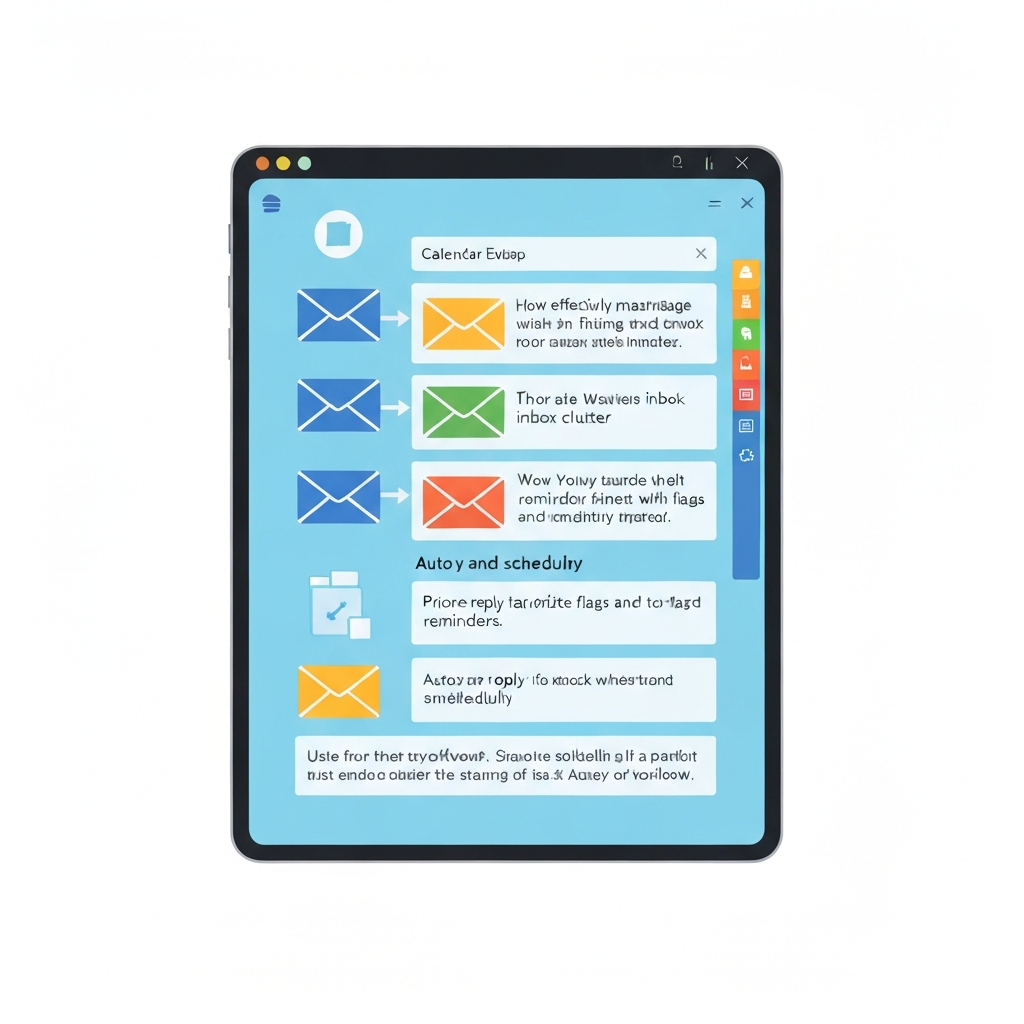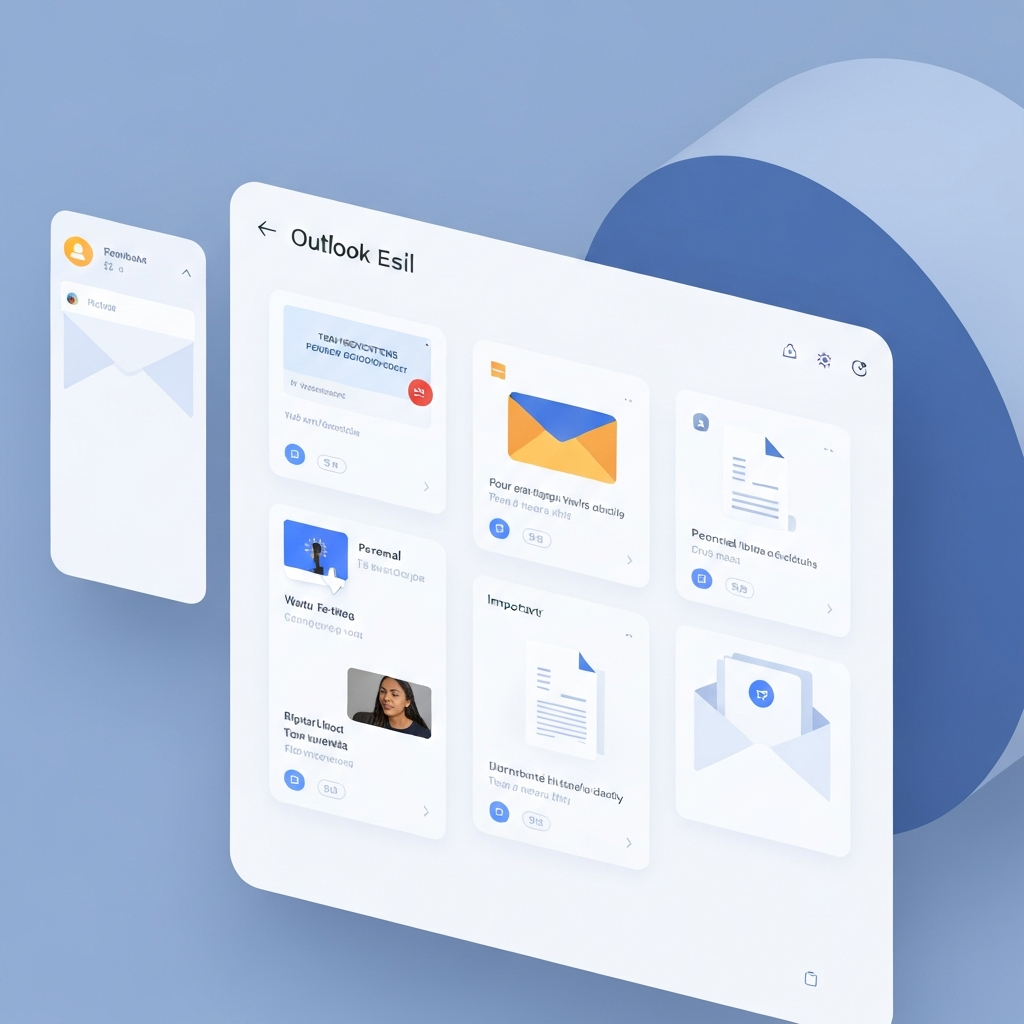Outlook Email App: Boost Productivity & Efficiency

In the fast-paced business world, email remains the central nervous system of communication. From critical client updates and team coordination to project proposals and daily task management, your inbox is often the first and last place you visit each workday. For many professionals, entrepreneurs, and busy teams, navigating this constant stream of information can feel like trying to drink from a firehose. This is where a robust and intelligent email application becomes indispensable. Enter the outlook email app, a powerful tool designed not just to send and receive messages, but to fundamentally enhance your productivity and streamline your workflow.
Microsoft Outlook has long been a staple in the corporate landscape, evolving from a simple desktop client to a comprehensive productivity hub. But what makes it stand out, especially when considering its ability to help you manage inbox chaos and boost overall efficiency? This article delves deep into the outlook email app, exploring its core productivity features, its impressive AI capabilities, seamless integration options, and how it tackles common inbox challenges. We'll also offer a brief competitive glance and share practical tips to help you unlock its full potential. Whether you're a seasoned Outlook user or considering it as your next primary communication tool, prepare to discover how it can transform your daily grind into a finely tuned operation.
Key Productivity Features of Outlook: Beyond Basic Email
The outlook email app is far more than just a digital mailbox. Microsoft has packed it with features designed to help users organize, prioritize, and act on their communications more effectively. Understanding these core functionalities is the first step to unlocking its productivity potential.
Integrated Calendar and Scheduling
One of Outlook's most significant advantages is its seamless integration with its robust calendar. You can easily schedule meetings directly from an email by dragging the email to the calendar icon or using the "Meeting" option within an email. Outlook also offers powerful scheduling assistant tools that show your colleagues' availability (within your organization), helping you find the perfect meeting time without endless back-and-forth emails. This synergy between email and calendar is crucial for efficient time management and preventing scheduling conflicts.
Task Management and To-Do Integration
Ever received an email that requires a follow-up action? Outlook allows you to turn any email into a task. You can flag emails for follow-up with specific deadlines or create entirely new tasks linked to specific emails. For users within the Microsoft 365 ecosystem, these tasks often sync with Microsoft To Do, providing a unified view of your responsibilities across devices. This feature is invaluable for ensuring no important action item gets lost in the shuffle and helps you maintain a clear overview of your workload.
Quick Steps: Automating Repetitive Actions
For common, multi-step actions, Outlook's "Quick Steps" feature is a game-changer. Whether it's moving an email to a specific folder, marking it as complete, and then forwarding it to your manager, or assigning it to a team member, you can create custom Quick Steps to perform these actions with a single click. This significantly reduces the time spent on repetitive tasks, freeing you up for more strategic work. As noted by Priority Management, features like Quick Parts and Templates (similar in concept to Quick Steps for email content) can cover repetitive communication needs, saving hours of work.
Rules for Automatic Organization
The sheer volume of emails can be overwhelming. Outlook Rules allow you to automate the organization of your inbox. You can set up rules to automatically move messages from specific senders to designated folders, categorize emails, mark them as read, or even delete them. This is a powerful tool for inbox management, ensuring that important messages are easily accessible while less critical ones are filed away without manual intervention. Exclaimer highlights how essential Outlook rules are to "take control, boost productivity, and never miss an important message again."
Powerful Search Capabilities
Finding information quickly is paramount. The outlook email app boasts a powerful search engine that goes beyond simple keyword matching. You can search by sender, recipient, subject, keywords within the body, attachments, date ranges, and even by the presence of attachments. Advanced search operators allow for highly specific queries, ensuring you can locate that needle-in-a-haystack email in seconds.
These foundational features lay the groundwork for a more organized and efficient email experience. By mastering them, users can significantly improve their ability to manage inbox and enhance overall productivity.
Leveraging Outlook's AI Capabilities: Focused Inbox and More
In recent years, Microsoft has infused the outlook email app with artificial intelligence to make email management smarter and more intuitive. These AI-driven features aim to cut through the noise and help users focus on what truly matters.
Focused Inbox: Prioritizing Your Communications
Perhaps the most impactful AI feature is Focused Inbox. It intelligently separates your inbox into two tabs: "Focused" and "Other." Focused Inbox learns from your behavior – which emails you open, reply to, and forward – to predict which messages are most important to you. This means less time sifting through newsletters, notifications, and less urgent correspondence, allowing you to concentrate on high-priority emails. It's a significant step towards proactive email organization.
Suggested Replies and Text Predictions
To speed up responses, Outlook offers "Suggested Replies" for many emails. Based on the content of the incoming message, Outlook can provide a few short, contextually relevant reply options (e.g., "Thanks!", "I'll get back to you," "Sounds good"). While these are simple, they can save precious seconds on common acknowledgments. Additionally, Outlook incorporates text prediction as you type, offering word and phrase completions to expedite your writing process.
Smart Search and Discover
The AI capabilities extend to search. Outlook's "Smart Search" aims to understand your intent better, providing more relevant results even with vague queries. For users within Microsoft 365, features like "Discover" can surface relevant documents and conversations based on your current work, further integrating your communication with your broader productivity efforts. For those looking to go even further with AI-driven email assistance, exploring solutions that offer deeper predictive capabilities can be highly beneficial. Tools like an ai executive assistant can help streamline your workflow by automating complex tasks, summarizing long threads, and even drafting responses with a higher degree of sophistication than standard suggestions.
These AI enhancements are crucial for turning the outlook email app into a proactive productivity partner, rather than just a passive inbox. They directly address the challenge of information overload by helping users filter, prioritize, and respond more efficiently, supporting broader goals of finding the best business email platform.
Outlook Integrations: Connecting with Other Productivity Tools
The true power of the outlook email app, especially in a business context, lies in its ability to act as a central hub, integrating seamlessly with a wide array of other productivity tools. This interconnectedness minimizes context switching and keeps your workflow smooth.
Microsoft 365 Ecosystem Synergy
For organizations invested in Microsoft 365, Outlook's integrations are a major draw. * Microsoft Teams: Easily chat with contacts or start calls directly from Outlook. You can also save Teams conversations or files to Outlook for record-keeping or follow-up. * OneDrive and SharePoint: Share files from these cloud storage services directly as links within Outlook emails, ensuring recipients always have the latest version and reducing inbox clutter from large attachments. * Microsoft Planner and To Do: As mentioned, tasks can be managed across these platforms, linking communication to actionable items. * Dynamics 365: Sales and customer service professionals can track email conversations, manage customer relationships, and log activities directly within Outlook, providing a unified view of customer interactions.
Third-Party Application Integrations
Beyond the Microsoft ecosystem, Outlook supports integrations with numerous third-party applications. These can range from project management tools like Asana and Trello to customer relationship management (CRM) systems, note-taking apps, and more. These add-ins, accessible through the Outlook store, can extend Outlook's functionality to meet specific business needs, turning your email client into a truly customized productivity command center.
This ability to connect and consolidate information from various sources is a key differentiator for Outlook, positioning it as a comprehensive solution for professionals who rely on multiple tools to get their work done. It's about creating a cohesive digital workspace where your email app is the linchpin.
Common Inbox Management Challenges and How Outlook Addresses Them
Despite the advanced features, users often grapple with persistent email management challenges. The outlook email app offers solutions to many of these common pain points.
Challenge 1: Information Overload and Prioritization
The sheer volume of emails can lead to overwhelm, making it difficult to identify and act on critical messages. * Outlook's Solution: * Focused Inbox: As discussed, this AI feature automatically separates important emails. * Rules: Automating the sorting of newsletters, notifications, and routine communications into specific folders. * Flags: Marking emails for follow-up with visual cues and due dates.
Challenge 2: Disorganization and Difficulty Finding Information
A cluttered inbox with no clear structure makes it hard to retrieve past communications or find specific documents. * Outlook's Solution: * Folders and Categories: Users can create custom folder structures and apply color-coded categories to emails for visual organization and quick identification. * Quick Steps: Automating the process of moving emails to designated folders. * Powerful Search: Efficiently locating emails based on various criteria.
Challenge 3: Forgetting Follow-ups and Action Items
Emails requiring action can easily be forgotten amidst the daily deluge. * Outlook's Solution: * Task Conversion: Turning emails into tasks with deadlines. * Follow-up Flags: Setting reminders for emails that need a response or action. * Calendar Integration: Scheduling time to address emails or schedule follow-up meetings directly from the message.
Challenge 4: Repetitive Typing and Response Generation
Constantly typing similar phrases or drafting standard responses consumes valuable time. * Outlook's Solution: * Quick Steps: Automating entire email workflows, including drafting parts of a response. * Templates: Creating pre-written email bodies that can be inserted into new messages. * Suggested Replies: Providing quick, AI-generated response options.
By directly addressing these common frustrations with its integrated features, the outlook email app empowers users to regain control of their inboxes and improve their overall efficiency. For professionals seeking more advanced automation for managing their communications, exploring dedicated solutions can further enhance these capabilities.
Competitor Intelligence: Outlook vs. Other Major Email Clients
While the outlook email app is a powerhouse, it's useful to understand how it stacks up against other leading email clients in the market. This email client comparison helps in choosing the best tool for specific needs.
Gmail
Strengths: Gmail is renowned for its powerful search capabilities, extensive integration with Google Workspace (Docs, Sheets, Drive), and a user-friendly web interface. Its AI features, like Smart Compose and Smart Reply, are also highly effective. It's often favored by individuals and startups due to its free tier and ease of use. Users can easily add Gmail accounts to other email clients, showcasing its versatility.
Outlook's Edge: Outlook typically offers deeper, more native integration with enterprise-level services (Microsoft 365, Dynamics 365, Azure AD) and is often preferred in corporate environments for its robust calendaring, task management, and advanced rules/automation capabilities, especially when bundled within a Microsoft ecosystem. Its desktop client is also generally considered more feature-rich for offline use compared to Gmail's web-centric approach.
Apple Mail
Strengths: Apple Mail is known for its simplicity, clean interface, and seamless integration with macOS and iOS devices. It's straightforward to set up and use for basic email needs.
Outlook's Edge: While Apple Mail is user-friendly, it lacks the advanced productivity features, extensive integration options, and sophisticated AI capabilities found in Outlook. For professionals requiring complex workflow automation, detailed scheduling, and integration with a broad range of business tools, Outlook offers a significantly more powerful platform.
Other Alternative Email Apps
The market also includes specialized clients like Superhuman, which focuses on speed and a minimalist interface, and various open-source or niche clients. These often cater to specific user preferences or offer unique features. However, for comprehensive business productivity, Outlook's breadth of features and deep integration within a major productivity suite often make it the preferred choice for many organizations. Exploring all AI tools for email productivity can reveal specialized solutions that might complement or even rival parts of Outlook's functionality.
Ultimately, the "best" email client depends on individual or organizational needs. Outlook's strength lies in its comprehensive feature set, robust integration with the Microsoft ecosystem, and its evolution into a complete productivity hub, particularly for business users.
Tips and Tricks for Maximizing Outlook Email App Efficiency
Once you understand the core features, a few power-user tips can dramatically boost your efficiency with the outlook email app.
- Master Keyboard Shortcuts: Learning common shortcuts (e.g., Ctrl+R for reply, Ctrl+Shift+M for new email, Ctrl+Shift+F for search) can save you countless clicks. Customize your Quick Access Toolbar for even faster access to your most-used commands.
- Leverage Quick Steps Extensively: Identify your most frequent multi-step email actions and create Quick Steps for them. This is one of the most effective ways to automate repetitive tasks.
- Set Up Advanced Rules: Go beyond simple sorting. Use rules to flag emails from specific senders, assign them to categories, and even automatically create tasks. This proactive organization is key to managing a high-volume inbox. Refer to Exclaimer's guide on "10 Essential Outlook Rules to Amplify Your Productivity" for detailed strategies.
- Use Categories and Folders Wisely: Develop a consistent folder structure and use color-coded categories to tag emails by project, priority, or sender type. This visual system aids quick scanning and retrieval.
- Make the Most of the Calendar: Block out time for focused email processing. Use the "Meeting" function to schedule follow-ups or quick discussions directly from emails.
- Utilize Quick Parts and Templates: For recurring text snippets or entire email responses, use Quick Parts or create custom templates. As suggested by Priority Management, these are invaluable for standard communications.
- Configure Focused Inbox Correctly: Regularly review the "Other" tab and move important emails to "Focused." Similarly, if Outlook miscategorizes an email, right-click and select "Move to Focused" or "Always Move to Focused" to help the AI learn your preferences.
- Explore Add-ins: Browse the Outlook add-in store for tools that can enhance specific workflows, whether it's CRM integration, task management, or communication analytics.
By incorporating these practices, you can transform your experience with the outlook email app from a chore into a streamlined, efficient part of your workday. For founders and busy professionals, mastering inbox management is a critical skill, and resources like the Founder Playbook: Master Your Inbox with AI offer further insights into strategic approaches.
Conclusion: Is Outlook the Right Email App for Your Productivity Needs?
The outlook email app is undeniably a powerful and versatile tool that offers a comprehensive suite of features designed to boost productivity and efficiency for professionals and businesses. Its integrated calendar, task management, robust organizational tools like Rules and Quick Steps, and increasingly sophisticated AI capabilities such as Focused Inbox, make it a formidable solution for managing the complexities of modern communication.
For users deeply embedded in the Microsoft ecosystem, Outlook's seamless integration with other Microsoft 365 applications provides a significant advantage, turning it into the central hub of a connected digital workspace. Its ability to address common inbox management challenges—from overwhelming volume to disorganization and forgotten follow-ups—is well-supported by its feature set.
When considering an email client comparison, Outlook stands out for its enterprise-grade features and depth of functionality, often surpassing the simplicity of clients like Apple Mail or the more web-centric approach of Gmail in terms of native desktop power and business integration. While specialized alternative email apps exist, few offer the same breadth of features and ecosystem integration that Outlook provides out-of-the-box.
However, even with its advanced capabilities, the effectiveness of any tool ultimately depends on how well it's utilized. By implementing the tips and strategies discussed, users can unlock significant productivity gains. For those seeking the absolute cutting edge in email automation and predictive assistance, or looking to supplement Outlook's built-in AI, exploring dedicated solutions can be the next step. Tools like an ai executive assistant can offer advanced capabilities that go beyond standard features, further optimizing communication workflows.
Ultimately, if you're looking for a feature-rich, highly integrated, and increasingly intelligent platform to help you manage inbox chaos and enhance your overall productivity, the outlook email app is an excellent choice. We encourage you to explore its features, implement the tips shared, and assess if it aligns with your professional demands for peak efficiency.