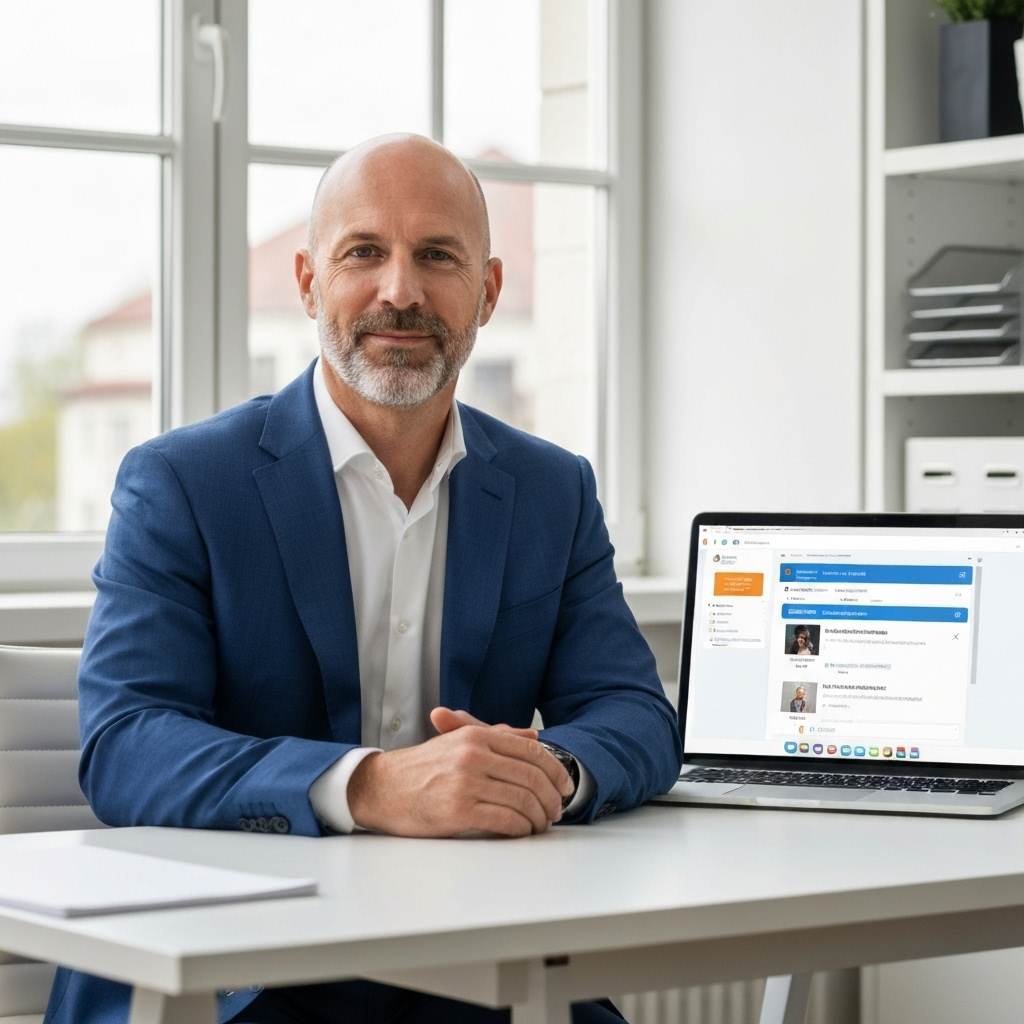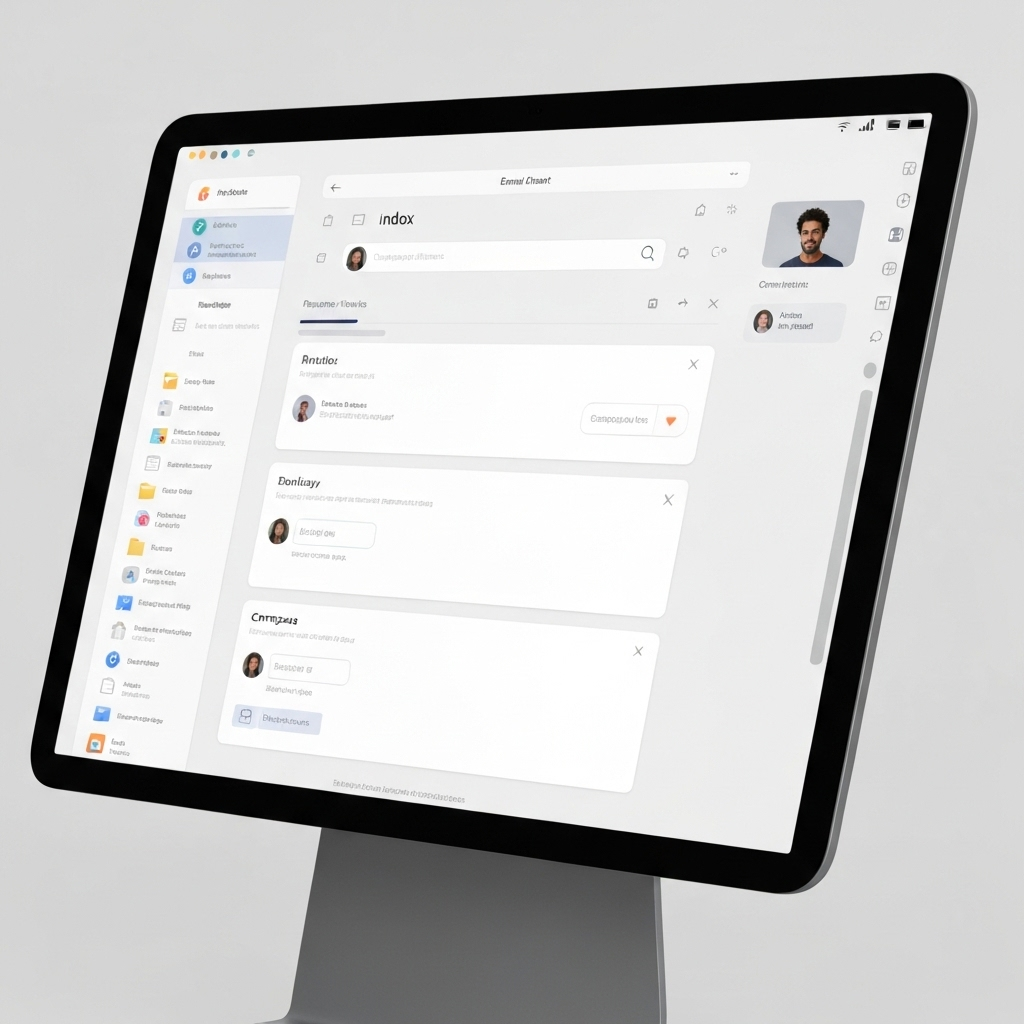Best Email Client for Mac: Boost Productivity Now
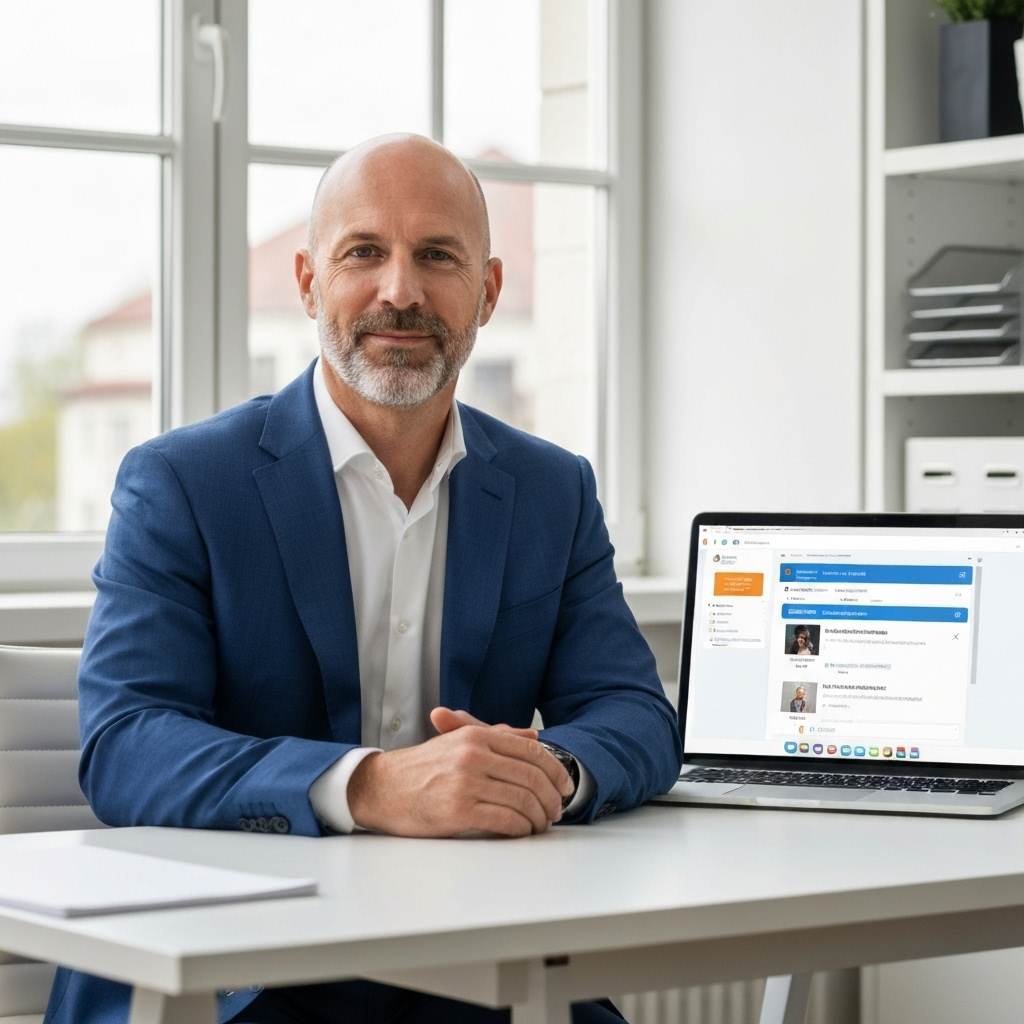
In today's fast-paced digital world, your inbox can feel less like a communication channel and more like a relentless barrage. For Mac users, who often value a streamlined and efficient digital experience, the default Apple Mail app, while functional, may not always cut it. Choosing the best email client for Mac is more than just a preference; it's a strategic decision that can dramatically boost your productivity, reduce stress, and refine your workflow. Whether you're a busy entrepreneur juggling multiple projects, a sales professional managing a vast network, or a remote worker relying on seamless communication, the right tool can transform how you interact with your emails.
This comprehensive guide will dive deep into what makes an email client truly effective for the Mac ecosystem. We’ll explore the essential features you should be looking for, highlight some of the top contenders with a focus on their AI capabilities and productivity enhancements, and offer actionable advice to help you select the perfect solution for your needs. Get ready to reclaim your time and conquer your inbox!
Key Features to Look for in a Mac Email Client for Productivity
When evaluating potential email clients, it's easy to get lost in a sea of features. However, for true productivity gains on your Mac, a few core functionalities stand out. These are the building blocks of an efficient email management system:
Unified Inbox and Account Management
If you manage multiple email addresses – perhaps one for work, one for personal use, and another for a side project – a unified inbox is a game-changer. Instead of jumping between different applications or browser tabs, a good client consolidates all your messages into a single, manageable stream. This feature is crucial for anyone looking to manage multiple emails mac efficiently without missing important communications.
Advanced Search Capabilities
How much time do you spend searching for that one specific email? Advanced search functions, including natural language processing, keyword highlighting, and filtering by sender, date, or attachments, can save you countless hours. The ability to find what you need instantly is a cornerstone of an organized workflow.
Smart Filtering, Sorting, and Prioritization
This is where the magic of modern email clients truly shines, especially those incorporating AI email management. Beyond basic rules, intelligent clients can automatically sort incoming mail, identify VIP contacts, flag urgent messages, and even move promotional or less important emails out of your primary view. This helps you focus on what matters most.
Task Management Integration
Your email inbox shouldn't be a black hole for to-dos. The best clients allow you to convert emails directly into tasks or calendar events without leaving the application. This seamless integration prevents information silos and ensures that important action items aren't lost. Tools like an ai executive assistant can further enhance this by suggesting tasks based on email content.
Consider exploring solutions like our Email to Task Converter to see how this functionality can be implemented.
Customization and Personalization
Every user is different. Whether it's keyboard shortcuts, custom layouts, notification preferences, or themes, a truly effective email client should adapt to your working style, not the other way around. This level of personalization contributes significantly to a comfortable and efficient user experience.
Cross-Platform Synchronization
While we're focusing on Mac, many professionals work across multiple devices and operating systems. Seamless synchronization ensures your inbox, folders, and read/unread status are consistent whether you're on your MacBook, iPad, or iPhone.
Robust Security and Privacy Features
In an era of increasing cyber threats, security is paramount. Look for clients that offer end-to-end encryption, strong spam filtering, phishing protection, and clear privacy policies. A secure email client mac users can trust is non-negotiable for protecting sensitive information.
Inbox Zero Support
The concept of "Inbox Zero" – an empty and organized inbox – is a popular productivity goal. Clients that offer features like email snoozing, bulk actions, archiving, and intelligent follow-up reminders can help users achieve and maintain this coveted state, making them the best inbox zero mac solutions.
Top Email Clients for Mac: Features, Pros, and Cons (Focus on AI & Productivity)
The Mac App Store and the broader software landscape offer a rich selection of email clients, each with its unique strengths. Here’s a look at some of the top contenders, evaluated for their productivity features and AI capabilities:
1. Apple Mail
Pros: Free, pre-installed on all Macs, clean interface, integrates seamlessly with macOS and iCloud. Supports all major email providers (Gmail, Outlook, Yahoo!, etc.). Offers basic smart mailboxes and VIP features.
Cons: Lacks advanced AI-driven features, limited customization compared to third-party apps, can become sluggish with very large mailboxes. Not ideal for power users seeking deep productivity integrations.
Best For: Users with simple email needs who prefer a native, no-frills experience and don't require extensive automation or advanced management tools.
2. Microsoft Outlook for Mac
Pros: A powerhouse of features, especially for business users heavily invested in the Microsoft ecosystem (Office 365, Exchange). Includes a robust calendar, contacts, and task management. Offers focused inbox, scheduling assistant, and good search. It's free and fully featured. (Source: Zapier)
Cons: Can feel resource-intensive and less "Mac-like" in its interface compared to native apps. The learning curve can be steeper for users accustomed to simpler clients.
Best For: Professionals and teams using Microsoft services, or anyone who needs a comprehensive suite of integrated tools and values feature depth over minimalist design.
3. Spark Mail
Pros: Offers a "Smart Inbox" that automatically prioritizes important emails, separating them from newsletters and notifications. Features like "Send Later," "Remind Me," and collaborative features (shared inboxes) enhance team productivity. Supports multiple accounts and offers a clean, intuitive interface.
Cons: Some advanced AI features or collaboration tools may require a paid subscription. While good, its AI might not be as deeply integrated as specialized AI assistants.
Best For: Individuals and teams looking for smart email organization, collaboration tools, and a modern, user-friendly interface with AI assistance.
4. Airmail
Pros: Known for its speed, sleek design, and extensive customization options. It supports a vast array of email services (iCloud, Exchange, Gmail, etc.) and integrates with many third-party productivity apps (like Todoist, Asana, etc.). It’s an award-winning best Mac email client for those who want deep control and a highly responsive experience. (Source: Clean.email)
Cons: It's a paid application. While powerful, its AI capabilities are more focused on workflow automation and integrations rather than predictive intelligence within the email content itself.
Best For: Power users who demand high performance, extensive customization, and broad integration capabilities, and are willing to pay for a premium experience.
5. Notion Mail
Pros: Built into the Notion ecosystem, it aims to provide a smart, automated, and streamlined email experience that connects directly with your Notion workspace. This integration can be powerful for knowledge management and project tracking. It's designed for users who want their email to be an extension of their broader productivity hub. (Source: Notion)
Cons: As a newer entrant and integrated within a larger platform, it might not offer the standalone breadth of features or support for every niche email provider that dedicated clients do. Its AI focus is tied to Notion's broader capabilities.
Best For: Existing Notion users who want to unify their email communication directly within their project management and note-taking environment for a truly integrated digital workspace.
6. Mimestream
Pros: Specifically designed for Gmail and Google Workspace users. It offers a fast, privacy-focused experience with a clean interface. It runs locally on your Mac, meaning your email data stays with you, and it leverages Gmail's native features effectively. Excellent for individuals or small teams who live in Gmail.
Cons: Limited to Gmail accounts only, so it's not suitable for managing multiple different email providers. Lacks broad third-party integrations compared to some competitors.
Best For: Dedicated Gmail users who prioritize speed, privacy, and a native Mac experience without the complexities of a full-blown office suite.
Choosing the best email client for mac often comes down to balancing these features against your specific needs and workflow. For many, the integration of AI is a key differentiator.
How AI-Powered Email Clients Revolutionize Workflow on Mac
Artificial intelligence is no longer a futuristic concept; it's a practical tool that's actively reshaping how we manage our inboxes. AI-powered email clients bring a new level of intelligence and automation to your Mac, transforming email from a chore into a powerful productivity engine.
- Intelligent Prioritization: AI algorithms can learn your communication patterns and identify emails from key contacts or on critical topics, ensuring you see them first. This is a significant step beyond simple VIP flagging.
- Automated Sorting and Categorization: Many AI clients automatically categorize incoming mail into distinct folders or labels (e.g., newsletters, social media, receipts, important). This drastically reduces inbox clutter and helps you focus on actionable messages.
- Smart Replies and Drafting Assistance: AI can suggest quick replies based on the content of an email, saving you typing time. Some advanced tools can even help draft entire responses, requiring only your review and approval.
- Email Summarization: For lengthy emails or long threads, AI can provide concise summaries, allowing you to grasp the core information quickly without reading every word. This is invaluable when time is scarce.
- Proactive Follow-ups and Reminders: AI can detect when a follow-up might be needed based on the context of a conversation and prompt you to act, helping to prevent missed opportunities or deadlines.
- Unsubscribe and Spam Management: AI can identify newsletters you no longer read or detect sophisticated spam attempts, making it easier to clean up your inbox and enhance your secure email client mac experience.
These features collectively contribute to a more efficient workflow, reduce cognitive load, and help users achieve that elusive best inbox zero mac state more consistently. By offloading routine decision-making and sorting to AI, you free up mental energy for more strategic tasks.
Integrating Your Email Client with Other Productivity Tools
An email client rarely operates in isolation. For maximum productivity, it needs to play well with your other essential applications. Seamless integration ensures that information flows smoothly between your tools, eliminating manual data entry and context switching.
- Calendar Applications: Connecting your email client to your calendar (Google Calendar, Outlook Calendar, Apple Calendar) allows you to easily schedule meetings based on email discussions or add events directly from incoming invitations.
- Task Management Software: This is perhaps one of the most critical integrations. Being able to turn an email into a task in apps like Todoist, Asana, Trello, or Things with a single click is a huge time-saver. Our AI Email Task Assistant can help automate this process.
- CRM Systems: For sales and marketing professionals, integrating your email client with your CRM (like Salesforce or HubSpot) is vital. It allows you to log communications, track customer interactions, and access contact information directly from your inbox. This is crucial for maintaining a data driven email strategy.
- Note-Taking Apps: Quickly save important email content, attachments, or meeting details to note-taking apps like Evernote, OneNote, or even directly into your Notion workspace for easy retrieval and reference.
- Cloud Storage: Many clients allow you to easily save email attachments directly to cloud storage services like Dropbox, Google Drive, or OneDrive, ensuring your files are backed up and accessible from anywhere.
By leveraging these integrations, your email client becomes a central hub that orchestrates your digital communications and tasks, rather than just a passive message repository.
Security and Privacy Considerations for Mac Email Clients
When choosing the best email client for mac, especially one that handles sensitive business or personal information, security and privacy must be top priorities. A sleek interface and advanced features mean little if your data is compromised.
- Encryption: Look for clients that support strong encryption protocols like TLS for data in transit and, ideally, end-to-end encryption for data at rest, particularly if you handle highly confidential information.
- Two-Factor Authentication (2FA): While often a feature of the email provider (like Gmail or Outlook), ensure your chosen client doesn't hinder or disable your ability to use 2FA for added account security.
- Phishing and Spam Protection: A robust secure email client mac should offer advanced defenses against phishing attempts and sophisticated spam. Some clients integrate with or enhance the protection offered by your email provider. For more on this, check out our guide on Email Spam Checker: Is Your Message Landing?
- Data Handling Policies: Understand how the email client handles your data, especially if it employs AI features. Does it store your emails on its servers? Does it use your data for training AI models? Read the privacy policy carefully.
- Local vs. Cloud Storage: Some users prefer clients that store emails locally on their Mac for maximum control, while others opt for cloud-based synchronization for accessibility. Both have security implications to consider.
- Permissions: Be mindful of the permissions an email client requests. Does it need access to your contacts, calendar, or location? Ensure these are justifiable for its functionality.
Reputable third-party clients invest heavily in security to build user trust. Always prioritize clients from well-known developers with transparent security practices.
Making the Switch: Tips for Migrating Your Emails
Deciding to switch to a new email client is the first step; the migration process can sometimes feel daunting. However, with a methodical approach, transitioning to your new mac email app can be smooth and stress-free.
- Research and Choose Wisely: Refer back to the features and client reviews in this article to select the best fit for your needs. Consider starting with a free trial if available.
- Back Up (If Necessary): While most modern clients handle account setup by syncing directly from the server, it's always prudent to ensure you have a backup of critical data if you're moving from an older, less reliable system.
- Add Your Accounts: Once you've installed your chosen client, begin by adding your email accounts. Most clients provide clear, step-by-step wizards for this process, supporting IMAP, POP3, and Exchange ActiveSync.
- Configure Settings and Integrations: Set up your preferred signature, notification settings, and integrations with other productivity tools (calendar, tasks, etc.) as outlined earlier.
- Gradual Transition: Don't feel pressured to migrate years of email history immediately. Start by using your new client for all incoming mail and new outgoing messages.
- Tackle Old Mail: Once you're comfortable, you can start organizing or archiving older emails within the new client. Many clients offer bulk actions to help speed this up. If your inbox is a mess, consider a cleanup before or during migration. Our guide on how to Fix My Email: Easy Steps to a Clutter-Free Inbox can be helpful here.
- Unlearn Old Habits: Be patient with yourself as you adapt to new shortcuts or workflows. The initial learning curve is temporary, and the long-term productivity gains will be worth it.
By following these steps, you can ensure a seamless transition to a more efficient and productive email management system on your Mac.
Conclusion: Choosing the Best Email Client for Your Mac Workflow
Your email client is more than just a tool for sending and receiving messages; it's a critical component of your daily workflow, impacting your productivity, organization, and even your stress levels. For Mac users, the quest for the best email client for mac is about finding a solution that combines elegance, power, and efficiency.
We've explored the essential features that elevate an email client from basic to brilliant, including unified inboxes, advanced search, robust security, and crucial integrations. We've also highlighted how AI-powered features are revolutionizing email management, offering intelligent prioritization, automated sorting, and smart assistance that can save you significant time and mental effort. Whether you're drawn to the feature-rich environment of Microsoft Outlook, the smart organization of Spark, the customization of Airmail, or the integrated approach of Notion Mail, the key is to align the client's capabilities with your unique professional demands.
Ultimately, the "best" email client is subjective. It's the one that best empowers you to manage your communications effectively, supports your existing productivity tools, and feels intuitive and efficient on your Mac. Take the time to assess your needs, experiment with a few options, and make an informed choice. By investing in the right email client, you're investing in a more productive, organized, and less stressful digital workspace. Start boosting your productivity today!
```