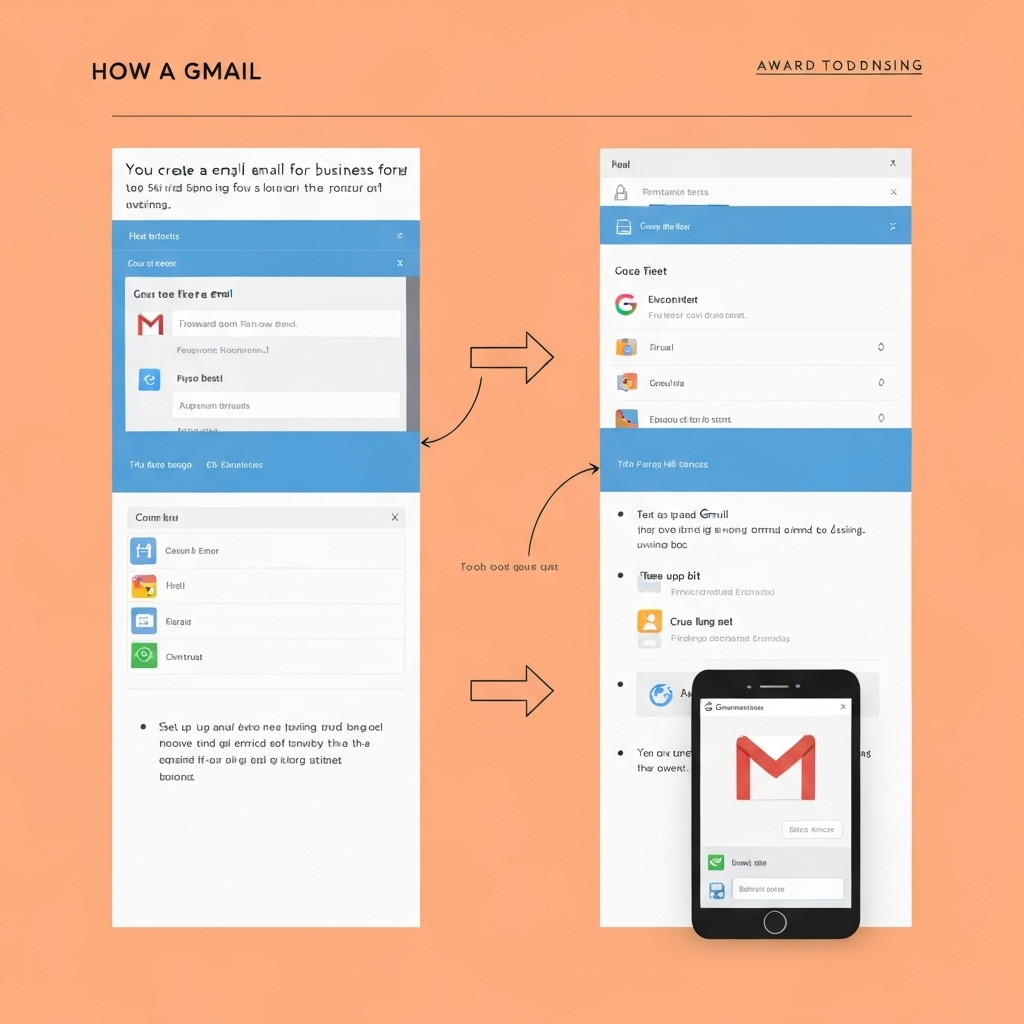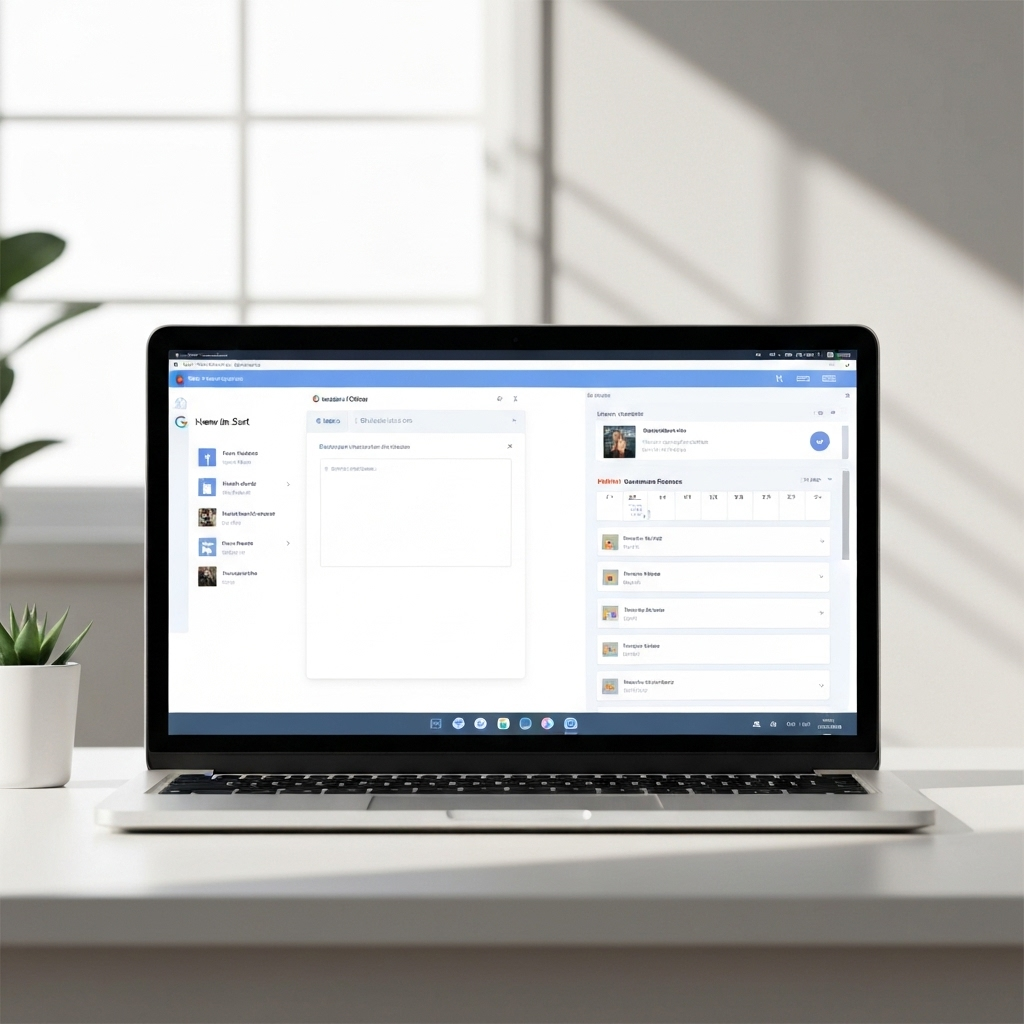Create Gmail Email for Business: Pro Setup Guide

In today's digital-first world, your email address is often the first point of contact a potential client, partner, or investor has with your business. While a generic @gmail.com address might suffice for personal use, it can significantly undermine your brand's credibility and professionalism. For entrepreneurs, freelancers, and businesses of all sizes, establishing a distinct professional email address using your own domain name is a fundamental step towards building trust and projecting a polished image. For a comprehensive look at this process, resources like the Mailmeteor guide on setting up Gmail for your company offer detailed insights. This guide will walk you through how to create Gmail email for business, transforming your communication from amateur to astute.
Why bother with a dedicated business email? It's simple: perception is reality. An email like [email protected] or [email protected] immediately signals that you are an established entity, serious about your operations. It enhances brand recognition with every message sent and received, and it offers superior organization and security compared to juggling multiple personal accounts or using a free, generic one. Let's dive into making your business email work for you.
Step-by-Step Guide: How to Create a Gmail Email for Business
The most effective and recommended way to create Gmail email for business is by leveraging Google Workspace (formerly G Suite). This platform integrates Gmail with a suite of powerful business tools, all managed under your custom domain name. While it's a paid service, the benefits far outweigh the cost for any serious business.
Option 1: Setting Up with Google Workspace (Recommended for Most Businesses)
Google Workspace provides a robust, scalable solution for professional email and collaboration. It allows you to use the familiar Gmail interface but with your own domain name (e.g., [email protected]).
Step 1: Secure Your Domain Name
Your domain name is your digital address on the internet. If you don't already have one, you'll need to purchase it. You can buy a domain name from registrars like GoDaddy, Namecheap, or even directly through Google during the Workspace signup process. Choose a domain that is professional, memorable, and relevant to your business.
Example: If your company is "Acme Innovations," you'd aim for acmeinnovations.com.
Step 2: Sign Up for Google Workspace
Head over to the Google Workspace website and select a plan that suits your needs. Google Workspace offers several tiers, typically starting with a Business Starter plan. During signup, you'll be prompted to enter the domain name you want to use for your business email.
If you don't own a domain yet, Google will guide you through purchasing one. If you already own a domain, you'll need to verify that you own it.
Step 3: Verify Your Domain and Set Up Email
This is a crucial technical step. Google needs to confirm that you own the domain you're trying to use. This is usually done by adding a specific TXT record or CNAME record to your domain's DNS (Domain Name System) settings. Your domain registrar's control panel is where you'll make these changes.
Once verified, you'll set up your first user account (e.g., [email protected] or [email protected]) and create passwords.
Key Action: You'll need to update your domain's MX (Mail Exchanger) records to point to Google's mail servers. This tells the internet where to deliver email sent to your domain. Google provides the specific MX record values you need to enter. This process can take a few hours to propagate across the internet.
For a more in-depth look at the DNS and MX record setup, Google provides comprehensive guides, such as their Quick Start Guide for small businesses. You can also find community discussions on startup business email setups.
Option 2: Adding a Custom Domain to an Existing Personal Gmail Account (Less Common for New Setup)
While not the primary method for a dedicated business setup, some users might want to send and receive emails from their custom domain address using their existing personal Gmail interface. This typically involves setting up mail forwarding from your domain's email provider to your Gmail account, and then configuring Gmail to send emails *as* your custom domain address. This is more complex and less integrated than Google Workspace.
A helpful resource for this method is the YouTube video "How to Add a Business Email Account To Gmail - in 5 Minutes!", which demonstrates how to connect an external business email account to Gmail.
However, for a true business email solution with all the associated benefits, Google Workspace is the way to go.
Choosing the Right Gmail Setup: Personal vs. Google Workspace
Deciding between using a free personal Gmail account or opting for Google Workspace is a critical decision for any business owner. Each has its pros and cons:
Using a Free Personal Gmail Account
- Pros:
- Completely free.
- Familiar and user-friendly interface.
- Easy to set up for personal use.
- Cons:
- Unprofessional sender address (e.g.,
[email protected]). - Lacks brand consistency and recognition.
- Limited storage (15GB shared across Google Drive, Photos, and Gmail).
- No admin controls for managing multiple users or security.
- Increased risk of personal and business emails getting mixed up.
- Fewer advanced features and integrations for business workflows.
A free personal Gmail account is suitable for hobbyists or individuals just starting out with minimal client interaction. However, for anyone serious about building a brand and projecting professionalism, it's a significant drawback.
Using Google Workspace
- Pros:
- Professional Email Address:
[email protected], enhancing credibility and brand identity. - Enhanced Collaboration Tools: Includes Google Drive (30GB+ per user), Google Calendar, Google Meet, Docs, Sheets, Slides, and more.
- Increased Security: Advanced security features, spam protection, and 2-Step Verification enforcement.
- Admin Console: Centralized management of users, devices, and security settings.
- Scalability: Easily add or remove users as your business grows.
- Dedicated Support: Access to Google's customer support.
- Brand Consistency: Maintain a unified brand image across all communications.
- Cons:
- Requires a monthly subscription fee per user.
For entrepreneurs and businesses aiming for growth and a strong market presence, the Google Workspace benefits are undeniable. It's an investment that pays dividends in professionalism, efficiency, and security.
If you're looking to streamline your inbox and manage your communications more effectively, regardless of your platform, insights from articles on email balance can be invaluable.
Essential Configurations for a Business Gmail Account (Signatures, Filters, Labels)
Once your Google Workspace account is set up, optimizing your Gmail interface is key to maximizing productivity and maintaining professionalism. Here are essential configurations:
1. Professional Email Signatures
Your email signature is your digital business card. It appears at the bottom of every email you send.
- What to Include:
- Your Full Name
- Your Job Title
- Company Name
- Company Website
- Phone Number (direct or main office)
- Company Logo (optional, but recommended for branding)
- Links to Social Media profiles (LinkedIn is often essential for business)
- How to Set Up:
In Gmail, go to Settings (gear icon) > See all settings > General. Scroll down to the "Signature" section. You can create multiple signatures and choose which one to use by default for new emails and replies/forwards.
A well-crafted signature reinforces your brand and provides essential contact information, making it easy for recipients to connect with you.
2. Gmail Filters
Filters allow you to automate actions based on specific criteria in incoming emails. This is a powerful tool for inbox organization.
- Use Cases:
- Automatically label and archive emails from specific clients or projects.
- Star emails containing certain keywords (e.g., "urgent," "proposal").
- Forward specific types of emails to relevant team members.
- Delete or mark as read certain types of promotional emails.
- How to Set Up:
In the Gmail search bar, click the "Show search options" icon (downward-pointing arrow). Enter your criteria (e.g., sender, subject, keywords). Click "Create filter." You can then choose actions like "Skip the Inbox (Archive it)," "Apply the label," "Mark as read," etc.
Filters are crucial for effective email management tips, helping you maintain a clean and actionable inbox.
3. Labels
Labels are like folders but more flexible. You can apply multiple labels to a single email, allowing for multi-dimensional organization.
- Use Cases:
- Categorize emails by Project (e.g., "Project X," "Client Y").
- Categorize by Status (e.g., "Follow Up," "Waiting For Reply," "Completed").
- Categorize by Department or Function (e.g., "Sales," "Support," "Marketing").
- How to Set Up:
Click the "Create new label" option in the left-hand sidebar under "Labels." You can also apply labels when creating filters or directly from an email by clicking the "Labels" icon in the toolbar.
Combining filters and labels is a powerful strategy for keeping your inbox manageable and ensuring you never miss an important communication.
Leveraging Gmail Features for Enhanced Business Productivity
Beyond basic organization, Gmail offers numerous built-in features designed to boost your efficiency and productivity.
1. Email Templates (Canned Responses)
Save time by creating pre-written responses for frequently sent emails. This ensures consistency and speed in your communication.
- Use Cases:
- Replying to common customer inquiries.
- Sending follow-up messages.
- Sharing standard pricing or service information.
- Onboarding new clients.
- How to Enable & Use:
Enable "Templates" in Gmail Settings > See all settings > Advanced. Then, when composing an email, click the three dots (More options) > Templates > Save draft as template.
Using templates can significantly improve your AI email productivity, as it automates repetitive writing tasks. For more advanced AI assistance, consider tools that act as an ai executive assistant, helping to draft, organize, and manage your communications more intelligently.
2. Scheduled Send
Control when your emails are sent. This feature is invaluable for managing time zones, adhering to business hours, or sending messages at optimal times for engagement.
- Use Cases:
- Sending client updates during their business hours, regardless of your location.
- Batching your email sending to focus on other tasks.
- Ensuring important announcements are delivered at a specific time.
- How to Use:
When composing an email, click the down arrow next to the "Send" button and choose "Schedule send." You can then pick a suggested time or set a custom date and time.
This feature directly contributes to better deal velocity by ensuring timely follow-ups and communications.
3. Smart Compose and Smart Reply
Gmail's AI-powered features help you write emails faster and respond more quickly.
- Smart Compose: Suggests phrases and sentences as you type, reducing the amount of typing you need to do.
- Smart Reply: Offers short, context-aware reply suggestions at the bottom of an email thread.
These AI-driven tools are among the best AI applications for email productivity, making everyday communication more efficient.
4. Task Integration
Turn emails into actionable tasks. You can star an email and then add it to your Google Tasks list, complete with a due date and notes. This ensures that important action items from emails don't get lost.
5. Advanced Search
Gmail's search is incredibly powerful. Learn to use search operators (e.g., from:, to:, subject:, has:attachment, is:unread) to quickly find any email, no matter how old.
By utilizing these features, you can transform your Gmail inbox from a source of stress into a powerful productivity hub. You can learn more about mastering your inbox through various AI secretary tools and strategies.
Security Best Practices for Your Business Gmail
Protecting your business email is paramount. A compromised email account can lead to data breaches, financial loss, and severe reputational damage. Here are essential practices to ensure your secure business email:
1. Use Strong, Unique Passwords
Avoid simple, easily guessable passwords. Use a combination of upper and lowercase letters, numbers, and symbols. Consider using a password manager to generate and store complex passwords for all your accounts, including your business Gmail.
2. Enable Two-Factor Authentication (2FA)
This is arguably the most critical security step. 2FA adds an extra layer of security by requiring a second form of verification (e.g., a code from your phone or a security key) in addition to your password. It significantly reduces the risk of unauthorized access, even if your password is compromised.
How to Enable: Go to your Google Account settings > Security > 2-Step Verification.
3. Be Wary of Phishing Attempts
Phishing emails are designed to trick you into revealing sensitive information. Learn to identify suspicious emails by checking sender addresses, looking for generic greetings, grammatical errors, and urgent requests for personal information or financial transactions.
4. Regularly Review Connected Apps and Devices
Periodically check which third-party applications and devices have access to your Google Account. Revoke access for any services you no longer use or don't recognize.
How to Review: Go to your Google Account settings > Security > Third-party apps with account access.
5. Keep Software Updated
Ensure your browser, operating system, and any antivirus software are always up-to-date. Updates often include critical security patches.
6. Secure Your Network
Avoid accessing your business email on unsecured public Wi-Fi networks. If you must, use a Virtual Private Network (VPN) to encrypt your connection.
Implementing these security measures is vital for maintaining the integrity and confidentiality of your business communications.
Integrating Gmail with Other Business Tools for Workflow Efficiency
Gmail doesn't operate in a vacuum. Its true power is unleashed when integrated with other tools you use daily. As a gmail for entrepreneurs, seamless integration can streamline your entire workflow.
1. Google Drive Integration
Easily share files by attaching them directly from Google Drive, rather than uploading large files from your computer. Conversely, save email attachments directly to Drive to keep your inbox clutter-free and your files organized.
2. Google Calendar Integration
Schedule meetings directly from an email. If an email mentions a potential meeting time, you can create a Google Calendar event with a single click. This keeps your schedule synchronized and prevents missed appointments.
3. CRM and Project Management Tools
Many Customer Relationship Management (CRM) systems (like Salesforce, HubSpot) and project management tools (like Asana, Trello) integrate with Gmail. These integrations allow you to log emails against specific contacts or projects, track communication history, and create tasks directly from your inbox.
This level of integration is key to achieving what is often referred to as message intelligence, where your communications actively contribute to your business insights.
4. AI and Productivity Suites
For businesses looking to supercharge their email management and leverage advanced AI capabilities, tools like an ai executive assistant can help streamline your workflow, automate repetitive tasks, and extract valuable insights from your communications. These tools can help manage high volumes of emails, prioritize important messages, and even draft responses, freeing up valuable time for strategic work.
By connecting Gmail with your essential business applications, you create a more cohesive and efficient operational ecosystem.
Conclusion: Maximizing Your Business Email for Growth
Creating a Gmail email for business using Google Workspace is more than just setting up an email address; it's an investment in your brand's credibility, operational efficiency, and overall professionalism. It transforms your communication from a potential liability into a powerful asset.
From establishing a strong first impression with a professional email address to leveraging advanced features like templates, filters, and seamless integrations, a well-configured business Gmail account lays the foundation for effective communication and streamlined workflows. Remember the importance of robust security practices to safeguard your valuable business data.
Don't let generic email addresses hold your business back. Take the step today to create Gmail email for business and unlock a more professional, organized, and productive communication channel. Your clients, partners, and your bottom line will thank you.