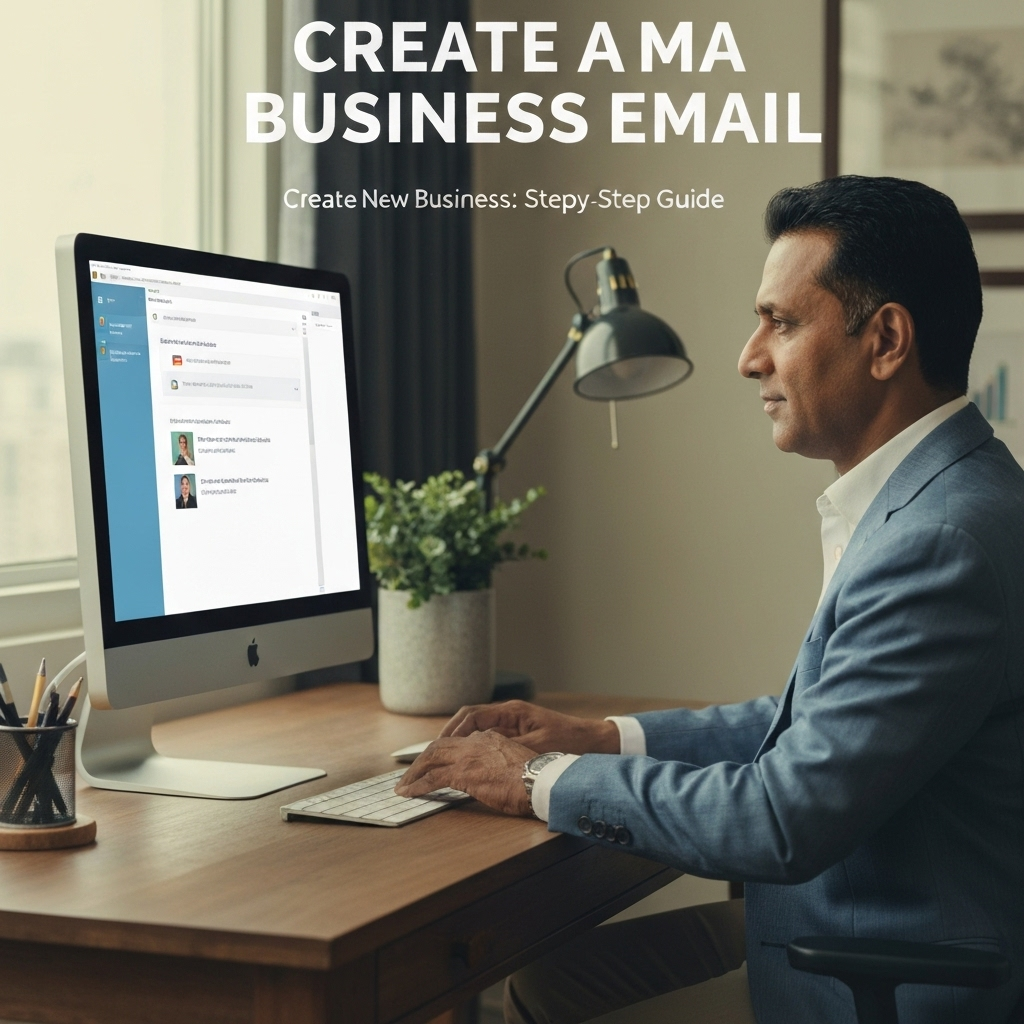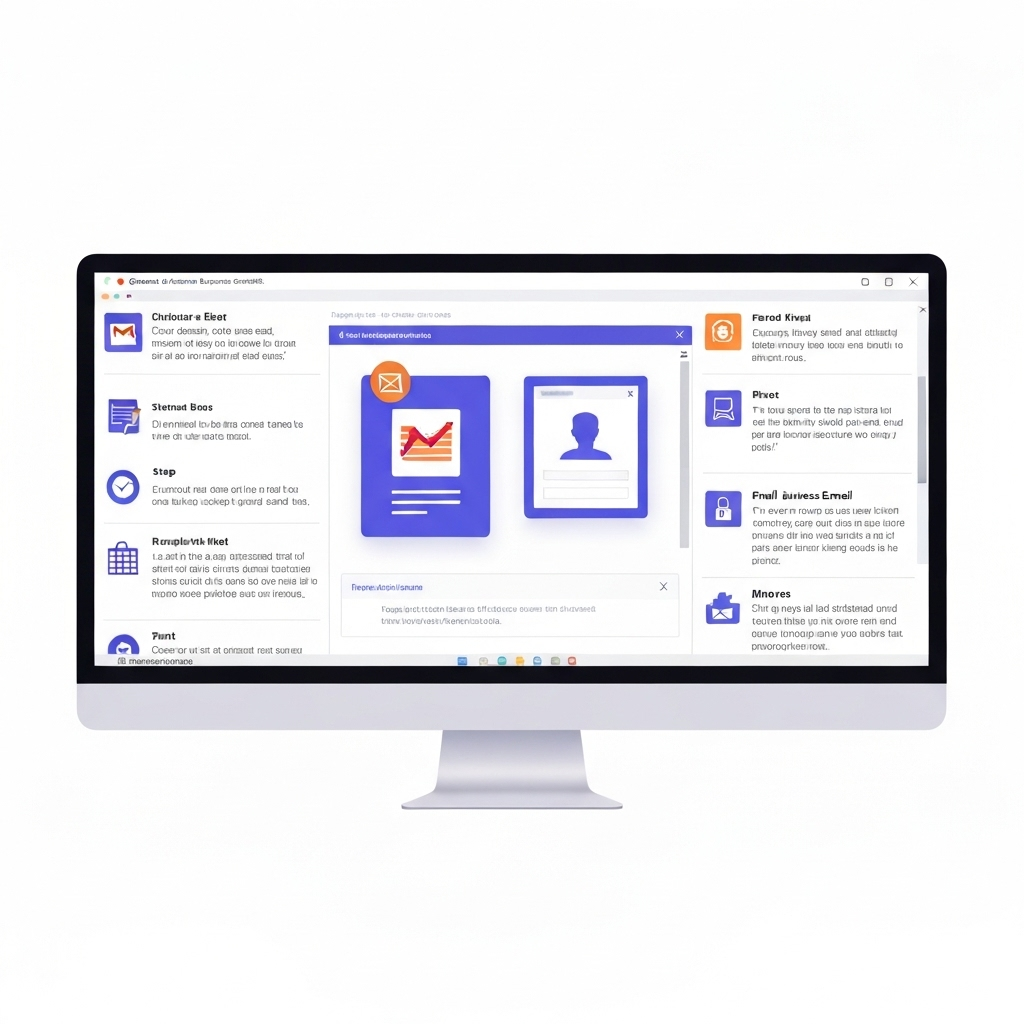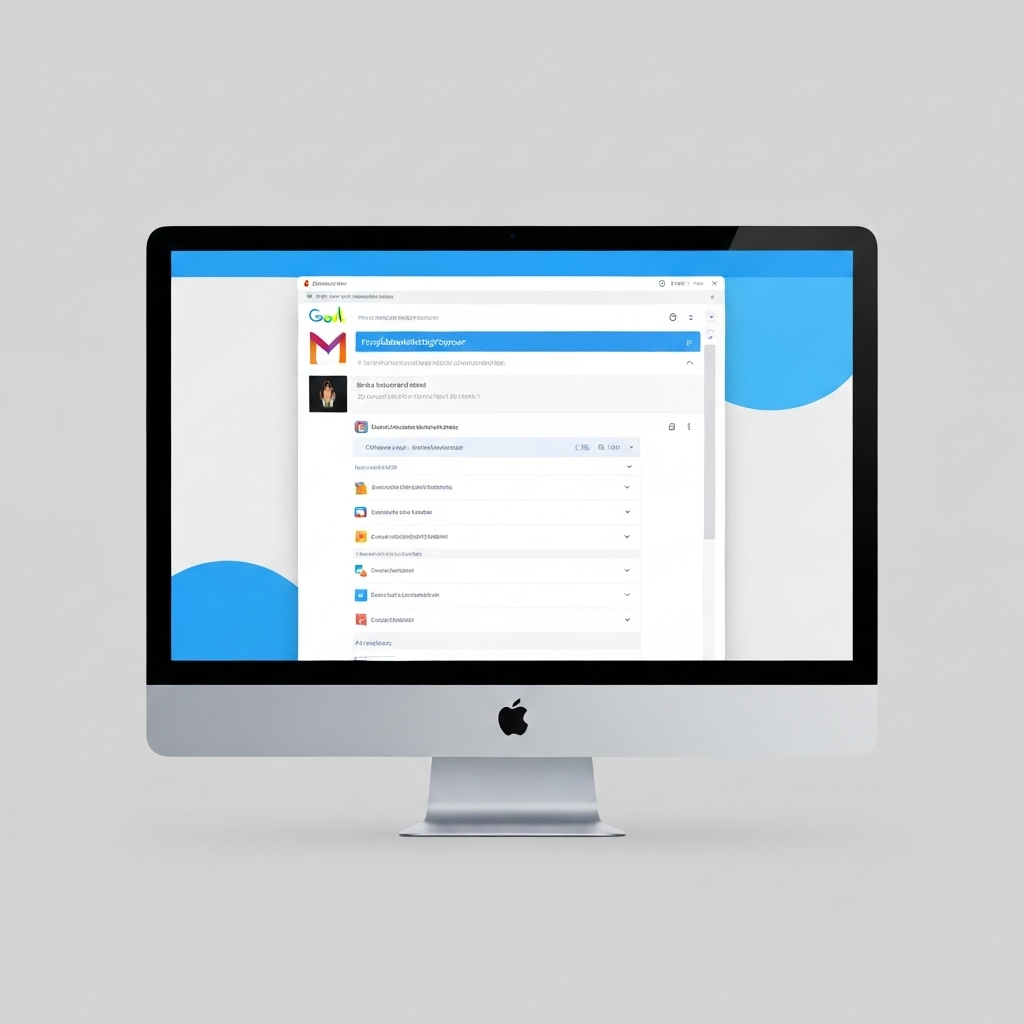Create a Gmail Business Email: Step-by-Step Guide
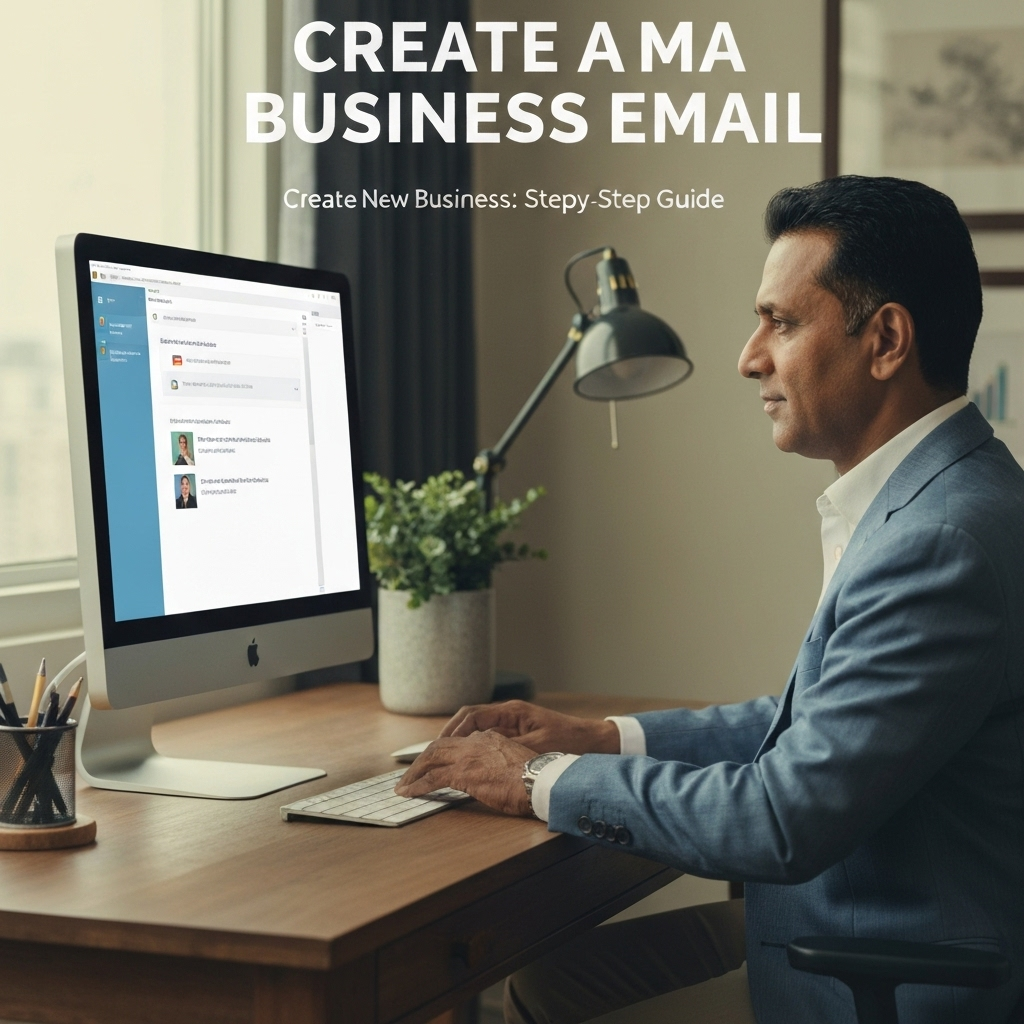
In today's digital landscape, your email address is often the first point of contact a potential client, partner, or customer has with your business. While a free Gmail address might suffice for personal use, for any serious entrepreneur or small business owner, a professional email address is non-negotiable. It's a critical component of your brand identity, signaling credibility, legitimacy, and attention to detail. If you're wondering how to create a Gmail business email that elevates your professional image, you've come to the right place. This comprehensive guide will walk you through the entire process, leveraging the power and familiarity of Gmail through Google Workspace.
Gone are the days when a professional email was an expensive, complicated endeavor. With the advent of cloud-based productivity suites, setting up business email on a custom domain is more accessible than ever. This isn't just about having a snazzy address like [email protected]; it's about unlocking a suite of powerful tools designed to help your business communicate efficiently, organize effectively, and present a unified, professional front. Whether you're a solopreneur, a startup, or a growing small business, establishing a robust communication channel is fundamental. Let's dive into how you can create your professional Gmail business email.
Choosing Your Domain Name: The Foundation of Your Business Identity
Before you can even think about setting up your email, you need a domain name. This is the unique address on the internet that will form the core of your professional email. Think of it as your digital storefront. For example, if your business is called "Acme Innovations," your domain name would ideally be acmeinnovations.com.
Why is your domain name so important?
- Professionalism: An email address like
[email protected]instantly looks more credible than[email protected]. - Brand Recognition: Your domain name reinforces your brand every time you send an email.
- Memorability: A clear, relevant domain is easier for people to remember and share.
- Control: Owning your domain gives you complete control over your online presence and email communications.
Key Considerations When Choosing a Domain:
- Relevance: It should ideally match your business name or brand.
- Simplicity: Easy to spell, pronounce, and remember. Avoid hyphens and numbers if possible.
- Extension: While
.comis the most popular and generally preferred, other extensions like.co,.net,.org, or industry-specific ones (e.g.,.iofor tech,.cafefor restaurants) can also work. - Availability: Many common names are already taken. You might need to get creative.
If you don't already own a domain name, Google Workspace can help you purchase one during the signup process. This simplifies things considerably, as it keeps your domain management and email hosting within the same ecosystem. Alternatively, you can purchase a domain from a dedicated registrar like GoDaddy, Namecheap, or Google Domains and then link it to your Google Workspace account. For entrepreneurs just starting out, securing a strong, relevant domain is one of the most impactful first steps in building a professional online presence.
Signing Up for Google Workspace: Plans and What to Expect
Google Workspace (formerly G Suite) is the platform that allows you to run Gmail with your own custom domain. It's a suite of cloud computing, productivity, and collaboration tools developed by Google. While it offers much more than just email, its Gmail integration for business is a primary draw for many.
Why Google Workspace for your business email?
- Familiar Interface: You get the powerful, user-friendly Gmail interface you're already accustomed to, but with your professional domain.
- Robust Features: Includes 30GB (or more) of cloud storage per user (Google Drive), Google Calendar, Google Meet, Docs, Sheets, Slides, and more.
- Security: Benefit from Google's industry-leading security infrastructure, spam protection, and data encryption.
- Scalability: Easily add or remove users as your business grows or changes.
- Reliability: Google's uptime is legendary, ensuring your email is almost always accessible.
Google Workspace Plans:
Google Workspace offers several plans tailored to different business needs. The most common ones for small businesses and entrepreneurs are:
- Business Starter: This is the most affordable plan, perfect for startups and small teams. It includes Gmail with your custom domain, 30GB of cloud storage per user, video conferencing for up to 100 participants, and basic security controls.
- Business Standard: For growing businesses, this plan offers more storage (2TB per user), video conferencing for up to 150 participants with recording, advanced security features, and expanded admin controls.
- Business Plus: This plan provides even more storage (5TB per user), enhanced security and management features like Vault for eDiscovery and retention, and up to 250 participants for video meetings with attendance tracking.
When you sign up, you'll choose a plan based on your budget and feature requirements. You'll also specify the number of users you need initially (usually starting with yourself). Google Workspace aims to make the google workspace setup process as seamless as possible, even for those without extensive technical knowledge.
Step-by-Step: Setting Up Your Gmail Business Account
Now, let's get down to the practical steps of how to create a Gmail business email using Google Workspace. This process is designed to be straightforward, guiding you through each stage.
Step 1: Visit the Google Workspace Website
Navigate to the official Google Workspace website. Look for a button like "Get Started" or "Start Free Trial." Most plans offer a free trial period, allowing you to test the service before committing.
Step 2: Provide Your Business Information
You'll be asked for basic business details, including your business name, number of employees (even if it's just you), and your current region. This information helps Google tailor the setup process.
Step 3: Enter Your Contact Information
Provide your name and current email address. This will be used for initial communication and setup verification.
Step 4: Choose Your Domain Name
This is a critical juncture. You'll be asked if your business has a domain name.
- If you DO have a domain: Enter your existing domain name (e.g.,
yourcompany.com). Google Workspace will then guide you through verifying that you own this domain. - If you DON'T have a domain: Select the option to buy a new domain. Google will offer domain search functionality and allow you to purchase an available domain directly through them. This is often the easiest route for new businesses.
Example: If you're creating an entrepreneur email for "Innovate Solutions," you'd enter innovatesolutions.com. If it's unavailable, you might try innovatesolutions.co or a variation.
Step 5: Create Your First User Account (Your Business Email)
This is where you'll create your primary business email address. You'll typically set up an administrator account first. This will be your main professional email address, usually in the format [email protected] (e.g., [email protected]) or a role-based one like [email protected] or [email protected]. You'll also create a strong password for this account.
Step 6: Verify Your Domain (If Using an Existing Domain)
If you're using a domain you already own, Google needs to verify that you are indeed the owner. This usually involves adding a specific record (like a TXT or CNAME record) to your domain's DNS settings. Your domain registrar's control panel is where you'll do this. Google provides clear, step-by-step instructions, often with screenshots, to guide you through this technical, but essential, step. If you purchased the domain through Google Workspace, this verification is often automatic or greatly simplified.
Step 7: Set Up Billing
Once your domain is verified and your account is set up, you'll need to enter your billing information to continue using Google Workspace after the free trial period. You'll be charged based on the plan you selected and the number of users.
Step 8: Add More Users (Optional)
As your business grows, you can easily add more users (e.g., for other team members) from your Google Workspace admin console. Each user gets their own dedicated small business email address on your custom domain, along with their own storage and access to Google Workspace tools.
The entire process, from start to finish, can often be completed within an hour, especially if you have your domain name ready. For detailed guidance, you can refer to resources like Google's Community help threads or tutorials like this YouTube guide which breaks down adding a business email account to Gmail.
Configuring Your Email: Basic Settings and Customization
Once your gmail business email create process is complete and your account is active, you'll want to configure your Gmail settings to best suit your professional needs. This ensures you present a polished image and manage your communications effectively.
1. Professional Email Signature:
This is crucial for branding and providing contact information. In Gmail settings (accessible by clicking the gear icon in the top right and selecting "See all settings"), go to the "General" tab. Scroll down to the "Signature" section. Create a signature that includes:
- Your Name
- Your Title
- Your Business Name
- Your Website
- Your Phone Number
- Links to social media profiles (optional)
Ensure you set it to appear for new emails and replies/forwards. A well-crafted signature adds a layer of professionalism to every message you send.
2. Vacation Responder/Out of Office:
If you'll be away from your inbox, set up an automatic reply. This manages expectations and ensures senders know when to expect a response. You can find this setting in the "General" tab, towards the bottom.
3. Labels and Filters:
To keep your inbox organized, leverage Gmail's labels and filters. Labels are like folders but emails can have multiple labels. Filters automatically apply labels, archive, delete, or forward emails based on specific criteria (sender, subject, keywords). This is a key step towards mastering your inbox. For more in-depth strategies, explore Master Your Email: Inbox Productivity Tips.
4. Forwarding and POP/IMAP Access:
While Google Workspace provides robust email, you might want to forward emails to another account or access your Gmail via a desktop client. These settings are found under the "Accounts and Import" tab. However, for primary business use, it's generally recommended to manage your professional email directly within the Gmail interface for the best experience and security.
5. Profile Picture:
Upload a professional headshot or your company logo. This picture appears next to your name in emails and on your Google profile, making your communications more personal and recognizable.
Taking a few minutes to configure these settings will significantly enhance your professional image and email management capabilities right from the start.
Best Practices for Managing Your New Business Inbox
Having a professional email address is a fantastic start, but effective management is key to truly leveraging its benefits. A cluttered, unmanaged inbox can undermine the professionalism you've worked to establish. Here are some best practices for managing your new business inbox:
1. Professionalism in Communication:
- Tone: Maintain a polite, respectful, and professional tone in all communications.
- Grammar and Spelling: Always proofread your emails before sending. Typos and grammatical errors can detract from your credibility.
- Response Time: Aim to respond to emails promptly, ideally within 24 business hours. If you need more time, acknowledge receipt and provide an estimated response time.
- Subject Lines: Use clear and concise subject lines that accurately reflect the email's content. This helps recipients prioritize and find your messages later.
2. Organization is Key:
- Use Labels and Filters: As mentioned earlier, these are your best friends for sorting and prioritizing emails. Create labels for projects, clients, departments, or action items.
- Archiving: Don't delete emails unless absolutely necessary. Archive messages that you need for reference but don't need to see in your inbox. Gmail's powerful search makes finding archived messages easy.
- Inbox Zero (or Near Zero): Strive to process your inbox daily. Aim to either respond, delegate, defer, delete, or archive every email.
3. Security First:
- Strong Passwords: Use unique, strong passwords for your Google Workspace account and enable two-factor authentication (2FA) for an extra layer of security. This is fundamental to maintaining a secure communication platform.
- Phishing Awareness: Be wary of suspicious emails asking for personal information or urging you to click on unknown links. Google Workspace has robust anti-phishing measures, but user vigilance is still critical. Explore resources on AI email security to stay informed.
- Data Privacy: Understand Google Workspace's data policies and ensure your email practices comply with any relevant privacy regulations (like GDPR or CCPA).
4. Leverage Google Workspace Features:
- Google Drive Integration: Store and share documents directly from Gmail.
- Google Calendar: Schedule meetings, set reminders, and share your availability.
- Google Meet: Initiate video calls directly from your email.
By implementing these practices, you'll not only maintain a professional image but also enhance your productivity and ensure your business communications are secure and efficient.
Integrating with Productivity Tools
While Google Workspace provides a powerful suite of tools, the modern business environment often demands further integration to maximize efficiency. Many entrepreneurs and small business owners find that augmenting their existing setup with specialized tools can lead to significant productivity gains. This is where AI and assistant services come into play.
For instance, managing a high volume of emails, especially complex threads or important follow-ups, can be time-consuming. Tools like an ai executive assistant can help streamline your workflow, manage complex email threads, and ensure important messages are never missed, freeing up valuable time for entrepreneurs and small business owners. These assistants can help categorize emails, draft responses, schedule follow-ups, and even manage your calendar based on email content.
Consider exploring other solutions that complement your Gmail business email:
- AI Email Clients: Tools that offer advanced sorting, prioritizing, and automated responses can dramatically reduce the time spent managing your inbox. You can learn more about how these tools boost productivity in our article on AI Email Client: Boost Your Productivity.
- Communication Efficiency Tools: Beyond email, platforms that centralize communication or offer smart routing can improve overall team collaboration and client interaction. Discover how to boost communication efficiency with AI Email Tools.
- Assistant Services: Virtual assistants or AI-powered services can handle administrative tasks, including email management, allowing you to focus on core business activities. This aligns with the benefits of using Assistant Services.
- Inbox Management Apps: Specialized applications can help declutter your inbox, manage subscriptions, and improve focus. Check out tips on finding the Best Inbox App for Business.
By strategically integrating these types of tools, you can transform your email from a potential bottleneck into a powerful engine for business growth and operational efficiency.
Conclusion: Elevating Your Professional Communication
Creating a Gmail business email address through Google Workspace is a fundamental step in establishing a credible and professional online presence for any entrepreneur or small business. It moves you beyond the limitations of free email services, offering a branded identity, enhanced security, and access to a world-class suite of productivity tools.
We've walked through the entire process: from understanding the importance of a custom domain name and choosing the right Google Workspace plan, to the step-by-step setup and essential configuration tips. By following this guide, you can confidently create a Gmail business email that not only looks professional but also functions as a powerful communication hub for your business.
Remember, your email is more than just a way to send messages; it's a reflection of your brand. Invest the time to set it up correctly, manage it effectively, and leverage its full potential. As you grow, consider integrating with advanced tools and services to further enhance your communication efficiency and streamline your operations. Making the switch to a professional Gmail business email is a smart investment that pays dividends in credibility, organization, and overall business success.