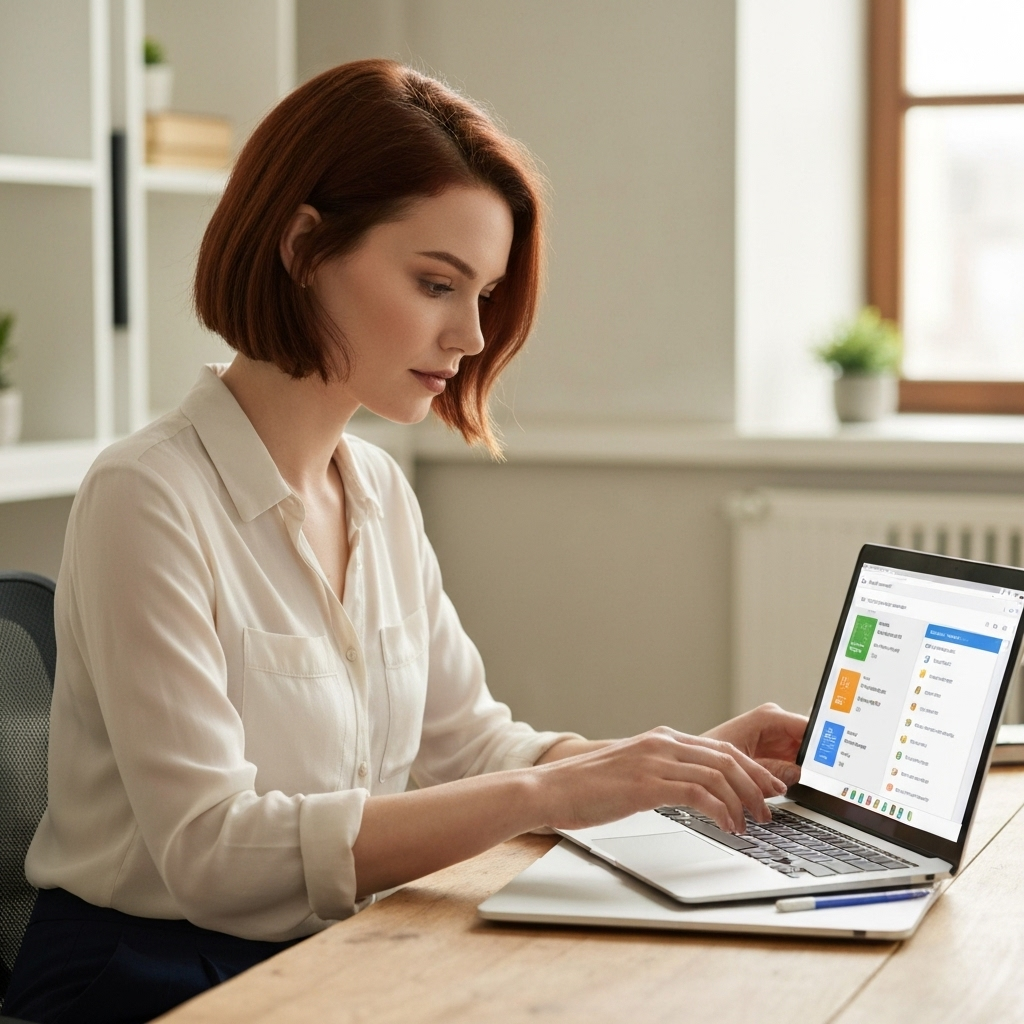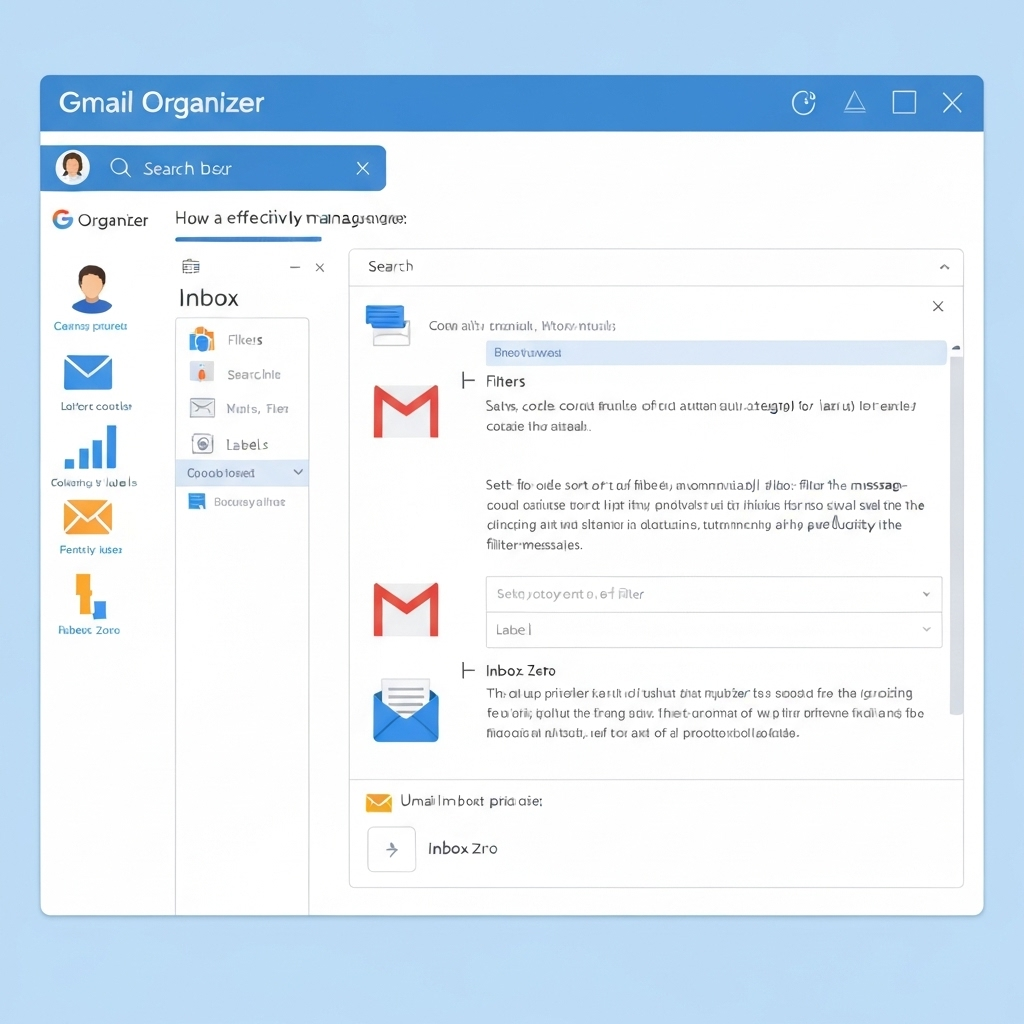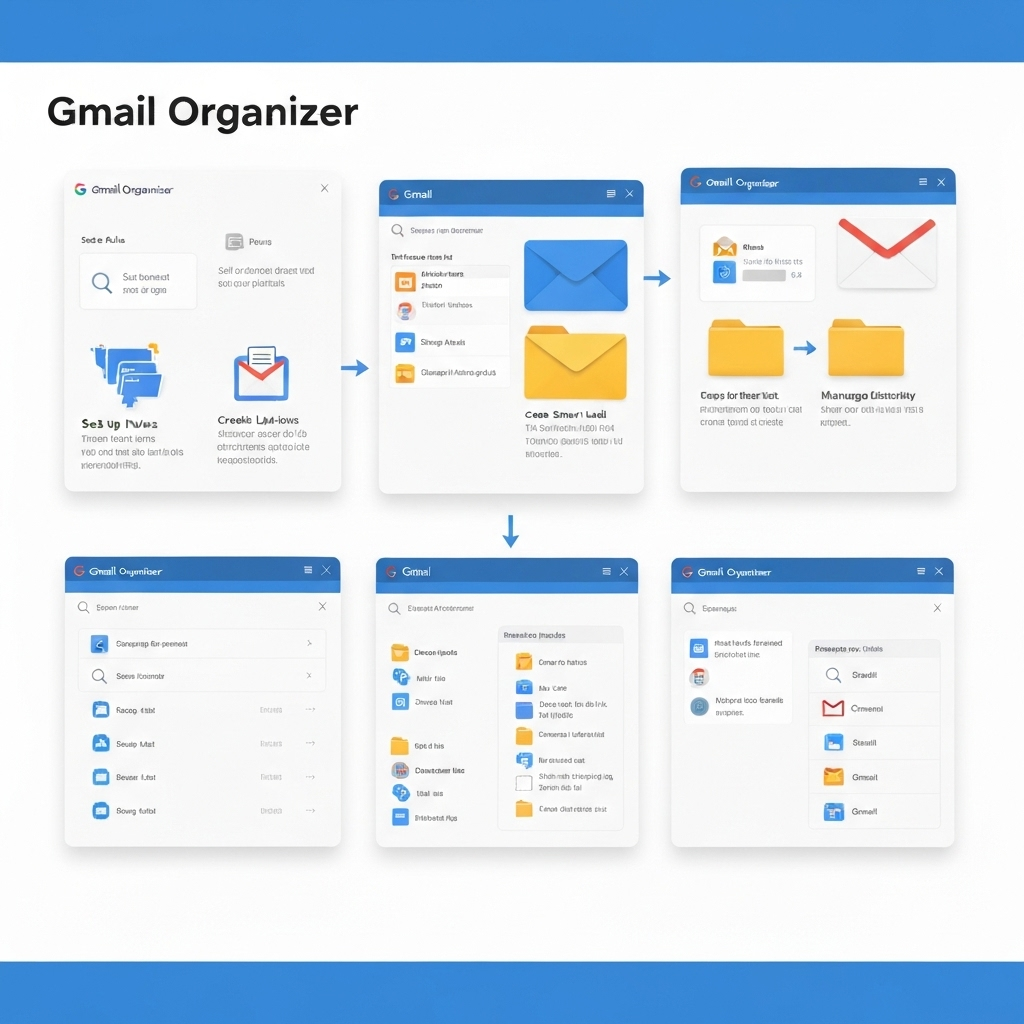Gmail Organizer: Boost Productivity & Tame Your Inbox
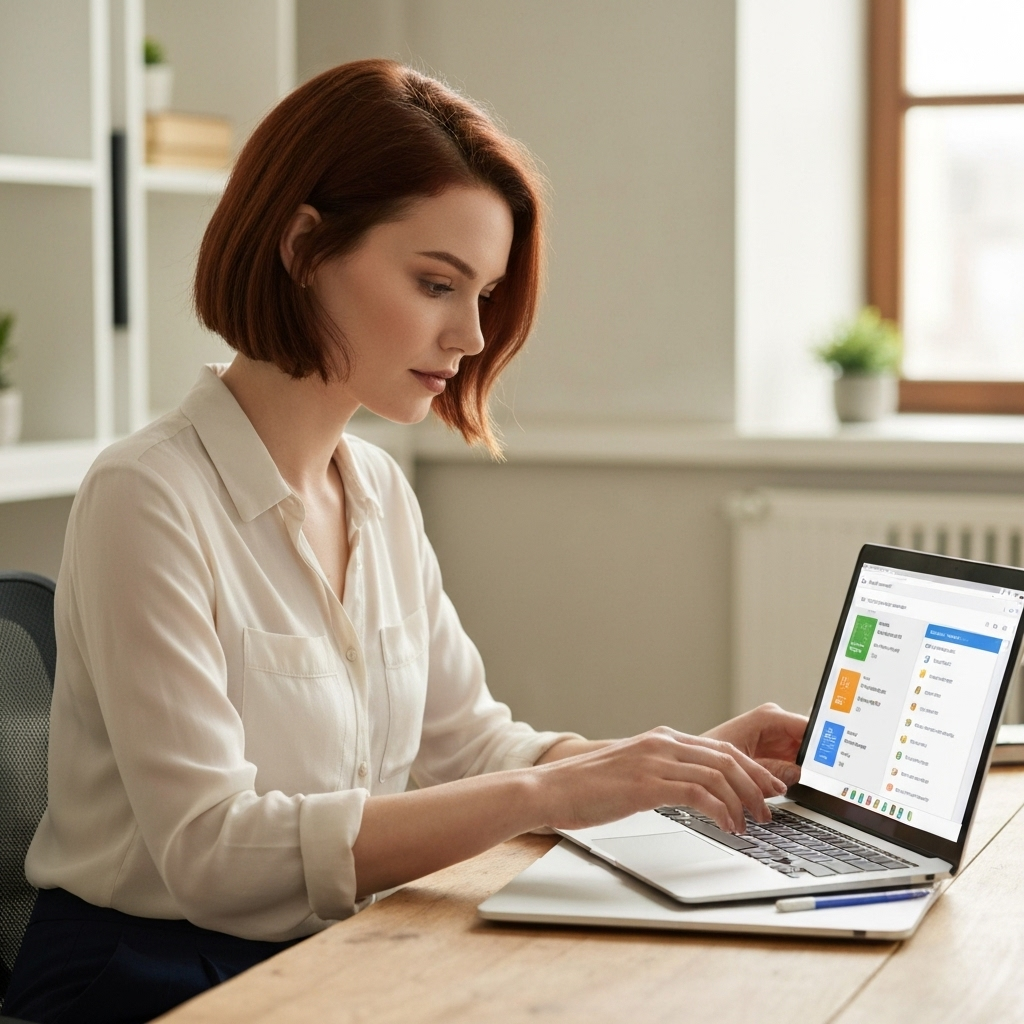
In today's fast-paced professional world, your inbox can quickly transform from a communication hub into a source of overwhelming stress. Emails flood in constantly – urgent requests, important updates, newsletters, marketing messages, and the occasional personal note. Without a robust system, vital information gets buried, deadlines are missed, and hours are lost to the endless cycle of sorting, reading, and responding. If you're struggling to keep your Gmail inbox under control, you're not alone. The good news is that with the right strategies and tools, you can move from inbox chaos to organized efficiency. This comprehensive guide will transform you into a true gmail organizer, unlocking new levels of email productivity and helping you manage gmail inbox chaos effectively.
This article is your roadmap to mastering Gmail. We'll dive deep into leveraging its powerful native features, explore advanced techniques, and even look at how cutting-edge AI can revolutionize your email management. By the end, you'll have the knowledge and actionable steps to reclaim your time, reduce email-related anxiety, and make Gmail a powerful ally in your professional life, rather than a constant drain on your resources.
Mastering Gmail's Native Organization Tools: Labels, Filters, and Stars
Before diving into complex strategies or third-party tools, it's crucial to harness the power already built into Gmail. Mastering Gmail's native organization tools is foundational to becoming an efficient gmail organizer. These features, when used in conjunction, create a streamlined workflow that can significantly reduce clutter and improve your ability to find what you need, when you need it.
The Power of Labels
Think of labels as flexible folders. Unlike traditional folders, a single email can have multiple labels, allowing for cross-categorization. This is far more powerful than a rigid folder structure. Here's how to leverage them:
- Categorize by Project or Client: Assign labels like "Project Alpha," "Client XYZ," or "Q3 Marketing Campaign."
- Prioritize Urgency: Use labels such as "Urgent," "Action Required," or "Follow Up."
- Group by Sender Type: Labels like "Team Updates," "Customer Support," or "Billing" can help segment communication.
- Create a Label Hierarchy: Use nested labels (e.g., "Clients" > "Client XYZ" > "Project Phoenix") for deeper organization.
To create a label, click the gear icon in Gmail, go to "See all settings," and select the "Labels" tab. You can also create labels directly from an email by selecting the email, clicking the label icon (looks like a tag), and choosing "Create new."
Automating with Filters
Filters are where the real magic happens for automation. They allow you to automatically apply actions to incoming emails based on specific criteria. This is a critical component of effective gmail organization tips and a key step towards efficient email productivity.
To create a filter, go to Settings > "See all settings" > "Filters and Blocked Addresses" > "Create a new filter." You can set criteria like:
- From: Automatically label all emails from your boss with "Manager" and star them.
- To: Filter all emails sent directly to you (not CC'd) into an "Direct" label.
- Subject: Label all emails containing "Invoice" with "Finance" and mark them as read.
- Has the words: Automatically archive emails containing "unsubscribe" in the body.
Combining labels and filters allows you to automatically sort, categorize, and even archive or delete emails as they arrive, keeping your primary inbox cleaner and more manageable. For instance, you could set up a filter to automatically label all newsletters with "Reading List" and archive them, preventing them from cluttering your main view. This is a core function of any good inbox manager.
Leveraging Stars and Importance Markers
While labels and filters handle the bulk of organization, stars and importance markers are excellent for quick visual cues on individual emails. Use stars for emails you want to revisit or that require a specific action. Gmail also has an "Importance" marker that automatically flags emails it deems important based on your past interactions. As Hiver suggests, "A great way to keep your inbox organized is to put the relevant emails at the top, such as those marked important or starred." You can customize star types in the "General" settings tab to add more visual distinction.
Mastering these native tools is the first step to transforming your inbox. They are powerful, free, and fundamental to any effective gmail organizer strategy.
Advanced Gmail Search: Finding Anything in Seconds
Even with meticulous organization, there will be times you need to find a specific email quickly. This is where Gmail's advanced search capabilities shine. Mastering these operators is a critical gmail productivity hack that can save you significant time and frustration when you need to manage gmail inbox efficiently.
Gmail's search bar isn't just for simple keyword searches. It supports a range of powerful operators that let you pinpoint exactly what you're looking for. Here are some of the most useful:
from:andto:: Search for emails sent or received by specific addresses. (e.g.,from:[email protected]orto:[email protected])subject:: Find emails with specific words in the subject line. (e.g.,subject:"Project Update")has:attachment: Show only emails that have attachments.in:: Search within specific mailboxes likein:sent,in:drafts,in:spam, orin:all.label:: Search within a specific label you've created. (e.g.,label:"Client XYZ")is:unreadoris:starred: Find emails that are unread or starred.before:andafter:: Filter emails by date. (e.g.,after:2023/12/31 before:2024/01/31)older_than:andnewer_than:: Find emails older or newer than a specific period. (e.g.,newer_than:2dfor emails from the last 2 days)
You can combine these operators for highly specific searches. For example, to find all unread emails from your manager about "Project Alpha" that have an attachment, you could search: from:[email protected] subject:"Project Alpha" is:unread has:attachment.
To access advanced search options directly, click the down arrow in the search bar. This opens a form where you can fill in these criteria visually. Saving these searches as custom filters can further automate your workflow. This ability to instantly retrieve information is a cornerstone of effective email productivity.
Inbox Zero Strategies for Busy Professionals
The concept of "Inbox Zero" has been around for years, but its relevance to boosting email productivity and taming your inbox remains paramount. An inbox zero strategy isn't about having zero emails in your inbox at all times; rather, it's a philosophy and a system for processing your email so that no item is left hanging indefinitely and your inbox serves as a clear indicator of what needs attention, not a digital graveyard of unread messages.
For busy professionals, adopting an inbox zero strategy is key to regaining control and ensuring important communications aren't lost. Here are core principles and actionable steps:
- Process, Don't Just Check: When you open your inbox, commit to processing emails, not just reading them. Aim to handle each email only once.
- The 4 D's (or 5 D's): For each email, decide its fate immediately:
- Delete: If it's junk or no longer needed.
- Do: If it takes less than 2 minutes, do it now.
- Delegate: If someone else can handle it, forward it.
- Defer: If it requires more time, schedule it. Use Gmail's snooze feature, add it to a to-do list, or create a follow-up task.
- Archive/File: If it's informational and requires no action, archive it or assign it a label.
- Batch Processing: Instead of checking email constantly, set aside specific times during the day to process your inbox. This minimizes context switching and improves focus.
- Turn Off Notifications: Constant pings and pop-ups are productivity killers. Disable non-essential notifications so you can work without interruption.
- Use Archive Liberally: Once an email is dealt with and doesn't require immediate action, archive it. Your search function is powerful enough to find it later if needed. This keeps your inbox clean and focused on active tasks.
Implementing an inbox zero strategy requires discipline, but the payoff in reduced stress and increased efficiency is immense. It's a core principle for anyone looking to effectively manage gmail inbox and boost their overall email productivity.
Leveraging Gmail Templates and Canned Responses for Efficiency
One of the most significant drains on professional time is responding to repetitive emails. Whether it's a standard inquiry, a meeting request confirmation, or a follow-up message, typing out the same content repeatedly is inefficient. Gmail's "Templates" feature (formerly "Canned Responses") is a powerful tool to combat this and significantly boost your email productivity.
This feature allows you to save frequently used email responses and insert them into new emails with just a few clicks. It's a fantastic gmail productivity hack that ensures consistency and speed in your communications.
How to Enable and Use Gmail Templates:
- Enable the Feature: Go to Settings > "See all settings" > "Advanced." Find the "Templates" section and select "Enable." Click "Save Changes."
- Create a Template: Compose a new email. Write out the response you want to save, including any placeholders like "[Client Name]" or "[Meeting Time]."
- Save the Template: Click the three vertical dots (More options) at the bottom right of the compose window, hover over "Templates," then hover over "Save draft as template," and select "Save as new template." Give it a descriptive name (e.g., "Meeting Confirmation Standard," "Invoice Follow-up").
- Insert a Template: When composing a new email, click the three dots again, hover over "Templates," and select the template you want to insert from the "Insert template" section.
- Edit and Send: Gmail will populate the email with your saved text. Customize any placeholders, add specific details, and hit send.
Examples of templates you might create:
- Standard meeting request with options.
- Confirmation of receipt of documents.
- Follow-up email for outstanding invoices.
- Response to a common customer support query.
- Answering frequently asked questions about a product or service.
By using templates, you not only save time but also ensure your professional communication is consistent and error-free. This directly impacts your reply speed ROI, as faster, more consistent responses lead to better business outcomes.
The Role of AI in Gmail Organization: Introducing MailToPie
The integration of Artificial Intelligence (AI) into email management is rapidly transforming how professionals handle their inboxes. Gmail itself incorporates AI features like Smart Reply, Smart Compose, and advanced spam filtering, as noted by the Google Blog: "Recent innovations, including Gmail's AI-powered features like Smart Reply, Help Me Write and summary cards, further streamline email management and help prioritize essential tasks." These tools aim to reduce the manual effort involved in email communication.
Beyond Gmail's native capabilities, specialized AI tools are emerging to offer even more sophisticated solutions for AI email management. These platforms can automate complex tasks, provide intelligent insights, and help maintain a highly organized inbox with minimal human intervention. They are designed to tackle information overload and ensure nothing critical falls through the cracks. As noted in articles discussing top tools, "Gmail Inbox a Mess? Email Management Tips to Break the Cycle" highlights how automation is key to managing email clutter.
For professionals seeking to elevate their email game, exploring advanced AI solutions is a wise move. Tools like an ai executive assistant can help streamline your workflow by automating tasks such as sorting, prioritizing, drafting responses, and summarizing long email threads. Imagine an assistant that can intelligently categorize incoming messages, flag urgent items, and even draft replies based on context – this is the power of modern AI in email management.
By leveraging these advanced AI capabilities, you can further enhance your email productivity, ensuring that your communication remains efficient and your inbox stays under control. This is particularly beneficial for business professionals who juggle numerous responsibilities and cannot afford to spend excessive time on email administration. Consider integrating an ai executive assistant to manage your email communications, freeing you up to focus on strategic tasks.
Such tools often integrate seamlessly with your existing email client, providing an intelligent layer of automation and organization. This approach to AI email management is not just about convenience; it's about fundamentally changing your relationship with your inbox, turning it from a chore into a productivity asset.
Customizing Your Gmail Experience for Peak Productivity
Beyond the core features like labels, filters, and AI assistance, Gmail offers a wealth of customization options that can be tailored to your specific workflow. These settings are often overlooked but can significantly enhance your gmail productivity hacks and make managing your inbox a more intuitive and efficient process.
Inbox Types and Layout
Gmail allows you to choose different inbox types, each designed to present your emails in a unique way:
- Default: Gmail automatically categorizes emails into Primary, Social, Promotions, Updates, and Forums.
- Important First: Prioritizes emails Gmail flags as important at the top.
- Unread First: Shows all unread emails at the top.
- Starred First: Puts starred emails at the top.
- Priority Inbox: Divides your inbox into sections, such as "Important and unread," "Starred," and "Everything else."
Experiment with these to find what best suits your work style. For instance, a professional who needs to focus on urgent tasks might prefer "Important First" or "Priority Inbox." You can also adjust the "Reading pane" setting to see emails in a side-by-side view, eliminating the need to open each email in a separate tab. This can improve your email productivity by reducing clicks.
Keyboard Shortcuts
If you're serious about efficiency, enabling and learning Gmail's keyboard shortcuts is a must. These allow you to navigate and manage your inbox without touching your mouse. Common shortcuts include:
c: Compose a new email/: Go to search boxn/p: Go to next/previous conversationj/k: Go to next/previous conversation (alternative)r: Replya: Reply allf: Forward.(period): Open the current email in the reading pane,(comma): Open the previous email in the reading pane*+a: Select all*+u: Mark as unread*+s: Star/unstar
To enable shortcuts, go to Settings > "See all settings" > "Advanced" and select "Enable keyboard shortcuts." Remember to set "Keyboard shortcuts on (your letter choice)" for the "When keyboard shortcuts are on" setting. Mastering these shortcuts is a fundamental gmail productivity hack.
Other Customizations
- Nudges: Gmail can remind you to follow up on emails you've sent and haven't received a reply to, or to follow up on emails you've received but haven't opened.
- Snooze: Temporarily remove an email from your inbox and have it reappear at a later time or date. This is invaluable for managing tasks that aren't urgent but need attention later.
- Density Settings: Adjust how much space each email takes up in your inbox (Comfortable, Cozy, Compact).
By tailoring these settings, you create a Gmail environment that actively supports your productivity goals. This proactive approach to managing your inbox ensures you're always in control, making the most of every communication. For businesses, understanding how these settings contribute to overall efficiency is also tied to broader concepts like tracking email performance metrics, ensuring communications are not just managed but optimized. Similarly, robust secure business email practices are enhanced when your inbox is well-organized.
Conclusion: Achieving Long-Term Gmail Productivity
Becoming a proficient gmail organizer isn't just about tidiness; it's about reclaiming your time and enhancing your overall email productivity. The journey from an overwhelmed professional drowning in emails to a master of their inbox involves a combination of understanding Gmail's powerful built-in features, adopting smart strategies, and leveraging the latest technological advancements.
We've covered how to effectively use labels and filters to automate organization, the power of advanced search to retrieve information in seconds, and the discipline required for an inbox zero strategy. We've also explored how templates can save you countless hours on repetitive tasks and how AI, including solutions like an ai executive assistant, can automate complex email management processes. As discussed in articles covering productivity tools, "50 Email Productivity Tools That Will Save You Time Every Day," AI solutions are at the forefront of streamlining workflows.
By implementing these gmail organization tips and gmail productivity hacks, you can transform your Gmail experience. You'll reduce stress, minimize missed information, improve response times, and free up valuable mental energy to focus on what truly matters – your core responsibilities and strategic goals. Remember that consistency is key. Start by implementing one or two new strategies this week. Gradually build these habits, and you'll soon find yourself in complete control of your inbox, making Gmail a powerful tool for success.
Don't let your inbox dictate your day. Take control, organize your Gmail, and boost your productivity today!