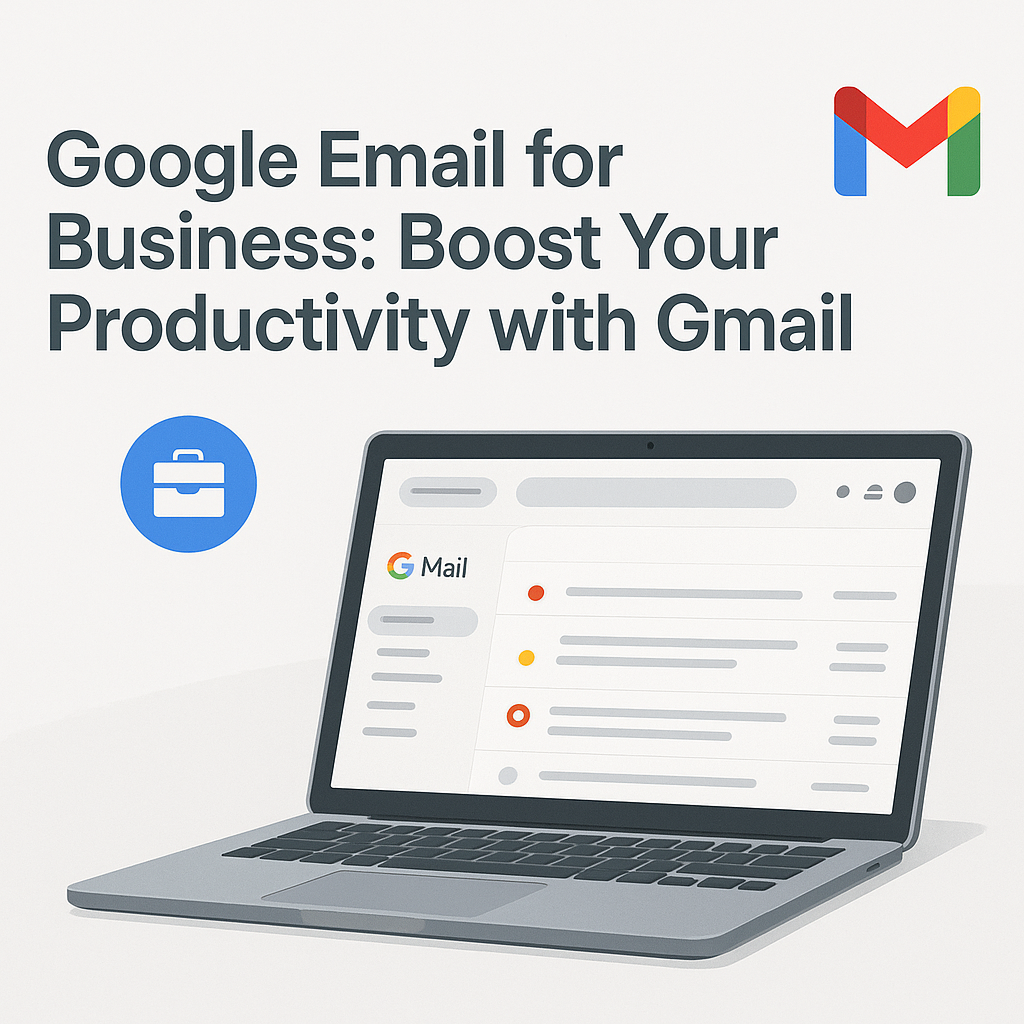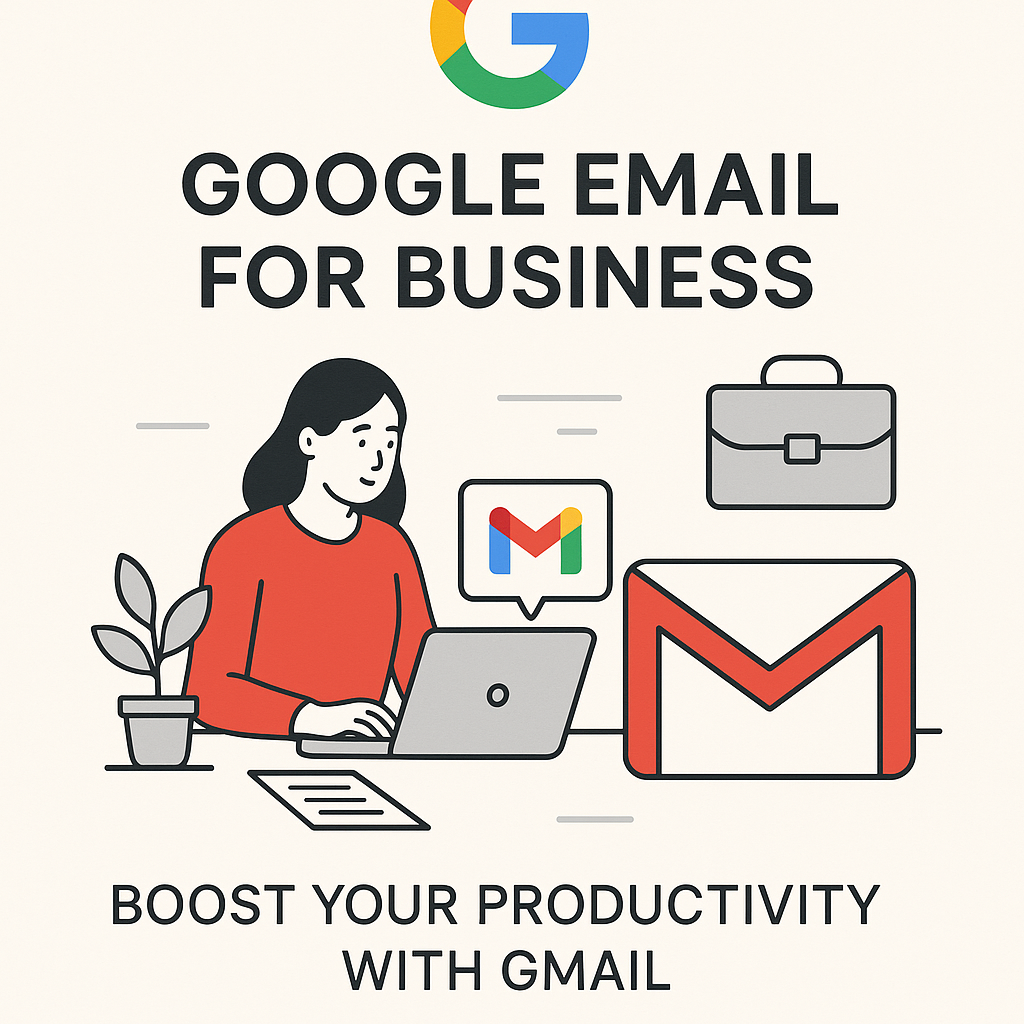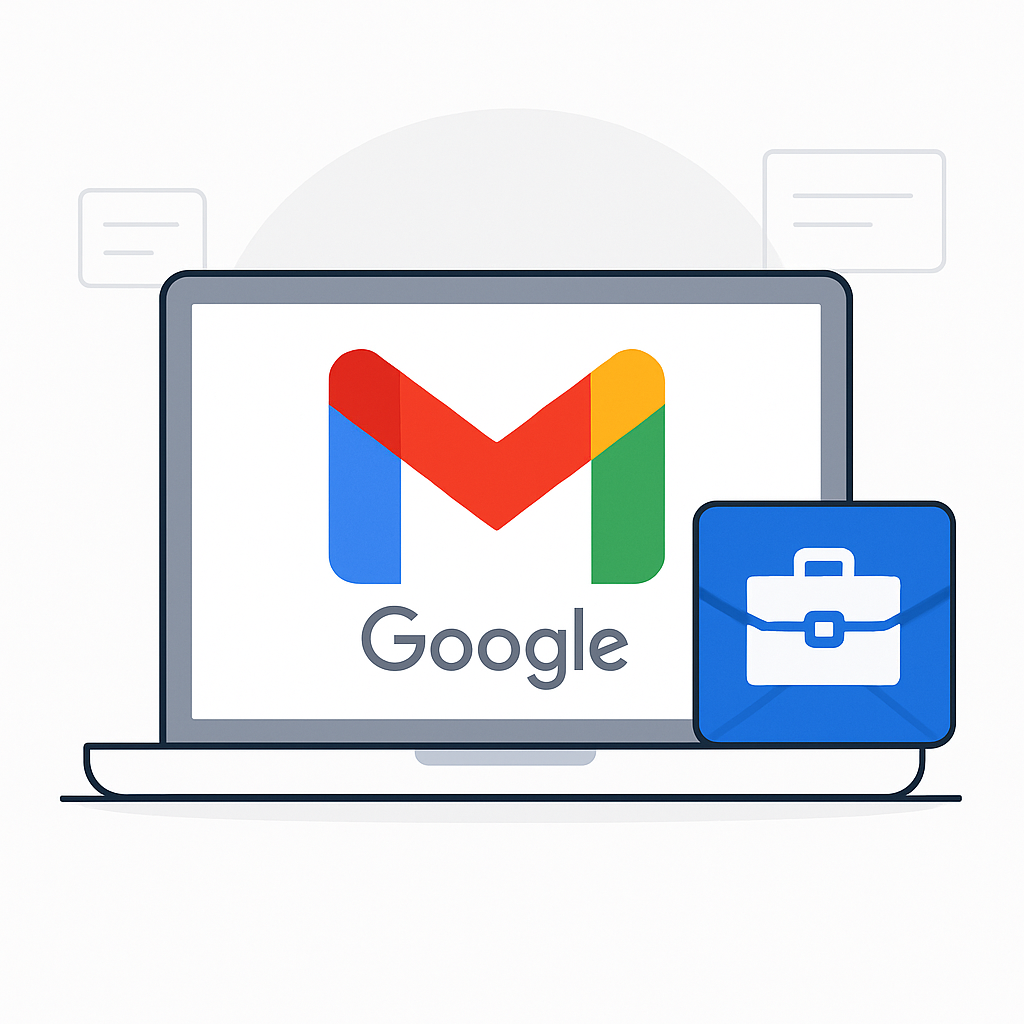Google Email for Business: Boost Your Productivity with Gmail
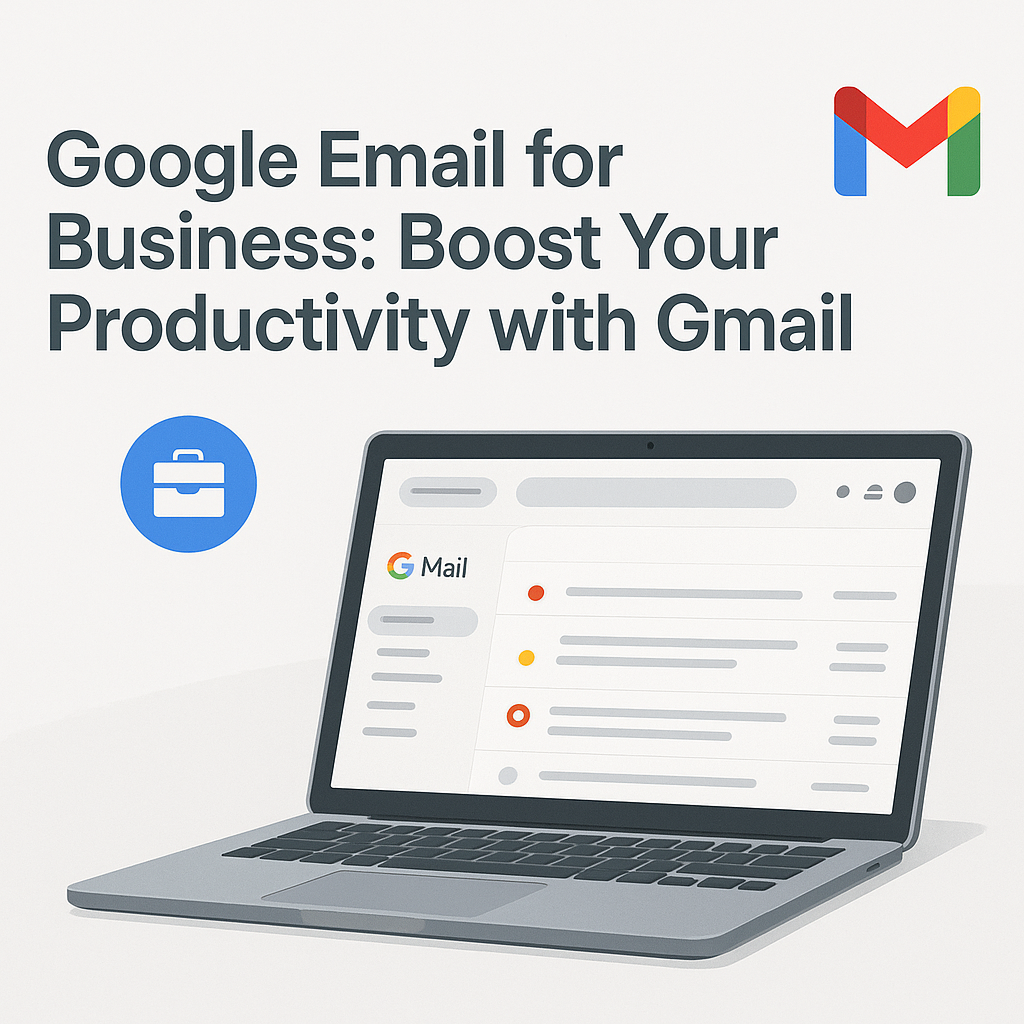
In today's fast-paced business world, email can either be your most powerful communication tool or your biggest time sink. For many businesses, the sheer volume of incoming messages, the struggle to stay organized, and the constant need to respond can feel overwhelming. If you're an executive, entrepreneur, or sales professional constantly battling an overflowing inbox, you're not alone. The good news? Leveraging Google email for business, specifically Gmail within Google Workspace, can transform this challenge into a significant productivity advantage. It's not just about sending and receiving messages; it's about creating a streamlined, efficient, and intelligent communication hub for your entire operation.
This comprehensive guide will walk you through optimizing your Google email for business, from foundational setup to advanced AI-powered strategies. We'll explore how to move beyond basic email usage, implement smart organization, automate mundane tasks, and ultimately, supercharge your productivity. Get ready to turn your Gmail inbox into a powerful asset that drives efficiency and growth.
Setting Up Google Email for Business: A Foundation for Productivity (Google Workspace Basics)
At its core, Google email for business isn't just "Gmail"; it's a key component of Google Workspace (formerly G Suite). This cloud-based productivity and collaboration suite provides businesses with a professional email address using their own domain (e.g., [email protected]), along with a host of integrated tools like Calendar, Drive, Docs, Sheets, and Meet. This integrated approach is crucial for building a cohesive and productive digital workspace.
Why a Custom Domain Email Matters
- Professionalism: An email address like '[email protected]' instantly conveys credibility and professionalism, unlike a generic '@gmail.com' address.
- Branding: It reinforces your brand identity with every communication.
- Trust: Customers and partners are more likely to trust emails from a branded domain, reducing the chances of your messages being marked as spam.
- Control: As an administrator, you have full control over user accounts, security settings, and data management, which is essential for secure business email practices.
Getting Started with Google Workspace Email
Setting up your Google Workspace email is straightforward:
- Choose a Plan: Google Workspace offers various plans tailored to different business sizes and needs, from Business Starter to Enterprise.
- Verify Your Domain: Prove ownership of your business domain to Google.
- Create User Accounts: Set up individual email accounts for your team members.
- Configure MX Records: This step directs your domain's email traffic to Google's servers. Your domain registrar will guide you through this.
Once configured, your team gains access to a robust, reliable, and scalable email solution with guaranteed uptime and enterprise-grade security. This foundational step is critical for establishing a professional and efficient communication infrastructure.
Beyond Basics: Essential Gmail Features for Business Productivity & Collaboration
While the basic act of sending and receiving emails is universal, Gmail offers a treasure trove of features designed specifically to boost business email management and collaboration. Mastering these can significantly reduce time spent on email and improve your overall workflow.
Intelligent Communication Aids
- Smart Reply: Gmail suggests quick responses based on the context of the email, saving you valuable typing time for simple acknowledgments or short answers.
- Smart Compose: As you type, Smart Compose offers real-time suggestions to complete your sentences, helping you draft emails faster and more accurately.
- Nudging: This feature gently reminds you about emails you might need to reply to or follow up on, ensuring important communications don't fall through the cracks.
Organization and Search Prowess
- Labels and Filters: Far more powerful than traditional folders, labels allow you to categorize emails in multiple ways (e.g., by project, client, or priority). Filters can automatically apply labels, archive messages, or forward them based on predefined rules.
- Stars and Importance Markers: Quickly mark important emails for follow-up or highlight them for later review. Gmail’s "Important" marker uses AI to identify emails it thinks are most relevant to you.
- Advanced Search Operators: Instead of endlessly scrolling, use operators like
from:,to:,subject:,has:attachment,before:, andafter:to pinpoint exact emails in seconds. This is a game-changer for finding crucial information quickly.
Seamless Integration with Google Workspace
One of the biggest advantages of Google email solutions is their deep integration with other Google Workspace applications:
- Calendar: Schedule meetings directly from an email, and automatically add events based on email content.
- Drive: Easily attach files from Google Drive, or save email attachments directly to Drive, bypassing download limits and ensuring version control.
- Meet: Start or join video conferences directly from your Gmail interface, facilitating quick team discussions or client calls.
- Tasks: Turn emails into actionable tasks that appear in your Google Tasks list, helping you manage your to-do list directly from your inbox.
These features, when used effectively, transform Gmail from a mere messaging service into a dynamic hub for all your business communications and collaborations, significantly boosting your gmail productivity tips.
Mastering Inbox Management: Strategies for Google Email Efficiency
Even with powerful features, an overwhelming inbox can cripple productivity. Implementing strategic inbox management techniques is essential for turning your Google email for business into an efficient tool rather than a source of stress. The goal is to process emails effectively, reduce clutter, and ensure important tasks are actioned promptly.
Adopt an Inbox Zero Philosophy (or Close to It)
Inbox Zero isn't about having zero emails in your inbox at all times; it's about processing every email that arrives so that your inbox only contains actionable items. For every email, ask yourself:
- Delete: Is it junk or no longer needed? Delete it immediately.
- Archive: Is it for reference but doesn't require action? Archive it. Gmail's powerful search will find it later.
- Respond: Can you respond in two minutes or less? Do it now.
- Delegate: Can someone else handle this? Forward it and archive your copy.
- Defer: Does it require more time or input? Snooze it, add it to your task list, or move it to a specific "To Do" label.
Categorize and Prioritize with Labels and Filters
Leverage Gmail's robust labeling system. Create labels for:
- Clients/Projects: e.g.,
Client A,Project X - Action Required: e.g.,
@Action,@FollowUp - Waiting For: e.g.,
@Waiting - Newsletters/Reading: e.g.,
@ReadLater
Combine labels with filters to automate organization. For instance, set up a filter to automatically apply the @Client A label and archive all emails from a specific client, or apply an @Action label to emails containing keywords like "urgent" or "review."
Batching and Scheduling Email Time
Constantly checking email is a major productivity killer. Instead:
- Set Specific Email Times: Dedicate 2-3 specific blocks of time during your day to check and process emails (e.g., 9:00 AM, 1:00 PM, 4:00 PM). Close Gmail outside these times.
- Turn Off Notifications: Minimize distractions by disabling desktop and mobile notifications for new emails.
Unsubscribe Ruthlessly
Audit your subscriptions. If you haven't read a newsletter or promotional email in weeks, unsubscribe. Less clutter means less mental burden and more focus on important communications. Gmail often provides an easy "Unsubscribe" link at the top of marketing emails.
By adopting these strategies, you regain control over your inbox, ensuring that your business email management becomes a streamlined process rather than a constant battle.
Advanced Google Email Tactics: Automation, Filters & Integrations for Power Users
Once you've mastered the basics of inbox management, it's time to unlock Gmail's true power through advanced automation, sophisticated filters, and strategic integrations. These email productivity tools can handle repetitive tasks, ensuring you focus on high-value activities.
Mastering Gmail Filters for Automation
Gmail filters are incredibly powerful and can automate a vast array of tasks. Go beyond simple labeling:
- Auto-Archive Newsletters: Create a filter to automatically archive emails from specific senders or with certain keywords (e.g., "newsletter," "promo") into a "Reading List" label, keeping them out of your primary inbox.
- Prioritize Important Senders: Set up a filter to automatically mark emails from key clients, your boss, or critical team members as "Important" or apply a "High Priority" label, ensuring they stand out.
- Forward Specific Emails: Automatically forward invoices to your accounting department or support requests to your customer service team.
- Skip the Inbox for Certain Emails: For non-urgent communications (e.g., notifications from project management tools), set a filter to "Skip the Inbox (Archive it)" and apply a relevant label. You can review these at your leisure.
- Categorize by Subject Keywords: If you receive emails with specific keywords in the subject line (e.g., "Meeting Request," "Urgent," "Feedback"), create filters to apply labels, star them, or even mark them as read.
To create a filter: open an email, click the three dots next to the reply button, select "Filter messages like this," and then define your criteria and actions.
Leveraging Canned Responses (Templates)
Do you find yourself typing the same replies over and over? Gmail's Canned Responses (now called Templates) are your solution. Save frequently used phrases, paragraphs, or entire email structures as templates. This is invaluable for:
- Customer Service: Quick replies to common FAQs.
- Sales Outreach: Standard introduction emails or follow-ups.
- Internal Communications: Project updates or status requests.
Enable Templates in Gmail Settings (under "Advanced"), then compose a new email, type your message, click the three dots in the compose window, select "Templates," and "Save draft as template."
Google Apps Script for Custom Automation
For the truly ambitious, Google Apps Script allows you to write custom code to automate tasks across Google Workspace, including Gmail. While it requires some coding knowledge, it can:
- Create custom email reports.
- Automatically send follow-up emails based on conditions.
- Integrate Gmail with other services not natively supported.
Third-Party Integrations for Enhanced Workflow
Gmail integrates seamlessly with thousands of third-party applications, further extending its capabilities:
- CRM Systems (e.g., Salesforce, HubSpot): Log emails to client records directly from Gmail.
- Project Management Tools (e.g., Asana, Trello): Turn emails into tasks or discussions within your project boards.
- Scheduling Tools (e.g., Calendly): Embed scheduling links or manage appointments without leaving your inbox.
These advanced tactics transform gmail productivity tips from basic management into a highly automated and interconnected workflow, freeing up significant time for strategic work.
Leveraging AI for Google Email: Supercharge Your Productivity with Smart Tools
Artificial Intelligence (AI) is rapidly transforming how businesses manage their communications. For Google email for business users, AI isn't just a futuristic concept; it's already embedded in Gmail and available through powerful third-party email productivity tools, poised to supercharge your efficiency. AI excels at handling the repetitive, time-consuming tasks that often bog down business professionals, allowing you to focus on strategic decisions and meaningful interactions.
How AI Transforms Email Management
- Intelligent Categorization and Prioritization: AI algorithms can learn your email habits, automatically sorting incoming messages into relevant categories (e.g., promotions, social, updates, forums) and flagging truly important emails that require your immediate attention.
- Smart Drafting and Response Generation: Beyond Smart Reply and Smart Compose, advanced AI can draft entire email responses based on the context of the conversation, saving immense time on routine communications.
- Email Summarization: For long email threads or newsletters, AI can quickly generate concise summaries, allowing you to grasp the core information without reading every word. This is invaluable for executives and sales professionals dealing with high volumes of information.
- Task Extraction and Follow-up Reminders: AI can identify actionable items within emails (e.g., "send report by Friday," "schedule meeting") and automatically add them to your task list or set reminders, ensuring nothing slips through the cracks.
- Sentiment Analysis: Some AI tools can analyze the sentiment of incoming emails, helping you prioritize responses based on urgency or potential customer dissatisfaction.
Integrating AI Tools for Enhanced Productivity
While Gmail has its own AI features, external AI-powered platforms take email management to the next level. These tools can act as your personal digital assistant, handling tasks that would otherwise consume hours of your day. For instance, consider using an ai executive assistant to manage your email communications. Such platforms offer advanced features like automated follow-ups, intelligent scheduling, and proactive outreach, all tailored to your specific needs.
When choosing an AI email management solution, look for features that directly address your pain points:
- Customizable Automation Rules: Can you train the AI to handle specific types of emails exactly how you want?
- Seamless Gmail Integration: Does it work flawlessly within your existing Google email for business setup?
- Security and Privacy: Ensure the tool adheres to strict data security protocols, especially for sensitive business communications.
By embracing AI for email productivity, you move beyond reactive inbox management to a proactive, intelligent system that anticipates your needs, automates mundane tasks, and empowers you to focus on what truly matters for your business. It's like having a personalized assistant dedicated solely to optimizing your email workflow.
Security & Best Practices for Google Email in Your Business
While boosting productivity is paramount, it should never come at the expense of security. Google email for business, as part of Google Workspace, offers robust security features, but a significant portion of email security relies on user awareness and best practices. Protecting your business's sensitive data and communications is crucial in today's threat landscape.
Core Security Measures in Google Workspace
- Two-Factor Authentication (2FA) / Multi-Factor Authentication (MFA): This is non-negotiable. 2FA adds an extra layer of security by requiring a second verification step (e.g., a code from your phone) in addition to your password. Ensure all users in your organization have 2FA enabled.
- Advanced Phishing and Malware Protection: Google's AI-powered defenses automatically detect and quarantine most phishing attempts, malware, and spam before they reach your inbox. However, no system is foolproof.
- Data Encryption: All data in Google Workspace, including emails, is encrypted in transit and at rest.
- Admin Controls: As a Google Workspace administrator, you have granular control over user permissions, sharing settings, mobile device management, and audit logs, allowing you to enforce security policies across your organization.
Essential Best Practices for Your Team
- Strong, Unique Passwords: Encourage or enforce the use of strong, unique passwords for all accounts. Password managers can help.
- Phishing Awareness Training: Regularly educate your team about identifying phishing emails, spear-phishing attempts, and social engineering tactics. Emphasize checking sender addresses, looking for suspicious links, and being wary of urgent or unusual requests. This is a critical component of any comprehensive email security services strategy.
- Be Wary of Attachments: Never open attachments from unknown or suspicious senders.
- Secure Wi-Fi Networks: Advise employees to use secure, private Wi-Fi networks when accessing business email, especially when working remotely.
- Regular Software Updates: Keep operating systems, browsers, and security software up to date on all devices accessing business email.
- Data Retention and Archiving Policies: Utilize Google Vault (part of Google Workspace Business Plus and Enterprise plans) for e-discovery, compliance, and data retention. This ensures critical communications are preserved and accessible when needed.
- Device Security: Implement policies for locking devices, remote wiping capabilities for lost or stolen devices, and using screen locks.
By combining Google's built-in security features with diligent user practices, you can ensure your secure business email environment remains robust against evolving cyber threats, protecting your data and maintaining client trust.
Conclusion: Unlocking the Full Potential of Google Email for Business
In the digital age, your email inbox is more than just a communication channel; it's a critical hub for information, collaboration, and decision-making. By strategically optimizing your Google email for business, you can transform it from a source of overwhelm into a powerful engine for productivity and growth.
From establishing a professional foundation with Google Workspace to mastering advanced Gmail features like labels, filters, and templates, you gain unparalleled control over your communications. The integration with other Google services creates a seamless workflow, while the implementation of smart inbox management strategies ensures efficiency.
Moreover, the integration of AI-powered tools represents the next frontier in email productivity. By leveraging intelligent categorization, smart drafting, and automated task management, you can offload repetitive burdens and dedicate more time to strategic thinking and high-impact activities. Coupled with robust security practices, your Google email environment becomes not just efficient, but also resilient and trustworthy.
Don't let your inbox dictate your day. Take control, implement these strategies, and explore how AI can further streamline your operations. Unlock the full potential of Google email for business and empower yourself and your team to achieve unprecedented levels of productivity and focus.