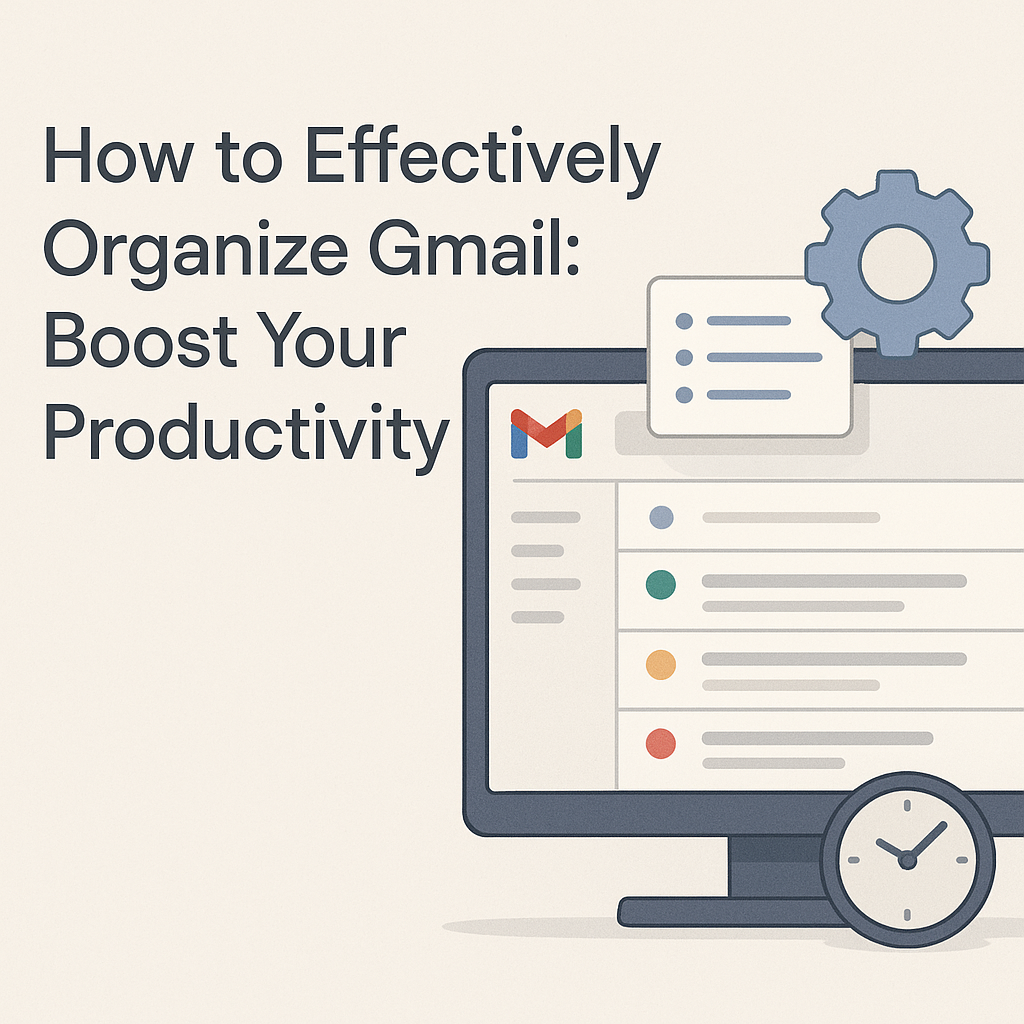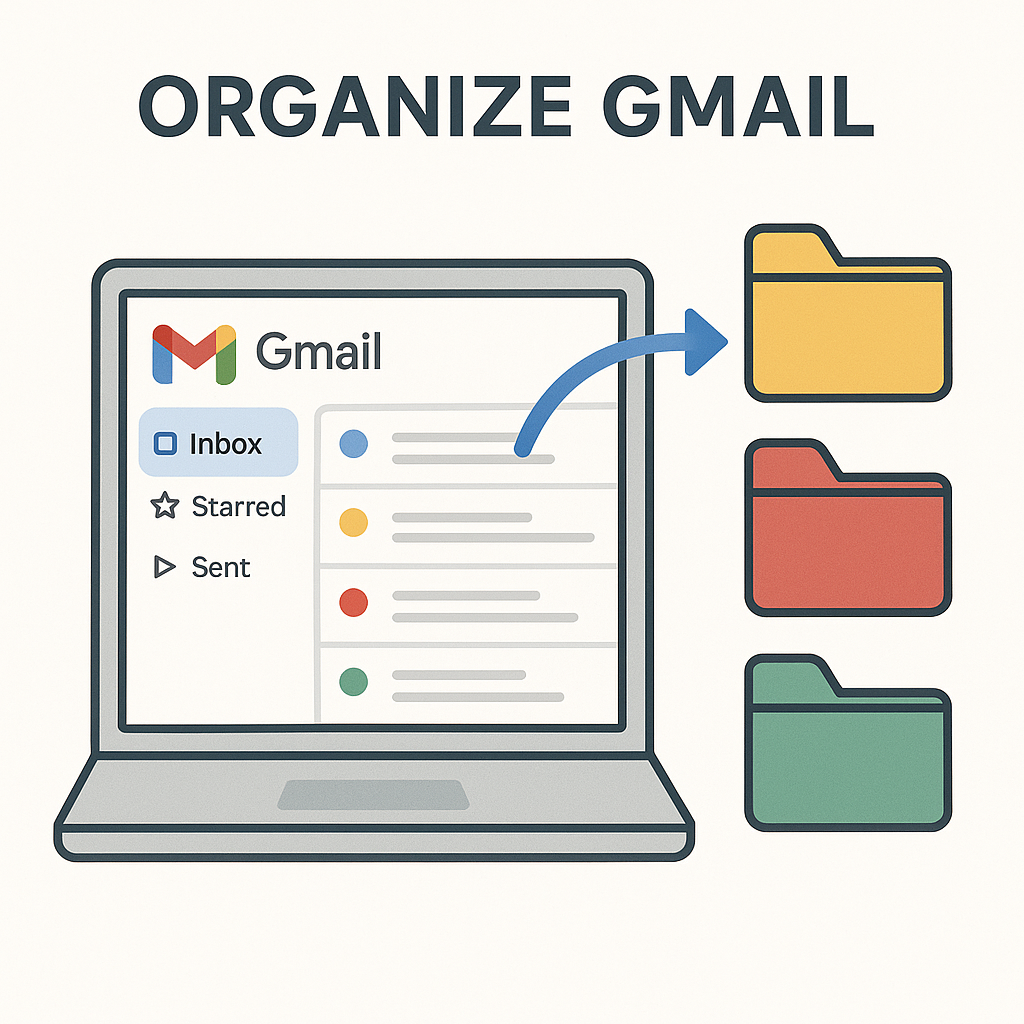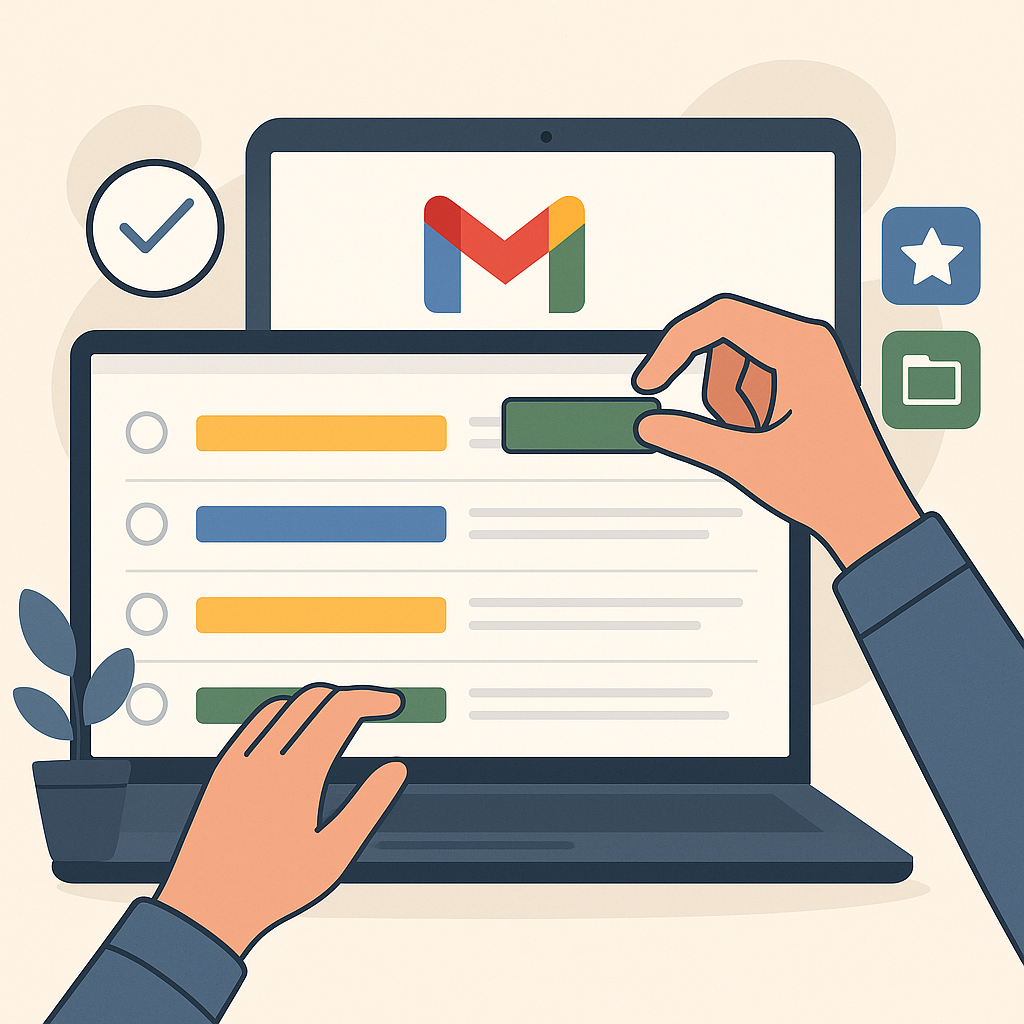How to Effectively Organize Gmail: Boost Your Productivity
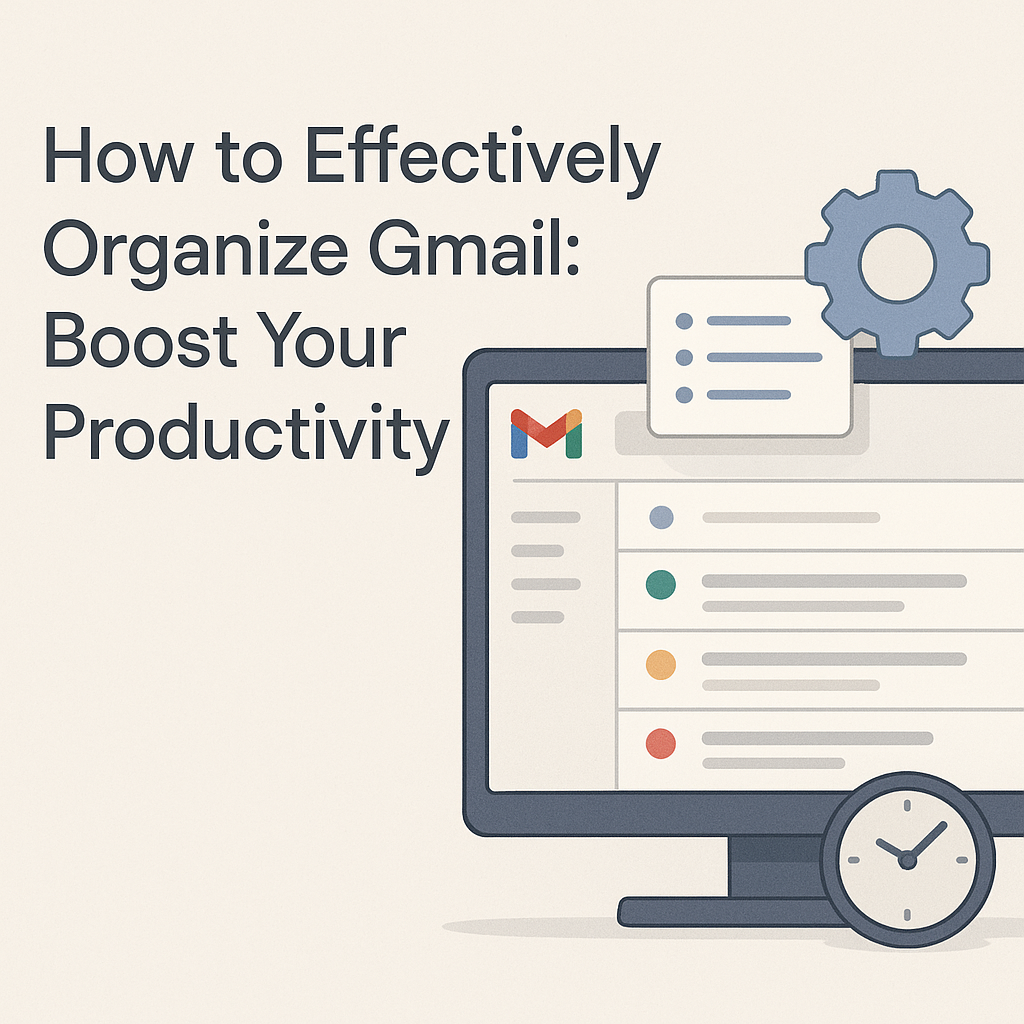
In today's fast-paced professional world, email has become an indispensable tool. Yet, for many busy professionals, it's also a significant source of stress and wasted time. A cluttered Gmail inbox can feel like a bottomless pit, where important messages get lost, deadlines are missed, and productivity takes a nosedive. If you're an executive, entrepreneur, sales pro, marketer, or remote worker, you know the feeling: hundreds, sometimes thousands, of unread emails staring back at you, demanding attention you simply don't have.
The average professional spends over 3 hours a day on email. Imagine reclaiming even a fraction of that time! That's precisely what this comprehensive guide aims to help you achieve. We'll show you how to effectively organize Gmail, transforming your chaotic inbox into a streamlined, efficient productivity hub. From foundational features to advanced strategies and the power of AI, get ready to boost your efficiency and reclaim valuable time for what truly matters.
Why a Cluttered Gmail Inbox is Holding You Back
A disorganized inbox isn't just an aesthetic problem; it's a productivity killer. The constant visual noise and mental burden of unread emails can lead to:
- Increased Stress & Anxiety: The sheer volume of unaddressed messages can create a persistent feeling of being overwhelmed and behind.
- Missed Opportunities & Deadlines: Important emails from clients, colleagues, or crucial updates can easily get buried, leading to missed calls, forgotten tasks, or overlooked opportunities.
- Wasted Time & Context Switching: Searching for specific information in a jumbled inbox is incredibly inefficient. Each time you switch tasks to deal with an email, it takes time to regain focus on your primary work.
- Reduced Focus & Productivity: The constant stream of notifications and the nagging thought of an overflowing inbox fragment your attention, making deep work nearly impossible.
- Lack of Control: Feeling like your inbox controls you, rather than the other way around, erodes your sense of professional mastery.
For busy professionals, time is money, and focus is currency. Learning how to organize Gmail isn't just a nice-to-have; it's a strategic imperative for sustained productivity and reduced burnout.
Mastering Gmail's Built-in Features: Labels, Filters & Tabs
Gmail offers a robust set of built-in tools that are the foundation of any effective email management system. Understanding and utilizing these features is the first step towards achieving Gmail productivity tips nirvana.
Labels: Your Digital Filing System
Think of Gmail labels as folders, but with a superpower: an email can have multiple labels. This means you can categorize an email by project, sender, status, and more, all at once. This flexibility is key to sophisticated organization.
How to Create and Use Labels:
- Create a New Label: In Gmail, scroll down the left sidebar, click "More," then "Create new label." Give it a clear, descriptive name (e.g., "Project X," "Client A," "Follow Up," "Waiting On," "Personal").
- Apply Labels Manually: Select one or more emails, then click the "Labels" icon (looks like a tag) in the top toolbar. Choose the labels you want to apply.
- Color-Code Labels: Once a label is created, hover over it in the left sidebar, click the three dots, and select "Label color." This visual cue makes it incredibly easy to spot important emails at a glance. For example, "Urgent" could be red, "Waiting On" could be orange, and "Completed" could be green.
- Nested Labels: For even finer organization, you can create sub-labels (e.g., "Clients/Client A," "Projects/Project Y"). When creating a new label, select "Nest label under" and choose a parent label.
According to Mailsuite.com, labels are your best friends when it comes to organizing your Gmail inbox, helping you categorize emails without cluttering your view.
Filters: Automate Your Inbox
Gmail filters are arguably the most powerful tool for automate Gmail organization. They allow you to define rules that Gmail automatically applies to incoming (or even existing) emails. This means less manual sorting and more time for core tasks.
How to Create Effective Filters:
- From an Email: Open an email you want to filter, click the three vertical dots (More) next to the reply icon, and select "Filter messages like this."
- From Settings: Go to "Settings" (gear icon) > "See all settings" > "Filters and Blocked Addresses" > "Create a new filter."
- Define Your Criteria: You can filter by sender (From), recipient (To, Cc, Bcc), subject line, keywords within the email (Has the words), size, or even attachments. Be specific!
- Choose Actions: This is where the magic happens. Common actions include:
- Skip the Inbox (Archive it): Great for newsletters or non-urgent notifications you still want to keep but don't need to see immediately.
- Mark as read: For emails you don't need to action, but want to acknowledge.
- Apply the label: Automatically assign specific labels (e.g., "Project X updates," "Receipts").
- Forward it: Send specific emails to another address (e.g., a team member, an expense tracking tool).
- Delete it: For persistent spam or irrelevant subscriptions (though make sure you're not deleting anything important!).
- Star it: Highlight important emails.
- Never send it to Spam: Useful if your spam filter isn't working as expected for certain senders.
- Apply to Existing Messages: Before creating the filter, check "Also apply filter to X matching conversations" to clean up your current inbox.
For example, you could create a filter to automatically apply the label "Newsletter" and "Skip the Inbox" for all emails from specific newsletter senders. Or, automatically label all emails from your boss with "Urgent" and "Star it."
Tabs: Streamlining Your Primary View
Gmail's default tabbed inbox (Primary, Social, Promotions, Updates, Forums) is a simple yet powerful way to categorize incoming emails. While some prefer to disable them for a single, unified inbox, for many, they provide immediate visual separation.
How to Customize Tabs:
- Go to "Settings" (gear icon) > "See all settings" > "Inbox."
- Under "Inbox type," ensure "Default" is selected.
- Under "Categories," check or uncheck the tabs you want to use (Primary, Social, Promotions, Updates, Forums).
- You can drag and drop emails from one tab to another, and Gmail will often ask if you want to apply this action for future emails from that sender. This helps Gmail learn your preferences.
Efficiently organizing emails into tabs like Primary, Social, Promotions, and Updates is crucial for maintaining a productive workflow, as highlighted by Trimbox.io.
Achieving Inbox Zero: Strategies for Smart Triage & Prioritization
Inbox Zero Gmail isn't about having zero emails in your inbox all the time; it's about having zero *unprocessed* emails. It's a philosophy that encourages you to make a decision on every email that arrives, rather than letting it linger. This is a core component of effective email organization strategies.
The "4 D's" of Email Management
When an email arrives, apply one of these actions:
- Delete: If it's junk, spam, or irrelevant, delete it immediately. Don't let it consume mental space.
- Do: If it takes less than 2 minutes to respond or complete the task, do it now. This is a powerful productivity hack.
- Delegate: If it's a task for someone else, forward it to the appropriate person and archive your copy.
- Defer: If it requires more than 2 minutes and is something you need to do, move it out of your inbox. This could mean:
- Applying a "To Do" label and archiving it.
- Adding it to your task list or calendar.
- Using the "Snooze" feature in Gmail to bring it back later.
The "Two-Minute Rule"
Popularized by David Allen in "Getting Things Done," this rule states: "If a task takes less than two minutes, do it immediately." This applies perfectly to email. Quick replies, unsubscribing, or filing an email can all be done in under two minutes, preventing them from piling up.
Batching Your Email Time
Constantly checking email is a major productivity drain. Instead, schedule specific times during your day to process emails (e.g., 9 AM, 1 PM, 4 PM). Outside these times, close your email tab or turn off notifications. This creates dedicated focus blocks for your core work.
Prioritization with Stars & Importance Markers
Gmail offers stars and importance markers to highlight key emails. You can customize star types (e.g., red exclamation for urgent, green check for completed). Gmail's "Important" marker (a yellow arrow) uses an algorithm to guess what's important to you, but you can train it by manually marking emails as important or not.
Automating Your Gmail Workflow: Rules, Templates & Scheduled Sending
Beyond basic filters, Gmail offers features that enable a truly automated and efficient email workflow optimization. These tools are invaluable for reducing repetitive tasks and ensuring timely communication.
Canned Responses (Templates): Save Time on Repetitive Emails
How many times do you send similar emails? Sales inquiries, customer support replies, project updates – these often contain repetitive information. Gmail's Canned Responses (now called Templates) allow you to save and quickly insert pre-written text.
How to Set Up and Use Templates:
- Enable Templates: Go to "Settings" (gear icon) > "See all settings" > "Advanced." Find "Templates" and enable it.
- Create a Template: Compose a new email, type your standard response, click the three dots (More options) at the bottom right of the compose window, hover over "Templates," then "Save draft as template" > "Save as new template." Give it a clear name.
- Insert a Template: When composing an email, click the three dots, hover over "Templates," and select the template you want to insert.
This is a massive time-saver for common queries or recurring communications.
Scheduled Sending: Control When Your Emails Go Out
Need to send an email at a specific time, but you're working late or it's outside business hours? Gmail's scheduled sending feature is perfect for this. It helps you control your recipients' inboxes and ensures your message lands at the optimal time.
How to Schedule an Email:
- Compose your email as usual.
- Instead of clicking "Send," click the down arrow next to the "Send" button.
- Select "Schedule send" and choose a predefined time or pick a custom date and time.
This is particularly useful for international teams, follow-ups, or sending emails that align with a recipient's working hours.
Advanced Filter Logic: Beyond Simple Rules
While we covered basic filters, you can create highly sophisticated rules using "OR" and "AND" logic, as well as specific keywords. For example, you could filter emails that contain "invoice" OR "receipt" AND are from a specific email address, then label them "Financial Docs." Experiment with different combinations to tailor filters to your exact needs.
Advanced Gmail Organization for Busy Professionals: Multiple Inboxes & Smart Categories
For those juggling multiple projects, roles, or communication streams, standard Gmail can still feel overwhelming. This is where advanced configurations come into play, offering tailored solutions for Gmail for busy professionals.
Multiple Inboxes: A Dashboard for Your Priorities
Gmail's "Multiple Inboxes" feature allows you to create up to five separate sections in your Gmail interface, each displaying emails based on specific criteria (e.g., labels, stars, sender). It's like having a dashboard of your most critical email categories.
How to Set Up Multiple Inboxes:
- Go to "Settings" (gear icon) > "See all settings" > "Inbox."
- Under "Inbox type," select "Multiple Inboxes."
- In the "Multiple Inbox sections" area, you can define up to five panels. Each panel uses a search query.
- Example Queries:
is:starred(for starred emails)label:Urgent(for emails with the "Urgent" label)from:[email protected](for emails from a specific client)is:unread(for all unread emails)in:inbox is:unread(for unread emails still in your main inbox)
- Example Queries:
- You can also specify the number of conversations to show in each section and where these sections appear (to the right of the inbox, above the inbox, or below).
This setup is incredibly powerful for keeping your "to-do" emails separate from "waiting on" or "reference" emails, providing a clear visual hierarchy of your priorities.
Smart Categories with Filters & Labels
While Gmail has default categories (Primary, Social, etc.), you can create your own "smart categories" using a combination of filters and nested labels. For example:
- Project-Based Categories: Create a main label "Projects" and sub-labels for each project (e.g., "Projects/Website Redesign," "Projects/Q3 Marketing"). Use filters to automatically apply these labels based on sender, subject, or keywords.
- Action-Oriented Categories: Labels like "Respond," "Review," "Approve," "Follow Up," "Archive." Filters can direct emails into these categories based on their content or sender.
- Client-Specific Categories: A main label "Clients" with sub-labels for each key client. All communication with that client automatically gets filed there.
This systematic approach ensures that every email has a designated "home" and purpose, reducing the mental load of a disorganized inbox.
Leveraging AI & Third-Party Tools for Superior Gmail Management
While Gmail's native features are robust, the rise of Artificial Intelligence and specialized third-party applications has opened up new frontiers in email management. These tools can take your email management strategies to the next level, offering smart triage, automated summaries, and deeper insights.
The Power of AI in Email Organization
AI-powered tools go beyond simple rule-based filtering. They can learn from your behavior, understand context, and even draft responses or summarize lengthy threads. This is where the concept of an AI email organizer truly shines.
- Smart Prioritization: AI can analyze your email history, sender importance, and content to identify truly urgent messages, pushing them to the forefront while demoting less critical ones. This helps you focus on what matters most, rather than getting bogged down by noise.
- Automated Summaries: Imagine quickly grasping the essence of a long email thread without reading every single message. AI can generate concise summaries, saving significant time.
- Intelligent Triage: Beyond just labeling, AI can suggest actions, categorize emails into custom workflows, and even auto-archive messages once they've been dealt with or are no longer relevant.
- Response Generation: Some AI tools can draft initial responses based on the email's content, allowing you to simply review and send, drastically cutting down on writing time.
Integrating Third-Party Tools and MailToPie
Many third-party tools integrate seamlessly with Gmail, extending its capabilities. From dedicated email clients to specialized productivity apps, the ecosystem is vast. When it comes to smart triage and executive assistance, tools like an ai executive assistant can help streamline your workflow significantly. These platforms are designed to handle email overload, prioritize communications, and even assist with scheduling and follow-ups, freeing up busy professionals to focus on strategic tasks. They often offer advanced features such as:
- Advanced Analytics: Understanding your email habits – who you email most, response times, peak activity.
- CRM Integration: Linking email conversations directly to customer records.
- Task Management Integration: Turning emails into actionable tasks within your project management system.
- Unsubscribe Management: Easily identify and unsubscribe from unwanted mailing lists.
While external tools offer powerful enhancements, remember that the most effective strategy often involves combining these advanced solutions with the foundational Gmail features you've mastered. Consider exploring email workflow software that integrates well with Gmail to truly supercharge your productivity.
Maintaining an Organized Inbox: Habits for Long-Term Success
Organizing your Gmail isn't a one-time event; it's an ongoing process. Establishing consistent habits is crucial for long-term success and preventing your inbox from spiraling back into chaos.
Process Emails Regularly, Not Constantly
As mentioned earlier, batching your email processing is key. Dedicate specific blocks of time each day to deal with your inbox. Avoid the temptation to check it every few minutes, as this breaks your focus and leads to context switching, which can cost you up to 23 minutes to regain focus after an interruption.
Unsubscribe Ruthlessly
If you're not reading a newsletter or promotional email, unsubscribe. Don't just archive or delete it. Every unwanted email that bypasses your filters is a distraction. Take two seconds to hit that unsubscribe link. This also helps with issues like Gmail storage full by reducing incoming junk.
"Touch It Once" (OHIO) Principle
When you open an email, aim to deal with it immediately. Apply the 4 D's: Delete, Do, Delegate, or Defer. Don't open an email, read it, and then close it with the intention of dealing with it later. This creates "re-reading" time and mental clutter.
Regularly Review and Refine Filters & Labels
Your email habits and priorities change. What was relevant a year ago might not be today. Periodically (e.g., monthly or quarterly), review your existing filters and labels. Are they still serving you? Are there new types of emails that need new rules? Delete outdated filters and refine existing ones to keep your system efficient.
Utilize the Snooze Feature
For emails you can't act on immediately but don't want to forget, the "Snooze" feature is a lifesaver. It removes the email from your inbox and brings it back at a specified time (e.g., tomorrow morning, next week, or a custom date). This keeps your inbox clean while ensuring nothing slips through the cracks.
Empty Your Spam and Trash Periodically
While Gmail automatically deletes items from Spam and Trash after 30 days, it's good practice to review them occasionally, especially if you're worried about accidentally deleting something important or if you've had issues with emails not sending or receiving. Then, empty them to keep your account lean.
Conclusion: Reclaim Your Time with a Smarter Gmail Inbox
A cluttered Gmail inbox is more than just an inconvenience; it's a significant barrier to productivity, focus, and peace of mind for busy professionals. By systematically applying the strategies outlined in this guide, you have the power to transform your email experience from chaotic to controlled.
Start by mastering Gmail's fundamental features like labels, filters, and tabs. Then, embrace the "Inbox Zero" philosophy with smart triage and prioritization techniques. Elevate your efficiency by automating workflows with templates and scheduled sending. For advanced users, leverage multiple inboxes and sophisticated category systems. Finally, don't shy away from the future of email management: integrating AI-powered tools and third-party solutions to supercharge your efforts.
Remember, building an organized inbox is an ongoing journey, not a destination. Consistent habits, regular review, and a willingness to adapt your system will ensure long-term success. By investing a little time upfront to organize Gmail, you'll gain back countless hours, reduce stress, and free up valuable mental energy to focus on your core business activities. It's time to reclaim your inbox and, more importantly, reclaim your time.