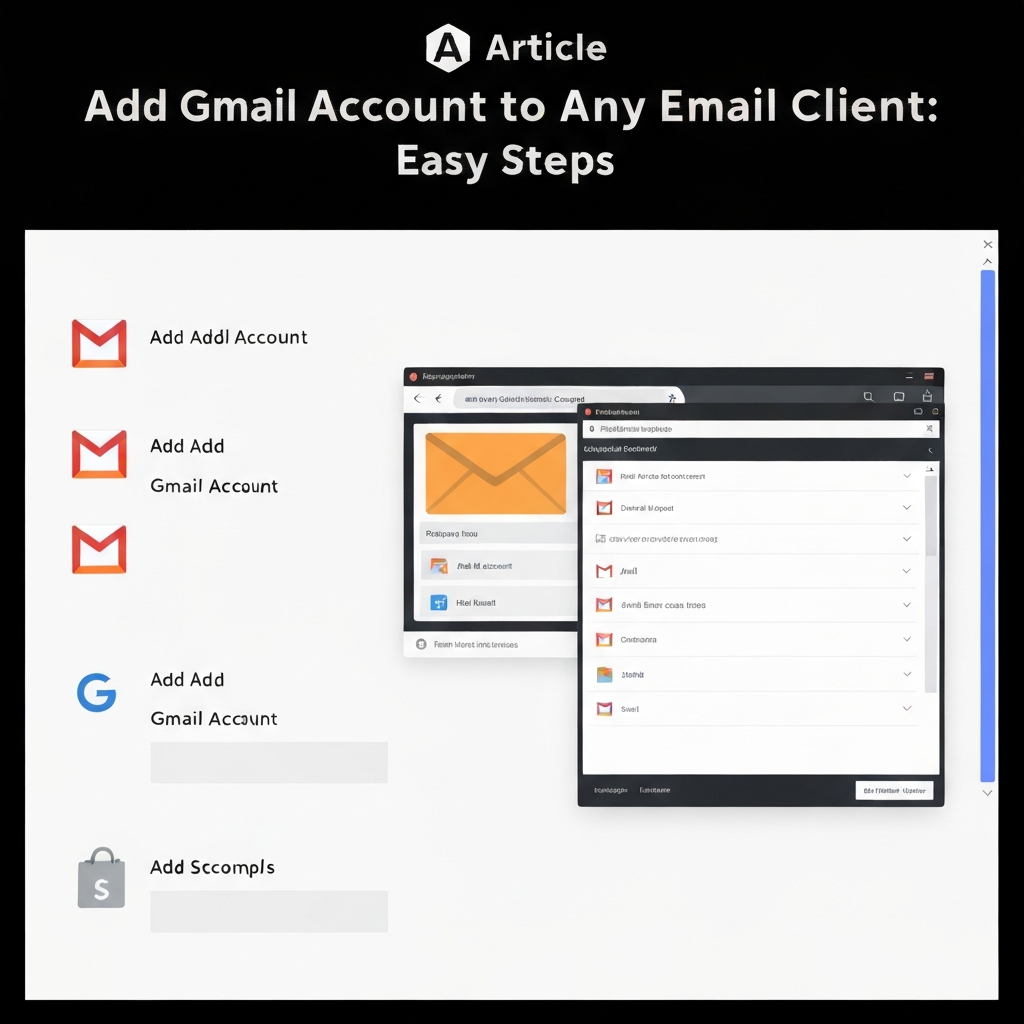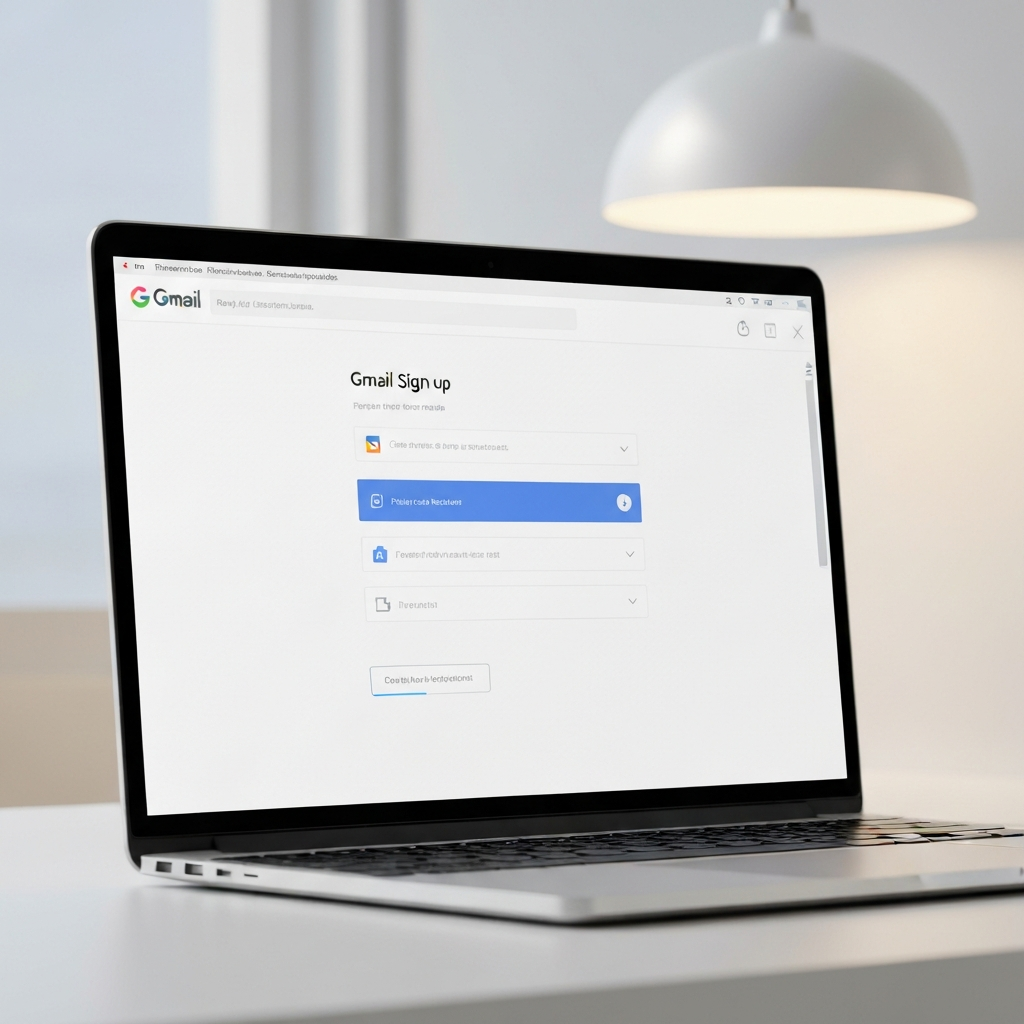Add Gmail Account to Any Email Client: Easy Steps

In today's fast-paced professional world, juggling multiple communication channels is the norm. For many, Gmail serves as their primary workhorse, but relying solely on the web interface or mobile app can quickly become inefficient. Busy professionals, entrepreneurs, and sales and marketing teams often find themselves drowning in emails, switching between different applications, and missing crucial messages. The solution? Learning how to add Gmail account to your preferred desktop or mobile email client. This simple step can dramatically streamline your workflow, consolidate your communications, and unlock new levels of productivity. This guide will walk you through the essential steps to integrate your Gmail account seamlessly, saving you valuable time and mental energy.
Why Consolidate Your Email Accounts? The Power of a Unified Inbox
Imagine a world where you don't have to constantly switch between browser tabs or apps to check your messages. That's the promise of a unified inbox. For anyone managing multiple email addresses or dealing with a high volume of correspondence, consolidating your email accounts offers significant advantages:
- Time Savings: Reduced context switching means less time spent opening and closing applications or logging in and out of web interfaces. A study by the University of California, Irvine, found that it can take over 23 minutes to recover from an interruption, such as checking email. Consolidating helps minimize these interruptions.
- Increased Efficiency: Having all your emails in one place allows for quicker scanning, sorting, and responding. You can easily see related messages across different accounts, leading to more efficient decision-making and task management. This is a cornerstone of effective business email management.
- Reduced Stress and Overload: A cluttered, fragmented inbox can be a major source of stress. A unified inbox provides a clearer overview, making it easier to prioritize what's important and feel more in control of your communications. Effective strategies to manage email overload are crucial for sustained productivity.
- Improved Organization: Most email clients offer robust filtering, sorting, and search capabilities that far surpass basic web interfaces. You can set up rules, folders, and flags to keep your communications organized and actionable.
- Seamless Workflow Integration: When your email is integrated into your primary productivity tools, such as your desktop client, it becomes a more central part of your workflow, rather than an isolated task. This is key for professionals aiming to manage multiple email accounts effectively.
By learning to add Gmail account to your favorite client, you're not just adding an email address; you're investing in a more organized, efficient, and less stressful way of working. This is especially vital for entrepreneurs and sales teams who rely heavily on prompt communication. For those looking to master their digital communication, understanding how to create a business email on Gmail is often the first step, and integrating it into a client is the next.
Understanding IMAP vs. POP Settings for Gmail
Before you start the email client setup process, it's essential to understand the two primary protocols for accessing emails: IMAP (Internet Message Access Protocol) and POP (Post Office Protocol). Google offers both for Gmail, but IMAP is almost always the preferred choice for modern email management.
IMAP (Internet Message Access Protocol):
- How it works: IMAP synchronizes your emails with the mail server. This means that when you read, delete, or move an email on one device or client, those changes are reflected on all other devices and the Gmail web interface. Your emails are primarily stored on Google's servers.
- Pros: Ideal for users who access their email from multiple devices (desktop, laptop, phone, tablet). Ensures consistency across all platforms. Saves local storage space.
- Cons: Requires a stable internet connection to access emails.
POP (Post Office Protocol):
- How it works: POP downloads emails from the server to your specific device and usually deletes them from the server afterward (though this setting can often be changed). Each device you use to check email will have its own copy.
- Pros: Allows offline access to emails once downloaded. Can save server storage if emails are deleted from the server.
- Cons: Inconsistent experience across devices. If you check email on your phone, the emails might be gone when you check on your computer. Risk of losing emails if your device fails and they were only stored locally.
Recommendation: For most users, especially those looking to sync Gmail with other clients and maintain a consistent experience, IMAP is the way to go. You'll need to ensure IMAP is enabled in your Gmail settings and then use the correct server details for your chosen email client.
To enable IMAP in Gmail:
- Sign in to your Gmail account on a web browser.
- Click the Settings gear icon (⚙️) in the top right corner.
- Click "See all settings."
- Go to the "Forwarding and POP/IMAP" tab.
- In the "IMAP access" section, select "Enable IMAP."
- Click "Save Changes."
You'll also need to consider security. If you're using 2-Step Verification (which you absolutely should be!), you'll likely need to generate an "App Password" for your email client instead of using your regular Gmail password. You can generate an App Password in your Google Account security settings.
For detailed server settings, refer to Lifewire's guide on Gmail IMAP settings or Google's official help page.
Step-by-Step Guide: Adding Gmail to Outlook
Microsoft Outlook is a popular choice for professionals seeking robust email management and integration with other Microsoft services. Adding your Gmail account is straightforward, but requires specific settings, especially regarding authentication.
Adding Gmail to Outlook for Windows
These steps are generally applicable for most recent versions of Outlook for Windows.
- Open Outlook: Launch the Outlook application on your Windows computer.
- Go to Account Settings: Click on "File" in the top-left corner. Then, select "Add Account."
- Enter Email Address: In the "Add Account" window, type your full Gmail address (e.g., [email protected]) and click "Connect."
- Choose Account Type: Outlook will try to automatically detect settings. It should recognize it as a Google account. Click "Done" or "Next."
- Sign in with Google: A Google sign-in window will appear. Enter your Gmail password. If you have 2-Step Verification enabled, you might be prompted to enter a code sent to your phone or use an App Password.
- Grant Permissions: Google will ask you to grant Outlook permission to access your Gmail account. Review the permissions and click "Allow" or "Accept."
- Complete Setup: Outlook will confirm the account has been added. You might be asked if you want to set up Outlook Mobile on your phone as well. Click "Done."
Important Note on Passwords: If Outlook prompts for a password and your regular Gmail password doesn't work, you likely need to generate an App Password from your Google Account security settings. This is a requirement for many third-party applications when 2-Step Verification is on.
For more detailed instructions, refer to Microsoft's official guide.
Adding Gmail to Outlook for Mac
The process on Mac is very similar:
- Open Outlook: Launch Outlook on your Mac.
- Add Account: Go to "Outlook" in the menu bar, then select "Preferences," and click "Accounts."
- Select Google: Click the "+" button at the bottom left and choose "Google."
- Enter Email: Type your Gmail address and click "Continue."
- Sign in with Google: A Google sign-in window will appear. Enter your password and follow the prompts for 2-Step Verification or use an App Password if required.
- Grant Permissions: Allow Outlook access to your Google account.
- Finish: The account will be added.
Step-by-Step Guide: Adding Gmail to Thunderbird
Mozilla Thunderbird is a free, open-source email client known for its flexibility and customization options. Here’s how to add Gmail account to Thunderbird:
- Open Thunderbird: Launch the application.
- Add Mail Account: If this is your first account, Thunderbird might prompt you to set up an account immediately. If not, go to "File" > "New" > "Existing Mail Account."
- Enter Your Information: A "Set Up Your Existing Email Address" window will appear. Enter your Name, Email Address (your full Gmail address), and Password. Click "Continue."
- Thunderbird Detects Settings: Thunderbird is usually good at detecting Gmail settings. It will likely default to IMAP.
- Configure IMAP/POP: Ensure "IMAP" is selected as the "Server type." Thunderbird should automatically populate the server details for both incoming and outgoing mail (e.g., imap.gmail.com, smtp.gmail.com).
- Authentication: If you use 2-Step Verification, you will need to generate an App Password from your Google Account security settings and enter that here.
- Click "Done": Thunderbird will test the settings. If successful, click "Done" to finish the setup.
If Thunderbird has trouble connecting, double-check that IMAP is enabled in your Gmail settings and that you are using the correct App Password.
Step-by-Step Guide: Adding Gmail to Apple Mail (Mac & iOS)
Apple's built-in Mail app on macOS and iOS is a clean and user-friendly option for managing your emails.
Adding Gmail to Apple Mail on Mac
- Open Mail: Launch the Mail application.
- Add Account: Go to "Mail" > "Preferences" > "Accounts."
- Select Google: Click the "+" button and choose "Google" from the list of providers.
- Sign In: A Google sign-in window will appear. Enter your Gmail address and password.
- Grant Permissions: You'll be prompted to allow Apple Mail to access your Google account. Click "Allow."
- Choose Services: Select which services you want to sync (Mail, Contacts, Calendars). Click "Done."
As with other clients, if you encounter issues, ensure IMAP is enabled in Gmail and consider using an App Password if 2-Step Verification is active.
Adding Gmail to Mail App on iOS (iPhone/iPad)
- Open Settings: Go to your device's "Settings" app.
- Scroll to Mail: Tap on "Mail."
- Accounts: Tap on "Accounts."
- Add Account: Tap "Add Account."
- Select Google: Choose "Google" from the list.
- Sign In: Enter your Gmail address and password. Follow the prompts for 2-Step Verification or use an App Password.
- Grant Permissions: Allow Apple access to your Google account.
- Save: Toggle which services (Mail, Contacts, Calendars, Notes) you want to sync and tap "Save."
Adding Gmail to Other Popular Email Clients
The principles for adding your Gmail account remain consistent across most email clients. Whether you're using Spark, eM Client, or even some specialized CRM integrated email tools, you'll typically follow a similar process:
- Look for an "Add Account," "New Account," or "Mail Accounts" option within the client's settings or preferences.
- Select "Google" or "Gmail" as the account type.
- You will likely be redirected to a Google sign-in page to authenticate securely.
- Ensure IMAP is enabled in your Gmail settings and use an App Password if 2-Step Verification is active.
Always refer to the specific documentation for your chosen email client if you encounter any unique steps. You can also find comprehensive guides on Google's help pages for third-party clients.
Troubleshooting Common Gmail Account Setup Issues
Even with clear instructions, sometimes things don't go as planned. Here are some common issues and how to resolve them when trying to add Gmail account to an email client:
- Incorrect Password: This is the most frequent culprit.
- Solution: Double-check for typos. If you use 2-Step Verification, ensure you are using an App Password generated from your Google Account security settings, not your regular password. Go to myaccount.google.com > Security > App passwords.
- IMAP/POP Not Enabled in Gmail: The email client relies on these protocols to fetch your mail.
- Solution: As detailed earlier, log in to Gmail on the web, go to Settings (⚙️) > See all settings > Forwarding and POP/IMAP, and ensure IMAP access is enabled. Save changes.
- Less Secure App Access (Older Issue): Google has phased out "Less Secure App Access." If your client or older instructions mention it, you should use App Passwords instead.
- Solution: Do not rely on "Less Secure App Access." Use App Passwords for 2-Step Verification.
- Firewall or Antivirus Blocking: Security software on your computer can sometimes interfere with email client connections.
- Solution: Temporarily disable your firewall or antivirus to see if that resolves the issue. If it does, you'll need to configure your security software to allow your email client to connect to the internet.
- Incorrect Server Settings: While most clients auto-detect, manual configuration can sometimes be needed.
- Solution: Verify the IMAP and SMTP server details, port numbers, and encryption methods (SSL/TLS) against Google's recommended settings. For IMAP: imap.gmail.com, Port 993 (SSL/TLS). For SMTP: smtp.gmail.com, Port 465 or 587 (SSL/TLS).
- Two-Factor Authentication (2FA) Issues: Beyond App Passwords, ensure your phone or other 2FA devices are accessible when prompted.
- Solution: Have your phone handy to approve sign-in requests or enter codes. If using an App Password, ensure it was generated correctly.
If you've tried these steps and are still facing difficulties, consult the support documentation for both Gmail and your specific email client.
Boosting Productivity with a Unified Inbox (and MailToPie)
Successfully adding your Gmail account to a desktop or mobile client is a significant step towards better business email management and a more consolidated inbox. But the benefits don't stop there. A unified inbox is a launchpad for advanced productivity strategies. It’s a key component in mastering your inbox, especially for those following a founder playbook.
By having all your communications in one place, you can:
- Quickly Scan and Prioritize: Use your client's powerful search and filtering tools to find what you need instantly. Mark important emails and set follow-up reminders. This aligns with excellent email search strategies.
- Reduce "Email Anxiety": Knowing where all your messages are can alleviate the stress of missing something important.
- Streamline Responses: Draft replies from a single interface, saving time and ensuring consistency.
For those looking to go beyond simple consolidation, advanced tools can further revolutionize your email workflow. Consider leveraging an ai executive assistant to automate tasks, prioritize messages, and draft responses. Platforms like MailToPie offer sophisticated AI features designed to help you manage your inbox with unprecedented efficiency. These tools can learn your communication patterns, highlight urgent emails, suggest replies, and even handle routine follow-ups, freeing you up to focus on high-impact activities. This level of automation is invaluable for busy professionals aiming to manage multiple email accounts without feeling overwhelmed. Such tools are often considered part of the best business email platform experience.
Exploring solutions like an ai executive assistant can significantly enhance your ability to sync Gmail with other clients and make the most of your centralized inbox. For more insights into optimizing your email strategy, check out our guides on managing email overload and finding the best AI assistant for email productivity. If you're an entrepreneur, mastering your inbox is part of the journey. And for those looking for cutting-edge tools, exploring the capabilities of Superhuman Mail or other advanced platforms can offer further enhancements, building on the foundation of effective email setup.
Security Best Practices When Connecting External Accounts
Connecting your Gmail account to third-party clients is generally safe, especially when using official clients and following Google's recommended procedures. However, it's always wise to practice good security hygiene:
- Enable 2-Step Verification (2FA): This is the single most effective step you can take to secure your Google account. Ensure it's enabled for your Gmail account.
- Use App Passwords: When prompted by an email client and using 2FA, always use an App Password generated from your Google Account security settings. Never share your primary Google password with third-party applications directly.
- Grant Minimal Permissions: When authorizing an application to access your Gmail, review the permissions requested. Grant only what is necessary for the client to function.
- Keep Software Updated: Ensure your email client, operating system, and antivirus software are always up to date to protect against vulnerabilities.
- Be Wary of Phishing: Always verify the legitimacy of sign-in pages and requests for your credentials. Stick to official Google prompts and authorized applications.
By following these practices, you can confidently add Gmail account to your chosen client while keeping your data secure. This is part of ensuring you create email communication that is both effective and secure.
Conclusion: Take Control of Your Inbox Today
Learning how to add Gmail account to your preferred email client is a powerful step towards reclaiming your time and boosting your professional efficiency. Whether you're using Outlook, Thunderbird, Apple Mail, or another client, the process is manageable and the rewards – a consolidated inbox, reduced stress, and improved workflow – are substantial. By mastering your email setup and leveraging tools that enhance your productivity, you can transform your inbox from a source of overwhelm into a strategic asset. Even when considering different free email providers, integrating your primary account into a robust client is key.
Don't let scattered communications hold you back. Take the time today to set up your Gmail account in your favorite client and start experiencing the benefits of a unified inbox. For those aiming for peak performance, consider exploring advanced solutions like an ai executive assistant to further automate and optimize your email management.
```