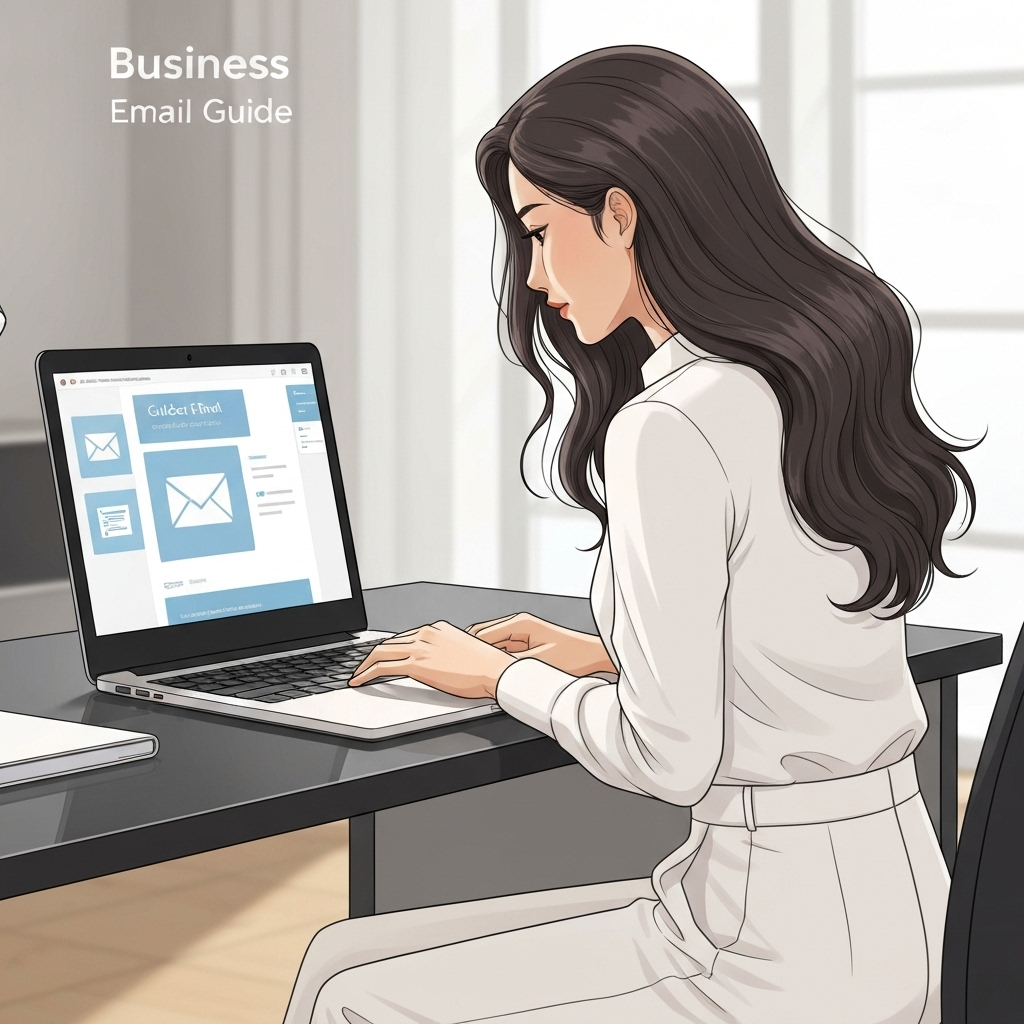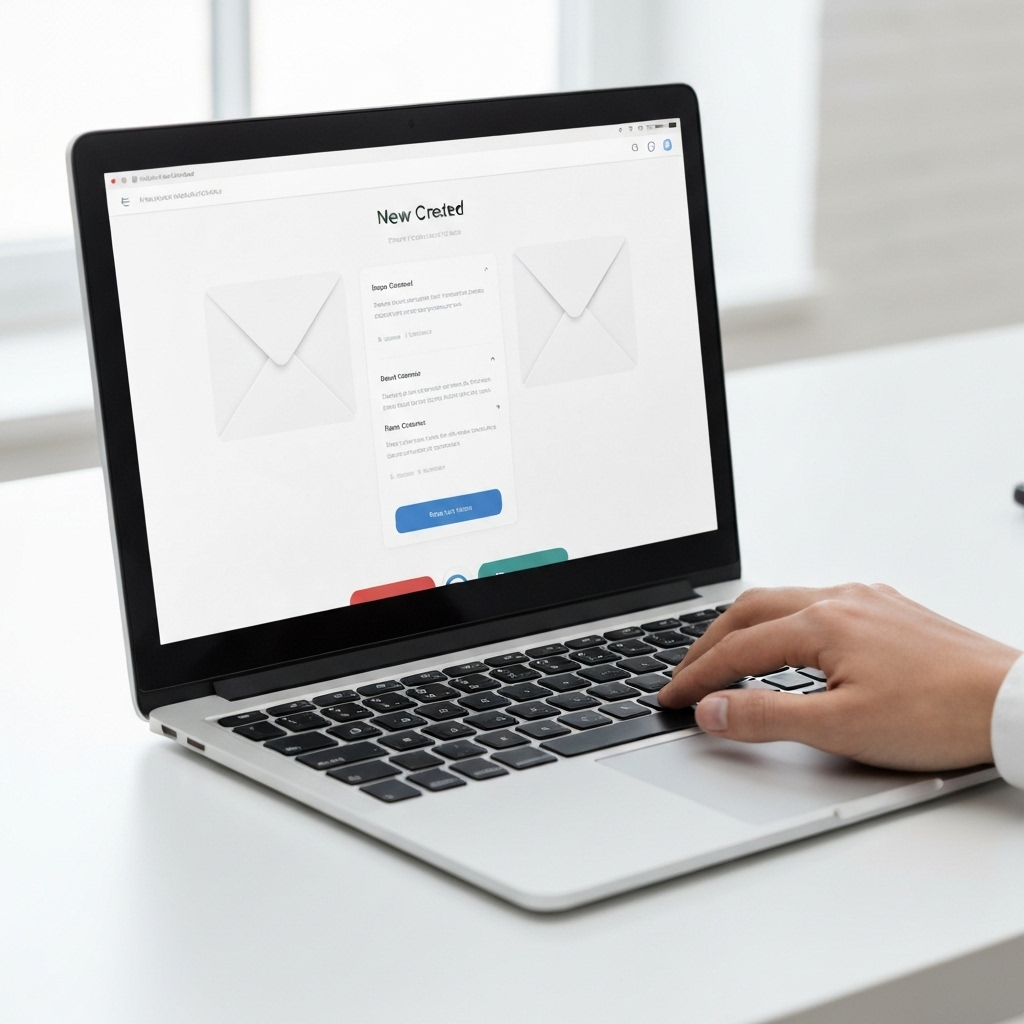Set Up a Business Email: Your Step-by-Step Guide
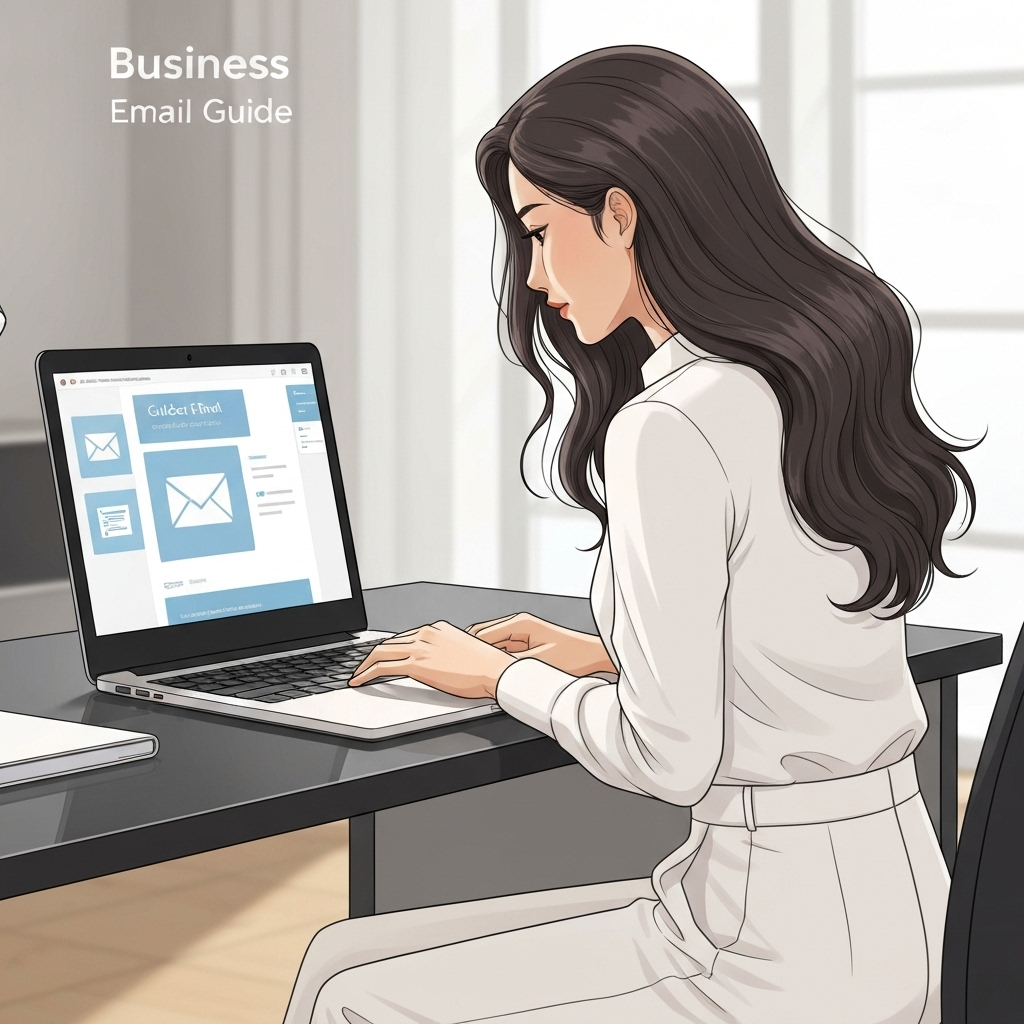
In today's digital landscape, your email address is often the first point of contact a potential client or partner has with your business. While a free email service might seem convenient initially, using a generic address like [email protected] or [email protected] can significantly undermine your credibility. To truly stand out, build trust, and present a polished, professional image, setting up a business email is not just recommended – it's essential. This comprehensive guide will walk you through every step, from choosing the right domain name to configuring your new professional inbox, ensuring your brand makes the best possible first impression.
Step 1: Choosing the Right Domain Name
Before you can set up a business email, you need a domain name. This is the unique address on the internet that identifies your business online, and it forms the core of your custom domain email address (e.g., [email protected]). Your domain name is a critical part of your brand identity, so choosing wisely is paramount.
What is a Domain Name?
Think of your domain name as your company's digital real estate. It’s the part of your email address that comes after the "@" symbol. For example, in [email protected], "examplebusiness.com" is the domain name.
Key Considerations for Your Domain Name:
- Relevance: It should clearly relate to your business name or the services you offer. If your business name is "Acme Widgets," then
acmewidgets.comis ideal. - Memorability: Easy to remember, spell, and pronounce names are best. Avoid complex jargon or unusual spellings.
- Brevity: Shorter domain names are generally easier to type and recall. Aim for something concise.
- Brandability: Does it sound professional and align with your brand's personality?
- Extension Choice: While
.comis the most popular and trusted extension globally, consider others like.net,.org, or industry-specific extensions (e.g.,.iofor tech,.storefor e-commerce) if they better suit your brand or if your preferred.comis unavailable.
How to Get a Domain Name:
You can purchase a domain name from a domain registrar. Many website hosting providers also offer domain registration services, often bundled with their hosting packages. When selecting a domain, be sure to check for availability across common social media platforms as well, to ensure brand consistency online.
If you're struggling to find an available domain or want to explore options, resources like a free email address finder (though primarily for finding email addresses, they can sometimes offer domain suggestions or checks) can be a starting point, but direct domain registrars are your primary tool here.
Step 2: Selecting a Business Email Hosting Provider
Once you have your domain name, you need a service to host your email accounts. This is where your custom domain email will live. You have several excellent options, each catering to different needs and budgets, especially for an email for small business.
Understanding Email Hosting Options:
There are two main approaches:
- Bundled with Website Hosting: Many web hosting plans (like those from Bluehost, SiteGround, HostGator) include email hosting for your domain. This can be cost-effective if you're already paying for website hosting. However, the features and reliability might be basic compared to dedicated solutions.
- Dedicated Email Hosting Services: These providers specialize in email and offer more robust features, better security, and superior reliability. Popular choices include:
- Google Workspace: Offers Gmail's familiar interface with your custom domain (e.g.,
[email protected]), along with Google Drive, Docs, Calendar, and more. It's a powerful suite for collaboration. - Microsoft 365: Provides Outlook with your custom domain, plus Word, Excel, PowerPoint, OneDrive, and Teams. It's a strong contender, especially if your business already uses Microsoft products.
- Zoho Mail: Known for its generous free tier for a single user and affordable plans for businesses, Zoho Mail offers a clean interface, good security, and a suite of integrated business apps.
- ProtonMail: If privacy and end-to-end encryption are your top priorities, ProtonMail offers a secure, private email solution with custom domain support.
- Google Workspace: Offers Gmail's familiar interface with your custom domain (e.g.,
What to Look For in a Provider:
- Reliability & Uptime: Your business email needs to be accessible 24/7. Look for providers with a strong track record of uptime.
- Security Features: Essential for protecting your business data and client communications. Features like two-factor authentication (2FA), spam filtering, and encryption are crucial for a secure business email.
- Storage Space: Consider how much storage each mailbox requires. Most providers offer scalable options.
- Number of Mailboxes: Ensure the plan allows for as many email addresses as you need for your team (e.g.,
sales@,support@,ceo@). - Ease of Use: The interface for managing accounts and for end-users should be intuitive.
- Customer Support: Reliable support is vital if you encounter any issues during setup or operation.
- Integration with Other Tools: Does it work well with your CRM, calendar, or other business communication tools?
For many small businesses, dedicated services like Google Workspace or Microsoft 365 offer a fantastic balance of features, reliability, and professional appearance. [External Link: How To Create a Professional Email Address - Reply.io](https://reply.io/blog/how-to-create-a-professional-email-address/) provides a good overview of these reliable options.
Step 3: The Actual Setup Process: A Walkthrough
The exact steps to set up a business email will vary slightly depending on your chosen provider, but the general process involves linking your domain name to their email service. Let's break down the common stages for an email account setup.
General Steps for Email Account Setup:
- Sign Up for a Service: Choose your provider (e.g., Google Workspace, Microsoft 365, Zoho Mail) and select a plan that suits your needs. During the signup process, you'll be asked to specify your domain name. If you don't own it yet, some providers (like Google Workspace) allow you to purchase it directly through them.
- Verify Domain Ownership: This is a crucial step to prove to the email provider that you own the domain you're trying to use. The most common method is by adding a specific DNS (Domain Name System) record to your domain's settings. This might be a TXT record, CNAME record, or a specific verification file upload. Your provider will give you the exact details to enter.
- Configure DNS Records (MX, CNAME, SPF, DKIM): This is the heart of domain email configuration.
- MX (Mail Exchanger) Records: These tell the internet's mail servers where to send emails addressed to your domain. You'll need to update your domain's DNS settings to point to your email provider's MX servers. [External Link: A complete guide for setting up your business email | Zoho Mail](https://www.zoho.com/mail/complete-guide-to-setup-zohomail.html) details this process well.
- CNAME Records: Often used to set up aliases for subdomains (e.g., `mail.yourcompany.com`).
- SPF (Sender Policy Framework) Record: Helps prevent email spoofing by specifying which mail servers are authorized to send email on behalf of your domain.
- DKIM (DomainKeys Identified Mail): Adds a digital signature to your outgoing emails, further verifying their authenticity and reducing the chance of them being marked as spam.
- Create User Accounts: Once your domain is verified and DNS records are set up, you can start creating individual email accounts for yourself and your team (e.g.,
[email protected],[email protected]). - Set Up Email Clients (Optional but Recommended): Configure your desktop email clients (like Outlook, Thunderbird) or mobile devices to access your new business email accounts. Your provider will supply the necessary server settings (IMAP/POP3/SMTP).
This process might sound technical, but most providers offer step-by-step wizards and support documentation to guide you. If you're using a website builder or hosting that offers email, they often have simpler, integrated setup processes.
Step 4: Configuring Your Business Email Account (Aliases, Signatures)
Setting up your basic account is just the beginning. Proper configuration ensures efficiency and a professional appearance. Key elements include creating aliases and crafting effective email signatures.
Creating Aliases and Distribution Lists:
An alias is an alternative email address that forwards mail to your primary inbox. For example, you might have a primary account [email protected] and set up aliases like [email protected] or [email protected] that all deliver to Jane's inbox. This is a cost-effective way to manage common inquiries without needing multiple full accounts.
Distribution lists (or groups) allow you to send an email to a single address, which then forwards to multiple individual mailboxes. For instance, [email protected] could send an email to [email protected], [email protected], and [email protected] simultaneously. This is excellent for departmental communication (e.g., sales@, support@).
Crafting a Professional Email Signature:
Your email signature is a crucial branding element that appears at the end of every email you send. It’s your digital business card.
What to Include in Your Signature:
- Your Full Name: Clearly state who you are.
- Your Job Title: E.g., "Founder," "Marketing Manager," "Lead Developer."
- Company Name: Reinforce your brand.
- Website URL: A direct link to your business website.
- Phone Number: Provide a direct or main company number.
- Physical Address (Optional but Recommended for Local Businesses): Adds legitimacy.
- Company Logo: A small, professional logo can enhance brand recognition.
- Social Media Links: Links to your professional social media profiles (LinkedIn, Twitter, etc.).
- Call to Action (Optional): E.g., "Book a demo," "Download our latest report."
Tip: Keep your signature clean, concise, and mobile-friendly. Avoid excessive graphics or lengthy text. Test how it looks on different devices and email clients.
Ensuring a Secure Business Email:
Beyond the basic setup, actively ensure your email remains a secure business email. This involves:
- Enabling two-factor authentication (2FA) for all accounts.
- Regularly reviewing account activity for suspicious logins.
- Educating your team about phishing scams and safe email practices.
- Using strong, unique passwords for each account.
Step 5: Best Practices for Business Email Etiquette
Having a professional email address is the first step; using it professionally is the next. Proper email etiquette builds trust, fosters good relationships, and ensures clear communication.
Key Principles of Professional Email Etiquette:
- Use Clear and Concise Subject Lines: The subject line should accurately reflect the email's content. This helps recipients prioritize and find messages later. Examples: "Meeting Request: Project Alpha Discussion," "Invoice #12345 Attached," "Question Regarding Your Recent Inquiry."
- Maintain a Professional Tone: Be polite, respectful, and avoid slang, excessive exclamation points, or ALL CAPS.
- Proofread Carefully: Typos and grammatical errors can make you appear careless. Always reread your email before sending.
- Respond Promptly: Aim to respond to emails within 24-48 business hours. If you need more time to provide a full answer, send a brief acknowledgment stating when they can expect a detailed response. This is especially important when managing customer feedback email.
- Be Mindful of Recipients: Use "To," "Cc," and "Bcc" appropriately. Use "Bcc" to protect recipients' privacy when sending to a large group who don't know each other.
- Keep Emails Focused: Address one main topic per email if possible. If multiple distinct topics arise, consider sending separate emails.
- Use Attachments Wisely: Name files clearly and mention them in the email body. For large files, consider cloud storage links.
Adhering to these practices ensures that your business communication tools, especially your email, are used effectively to enhance, not hinder, your professional image.
Step 6: Leveraging Your New Business Email for Growth
A professional email address is more than just a communication channel; it's a powerful tool for building your brand and driving business growth. Here's how to make the most of it.
Building Credibility and Trust:
As mentioned, a professional email address instantly signals legitimacy. When a potential client sees an email from [email protected] versus [email protected], the former inspires far more confidence. This credibility is foundational for:
- Attracting new customers.
- Securing partnerships.
- Building lasting client relationships.
Brand Consistency Across All Touchpoints:
Your domain name should ideally be consistent across your website, social media profiles, and email. This reinforces your brand identity and makes it easier for people to find and remember you. A unified online presence looks professional and trustworthy.
Enhancing Marketing and Sales Efforts:
Your business email is integral to your marketing and sales funnel:
- Lead Capture: Use forms on your website that direct inquiries to your
info@orsales@addresses. - Customer Support: A dedicated
support@address ensures customers know where to go for help, improving satisfaction. - Outreach: When conducting outreach, a professional email address is far more likely to be opened and taken seriously. Tools like email tracking software can help you understand engagement with your outreach emails.
- Professionalism in Transactions: Sending invoices, proposals, and follow-ups from a business domain instills confidence in your clients.
Streamlining Operations and Productivity:
With multiple team members, a structured email system is vital. Implementing aliases, distribution lists, and shared inboxes (if your provider supports them) can significantly improve workflow. For small businesses looking to boost efficiency, considering a virtual assistant for small business who can manage your inbox can be a game-changer. Furthermore, modern tools can help manage the sheer volume of communication. Consider leveraging advanced solutions like an ai executive assistant to streamline your workflow, automate repetitive tasks, and ensure you never miss an important communication, freeing you up to focus on strategic growth.
Effective email management is key. Techniques like setting up rules, using templates, and leveraging AI for organization can turn your inbox from a source of stress into a productivity powerhouse. For instance, learning about email workflow hacks or utilizing ai email organization tips can make a significant difference.
Conclusion: Elevate Your Professional Communication with MailToPie
Setting up a business email is a foundational step for any serious entrepreneur or small business owner. It's an investment in your brand's credibility, professionalism, and long-term success. By choosing the right domain, selecting a reliable hosting provider, and configuring your accounts thoughtfully, you lay the groundwork for clear, effective, and trustworthy communication.
Remember that a professional email address is more than just a way to send messages; it's a statement about your commitment to your business and your clients. It opens doors, builds confidence, and is an indispensable tool for growth.
Once your professional email infrastructure is in place, the next logical step is to optimize its usage for maximum productivity. Tools and platforms designed to enhance email efficiency can transform your daily operations. Consider exploring how an ai executive assistant can further refine your communication strategies, manage your schedule, and automate tasks, ensuring your business email serves as a powerful engine for growth.
Don't let a generic email address hold your business back. Take the steps today to set up a business email and elevate your professional presence.
```