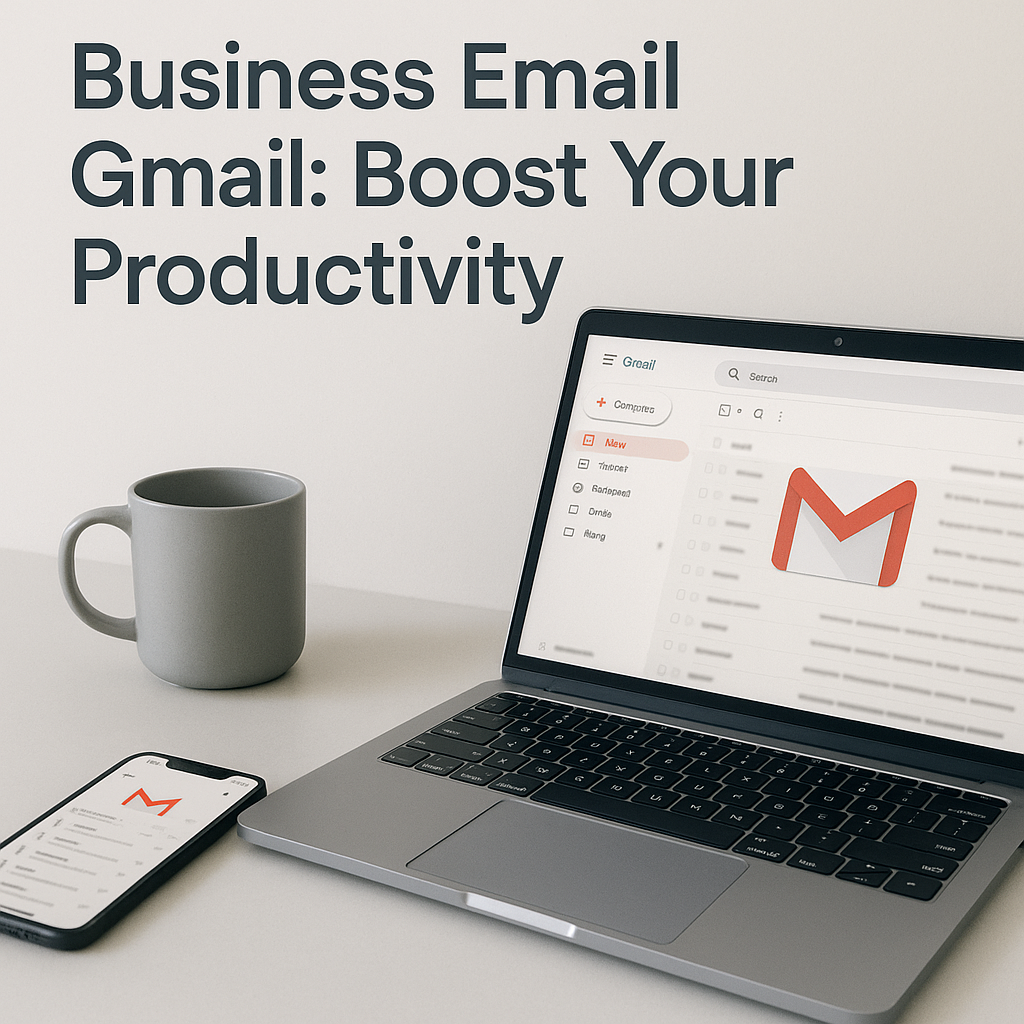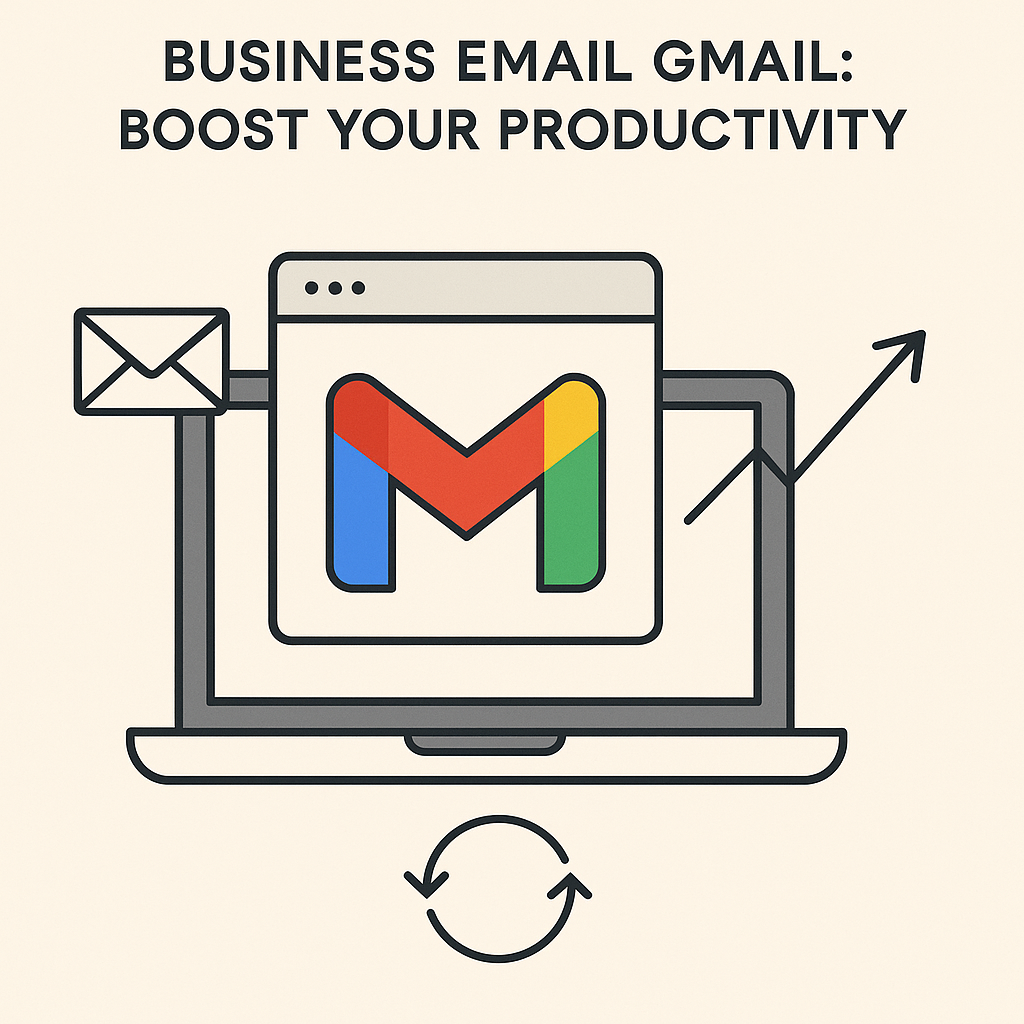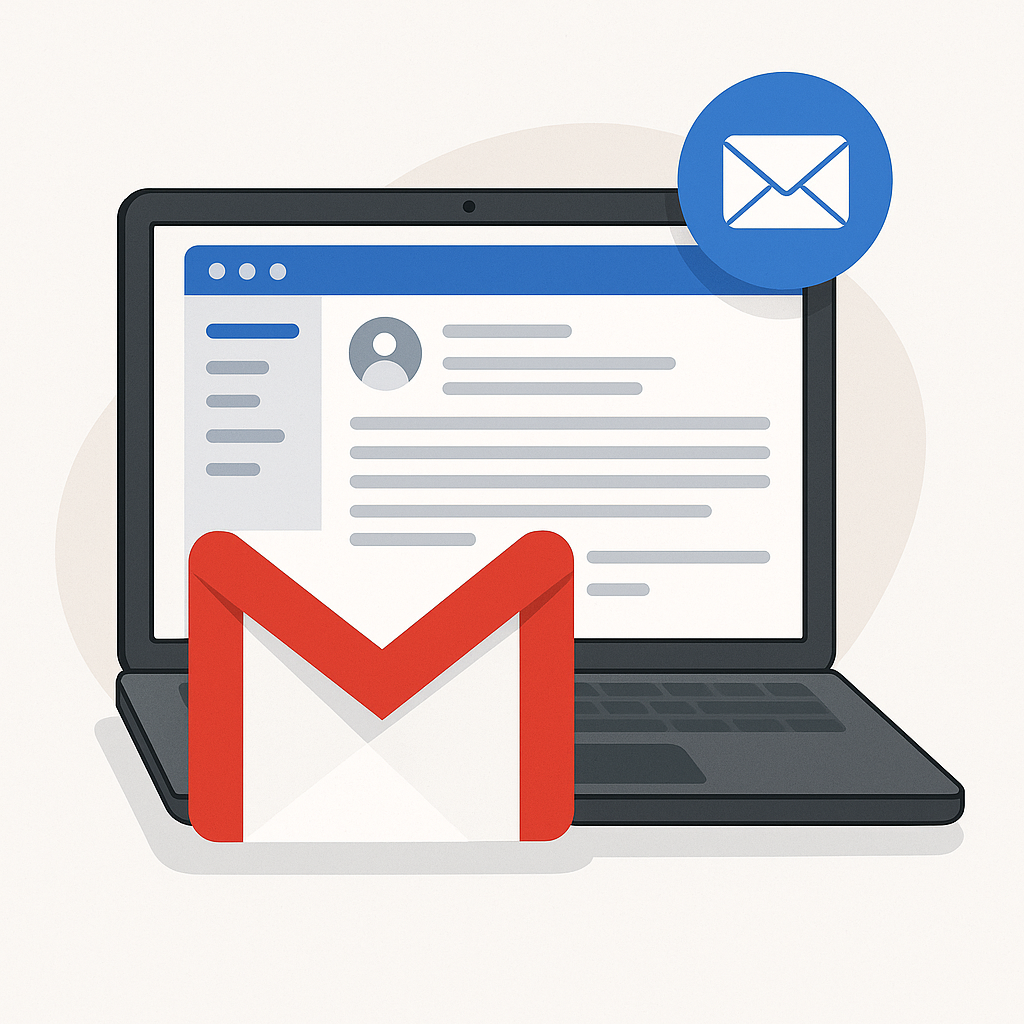Business Email Gmail: Boost Your Productivity
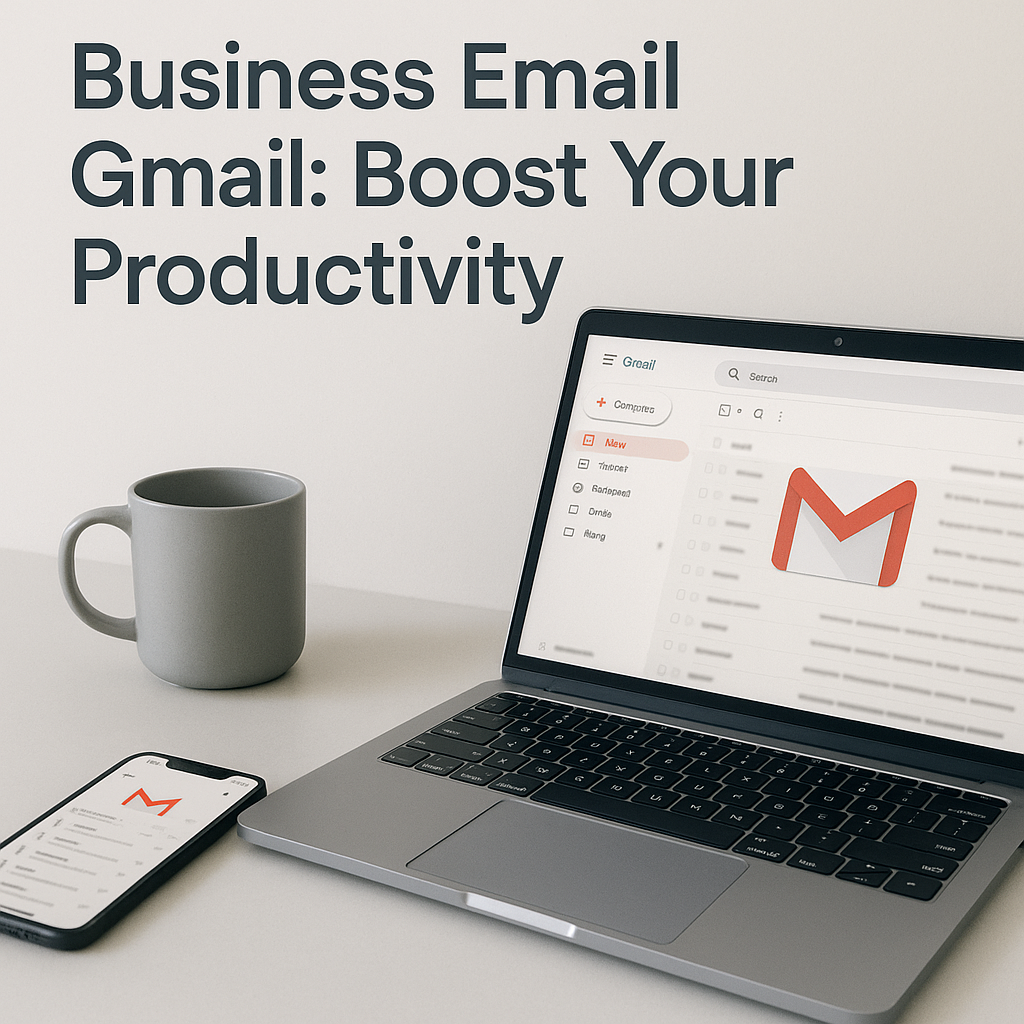
Are you drowning in a sea of emails? For many professionals, entrepreneurs, and teams, the inbox has become a source of constant overwhelm, leading to missed deadlines, lost opportunities, and significant stress. But what if your email platform could be your greatest ally in boosting productivity? For millions worldwide, the answer lies in mastering business email Gmail. This comprehensive guide will walk you through transforming your Gmail experience from a productivity drain into a powerful engine for efficiency, helping you manage your inbox like a pro.
Whether you're a solo entrepreneur, part of a growing startup, or a remote team member, effective email management is crucial. We'll delve into practical tips, advanced features, and smart integrations that streamline your workflows, conquer high email volumes, and ultimately save you valuable time. Get ready to unlock peak productivity and reclaim your focus.
Setting Up Your Professional Gmail Account (YourDomain.com)
While a free `@gmail.com` address might suffice for personal use, presenting a professional email address is non-negotiable for any serious business. It builds immediate credibility, reinforces your brand identity, and signals legitimacy to clients, partners, and prospects. A custom domain like [email protected] is a cornerstone of professional branding. Thankfully, setting this up with Gmail is seamless through Google Workspace.
Google Workspace offers a suite of tools that integrate Gmail with other essential business applications like Drive, Calendar, Meet, and Docs, all under your custom domain. This not only provides a unified platform but also offers robust administrative controls, enhanced security, and dedicated support. For any gmail for small business looking to make a strong, professional first impression, migrating to Google Workspace is a fundamental step. As stated by Google, "Join over 3 billion monthly active users on the world’s most popular productivity platform" with Workspace and Gmail, making it an industry standard for reliable and professional communication.
With Google Workspace, you gain:
- Branding Consistency: Every email sent reinforces your company's identity.
- Enhanced Trust: A custom domain appears more legitimate than a generic one.
- Centralized Management: Easily add or remove users, manage permissions, and enforce security policies, especially crucial for larger teams. As noted by Hiver, "Gmail Admins can add or remove users, set permissions, and enforce security policies to keep your business email secure and compliant."
- Scalability: Workspace grows with your business, offering various plans to suit your needs.
Mastering Gmail Organization: Labels, Filters, and Stars
The first step to taming your inbox is implementing effective gmail organization strategies. Gmail doesn't use traditional folders; instead, it employs a powerful system of labels and stars, which, when used correctly, offer far more flexibility. Mastering these features is key to efficiently manage business inbox chaos.
Labels: Your Dynamic Filing System
Think of labels as tags you can apply to emails. An email can have multiple labels, unlike a folder where it can only reside in one place. This allows for multifaceted organization.
- Create Meaningful Labels: Categorize by client (e.g., "Client A," "Client B"), project ("Project Phoenix," "Marketing Campaign"), status ("Action Required," "Waiting For Reply"), or department ("Sales," "Support").
- Color-Code Labels: Assign distinct colors to labels for quick visual identification. Urgent tasks might be red, while completed projects could be green.
- Nested Labels: Organize labels hierarchically for deeper categorization (e.g., "Clients" > "Client A" > "Invoices").
Filters: Automate Your Workflow
Filters are your secret weapon for automating organization. They allow you to automatically apply labels, archive, delete, forward, or mark emails as read based on specific criteria. This is crucial for automating repetitive tasks and keeping your inbox clean.
- How to Create a Filter:
- Click the gear icon (Settings) and select "See all settings."
- Go to the "Filters and Blocked Addresses" tab.
- Click "Create a new filter."
- Enter your criteria (e.g., sender, subject, keywords, has attachment).
- Click "Create filter."
- Choose the actions you want to apply (e.g., "Apply the label," "Mark as read," "Never send to Spam").
- For existing emails matching the criteria, check "Also apply filter to matching conversations."
- Click "Create filter."
- Example Filters:
- Newsletters & Updates: Filter emails from specific senders or with subjects containing "newsletter," "update," or "digest," and apply a "Read Later" label, then mark as read. This keeps your primary inbox clean. You might also want to learn how to unsubscribe from emails in Gmail more effectively to reduce clutter in the first place.
- Client Communications: Filter emails from key clients (e.g., `[email protected]` or emails containing "Client A Project") and apply a "Client A" label, star them, and mark them as important.
- Internal Team Emails: Filter emails sent to specific distribution lists or from internal domains, apply an "Internal" label, and mark them as read.
- Actionable Items: Filter emails with specific keywords like "urgent," "follow-up," or "action required" in the subject line, apply an "Action Required" label, and star them.
Stars and Snooze: Prioritization Tools
Stars: Use stars to mark emails that require follow-up or are particularly important. You can even customize your star icons for different levels of priority.
Snooze: The snooze feature is invaluable for managing your workload. It temporarily removes an email from your inbox and brings it back at a later, specified time. This is perfect for emails you can't deal with immediately but don't want to forget.
Boosting Efficiency with Gmail Features: Canned Responses & Shortcuts
To truly elevate your email productivity tips, you need to leverage Gmail's built-in features designed for speed and efficiency. Mastering these can dramatically reduce the time spent on repetitive tasks.
Canned Responses (Templates)
Canned Responses, or Templates, allow you to save frequently used email text and insert it into new messages with just a few clicks. This is a massive time-saver, especially for common inquiries, follow-ups, or standard acknowledgments. They are particularly useful for sales teams to quickly respond to leads or for customer support to handle common queries.
- How to Enable and Use Canned Responses:
- Go to Settings (gear icon) > "See all settings."
- Navigate to the "Advanced" tab.
- Find the "Templates" section and select "Enable."
- Click "Save Changes."
- To create a template: Compose a new email with the content you want to save. Click the three dots (More options) at the bottom right of the compose window, hover over "Templates," then hover over "Save draft as template," and click "Save as new template." Give it a clear name.
- To use a template: When composing an email, click the three dots, hover over "Templates," and select the template you want to insert.
- Examples for Business:
- Sales Inquiry Response: A template acknowledging a new lead, providing initial information, and suggesting a call.
- Meeting Follow-up: A template summarizing discussion points and action items after a client meeting.
- Customer Support: An acknowledgment of a support ticket with estimated response times.
- Invoice Reminder: A polite reminder for outstanding payments.
Using templates can significantly improve your email response speed value, ensuring prompt communication which is critical in business.
Mastering Keyboard Shortcuts
Keyboard shortcuts are arguably one of the most effective ways to speed up your email workflow. Once you memorize a few, you'll wonder how you ever managed without them. To use shortcuts, you must first enable them:
- Go to Settings (gear icon) > "See all settings."
- On the "General" tab, find "Keyboard shortcuts" and select "Enable keyboard shortcuts."
- Click "Save Changes."
Here are some essential shortcuts:
- c: Compose a new email
- r: Reply to an email
- a: Reply to all
- f: Forward an email
- Ctrl + Enter (or Cmd + Enter on Mac): Send email
- . (period): Archive conversation
- ,: Go to previous conversation
- .: Go to next conversation
- [ and ]: Navigate between conversations
- s: Star or unstar
- n: Go to next page
- p: Go to previous page
- /**: Search for emails
- Shift + i: Mark as read
- Shift + u: Mark as unread
By integrating these shortcuts into your daily routine, you can shave off significant time spent navigating your inbox.
Integrating Gmail with Essential Business Tools
Your inbox doesn't exist in isolation. Connecting Gmail with other crucial business tools amplifies its power and creates a more cohesive workflow. This is where many specific gmail features for sales and general business operations truly shine.
CRM Integration
For sales teams and customer-facing roles, integrating Gmail with your Customer Relationship Management (CRM) system (like Salesforce, HubSpot, Zoho CRM, etc.) is paramount. This integration typically allows you to:
- Log emails sent and received directly to contact records.
- View CRM contact information within Gmail.
- Track email opens and clicks.
- Create new CRM records from emails.
- Sync email signatures.
This connection ensures that all customer interactions are captured in one place, providing a holistic view of your relationships and improving data accuracy for sales forecasting and customer service.
Google Calendar & Drive
Gmail's native integration with Google Calendar and Drive is seamless:
- Calendar: When an email contains date and time information (like meeting invitations), Gmail often suggests adding it to your Google Calendar. You can also schedule meetings directly from Gmail, checking recipients' availability.
- Drive: Easily attach files from Google Drive, share links, and manage permissions without leaving your inbox. You can also receive notifications when someone shares a Google Doc or Sheet with you.
Project Management & Communication Tools
Many project management tools (like Asana, Trello, Monday.com) and communication platforms (like Slack) offer Gmail add-ons or integrations. These can allow you to:
- Create tasks in your project management tool directly from an email.
- Send emails to Slack channels or receive Slack notifications in Gmail.
- Quickly find information or create action items from conversations.
Exploring integrations can significantly reduce context switching and keep all your project-related communications organized.
For users looking to enhance their Gmail experience further, exploring alternative clients that integrate seamlessly can offer additional benefits. Consider checking out guides on the best email client for Gmail to boost productivity.
Leveraging AI and Gmail Add-ons for Enhanced Productivity
The future of email management is intelligent. Google is continuously embedding AI capabilities directly into Gmail, and a vibrant ecosystem of third-party tools can further automate tasks and boost your efficiency.
Google's AI: Gemini and Smart Features
Google's AI assistant, Gemini, is increasingly being integrated into Gmail. This can help users:
- Summarize Long Emails: Get the gist of lengthy email threads quickly.
- Draft Emails: Generate email responses or drafts based on prompts.
- Smart Compose & Smart Reply: These features offer predictive text and short, context-aware replies, saving you typing time.
These native AI features are designed to make composing and understanding emails faster and more intuitive.
Third-Party AI Tools and Add-ons
Beyond Google's native capabilities, a vast array of add-ons and AI-powered tools can revolutionize how you manage business inbox. For instance, you can explore specialized tools for AI email scheduling to automate your outreach, or integrate a fireflies.ai note taker to automatically transcribe and summarize meetings directly from your inbox. For broader inbox management and delegation, consider virtual assistant software designed to tame your inbox with AI.
Furthermore, for even more advanced assistance, consider leveraging tools like an ai executive assistant, which can help streamline your workflow by managing communications, scheduling, and other administrative tasks, freeing you up to focus on core business objectives. Embracing smart email delegation through these tools is key to mastering your inbox and achieving true productivity.
These AI solutions can help you:
- Automate Email Tasks: Handle routine follow-ups, send personalized outreach at scale, and filter out low-priority messages.
- Improve Response Times: AI can draft responses, suggest actions, and ensure no important email is missed, directly impacting your email response speed value.
- Enhance Sales Productivity: Tools like AI assistants can help manage lead follow-ups, schedule demos, and keep sales pipelines updated automatically, leveraging powerful gmail features for sales.
Security Best Practices for Business Gmail Accounts
As your business email gmail account becomes central to your operations, securing it is paramount. A data breach can be devastating, leading to financial loss, reputational damage, and loss of customer trust. Implementing robust security measures is not optional; it's essential.
Enable Two-Factor Authentication (2FA)
This is the single most important security step you can take. 2FA adds an extra layer of security by requiring a second form of verification (like a code from your phone) in addition to your password. Even if your password is compromised, unauthorized access is significantly more difficult.
Use Strong, Unique Passwords
Avoid easily guessable passwords and do not reuse passwords across different services. Consider using a password manager to generate and store complex passwords securely.
Be Wary of Phishing Attempts
Educate yourself and your team on how to identify phishing emails. These emails often mimic legitimate communications but aim to trick you into revealing sensitive information or clicking malicious links. Be suspicious of unexpected attachments, requests for personal information, or urgent demands for action. Maintaining a good email reputation and understanding deliverability in the AI era also means being vigilant against practices that could harm your sender score.
Regularly Review Account Activity
Periodically check your Gmail's "Last account activity" section (at the bottom of the page) for any unrecognized sign-ins or unusual activity.
Secure Your Google Workspace Admin Account
If you manage a Google Workspace account for your business, ensure the administrator account is also secured with 2FA and strong passwords. As mentioned by external sources, "Gmail Admins can add or remove users, set permissions, and enforce security policies to keep your business email secure and compliant." This administrative control is vital for maintaining overall account integrity.
Conclusion: Transforming Your Inbox with Gmail
In today's fast-paced business environment, efficiency is currency. By mastering the tools and strategies available within business email Gmail, you can transform your inbox from a source of stress into a powerful productivity engine. From setting up a professional email address that builds trust, to implementing smart gmail organization strategies with labels and filters, every step contributes to a more streamlined workflow.
Leveraging features like canned responses and keyboard shortcuts can drastically cut down on time spent on repetitive tasks, while integrating Gmail with your CRM and other business tools creates a cohesive operational hub. Furthermore, embracing AI-powered solutions and add-ons offers unprecedented opportunities to automate email tasks and delegate effectively, allowing you to focus on high-value activities. The insights gained from mastering gmail features for sales and general communication can lead to better customer relationships and increased revenue.
By implementing these email productivity tips and prioritizing security, you empower yourself and your team to communicate more effectively, manage information efficiently, and ultimately drive business success. Start today by applying one new strategy, whether it's creating a crucial filter, setting up a canned response, or enabling 2FA. Your future, more productive self will thank you.