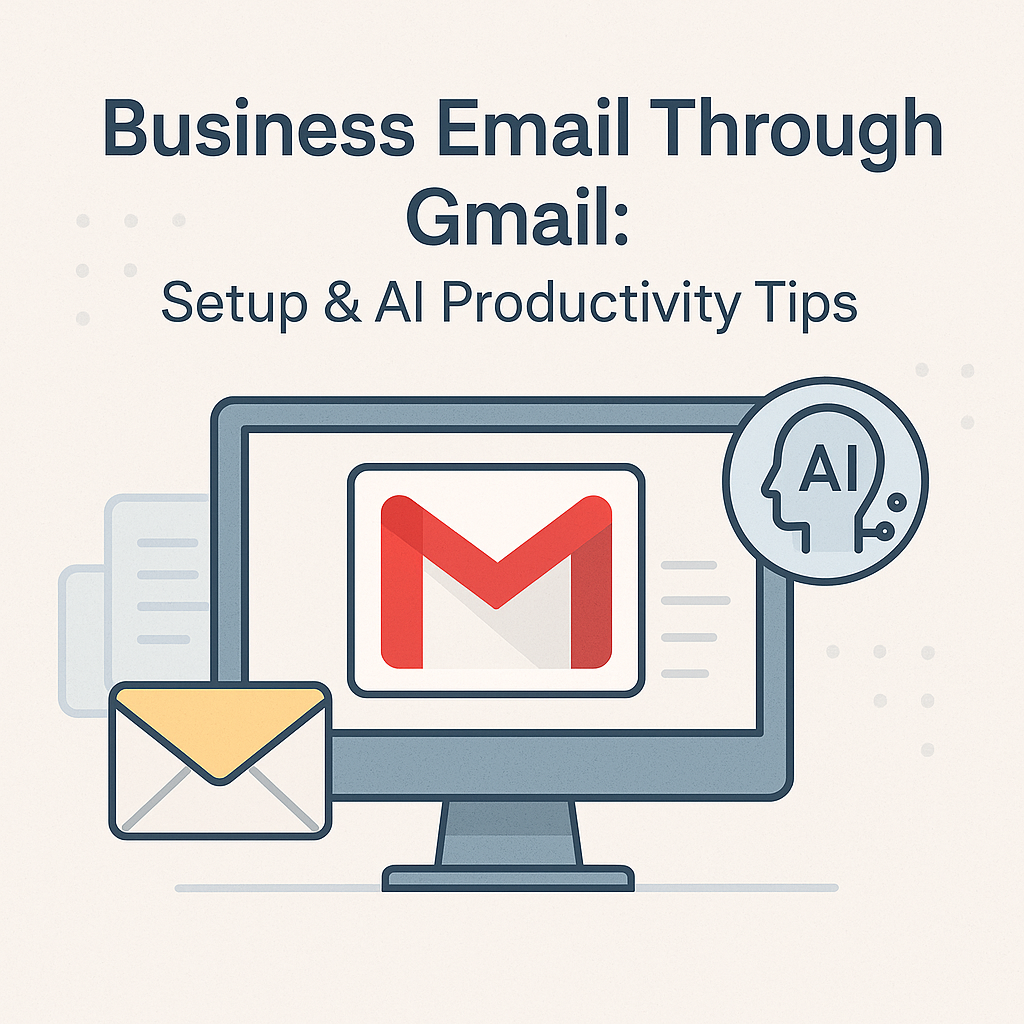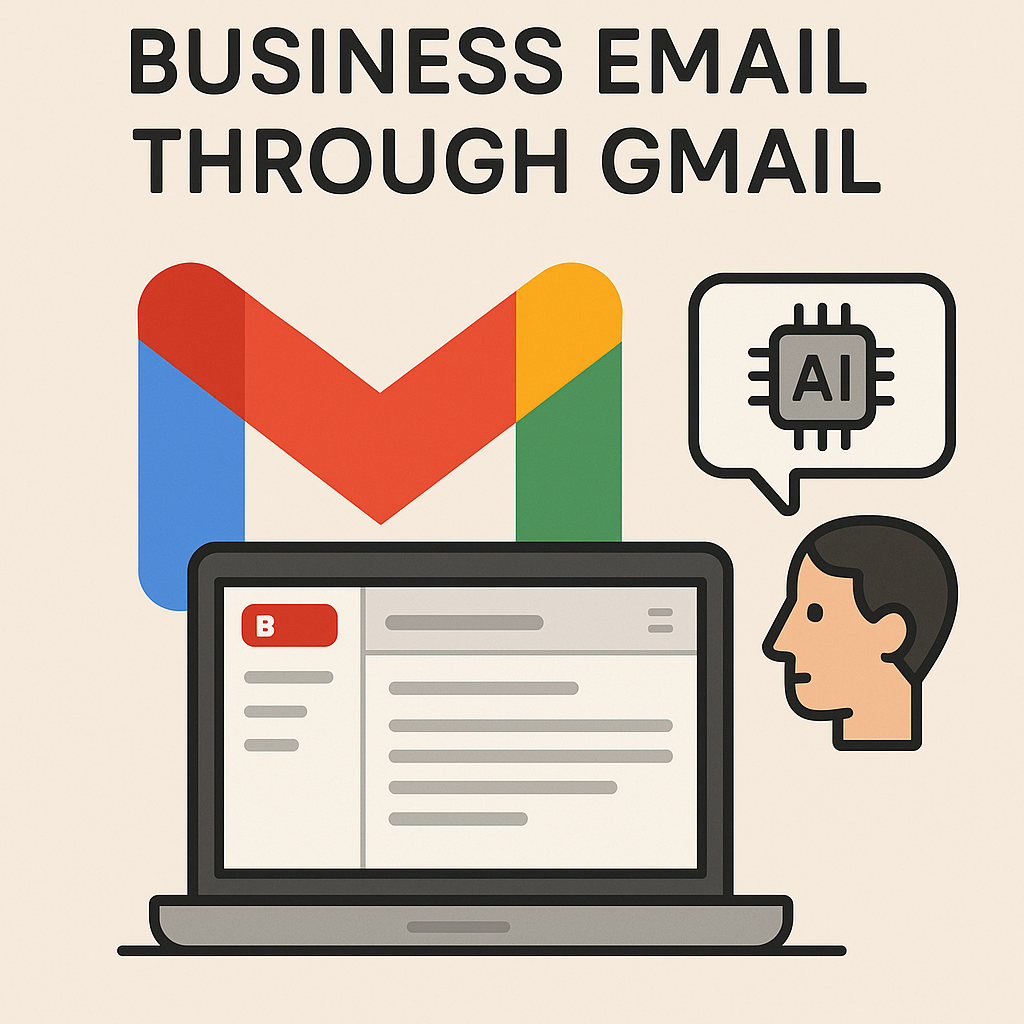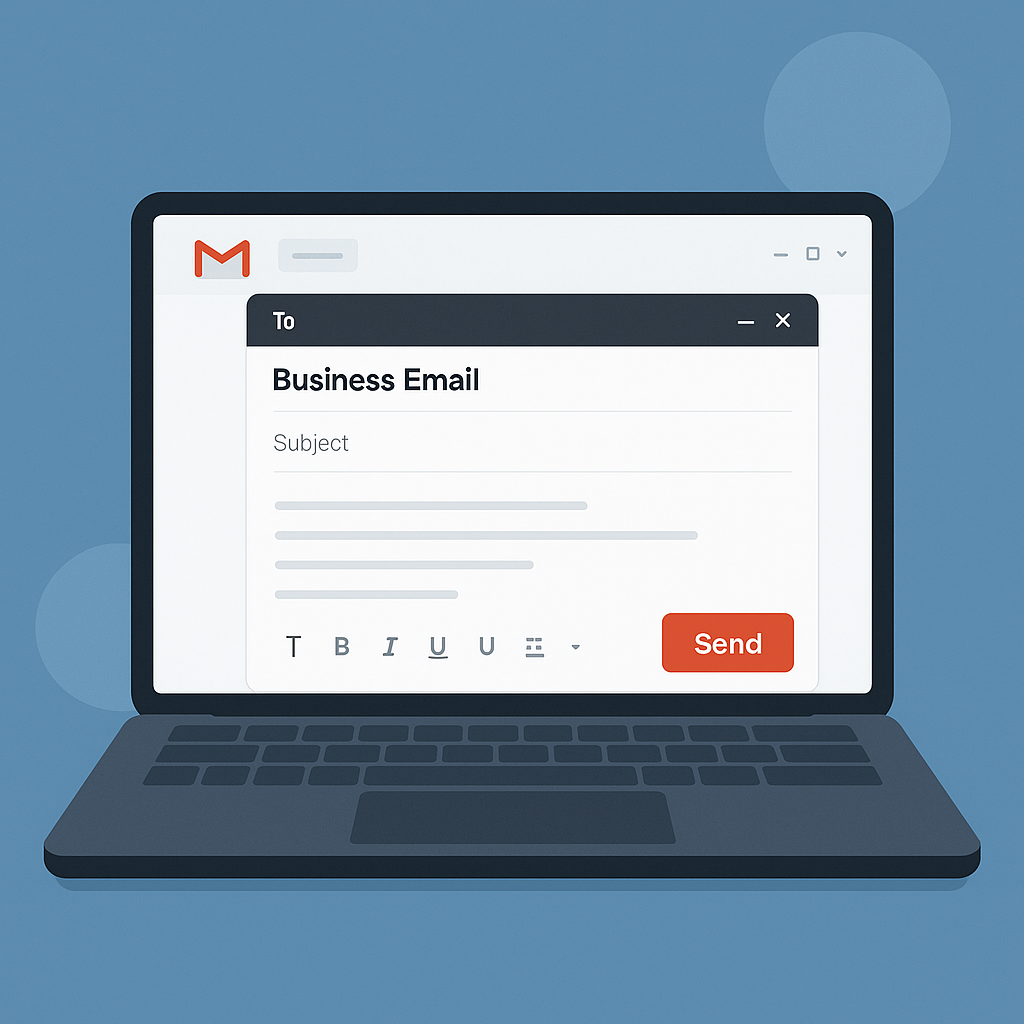Business Email Through Gmail: Setup & AI Productivity Tips
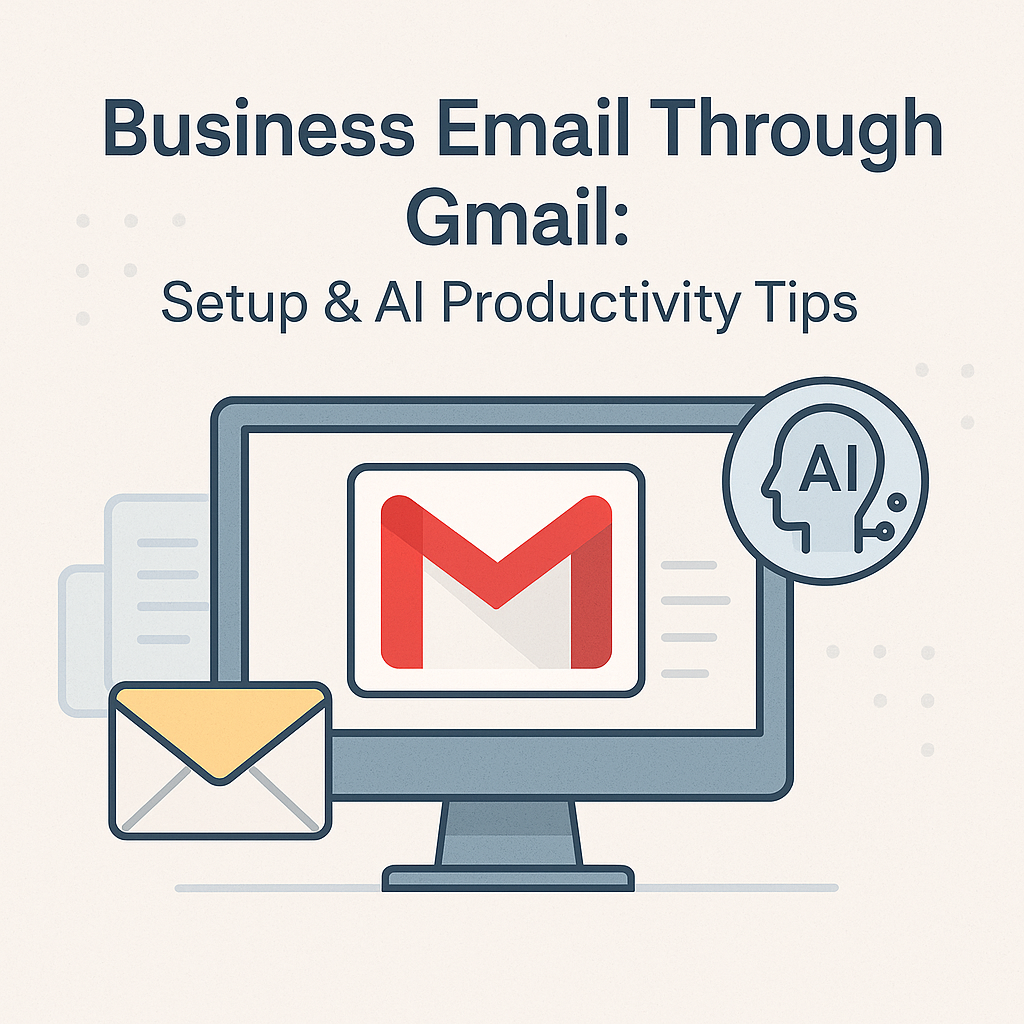
In today's fast-paced business world, effective communication is paramount. For countless professionals, entrepreneurs, and teams, email remains the backbone of daily operations. While many rely on the familiar interface of Gmail for personal use, leveraging business email through Gmail for professional communication offers a powerful blend of familiarity, reliability, and robust features. Simply using a personal '@gmail.com' address, however, falls short of conveying professionalism and often lacks the advanced tools businesses need to thrive.
This comprehensive guide will walk you through transforming your Gmail experience into a professional powerhouse. We'll start by detailing how to set up a legitimate, custom-domain business email using Google Workspace. Then, we'll dive deep into enhancing your productivity with Gmail's built-in features and, more importantly, explore how cutting-edge AI tools can revolutionize your inbox, turning it from a source of overwhelm into a highly efficient productivity hub. Get ready to reclaim valuable time and gain a significant competitive edge.
Setting Up Your Professional Business Email Through Gmail (Google Workspace)
The first step to truly professional business email through Gmail is moving beyond a generic @gmail.com address. This means acquiring a custom domain (e.g., yourcompany.com) and setting up Google Workspace (formerly G Suite). Google Workspace provides not just Gmail with your custom domain, but also a suite of integrated productivity tools like Calendar, Drive, Docs, Sheets, and Meet, all under one unified platform. This is crucial for any business, whether a small startup or a growing enterprise. According to a report by FitSmallBusiness.com, a professional Gmail account offers sizable cloud storage, collaboration tools, and a secure home for your emails.
Step-by-Step Guide to Professional Gmail Setup:
- Acquire a Custom Domain Name: If you don't already have one, your first task is to register a domain name that reflects your business. This is the 'yourcompany.com' part of your email address. Popular domain registrars include GoDaddy, Namecheap, Google Domains, and Bluehost. Choose a name that is professional, easy to remember, and relevant to your brand. As Openprovider highlights, a registered domain name is a prerequisite for creating a custom email address.
- Sign Up for Google Workspace:
- Visit the Google Workspace website.
- Click "Get Started" or "Start Free Trial."
- You'll be prompted to enter your business name, number of employees, and country.
- Next, you'll either connect an existing domain or purchase a new one directly through Google during the signup process. If you already have a domain, you'll need to verify ownership later.
- Create your first administrator account, which will typically be your professional email address (e.g., [email protected] or [email protected]).
- Choose a Google Workspace plan. Plans vary in features, storage, and pricing, so select one that fits your business needs. Common plans include Business Starter, Standard, and Plus.
- Verify Your Domain: Google needs to confirm you own the domain you're trying to use. This usually involves adding a TXT record or CNAME record to your domain's DNS settings. Google provides clear, step-by-step instructions for popular registrars during this process. This step ensures that emails sent from your custom domain are legitimate and secure.
- Set Up MX Records: Mail Exchange (MX) records tell other email servers where to send emails for your domain. You'll need to update your domain's MX records to point to Google's mail servers. Google Workspace provides specific values for these records. This is a critical step to ensure your custom domain Gmail receives incoming emails.
- Create User Accounts: Once your domain is verified and MX records are set up, you can start creating individual user accounts for your team members within the Google Workspace admin console. Each user gets their own professional email address (e.g., [email protected]), cloud storage, and access to all Google Workspace apps.
- Migrate Existing Emails (Optional): If you're switching from another email provider, Google Workspace offers tools to migrate your existing emails, contacts, and calendar data seamlessly.
By following these steps, you establish a strong, professional foundation for your Gmail for small business or larger enterprise, complete with a custom domain and the robust infrastructure of Google. For a visual walkthrough, you might find resources like this YouTube guide on adding a business email to Gmail helpful.
Beyond the Basics: Essential Gmail Features for Business Productivity
Once your professional Gmail account is set up, it's time to unlock its full potential. Beyond simply sending and receiving messages, Gmail offers a suite of powerful features designed to enhance organization, streamline communication, and boost your overall Gmail productivity hacks. Many of these are often underutilized but can make a significant difference in managing your inbox effectively.
- Labels and Filters: These are your organizational superpowers.
- Labels: Think of labels as highly flexible folders. You can apply multiple labels to a single email (e.g., "Client A," "Project X," "Urgent"). This allows for multi-dimensional organization.
- Filters: Automate your inbox. Filters can automatically apply labels, archive, delete, forward, or star emails based on sender, subject, keywords, or recipients. For example, you can set up a filter to automatically label all emails from a specific client and mark them as important.
- Email Templates (Canned Responses): For repetitive emails (e.g., onboarding new clients, answering FAQs, sending follow-ups), templates are a lifesaver. You can create pre-written responses and insert them with a few clicks, saving significant time and ensuring consistent messaging.
- Scheduled Send: Need to send an email at a specific time? Perhaps you're working late but don't want to bother a client until business hours, or you need to send a reminder that goes out precisely before a meeting. Scheduled Send allows you to compose an email now and have it delivered later, optimizing your communication timing.
- Delegated Access: If you work with an assistant or team members who need to manage your inbox on your behalf, delegated access is invaluable. It allows them to read, send, and delete messages from your account without needing your password, maintaining security and privacy. This is a common feature in corporate email services.
- Search Operators: Gmail's search functionality is incredibly powerful. Learn to use operators like
from:,to:,subject:,has:attachment,before:,after:, andlabel:to quickly pinpoint specific emails, even years later. - Stars and Importance Markers: Use stars to flag important emails for follow-up or quick reference. Gmail's "Important" marker (the yellow arrow) uses AI to predict which emails are most relevant to you, helping you prioritize.
- Offline Mode: Essential for professionals on the go or those with unreliable internet access. Gmail's offline mode allows you to read, respond to, and search your emails even without an internet connection, with changes syncing once you're back online.
Mastering these built-in features is foundational to effective email management solutions within the Gmail environment. They provide a robust framework for organization and efficiency, setting the stage for even greater productivity gains with AI.
Supercharging Your Inbox with AI: The Future of Business Email Management
Even with Gmail's excellent native features, the sheer volume of emails can be overwhelming. The average professional receives around 120 emails per day, and this number is only growing. This leads to common pain points: inbox overwhelm, repetitive tasks, missed follow-ups, and the significant time drain associated with manual email management. This is where Artificial Intelligence (AI) steps in, transforming the way we interact with our inboxes.
AI's role in email management is no longer futuristic; it's here now, offering solutions to these very real challenges. By integrating AI, you can master your inbox and unlock next-level productivity. Here's how AI is revolutionizing AI email automation and management:
- Smart Replies and Smart Compose: Gmail's own AI-powered features suggest short, contextually relevant replies or help complete sentences as you type. This saves time on mundane responses and speeds up drafting.
- Email Summarization: AI can quickly scan long email threads or lengthy messages and extract the key points, providing a concise summary. This is invaluable for catching up on discussions or quickly grasping the essence of a complex email without reading every word.
- Automated Categorization and Prioritization: Beyond simple filters, AI can understand the intent and content of emails to categorize them more intelligently (e.g., "Sales Lead," "Support Ticket," "Project Update," "Urgent"). It can also prioritize emails based on their perceived importance to you, pushing critical communications to the forefront.
- Task Identification and Extraction: AI can identify actionable tasks embedded within emails (e.g., "Please send the report by Friday," "Schedule a meeting next week") and automatically add them to a to-do list or project management system.
- Automated Follow-ups and Reminders: AI can track emails that require a response or action and gently nudge you (or even send automated follow-ups to recipients) if no action is taken within a specified timeframe. This ensures nothing falls through the cracks.
- Spam and Phishing Detection: Advanced AI algorithms are constantly learning to identify and block increasingly sophisticated spam and phishing attempts, keeping your inbox cleaner and more secure. This is a key aspect of AI email security services.
The integration of AI transforms email from a reactive chore into a proactive, intelligent communication hub. It allows busy executives, entrepreneurs, and sales professionals to focus on strategic tasks rather than getting bogged down in email minutiae, truly helping them to boost their productivity with Gmail.
Integrating AI Tools with Your Gmail for Peak Efficiency (MailToPie's Role)
While Gmail offers some native AI features, specialized third-party platforms take AI-powered email management to the next level. These tools integrate seamlessly with your Google Workspace account, providing advanced functionalities that go far beyond basic smart replies. They represent the cutting edge of email management solutions, offering a significant competitive advantage by enabling you to streamline your inbox with AI.
Consider how platforms like MailToPie augment your Gmail experience, turning it into an incredibly efficient communication and productivity engine. Such tools are designed to address the core challenges of inbox overwhelm and repetitive tasks, allowing you to focus on what truly matters. For instance, an ai executive assistant can help you manage your email communications with unprecedented efficiency.
Specific Examples of AI Augmentation:
- Automated Email Sorting and Triage: Imagine emails automatically being sorted into "Urgent," "To Review," "Follow Up," and "Informational" categories based on their content and your past interactions. AI can go beyond simple sender/subject filters, understanding the context of the message to prioritize and categorize with precision. This can dramatically reduce the time spent manually sorting your inbox.
- AI-Assisted Drafting and Personalization: Beyond smart replies, advanced AI tools can help draft entire email responses, taking into account the context of the conversation, your preferred tone, and even pulling relevant information from your connected CRM or calendar. This allows for personalized, well-crafted responses in a fraction of the time. This capability is at the heart of personal AI for email.
- Smart Reminders and Follow-up Automation: An AI system can intelligently identify emails that require a follow-up or a response by a certain date. It can then set smart reminders for you or even automatically send polite follow-up emails if a reply hasn't been received, ensuring no lead or task is ever forgotten. This is a key component of effective email workflow automation strategies.
- Meeting Scheduling and Calendar Integration: AI can analyze email conversations to identify meeting requests, suggest optimal times based on your calendar availability and that of other participants, and even send out calendar invitations automatically. This eliminates the back-and-forth typically associated with scheduling.
- Sentiment Analysis: Some AI tools can analyze the sentiment of incoming emails, flagging messages that are particularly positive, negative, or urgent. This helps you prioritize emotionally charged communications or quickly identify potential issues.
By integrating these advanced AI email automation capabilities, businesses can significantly reduce the time spent on email, improve response times, ensure consistent communication, and free up human resources for more complex, strategic tasks. This isn't just about saving minutes; it's about transforming the entire approach to communication, leading to a more productive, efficient, and competitive business. For businesses looking to scale their communication efficiency, transforming enterprise email with AI is becoming a necessity.
Best Practices for Maintaining a Productive Business Gmail Inbox
Even with the most sophisticated setup and AI tools, maintaining a highly productive business email through Gmail requires discipline and adherence to best practices. These tips will help you keep your inbox organized, reduce clutter, and ensure you're always on top of your communications.
- Aim for Inbox Zero (or Inbox "Tamed"): While a true Inbox Zero might be aspirational for some, the principle is invaluable: process every email as it arrives. Decide to:
- Delete: If it's not needed.
- Archive: If it's for reference but no action is needed.
- Reply/Act: If it requires a quick response or immediate action.
- Defer: If it needs a longer response or action later, move it to a "To Do" label or use a snooze feature.
- Leverage Labels and Filters Consistently: Don't just set them up; use them religiously. Regularly review and refine your labels and filters as your communication needs evolve. A well-organized system is key to efficient retrieval and processing.
- Use Templates for Repetitive Tasks: Make it a habit to create templates for any email you find yourself sending more than a few times. This not only saves time but also ensures consistency in your messaging.
- Schedule Email Time: Instead of constantly checking your inbox, set aside specific blocks of time each day for email processing. This reduces distractions and allows for focused work periods. Studies suggest that context switching (like constantly checking email) can significantly reduce productivity.
- Unsubscribe Ruthlessly: If you're receiving newsletters or promotional emails you no longer read, unsubscribe immediately. A cleaner inbox means less noise and fewer distractions.
- Keep Emails Concise and Action-Oriented: When composing emails, be clear, direct, and state your purpose or required action upfront. This helps recipients process your message quickly and reduces back-and-forth.
- Utilize Tasks and Reminders: Integrate your email with a task management system (like Google Tasks, which is built into Gmail) or use AI-powered reminders to ensure no action item slips through the cracks.
- Regularly Review and Archive/Delete Old Emails: Periodically go through older emails and archive or delete those that are no longer relevant. While storage is ample with Google Workspace, a tidy archive makes searching more efficient.
- Prioritize Security Measures: Always use strong, unique passwords for your Google Workspace account. Enable two-factor authentication (2FA) for an extra layer of security. Be wary of suspicious links or attachments. While AI helps, human vigilance is still key to choosing the most secure email provider and maintaining security.
- Collaborate Effectively: Use Gmail's collaborative features, like sharing drafts, delegating access, and integrating with Google Docs or Sheets, to work more smoothly with your team.
By incorporating these practices into your daily routine, you'll not only maintain a clean and organized inbox but also significantly boost your overall productivity and communication effectiveness. These are essential Gmail productivity hacks that will serve your business well.
Conclusion: Transform Your Business Email from Inbox to Impact Hub
The journey from a basic personal Gmail account to a professionally configured, AI-augmented business email through Gmail is a transformative one. We've explored the essential steps of setting up a custom domain with Google Workspace, unlocking a suite of powerful features that lay the groundwork for professional communication. More importantly, we've delved into how integrating cutting-edge AI tools can elevate your email management from a time-consuming chore to a strategic advantage.
By embracing simple AI for email, such as smart replies, automated sorting, and AI-assisted drafting, and leveraging advanced platforms like an ai executive assistant, you can dramatically reduce inbox overwhelm, ensure timely follow-ups, and free up invaluable time for core business activities. This isn't just about efficiency; it's about enhancing communication clarity, improving responsiveness, and ultimately, gaining a competitive edge in a crowded market.
Don't let your inbox be a source of stress. By implementing the strategies outlined in this guide – from initial setup to advanced AI integration and daily best practices – you can transform your business email into a highly efficient productivity hub, allowing you to focus on impact, not just inbox management. Take the leap, embrace the future of email, and watch your business thrive.