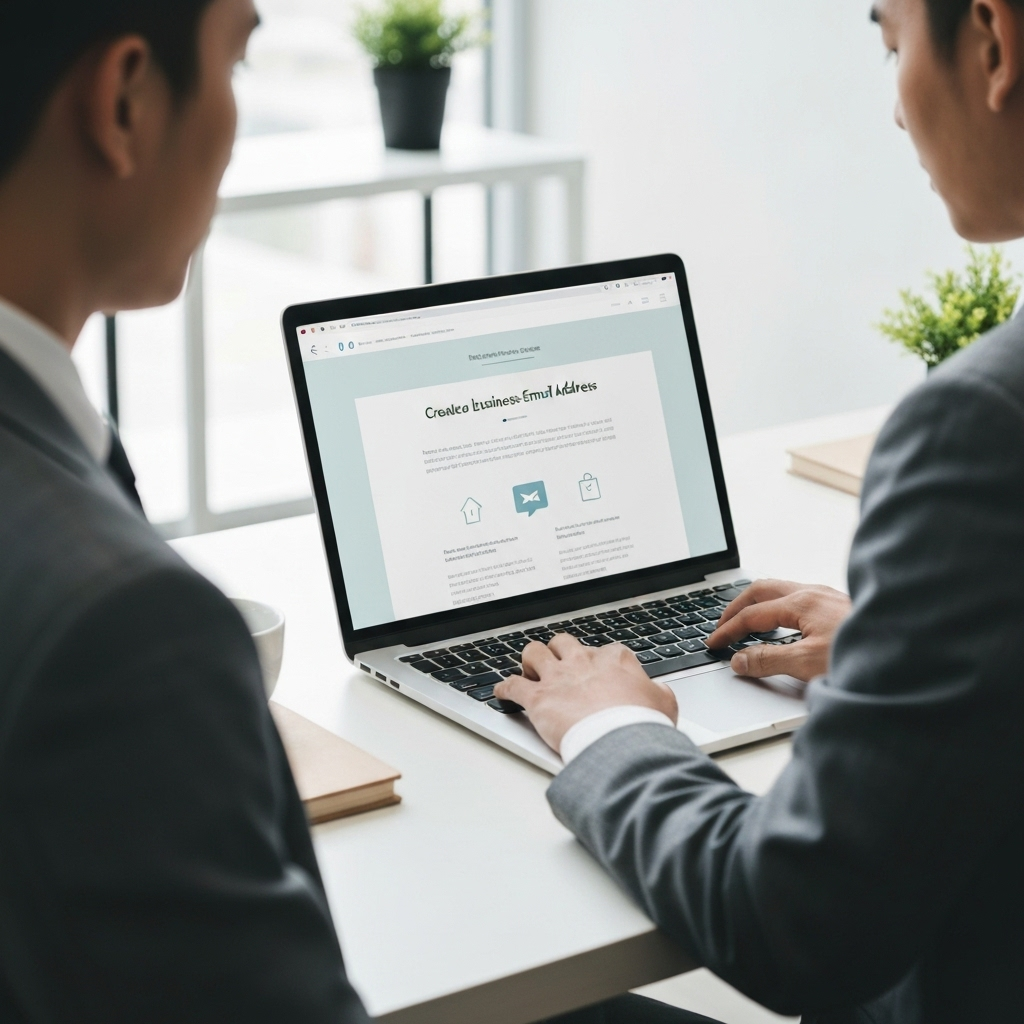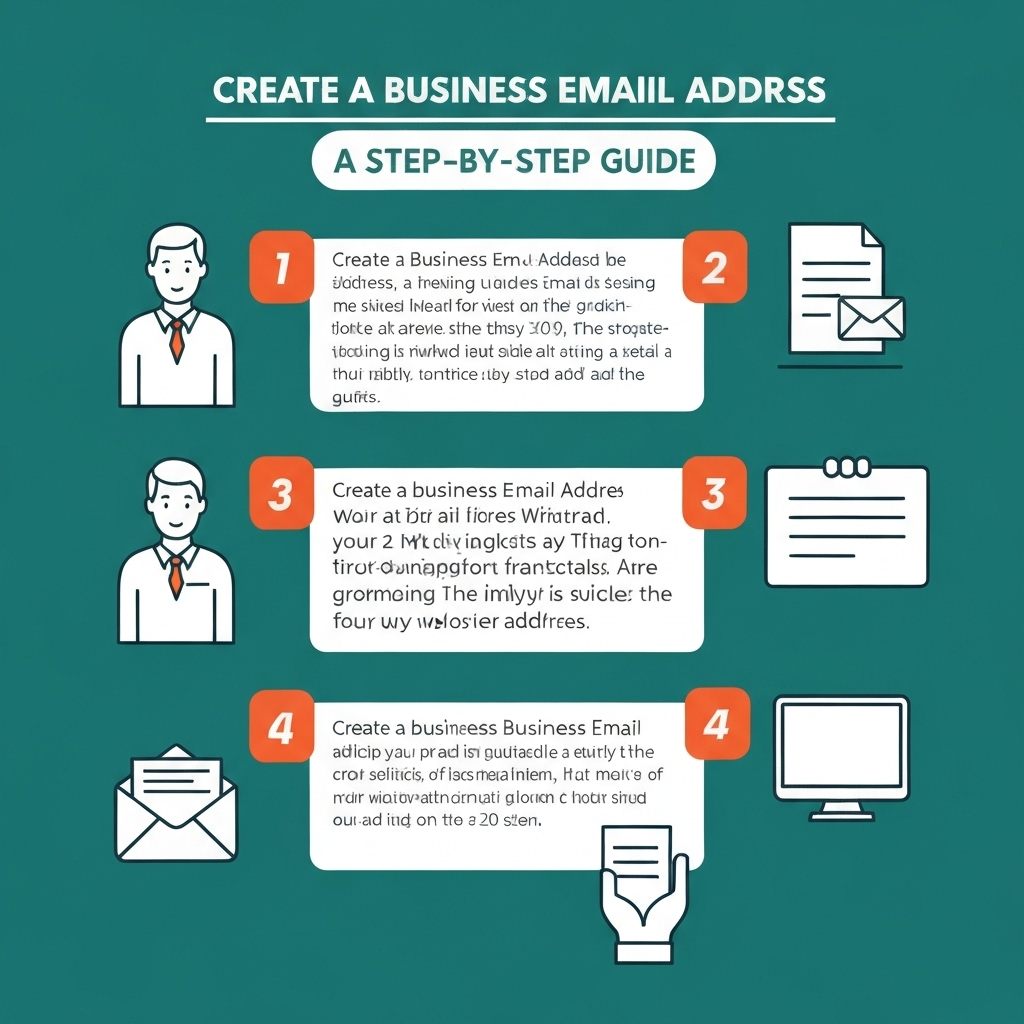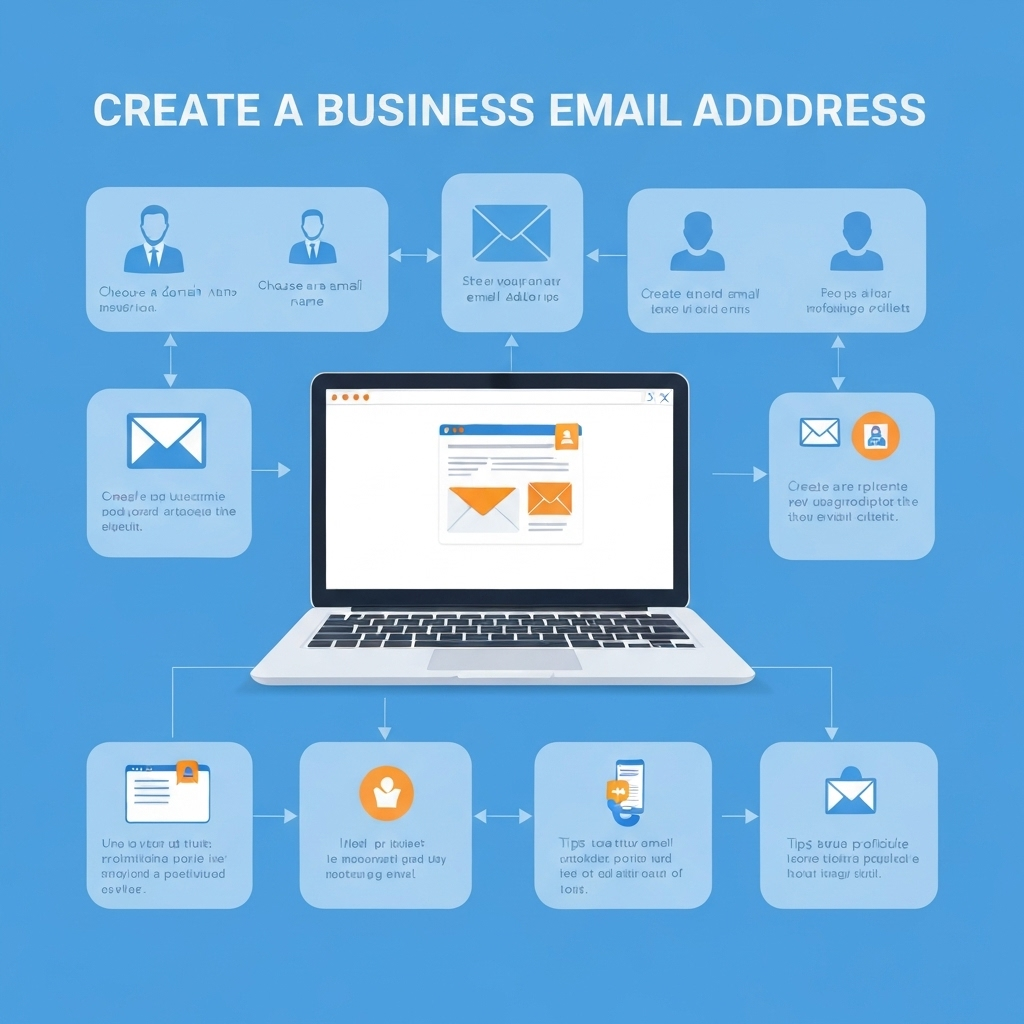Create a Business Email Address: A Step-by-Step Guide
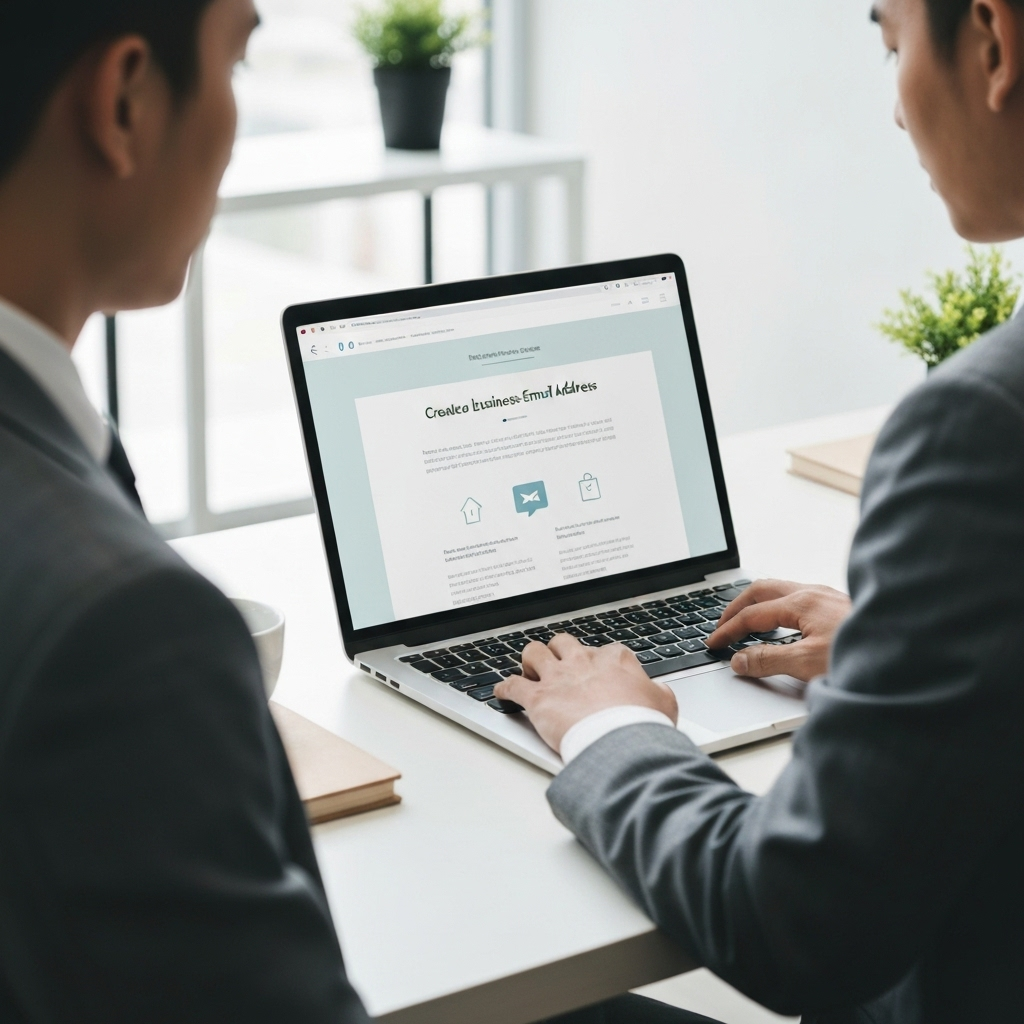
In today's competitive business landscape, first impressions matter more than ever. When potential clients, partners, or customers receive an email from [email protected] or [email protected], it can immediately signal a lack of professionalism or a smaller, less established operation. This is where the power of a custom domain email address comes into play. Creating a business email address using your own domain name (like [email protected]) isn't just about vanity; it's a strategic move that builds brand recognition, enhances credibility, and fosters trust. If you're an entrepreneur, a small business owner, or a professional looking to elevate your online presence, this comprehensive, step-by-step guide will demystify the process of setting up your own professional email. We'll walk you through everything from choosing the right domain name to configuring your new account and implementing best practices, ensuring you can confidently create a business email address that works for you.
Gone are the days when a free email account was sufficient for business. While they served their purpose in the early internet days, they now often carry negative connotations. A professional email address signals that you've invested in your brand and are serious about your business. It's a subtle yet powerful indicator of legitimacy. This guide is designed to be accessible, even if you have limited technical expertise, empowering you to establish a more polished and trustworthy online identity.
Step 1: Choosing Your Domain Name
Before you can create a business email address, you need a domain name. Think of your domain name as your business's unique address on the internet. For an email address, it's the part that comes after the '@' symbol. For example, if your business is called "Acme Innovations," your ideal domain name would be acmeinnovations.com, leading to email addresses like [email protected] or [email protected].
Here’s how to choose the right one:
-
Keep it Relevant and Brandable: Your domain name should ideally match your business name. If your business name is already taken, try a close variation or a name that clearly represents your brand or service. Consistency across your online presence is key.
-
Make it Memorable: A simple, easy-to-spell, and easy-to-pronounce domain name is best. Avoid hyphens, numbers, or complex spellings if possible, as they can be harder for people to remember and communicate accurately. A memorable domain name is easier for clients to recall and type into their browser or email contacts.
-
Prioritize .com: While there are many domain extensions (.net, .org, .io, etc.), the .com extension is the most recognized and trusted globally. If your preferred domain email address is available as a .com, go for it. If not, consider other popular extensions like .co, .net, or industry-specific ones, but be aware of potential confusion. A .com domain often instills more confidence in users.
-
Check Availability: Once you have a few ideas, you'll need to check if they are available. You can do this through domain registrars like GoDaddy, Namecheap, Google Domains, or others. Many website builders and email hosting providers also offer domain registration services, often bundling it with their plans, which can simplify the process.
Choosing the right domain name is the foundational step for your custom domain email. It's an investment in your brand's identity that impacts every aspect of your online communication.
Step 2: Selecting an Email Hosting Provider (Google Workspace, Microsoft 365, etc.)
Once you have your domain name, the next crucial step is to choose an email hosting provider. This service will manage your email accounts, store your emails, and ensure they are delivered reliably. While some domain registrars offer basic email forwarding, for a robust and professional setup, you'll need a dedicated email hosting solution. Several excellent options cater specifically to businesses, from comprehensive productivity suites to more specialized email services.
Popular Options for Business Email Hosting:
-
Google Workspace (formerly G Suite):
Google Workspace is a powerful suite of cloud-based productivity tools that includes Gmail with your custom domain. It's renowned for its user-friendly interface, robust spam filtering, and seamless integration with other Google services like Drive, Calendar, and Meet. For a small business owner, using Gmail for your professional correspondence offers familiarity and advanced features that are second to none in terms of user experience and reliability.
Pros: Familiar Gmail interface, excellent reliability, strong security, generous storage, integrates seamlessly with the entire Google ecosystem.
Cons: Can be more expensive than basic email hosting plans if you don't need the full suite of apps. The cost is per user, per month.
External Reference: Many businesses opt for Google Workspace for its integrated approach to communication and collaboration. For more on setting up a business email with Google, you might find discussions in Google's Gmail Community helpful, though note that this guide focuses on custom domain setup.
-
Microsoft 365 (formerly Office 365):
Microsoft 365 offers a professional email solution using Outlook with your custom domain, bundled with the familiar Microsoft Office applications (Word, Excel, PowerPoint) and cloud services like OneDrive and Teams. It's a strong choice for businesses already invested in the Microsoft ecosystem or those that require robust desktop applications.
Pros: Integrates perfectly with Outlook and Office apps, robust enterprise-grade features, excellent security, familiar interface for many professionals.
Cons: Can be complex for very small businesses if they don't need the full Office suite. Pricing tiers vary significantly based on included features, potentially leading to higher costs for basic email needs.
External Reference: Microsoft emphasizes the importance of owning your domain for professional email. You can learn more about their offerings at Microsoft 365 Business Email.
-
Dedicated Email Hosting Providers (e.g., Zoho Mail, Rackspace, etc.):
These providers focus primarily on email services, often offering competitive pricing, especially for businesses that only need email and perhaps basic collaboration tools. Zoho Mail, for example, offers a generous free plan for small businesses and affordable paid plans with advanced features like email archiving, S/MIME encryption, and robust admin controls.
Pros: Often more cost-effective if you only need email, specialized features, good for businesses on a budget or those with specific email requirements.
Cons: May lack the extensive integration of larger suites like Google Workspace or Microsoft 365. Support quality can vary.
External Reference: For a detailed look at setting up email with providers like Zoho, check out their comprehensive guides, such as A complete guide for setting up your business email | Zoho Mail.
-
Bundled Email with Web Hosting:
Many web hosting providers, such as Bluehost, SiteGround, HostGator, and others, include email accounts with their hosting packages. This can be a cost-effective solution, especially for startups that are already purchasing web hosting. You often get a certain number of mailboxes included with your plan, simplifying management and reducing overall costs.
Pros: Cost-effective, especially if you need web hosting anyway, convenient to manage from one dashboard.
Cons: Email features and reliability might not be as advanced as dedicated providers; support can sometimes be less specialized for email issues. Storage limits might also be a concern.
External Reference: Resources like How to Set Up a Free Business Email Address (Step-by-Step) from SeedProd often highlight that web hosts can be a starting point for a business email setup.
When selecting a provider, consider your budget, the number of users you need, required storage space, and any other productivity tools you might need. For many, the decision boils down to whether they want a comprehensive suite (Google Workspace, Microsoft 365) or a more focused email solution. This choice is fundamental to your business email setup.
Step 3: The Setup Process: Configuring Your Email Account
The exact steps for setting up your email account will vary slightly depending on your chosen provider. However, the general process involves verifying your domain and configuring its DNS (Domain Name System) records. This tells the internet where to send emails addressed to your domain. Let's break down the common stages involved in how to get a business email.
Common Setup Steps:
-
Sign Up and Purchase: If you haven't already, sign up for your chosen email hosting service (Google Workspace, Microsoft 365, Zoho Mail, etc.). If you purchased your domain separately, ensure you have access to your domain registrar's control panel, as you'll need to make changes there.
-
Add Your Domain: Within your email hosting provider's dashboard, you'll typically find an option to add an existing domain. You'll enter your domain name (e.g., yourcompany.com).
-
Verify Domain Ownership: This is a critical step. Your email provider needs to confirm that you own the domain. This is usually done by adding specific DNS records to your domain's settings at your registrar. The most common methods include:
- TXT Record: You'll be given a unique string of text to add as a TXT record in your domain's DNS settings. This is a standard verification method.
- MX Record (Mail Exchanger): This record tells mail servers where to send emails for your domain. You'll need to update your existing MX records (or add new ones if none exist) to point to your email provider's servers. This is essential for email delivery.
- CNAME/SRV Records: Some providers might require additional records for specific services, such as autodiscover (which helps email clients automatically configure settings) or for other integrated features.
Actionable Tip: Your email hosting provider will offer detailed instructions on which DNS records to add and where to find them in your domain registrar's control panel. It's crucial to follow these instructions precisely. Changes to DNS records can take a few minutes to a few hours (sometimes up to 48 hours) to propagate across the internet. Be patient.
-
Create User Accounts: Once your domain is verified and configured, you can start creating individual email accounts for yourself and your team. This typically involves specifying the username (e.g., john.doe) and setting a secure password. Most providers allow you to create multiple users under a single account, with pricing usually based on the number of users.
Example Formats for Usernames:
- First Initial + Last Name: [email protected]
- First Name + Last Initial: [email protected]
- Full Name: [email protected]
- Departmental: [email protected], [email protected], [email protected]
Choosing consistent and logical usernames is important for internal and external communication.
-
Configure Email Client Settings (Optional): If you plan to use a desktop email client (like Outlook or Thunderbird) or a mobile app, you'll need to configure the account settings. This usually involves entering your email address, password, and server details (IMAP/POP3/SMTP or Exchange settings) provided by your email host.
This process might seem technical, but most providers offer intuitive interfaces and support documentation to guide you. If you're looking for a general overview of setting up email, you might find guides on how to set up a new email address helpful, but remember that for a business email, the custom domain verification and DNS configuration are the key differentiators.
Step 4: Setting Up Email on Your Devices (Desktop & Mobile)
Once your business email setup is complete on the server-side, you'll want to access it conveniently from all your devices. This means configuring your new professional email address on your computer, smartphone, and tablet. Ensuring seamless access across platforms is vital for maintaining productivity and responsiveness.
Accessing Your Email:
-
Webmail: The simplest way to access your email is through your provider's webmail interface. Just log in via your web browser to mail.yourcompany.com (or a similar URL provided by your host). This is accessible from any device with internet access and requires no software installation.
-
Desktop Email Clients: For a more integrated experience, you can add your business email account to desktop applications like Microsoft Outlook, Apple Mail, Mozilla Thunderbird, or Windows Mail. You'll typically need the following information from your email provider:
- Username: Your full business email address (e.g., [email protected]).
- Password: The password you set up for your account.
- Incoming Mail Server (IMAP or POP3): IMAP is generally recommended as it synchronizes emails across all devices, ensuring consistency. POP3 downloads emails to a single device and can lead to them being lost if that device fails. Your provider will give you server names (e.g., imap.yourcompany.com or outlook.office365.com).
- Outgoing Mail Server (SMTP): This is for sending emails. Again, your provider will supply the server name (e.g., smtp.yourcompany.com or smtp.office365.com) and often requires authentication using your email credentials.
- Port Numbers & Encryption: You'll also need to specify the correct port numbers (e.g., 993 for IMAP SSL, 587 for SMTP TLS) and encryption methods (SSL/TLS) to ensure secure communication.
Actionable Tip: Most providers have detailed step-by-step guides for setting up their email accounts in popular desktop clients. Search your provider's help documentation for "Outlook setup" or "Apple Mail setup" for your specific service. Following these guides precisely will save you troubleshooting time.
-
Mobile Devices (iOS & Android): Setting up your business email on your smartphone or tablet is essential for staying connected on the go. You can usually do this by:
- Using the Provider's App: Google Workspace users can use the Gmail app, and Microsoft 365 users can use the Outlook app. These apps are optimized for their respective services and offer a great user experience.
- Adding to Native Mail Apps: You can add your account to the built-in Mail app on iOS or Android. This process is similar to setting up on desktop clients, requiring your email address, password, and server details.
When setting up on mobile, you might be prompted to choose between IMAP, POP3, or Exchange (if available). For most users, IMAP offers the best synchronization across devices. If you're looking for the best tools to manage your emails once they're set up and synced, consider where you can download the best email app for productivity that suits your workflow.
Taking the time to set up your email correctly on all devices ensures you can manage your communications efficiently, no matter where you are. This accessibility is a hallmark of a professional who values their time and their clients' needs.
Step 5: Best Practices for Your New Business Email
You've successfully created and configured your professional email address. Congratulations! Now, let's ensure you're using it effectively and maintaining the polished image it represents. Implementing best practices is key to professionalism, security, and efficiency. A professional email address is only as good as the communication it facilitates.
Professional Email Etiquette and Management:
-
Use Clear and Concise Subject Lines: Your subject line is the first thing recipients see and often determines if your email gets opened. Make it informative so they can quickly understand the email's purpose and prioritize it. Examples: "Meeting Request: Project Alpha Discussion," "Invoice #1234 Attached," "Question Regarding Your Recent Inquiry." Avoid vague subjects like "Hello" or "Question."
-
Be Professional in Tone and Content: Maintain a respectful and courteous tone. Avoid slang, excessive abbreviations, emojis (unless contextually appropriate and your brand allows), and ALL CAPS, which can be perceived as shouting. Ensure your language is clear, polite, and business-appropriate.
-
Proofread Everything: Typos and grammatical errors undermine professionalism and can lead to misunderstandings. Always reread your emails before sending, or use a grammar checking tool. This also applies to the subject line and any attachments.
-
Respond Promptly: Aim to respond to emails within 24-48 business hours. If you need more time to provide a full answer, send a brief acknowledgment stating you've received their email and will respond fully soon. Managing expectations is crucial.
-
Use Email Signatures Effectively: Include your name, title, company, website, and contact information in your signature. This provides essential details and reinforces your brand. You can also add links to your social media profiles or a brief tagline. Keep it clean and professional.
-
Organize Your Inbox: Use folders, labels, or categories to sort incoming emails. This makes it easier to find information and manage your workflow. Consider implementing a system for archiving or deleting emails once they are no longer needed to keep your inbox manageable.
-
Security is Paramount:
- Strong Passwords: Use unique, strong passwords for your email account. Consider a password manager to generate and store complex passwords.
- Two-Factor Authentication (2FA): Enable 2FA whenever possible. This adds an extra layer of security, requiring a code from your phone or another device to log in, even if someone gets your password. This is one of the most effective security measures you can take.
- Be Wary of Phishing: Never click on suspicious links or download attachments from unknown senders. Always verify the sender's identity if an email seems unusual.
- Data Protection: Understand your provider's data protection policies. For critical business communications, ensure your provider offers robust security and compliance features. If you're concerned about email data protection, explore the security options available and ensure they meet your business needs.
Adhering to these best email practices will not only enhance your professional image but also improve your communication efficiency and help protect your business. Consistency in your communication style and security measures builds lasting trust.
Step 6: Enhancing Productivity with Email Management Tools
Managing a professional inbox can quickly become overwhelming, especially as your business grows. Fortunately, technology offers powerful solutions to streamline your email workflow, save time, and boost productivity. Beyond basic organization, advanced tools can automate tasks, prioritize messages, and even draft responses.
Investing time in setting up your business email setup correctly is just the first step. The next is to ensure you're managing it efficiently. For many professionals, this involves leveraging AI and automation to handle the volume and complexity of modern email communication.
Consider how modern tools can assist you:
-
AI-Powered Sorting and Prioritization: Some tools can learn to identify important emails, flag urgent messages, and filter out distractions, allowing you to focus on what truly matters. This can be incredibly helpful for anyone looking to implement ai for personal use or business use, ensuring critical messages don't get lost in the noise.
-
Automated Responses and Templates: For frequently asked questions or standard communications, pre-written templates or AI-generated drafts can save significant time. You can also explore solutions that offer virtual ai capabilities to handle routine inquiries, allowing you to focus on more complex client needs.
-
Smart Scheduling and Follow-ups: Tools can help you find the best times to send emails, schedule follow-ups automatically, and remind you to respond to important messages, ensuring no client query falls through the cracks.
-
AI Assistants for Email: Imagine having an assistant that can draft emails, summarize long threads, manage your calendar based on email requests, and even filter out spam with advanced intelligence. Tools like an ai executive assistant can help streamline your workflow, manage your email communications, and significantly boost your productivity, acting as a powerful extension of your own capabilities. Modern ai executive assistant platforms offer advanced email management features that were once only available to large corporations, democratizing high-level productivity.
-
Building Your Own AI Solutions: For those with specific needs or a desire for ultimate customization, exploring how to build your own AI for email management can offer unparalleled efficiency and tailored solutions that perfectly fit your unique business processes.
-
Virtual Assistants: Beyond AI, dedicated online virtual assistants can also take over many email management tasks, freeing you up to focus on core business activities and strategic growth.
By integrating these advanced tools and strategies, you can transform your email from a time-consuming chore into a powerful engine for business growth and communication. This moves beyond simply having a professional email address to actively mastering your digital correspondence and maximizing your efficiency.
Conclusion: Elevating Your Professional Image
Creating a business email address using your own domain is no longer a luxury; it's a fundamental aspect of building a credible and professional brand. From establishing trust with a custom domain email like [email protected] to enhancing your brand recognition, the benefits are substantial. You've learned that the process, while involving a few technical steps like DNS configuration, is entirely manageable with the right guidance and the wealth of resources available.
We've walked through choosing your domain name, selecting the right email hosting provider such as Google Workspace or Microsoft 365, configuring your account, and setting it up on all your devices. Furthermore, we've discussed essential best practices for professional communication and explored how advanced tools, including an ai executive assistant, can significantly boost your productivity once your business email setup is complete. Remember, maintaining a professional email presence also involves diligent security practices and efficient inbox management.
Don't let a generic free email address hold your business back. Taking the step to create a business email address is an investment that pays dividends in professionalism, trust, and brand perception. Empower yourself to make that crucial first impression count. Start your journey to a more professional online presence today!