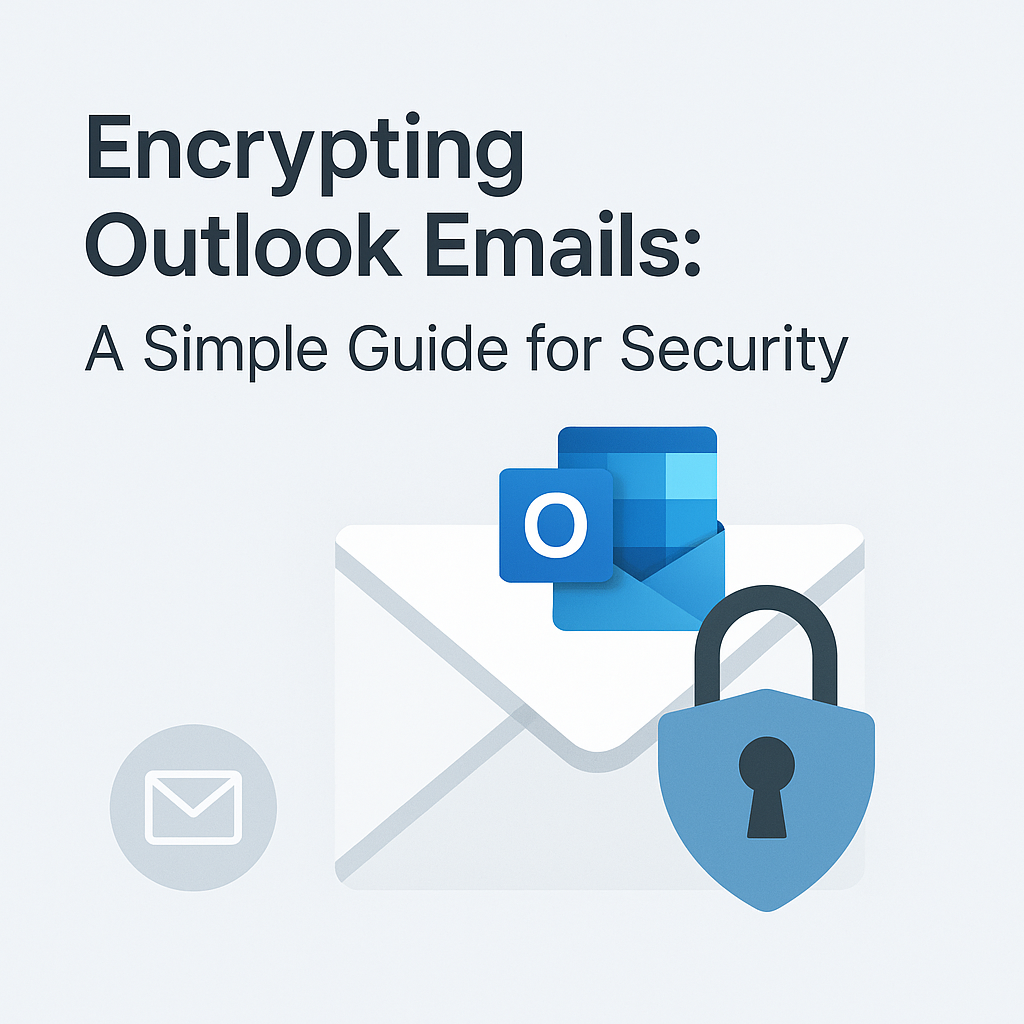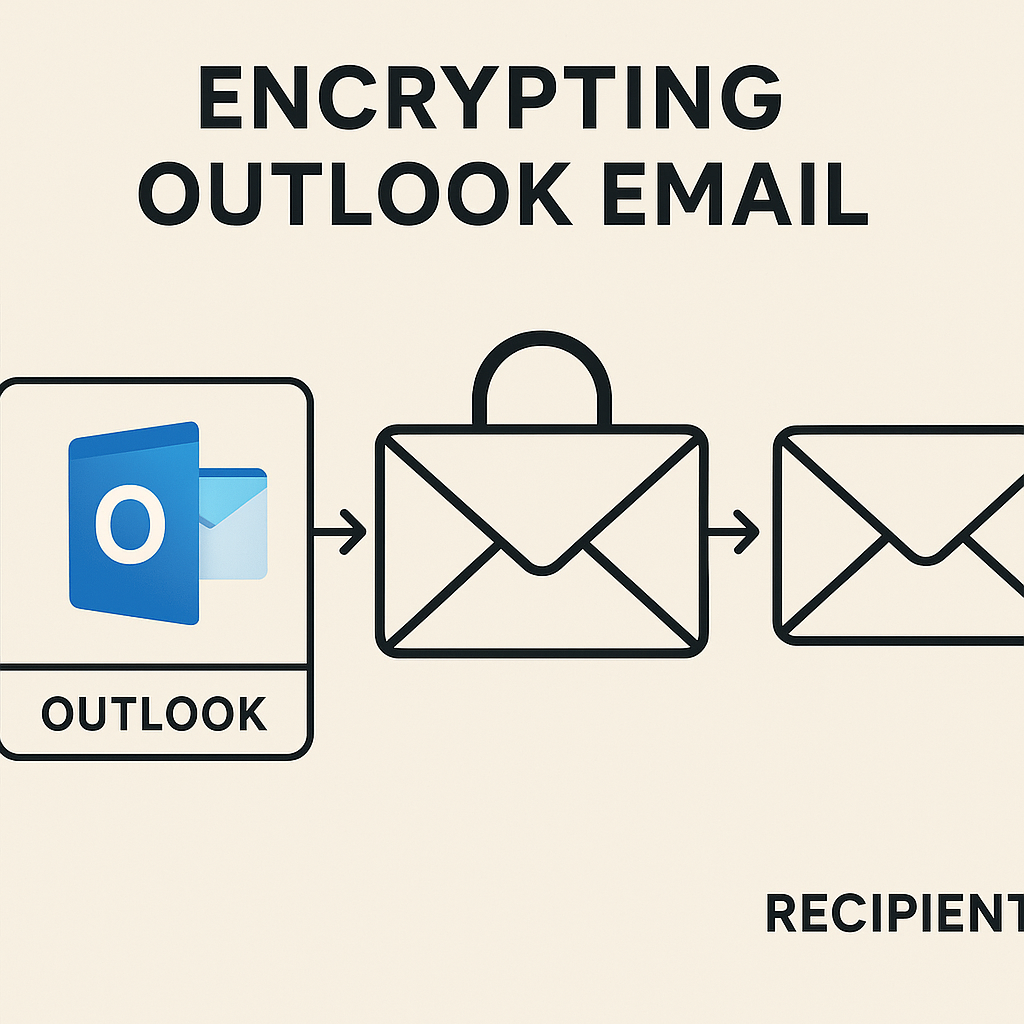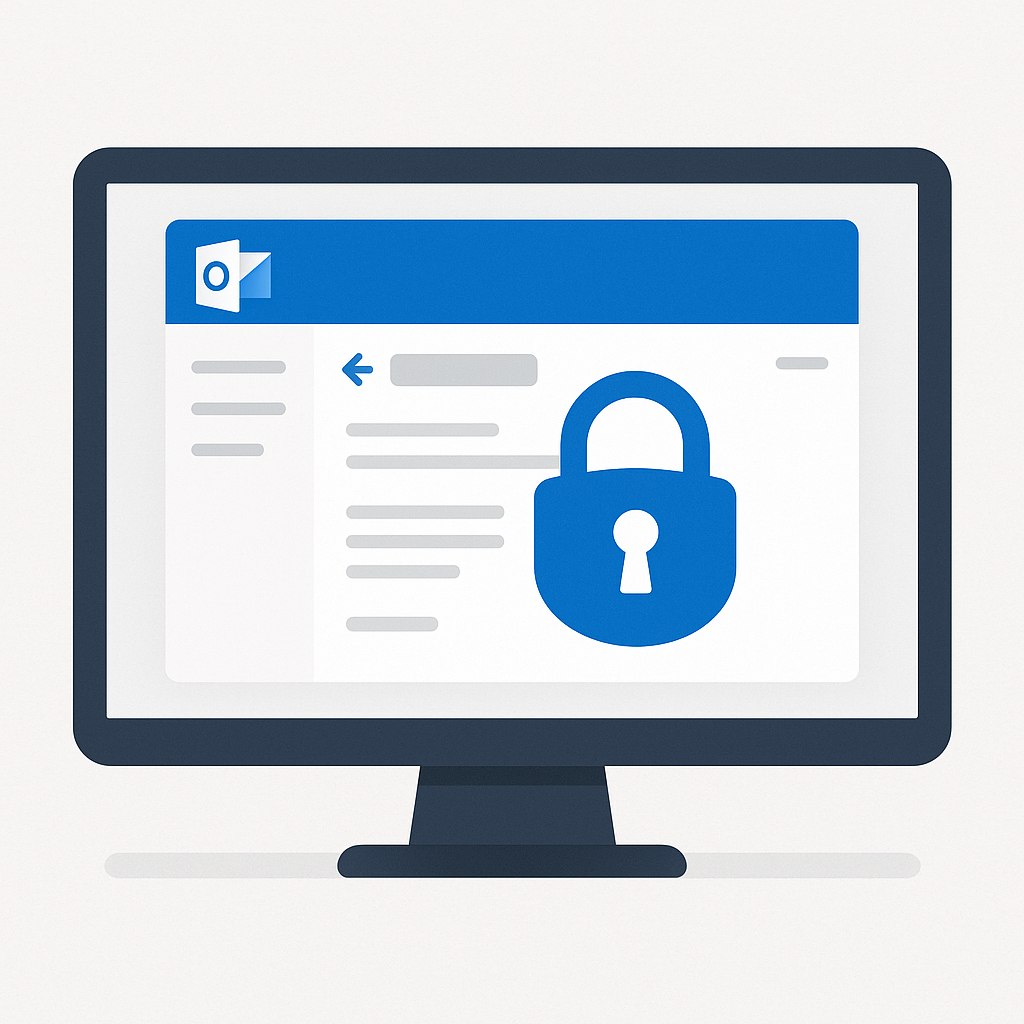Encrypting Outlook Emails: A Simple Guide for Security
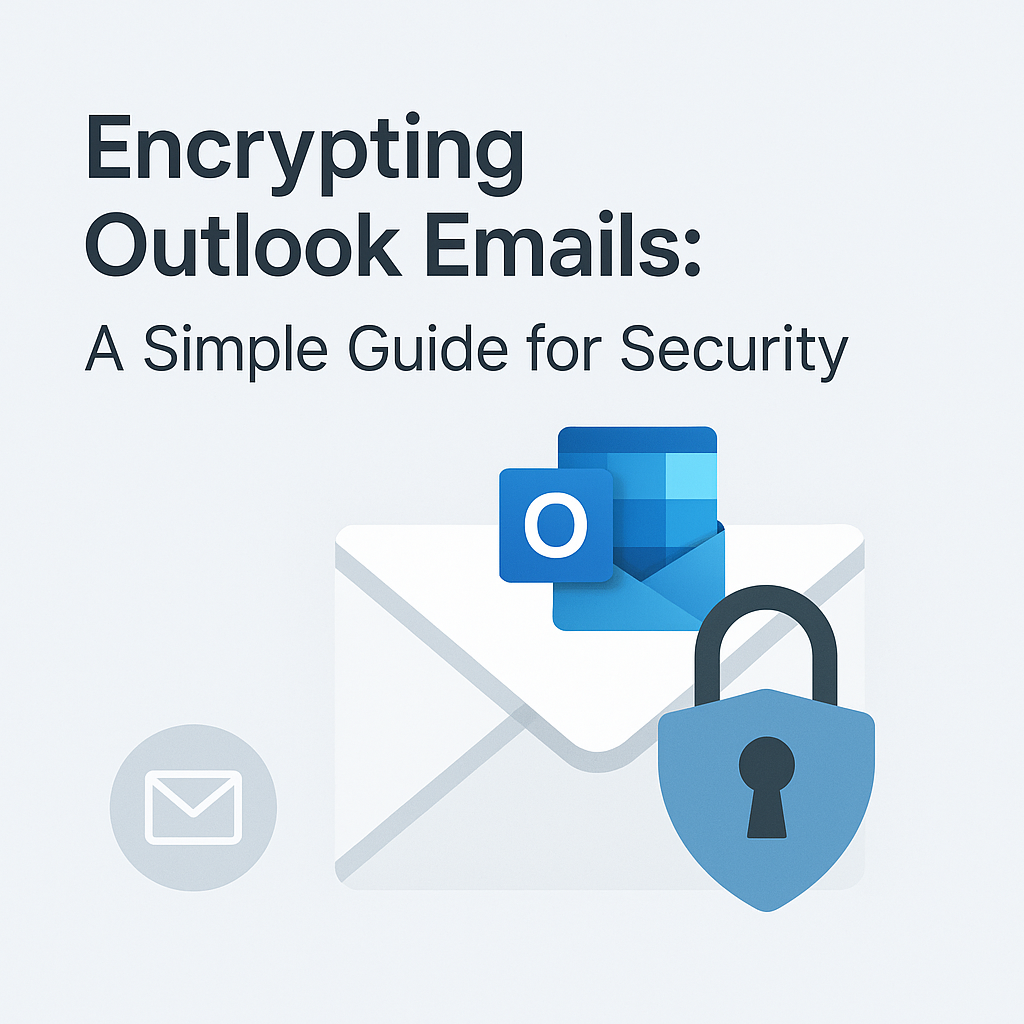
In today's digital landscape, where sensitive information flows freely via email, the risk of data breaches and unauthorized access is a constant concern for businesses of all sizes. Whether you're an executive sharing confidential financial reports, an entrepreneur discussing client strategies, or a sales professional handling sensitive customer data, ensuring the privacy and security of your communications is paramount. Failing to do so can lead to significant financial losses, reputational damage, and severe compliance violations. Fortunately, Microsoft Outlook, a cornerstone of business communication for millions, offers robust tools to help you secure your messages. This guide will walk you through the essential steps for encrypting Outlook emails, demystifying the process and empowering you to protect your most valuable data. In today's fast-paced business world, dealing with email overload can be a significant challenge, but securing your communications is a non-negotiable aspect of professional integrity. For solutions on tackling inbox chaos, consider exploring an email overload solution.
Understanding Email Encryption: What It Is and How It Works
Before diving into the 'how,' let's clarify what email encryption actually means and why it's so vital for outlook email security. At its core, email encryption is the process of converting readable data (plaintext) into an unreadable format (ciphertext) using an algorithm and a key. Think of it like locking a message in a secure box; only someone with the correct key can unlock it and read the contents. As Microsoft support succinctly puts it, "When you need to protect the privacy of an email message, encrypt it. Encrypting an email message in Outlook means it's converted from readable plain text into scrambled cipher text. Only the recipient can read it."
When you send an unencrypted email, it travels across the internet in plain text. This means that if intercepted by a malicious actor or even an overzealous network administrator, the entire content of your message, including attachments, could be read. This poses a significant risk when dealing with:
- Confidential financial information
- Personal identifiable information (PII)
- Proprietary business strategies or trade secrets
- Client data protected by privacy regulations (like GDPR or HIPAA)
- Legal or medical records
Encryption ensures that even if an email is intercepted, the recipient is the only one who can decipher its content. This is achieved through cryptographic keys:
- Public Key: This key is shared and can be used by anyone to encrypt a message intended for the key's owner.
- Private Key: This key is kept secret by the owner and is used to decrypt messages that were encrypted with their public key. It also allows the owner to digitally sign emails, verifying their identity.
By implementing encryption, you not only protect the privacy of your communications but also build trust with your clients and partners, ensuring secure email communication and aiding in compliance with data protection laws. According to IBM's 2023 Cost of a Data Breach Report, the average cost of a data breach globally reached $4.45 million, highlighting the substantial financial incentive to bolster your security measures.
Method 1: Encrypting Outlook Emails with S/MIME
One of the most established and widely supported methods for encrypting emails in Outlook is using S/MIME (Secure/Multipurpose Internet Mail Extensions). S/MIME is a cryptographic standard that provides authentication and encryption services for email communications. It's a mature technology that offers a strong foundation for protecting sensitive emails.
How S/MIME Works:
S/MIME uses a combination of digital certificates and public-key cryptography. When you use S/MIME to send an email:
- Encryption: Your message is encrypted using the recipient's public key. Only the recipient, who possesses the corresponding private key, can decrypt and read the message.
- Digital Signing: You can also digitally sign your email using your private key. This creates a digital signature that the recipient can verify using your public key. This signature proves that the email genuinely came from you (authentication) and that it hasn't been tampered with in transit (integrity).
Getting Started with S/MIME in Outlook:
Implementing S/MIME involves a few key steps, primarily centered around obtaining and configuring a digital certificate. This process requires careful attention to detail:
- Obtain a Digital Certificate: You'll need to acquire a digital certificate from a trusted Certificate Authority (CA). These certificates are like digital passports, verifying your identity. Some CAs offer free certificates for personal use, while others require payment, especially for business-grade certificates. Examples include DigiCert, Sectigo, or GlobalSign. For organizations, IT departments often manage certificate issuance and distribution.
- Install the Certificate: Once obtained, the certificate needs to be installed on your computer. The process varies depending on the CA and your operating system, but it typically involves importing the `.pfx` file (which contains your private key) into your Windows certificate store.
- Configure Outlook:
- Open Outlook.
- Go to File > Options > Trust Center > Trust Center Settings...
- Select Email Security.
- Under "Encrypted email," click Settings....
- In the "Security Settings" dialog box, you can assign a name to your security settings (e.g., "My S/MIME Settings").
- Under "Digital IDs (Certificates)," click Choose... and select the digital ID you imported. Ensure you select the correct certificate for your email address.
- For encryption, ensure "Send this message digitally signed" and "Encrypt messages" are checked by default if you want them applied automatically. You can also configure these options per message.
- Click OK to save the settings.
- Sending an S/MIME Encrypted Email:
- When composing a new email, go to the Options tab.
- In the "Message Options" group, click the Encrypt button (this looks like a padlock icon) or the Digitally Sign button (this looks like a ribbon icon). For full S/MIME security, you typically want to enable both.
- You can also set these as default options in the Trust Center settings to apply them automatically to all outgoing messages.
Important Considerations for S/MIME:
- Recipient Configuration: For encryption to work seamlessly, the recipient must also have an S/MIME certificate and have sent you at least one digitally signed email so Outlook can store their public key in your contacts. If you try to encrypt an email for someone whose public key you don't have, Outlook will warn you.
- Certificate Management: Certificates have expiration dates. You'll need to renew them before they expire to continue sending encrypted emails. This requires ongoing attention.
- Ease of Use: While powerful, S/MIME setup and management can be complex for end-users, often requiring IT support in corporate environments to manage certificate distribution and troubleshooting.
Despite the setup overhead, s/mime outlook offers a robust layer of security and authentication, crucial for maintaining outlook email security and trust in professional communication.
Method 2: Using Office 365 Message Encryption (OME)
For organizations leveraging Microsoft 365 or Office 365, Office 365 Message Encryption (OME) provides a more integrated and often simpler approach to securing emails. This method is particularly beneficial for businesses invested in the Microsoft ecosystem.
How OME Works:
OME is part of Microsoft Purview Information Protection (formerly Azure Information Protection). It allows users to send encrypted emails to anyone, regardless of whether they use Outlook or Microsoft 365. When an email is encrypted using OME:
- It's protected with transport layer security (TLS) or a similar encryption method.
- Access controls can be applied, such as "Do Not Forward" or specific permission levels, giving administrators fine-grained control over data usage.
- Recipients outside your organization receive a notification and a link to view the encrypted message in a secure web portal. They may need to sign in with a Microsoft account or use a one-time passcode to authenticate, ensuring only authorized individuals can access the content.
Benefits of OME:
- Ease of Use: For end-users, OME is generally more straightforward. It often appears as a simple button or is applied automatically based on policies defined by IT administrators, minimizing user training requirements.
- Centralized Control: IT departments can define policies that automatically encrypt emails containing sensitive information (e.g., based on keywords, sensitivity labels, or sender/recipient rules), ensuring consistent application of security measures across the organization.
- Recipient Experience: Recipients don't need special software or certificates to read OME-encrypted messages; they can access them via a web portal, making it highly convenient for external communication.
- Integration: Seamlessly integrates with other Microsoft 365 security and compliance features, like sensitivity labels and Data Loss Prevention (DLP), creating a unified security framework.
Using OME in Outlook:
The exact method for using OME can vary depending on your Microsoft 365 subscription and how your IT administrator has configured it. However, common ways to apply OME include:
- Via the "Encrypt" Button: In the Outlook desktop client, navigate to the Options tab. You might see an "Encrypt" button in the "Permissions" group. Clicking this often reveals options like "Encrypt-Only" or "Do Not Forward."
- Using Sensitivity Labels: If your organization uses Microsoft Purview Information Protection sensitivity labels, you'll typically select a label when composing an email. Labels like "Confidential" or "Highly Confidential" can be configured by administrators to automatically apply encryption and access restrictions, simplifying the process for users.
- Automatic Policies: Your IT department might have set up rules that automatically encrypt emails based on content or recipients, without you needing to take any action.
Key OME Features:
- Encrypt-Only: Encrypts the message content and attachments. Recipients can reply to the sender and forward the message to anyone.
- Do Not Forward: Prevents recipients from forwarding, printing, or copying the message content. This is useful for internal communications or when you want to restrict further dissemination of sensitive information.
- Custom Permissions: Administrators can define more granular permissions, controlling exactly what recipients can do with the encrypted content.
Office 365 Message Encryption is a powerful tool for maintaining secure email communication within and outside your organization, especially for businesses invested in the Microsoft ecosystem and seeking robust, policy-driven security.
Choosing the Right Encryption Method for Your Needs
Both S/MIME and OME are effective methods for encrypting Outlook emails, but they cater to different scenarios and technical environments. The best choice depends on your organization's infrastructure, user base, and specific security requirements.
When to Choose S/MIME:
- Cross-Platform Compatibility: S/MIME is a universal standard supported by many email clients beyond Outlook (e.g., Apple Mail, Thunderbird). If you frequently communicate with individuals using diverse email systems, S/MIME can be a good option, provided certificate exchange is managed effectively.
- Decentralized Control: For smaller teams or individuals who prefer to manage their own certificates and keys, S/MIME offers more granular, user-level control over their digital identity and email security.
- Need for Digital Signatures: If proving sender identity and message integrity through digital signatures is a primary concern, S/MIME excels, offering strong authentication.
- No Microsoft 365 Subscription: If your organization does not use Microsoft 365, S/MIME is the primary built-in encryption method available within Outlook for secure messaging.
When to Choose Office 365 Message Encryption (OME):
- Microsoft 365 Ecosystem: If your organization uses Microsoft 365 or Office 365, OME offers the most seamless integration, user experience, and administrative control, aligning with your existing IT infrastructure.
- Ease of Deployment and Management: OME simplifies the encryption process for end-users, reducing the need for extensive training or IT support for certificate management. Administrators can implement policies centrally and efficiently.
- External Recipient Friendliness: The web portal access for external recipients makes it easier for them to read your encrypted messages without requiring them to install software or obtain certificates, improving interoperability.
- Policy-Based Encryption: For automated, policy-driven encryption based on content or sensitivity labels, OME is the superior choice, ensuring consistent security application.
- Compliance Needs: OME, especially when coupled with Microsoft Purview Information Protection, offers advanced features for data governance, compliance, and data loss prevention, helping meet regulatory requirements.
Hybrid Approaches:
It's also possible to use both methods. For instance, an organization might use OME for most internal and external communication governed by Microsoft 365 policies, while individual users might use S/MIME for specific, high-trust communications where a digital signature is essential or when communicating with external parties who are S/MIME-enabled. Understanding your organization's IT landscape and communication partners is key to selecting the most effective email encryption methods for protecting sensitive emails.
Best Practices for Secure Email Communication in Outlook
While mastering encrypting Outlook emails is a significant step towards enhancing your outlook email security, a comprehensive approach involves adopting several best practices for overall email hygiene and security. These practices create a multi-layered defense:
- Enable Multi-Factor Authentication (MFA): MFA adds a critical layer of security to your Outlook account, requiring more than just a password to log in. This significantly reduces the risk of unauthorized access even if your password is compromised.
- Use Strong, Unique Passwords: Avoid using simple, common, or reused passwords. A password manager can help you generate and store complex passwords securely for all your online accounts, including email.
- Be Vigilant Against Phishing: Phishing attacks often impersonate legitimate sources to trick users into revealing sensitive information or clicking malicious links. Always scrutinize sender addresses, look for grammatical errors, and be wary of urgent requests for personal data. If an email seems suspicious, don't click links or open attachments.
- Educate Your Team: Security is a shared responsibility. Ensure all users in your organization are aware of email security threats and best practices, including how and when to use encryption.
- Leverage Sensitivity Labels: If your organization uses Microsoft 365, make full use of sensitivity labels. They not only trigger encryption but can also help classify data, apply protection policies, and ensure compliance.
- Double-Check Recipients: Before sending an encrypted email, always verify that you have the correct recipient's email address and that they are indeed the intended recipient. A simple mistake can lead to sensitive data being sent to the wrong person.
- Manage Your Inbox Efficiently: While encryption secures the *content*, efficiently managing your inbox helps you stay on top of important communications and identify potential threats more easily. An organized inbox reduces the chance of missing critical security alerts or falling for phishing attempts. Tools like an ai executive assistant can help streamline your workflow, sort through messages, and prioritize what needs your attention, allowing you to focus on strategic tasks while your communications remain protected and efficiently handled. Mastering your email for peak productivity is essential, making the concept of an inbox done state a valuable goal. Furthermore, exploring features within Outlook AI can further enhance your daily email management, complementing your security efforts.
- Regularly Review Security Settings: Periodically check your Outlook security settings and your Microsoft 365 account security features to ensure they are up-to-date and configured correctly.
- Understand Encryption Scope: Remember that encryption protects the message *in transit* and at rest on the recipient's server (if they also use encryption). It doesn't inherently protect against someone gaining unauthorized access to the recipient's device or account.
By integrating these practices, you create a robust security posture that complements the act of encrypting Outlook emails, leading to more secure and productive communication. Adhering to these outlook security best practices is key to comprehensive protection.
Troubleshooting Common Encryption Issues in Outlook
Even with the best intentions, you might encounter issues when trying to encrypt or decrypt emails in Outlook. Here are some common problems and how to address them, drawing from general principles of secure messaging:
- "Outlook cannot send the message because one or more recipients have invalid certificates."
- Cause: This typically happens with S/MIME when Outlook doesn't have the recipient's correct public key, or the certificate has expired or is revoked.
- Solution: Ask the recipient to send you a digitally signed email first. This action updates your contact's certificate information. Ensure their certificate is valid and not expired. If using OME, this error is less common as it doesn't rely on pre-shared public keys for basic encryption.
- Encryption Option is Greyed Out:
- Cause: This can occur if your email account doesn't support encryption, your organization's policies restrict it, or you haven't properly configured S/MIME or OME. For OME, it might mean your Microsoft 365 license doesn't include the feature, or it hasn't been enabled by your administrator.
- Solution: Verify your Microsoft 365 license features. Contact your IT administrator to confirm if encryption is enabled for your account and if policies are correctly applied. If using S/MIME, ensure your digital certificate is correctly installed and associated with your email account in Outlook's Trust Center settings.
- Recipient Cannot Decrypt the Message (S/MIME):
- Cause: The recipient might be trying to decrypt a message encrypted with your public key using their private key, but their email client isn't configured for S/MIME, or they are using the wrong key.
- Solution: Ensure the recipient understands how to use S/MIME with their email client. They might need to import your public key (often obtained from a signed email you sent) into their contact entry for you.
- Recipient Cannot Access OME Encrypted Message:
- Cause: The recipient might be having trouble with the web portal authentication, such as using the wrong Microsoft account or not receiving the one-time passcode.
- Solution: Advise the recipient to check their spam/junk folders for the passcode email. Ask them to try logging in with the Microsoft account associated with the email address you sent the message to. If issues persist, they may need to contact their own IT support or use a different browser.
- "Digital ID name not found" or "Cannot find the public key" Errors:
- Cause: Outlook cannot find the necessary certificate or public key to encrypt or sign the message.
- Solution: For S/MIME, ensure your digital ID is correctly installed and selected in Outlook's Trust Center settings. Confirm you have the recipient's public key by having them send you a digitally signed email.
Troubleshooting often involves verifying configurations, ensuring certificates are valid, and confirming that both sender and receiver have the necessary setup for the chosen encryption method. When in doubt, consulting your IT department or the official Microsoft support documentation is always a wise step. Effective email encryption methods require careful setup and understanding.
Conclusion: Enhancing Your Email Security with Encryption
In an era defined by digital communication, safeguarding sensitive information transmitted via email is not just a best practice; it's a necessity for business continuity, client trust, and regulatory compliance. By mastering the art of encrypting Outlook emails, you add a formidable shield to your daily communications, protecting confidential data from prying eyes and malicious actors. This proactive approach to outlook email security is an investment in your business's integrity and your clients' privacy.
Whether you opt for the robust, certificate-based security of S/MIME or the integrated, user-friendly approach of Office 365 Message Encryption, the benefits are clear: enhanced privacy, improved data integrity, and greater peace of mind. Implementing these solutions requires a commitment to understanding the process, proper setup, and ongoing vigilance. As highlighted by Exclaimer, understanding how to encrypt email in Outlook 365 is a critical skill for modern professionals.
Beyond encryption itself, remember that a strong security posture is multifaceted. Combining encryption with practices like MFA, strong passwords, and user education creates a resilient defense against cyber threats. For businesses looking to optimize every aspect of their email operations, from security to productivity, exploring advanced solutions is key. Consider how tools that manage and enhance email workflows, such as an ai executive assistant, can complement your security efforts, allowing you to focus on strategic tasks while your communications remain protected and efficiently handled.
Take the step today to secure your Outlook communications. By prioritizing secure email communication and implementing the right encryption methods, you not only protect your business but also reinforce your reputation as a trustworthy and responsible professional. For further insights into optimizing your email workflow, explore guides on email productivity tips and how AI can help you sort email smarter.
```