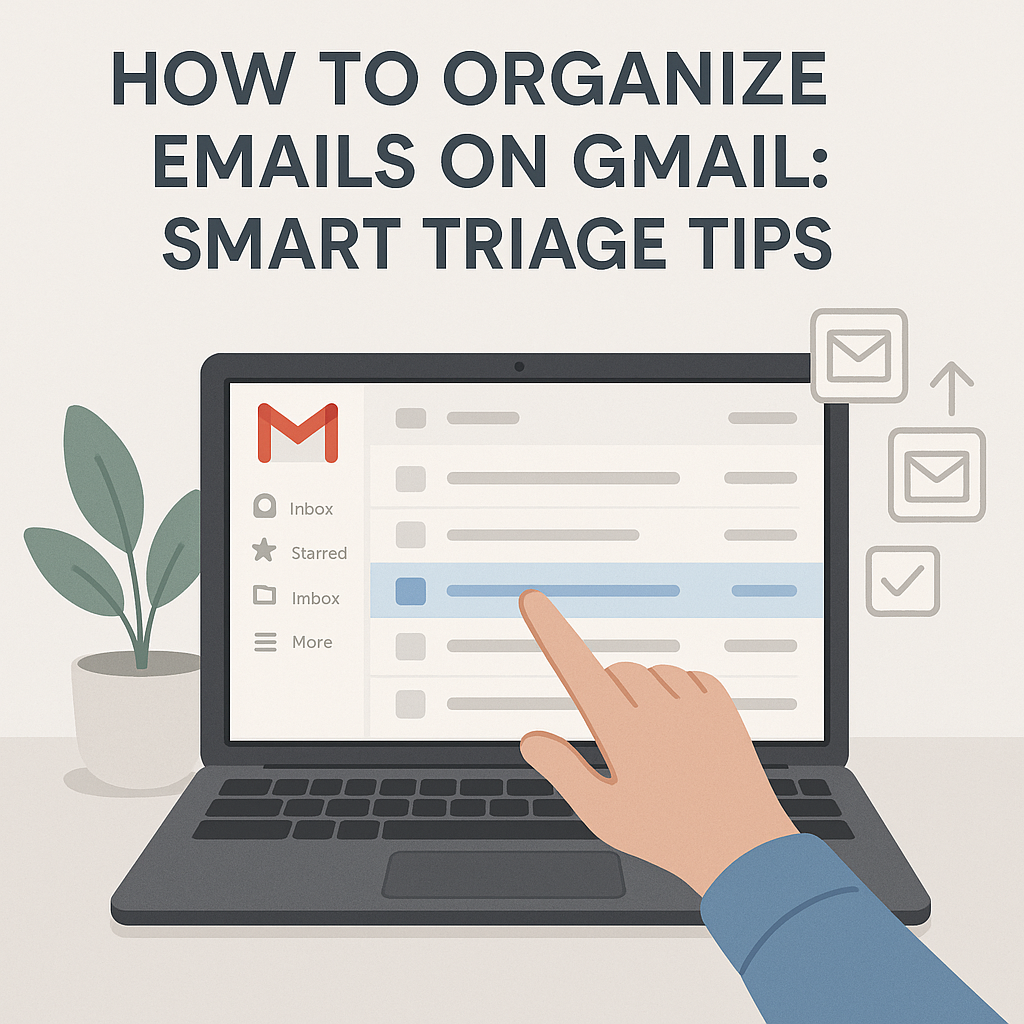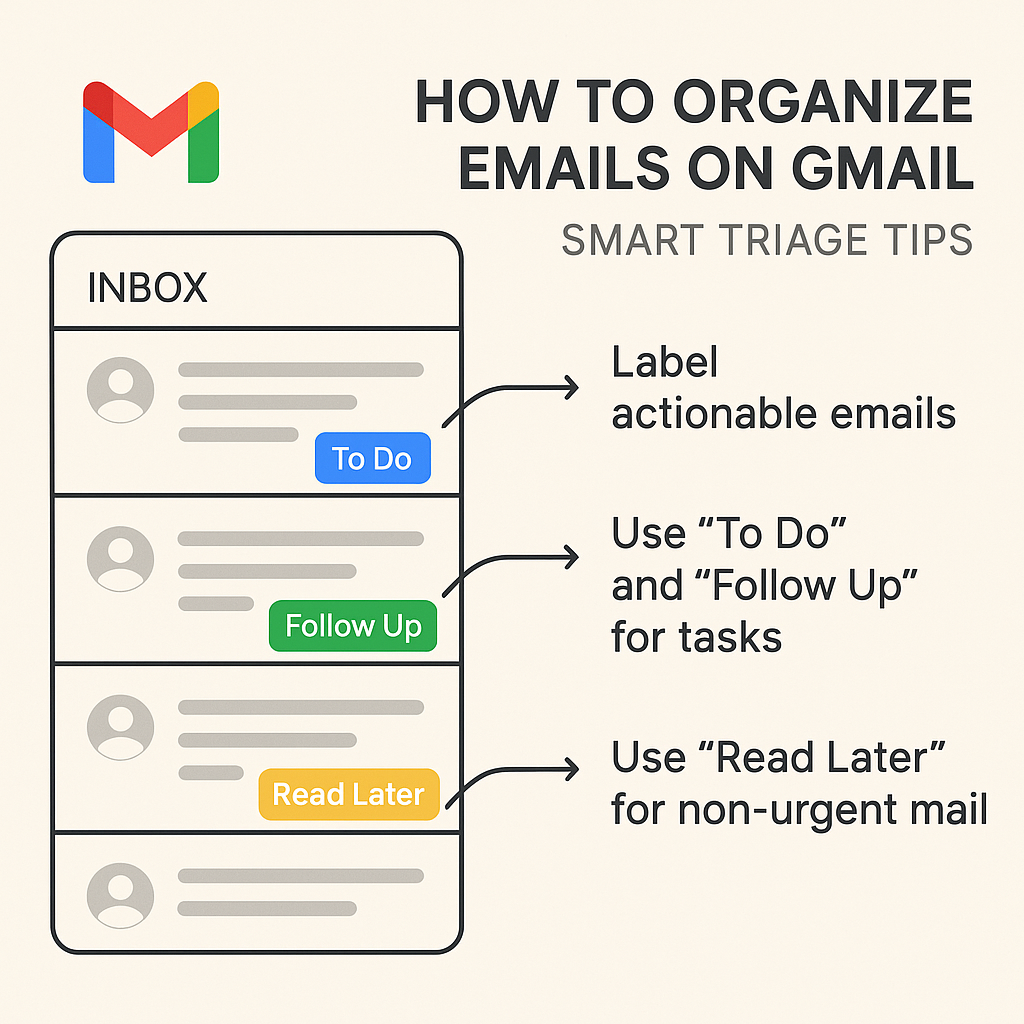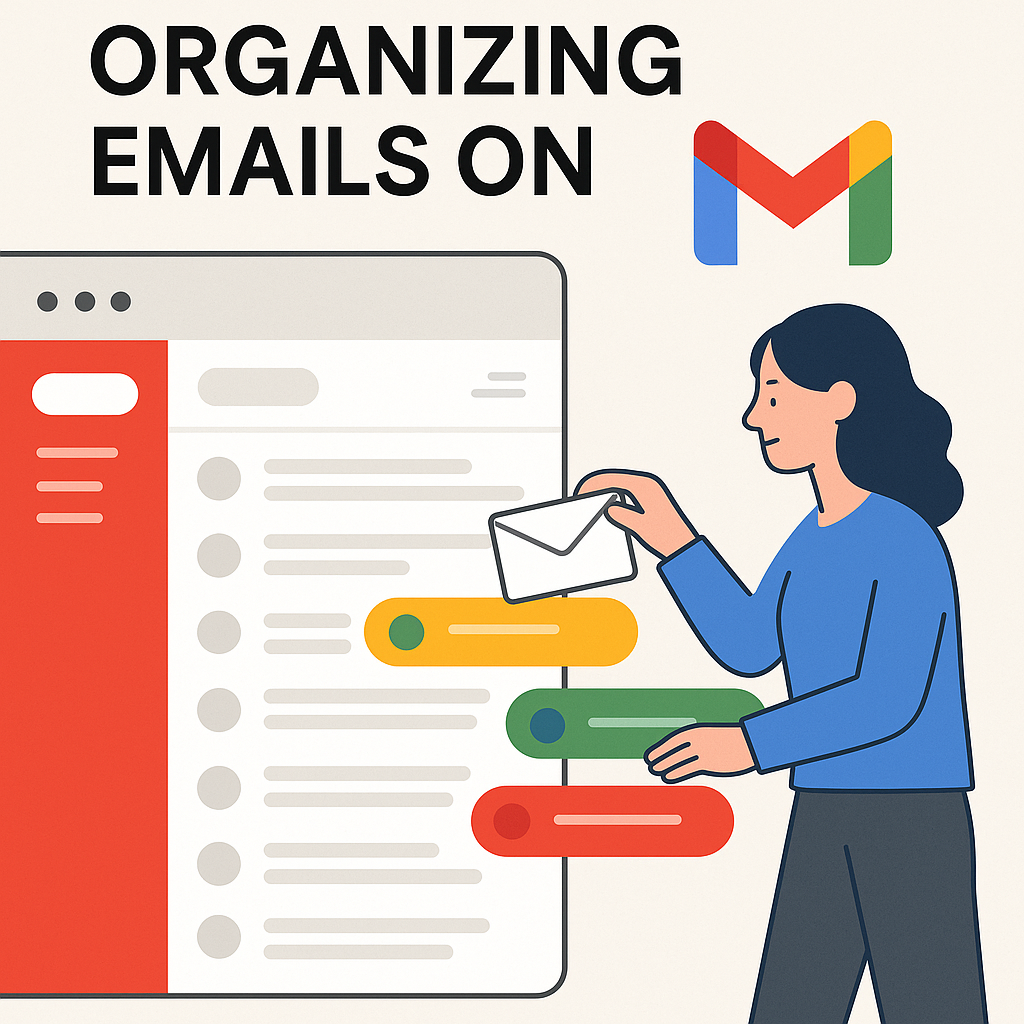How to Organize Emails on Gmail: Smart Triage Tips
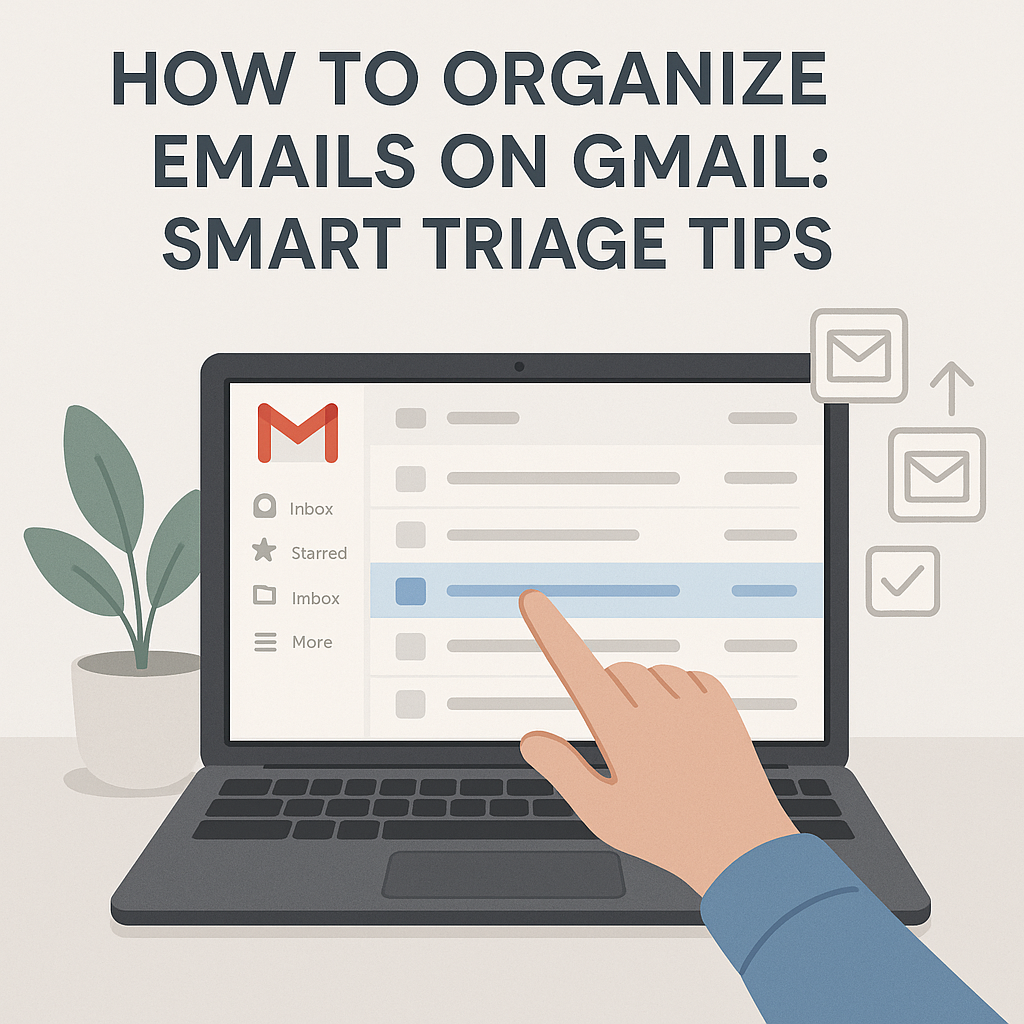
In today's fast-paced professional world, your inbox can quickly transform from a powerful communication tool into a source of overwhelming stress and lost productivity. For business professionals, executives, entrepreneurs, sales teams, and remote workers, a cluttered Gmail inbox isn't just an annoyance—it's a drain on valuable time and mental energy. Emails pile up, important messages get buried, deadlines loom, and the constant ping of notifications can shatter focus. If you find yourself spending more time managing your email than acting on it, you're not alone. The good news is that mastering how to organize emails on Gmail is achievable, and smart triage techniques are your secret weapon.
This article will guide you through implementing effective Gmail organization tips that leverage Gmail's powerful built-in features. We'll dive into smart triage, prioritization strategies, and decluttering methods designed to help you manage Gmail inbox efficiently, boost your email productivity gmail, and ultimately reclaim your time and sanity.
The Challenge of a Cluttered Gmail Inbox
An overflowing inbox is a common pain point for professionals across all industries. Imagine this scenario: You start your day with hundreds of unread emails. Some are urgent client requests, others are important internal communications, a significant portion are newsletters you'll never read, and a few are likely spam that slipped through the cracks. Trying to sift through this digital deluge to find what truly matters is a monumental task. This constant battle leads to:
- Missed Opportunities: Critical sales leads or important project updates can easily get lost in the noise, leading to missed deadlines or lost business.
- Reduced Productivity: Constantly switching context to check and process emails disrupts deep work and flow states, significantly impacting overall output.
- Increased Stress and Burnout: The feeling of being perpetually behind and unable to keep up with incoming messages contributes to significant mental fatigue and stress.
- Wasted Time: Searching for specific emails, unsubscribing from unwanted lists, or simply navigating a disorganized inbox consumes precious minutes that could be spent on revenue-generating activities.
Fortunately, Gmail offers a robust suite of tools that, when used strategically, can transform your inbox from a chaotic mess into a streamlined productivity hub. The key lies in adopting a proactive approach to email management, starting with understanding Gmail's native capabilities.
Understanding Gmail's Built-in Organization Tools
Before diving into advanced strategies, it's essential to understand the foundational tools Gmail provides. These features are the building blocks for an organized inbox:
Labels: Your Flexible Filing System
Unlike traditional folders, Gmail's labels allow you to categorize emails without moving them from their original location. You can apply multiple labels to a single email, offering incredible flexibility. For instance, an email can be labeled "Project Alpha," "Client: Acme Corp," and "Action Required" simultaneously. This makes it easy to view emails related to a specific project, client, or task, regardless of when they were received.
Actionable Tip: Start by creating a few core labels like "Action Required," "Waiting For Reply," "Important," "Projects," and "Clients." You can create custom labels for specific projects or departments. To apply labels, select the emails, click the "Labels" icon at the top, and choose or create your label. For more details, consult Gmail's guide on labeling messages.
Categories: Automatic Sorting
Gmail automatically categorizes incoming emails into tabs like Primary, Social, Promotions, Updates, and Forums. This helps separate different types of communication, keeping your Primary tab for more important messages. You can customize which categories appear or disable them entirely if you prefer a single stream.
Actionable Tip: Review your categories. If "Promotions" or "Updates" are overwhelming your Primary inbox, consider disabling those tabs or creating filters to move specific types of emails out of the Primary tab. Learn more about managing categories from resources like this guide on organizing Gmail.
Stars and Importance Markers
Stars offer a simple visual cue for emails you want to flag for follow-up or special attention. Gmail also automatically marks certain emails as "Important" based on your activity and engagement. You can train this system by manually marking emails as important or not important.
Actionable Tip: Use stars for immediate action items or emails you need to revisit soon. Pay attention to Gmail's "Important" markers and click the "Important" icon (a yellow tag) to correct its assumptions. This helps Gmail's algorithms learn your preferences.
Inbox Types: Prioritize Your View
Gmail offers several inbox layouts that can significantly aid in triage. The Priority Inbox is particularly powerful, allowing you to divide your inbox into sections based on importance, unread status, or specific labels. Other options include "Default," "Important First," "Unread First," and "Starred First."
Actionable Tip: Experiment with the "Priority Inbox" setting. You can configure it to show "Unread," "Starred," and "Important" emails in separate, prioritized sections. This is a core component of smart triage. As noted by Campaign Refinery, "Gmail’s built-in smart features can assist your email triage efforts" by enabling features like Priority Inbox. For a deeper dive into layout choices, check out these 17 tips for organizing your Gmail inbox.
Archiving: Keeping Your Inbox Clean
Archiving an email removes it from your inbox view but keeps it accessible in your "All Mail" folder. It's the perfect way to clear out your inbox once you've dealt with an email, without deleting it permanently.
Actionable Tip: Make it a habit to archive emails as soon as you've taken the necessary action. Don't let processed emails linger in your inbox. This simple act dramatically reduces visual clutter.
Smart Triage: Setting Up Filters and Labels Effectively
Smart triage is the process of quickly sorting and processing incoming emails based on their urgency and actionability. At its heart, it relies on automation, and in Gmail, this means mastering gmail filters and labels. Filters allow you to automatically perform actions on incoming emails based on specific criteria, saving you from manually sorting thousands of messages.
Creating Powerful Filters
Filters are your workhorses for automating email management. They can automatically apply labels, archive messages, mark them as read, star them, forward them, or even delete them.
How to Create a Filter:
- Click the gear icon (Settings) in the top-right corner of Gmail.
- Select "See all settings."
- Go to the "Filters and Blocked Addresses" tab.
- Click "Create a new filter."
- Define your criteria:
- From: Emails from a specific sender (e.g., your boss, a client, a specific service).
- To: Emails sent directly to you, or CC'd/BCC'd.
- Subject: Emails containing specific words in the subject line (e.g., "Invoice," "Urgent," "Meeting Request").
- Has the words: Emails containing specific keywords anywhere in the body.
- Doesn't have: Exclude emails with certain words.
- Size: Filter emails larger or smaller than a specified size.
- Has attachment: Filter emails that include attachments.
- Click "Create filter."
- Choose the actions you want to apply:
- Skip the Inbox (Archive it): Automatically move emails that match the criteria out of your inbox. Ideal for newsletters or notifications you want to keep but don't need to see immediately.
- Mark as read: For informational emails that don't require immediate action.
- Star it: Automatically flag important emails.
- Apply the label: Assign a pre-defined label. This is crucial for organization.
- Forward it: Automatically send the email to another address (use with caution).
- Delete it: Permanently remove emails matching the criteria (use with extreme caution!).
- Never send it to Spam: Ensure important emails don't get misclassified.
- Always mark it as important / Never mark it as important: Train Gmail's importance markers.
- Click "Create filter" again to save.
External Reference: Setting up inbox rules, which is essentially what Gmail filters are, is a fundamental way to organize. As suggested by Clean Email, "You simply select the conditions and pick an action to apply to future emails that match those conditions."
Strategic Labeling for Clarity
Labels are the backbone of an organized Gmail account. A well-thought-out labeling system makes finding information and tracking tasks significantly easier.
- Naming Conventions: Keep label names concise and descriptive. Consider using prefixes for hierarchical organization (e.g., `1_Urgent`, `2_ActionNeeded`, `3_WaitingFor`, or `ProjectX_Tasks`, `ClientY_Invoices`).
- Categorize by Action: Labels like "ACTION_REQUIRED," "WAITING_REPLY," "FOLLOW_UP," "READ_LATER" are excellent for task management.
- Categorize by Project/Client: Create labels for each major project, client, or department.
- Categorize by Type: Labels such as "Invoices," "Receipts," "Reports," or "Newsletters" can help group similar emails.
Example: You can create a filter for all emails from your project manager with "Project Phoenix" in the subject line and apply the label "Project Phoenix" and then apply the "ACTION_REQUIRED" label if the email contains specific keywords. This instantly categorizes and flags the email for your attention.
Advanced Filter and Label Combinations
Combine filters and labels for maximum efficiency:
- Filter newsletters: Create a filter for common newsletter senders or subjects and apply the "Newsletters" label, then set the action to "Skip the Inbox (Archive it)."
- Flag important senders: Filter emails from your direct manager or key clients, apply a "VIP" label, mark them as important, and ensure they never go to spam.
- Automate follow-ups: If you send an email and expect a reply, you might manually add a "Waiting For Reply" label. You could later create a filter that looks for emails you sent (in your "Sent" folder) that haven't received a reply within a certain timeframe (though this is more advanced and might require external tools or careful manual process). A simpler approach is to label emails you send that require a reply, and then have a "WAITING_REPLY" label in your inbox for replies you are waiting on.
By proactively setting up filters and labels, you automate the initial sorting process, ensuring that emails are automatically categorized, prioritized, and moved out of your primary view if they don't require immediate action. This is the essence of efficient email management.
Prioritization Techniques for High-Volume Inboxes
Once emails are filtered and labeled, you need a system to decide what to tackle first. This is where prioritization techniques come into play, especially when dealing with a high volume of messages and aiming to prioritize emails gmail effectively.
The Eisenhower Matrix
This classic time management tool categorizes tasks based on urgency and importance:
- Urgent & Important: Do these tasks first. These are crises, deadlines, and pressing problems. In Gmail, these might be emails labeled "Urgent" or marked as "Important" that require immediate action.
- Important, Not Urgent: Schedule these tasks. These are strategic activities, planning, relationship building, and prevention. Use labels like "Schedule" or "Plan" and review them regularly.
- Urgent, Not Important: Delegate these tasks. These are often distractions or interruptions that don't contribute to your core goals. You might use a "Delegate" label or filter them to a separate, less prominent inbox section.
- Not Urgent, Not Important: Eliminate or defer these tasks. These are time-wasters, trivial activities, or things that can be done much later. Archive or delete them.
Actionable Tip: Map the Eisenhower Matrix to your Gmail labels. For example, create labels like `PRIORITY_DO`, `PRIORITY_SCHEDULE`, `PRIORITY_DELEGATE`, and `PRIORITY_ELIMINATE`. Use filters to automatically apply these labels based on sender, keywords, or Gmail's importance markers.
Action-Oriented Labels
Beyond urgency and importance, think about the *type* of action required:
- ACTION_NOW: For emails that require immediate personal attention.
- WAITING_REPLY: For emails you've sent that require a response from someone else.
- READ_LATER: For informative emails, articles, or resources you want to review when you have more time.
- FOLLOW_UP: For tasks or emails that need a follow-up at a later date.
Filters can automatically apply "WAITING_REPLY" to emails you send with specific subjects, or you can manually apply these labels as you process your inbox.
Leveraging Gmail's "Important" Markers
Gmail's algorithm learns what's important to you based on your email habits. It analyzes who you email most, which emails you open, reply to, and star, and which emails you mark as important or not important. You can actively train this system.
Actionable Tip: Regularly review emails that Gmail has marked as important or not important. Click the yellow marker to correct its assumptions. Then, set up a section in your Priority Inbox specifically for emails marked as "Important" to ensure you see them first.
By combining these prioritization techniques with your filters and labels, you create a system where your most critical emails are automatically surfaced, allowing you to focus your energy where it matters most. This is key to achieving email productivity gmail.
Archiving and Decluttering Strategies for Long-Term Management
An organized inbox isn't just about efficient sorting; it's also about consistent cleaning and maintenance. Decluttering your Gmail inbox regularly prevents it from becoming overwhelming again.
The Power of Archiving
Archiving is your best friend for keeping your inbox clean. Once you've acted on an email, responded, or filed it mentally, archive it. It disappears from your inbox view but remains fully searchable. This is a critical step in the declutter gmail process.
Actionable Tip: Train yourself to hit the "Archive" button (the box with a downward arrow) after you've dealt with an email. If you're using labels and have applied the relevant ones, archiving often makes sense as the email is now categorized and discoverable via its label.
Unsubscribing and Unfollowing
Over time, you'll accumulate subscriptions to newsletters, promotional emails, and notifications that you no longer read. These contribute significantly to inbox clutter.
Actionable Tip: Make it a habit to unsubscribe from unwanted emails. Look for the "Unsubscribe" link, usually found at the very bottom of the email. You can also use Gmail's search function to find emails from specific senders (e.g., `from:[email protected]`) and then unsubscribe or archive them in bulk. Resources like Hiver's blog often provide practical tips on this.
Bulk Actions and Cleanup
Periodically, you'll want to clean up large batches of emails. Gmail's search functionality is perfect for this.
Actionable Tip: Use search operators (discussed in the next section) to find emails from specific senders, related to a certain project, or older than a specific date. Once you have your search results, you can select all matching emails and then choose to archive or delete them in bulk.
Scheduled Inbox Review
Even with automation, some emails might require a manual review or a specific action that couldn't be fully automated. Schedule dedicated time for this.
Actionable Tip: Set aside 15-30 minutes at the end of each week (or day) to process any emails that slipped through your automated filters or require a more nuanced response. This ensures no important messages are missed and maintains your system's integrity.
Consistent application of these decluttering strategies ensures that your inbox remains a manageable and productive space, supporting your overall efficient email management goals.
Leveraging Search Operators for Faster Email Retrieval
Even the most organized inbox can sometimes require searching for a specific email. Gmail's advanced search operators are incredibly powerful tools that can help you find exactly what you need in seconds, saving you significant time.
Essential Search Operators
You can type these directly into the Gmail search bar:
from: [sender's email address]: Finds emails from a specific person.to: [recipient's email address]: Finds emails sent to a specific person.subject: [keyword]: Finds emails with a specific word in the subject line.has:attachment: Finds emails that contain attachments.in:inbox/in:sent/in:spam/in:trash/in:drafts: Restricts search to specific folders.is:unread/is:read/is:starred/is:important: Filters based on status.before: [date]/after: [date]: Finds emails before or after a specific date (e.g.,before:2024/01/01).older_than: [time period]/newer_than: [time period]: Finds emails older or newer than a specified period (e.g.,older_than:1yfor emails older than one year).label: [label name]: Finds all emails with a specific label.filename: [filename]: Finds emails with specific attachment file names (e.g.,filename:report.pdf).- Boolean Operators: Use
AND(or space),OR, and-(NOT) to combine search terms. For example:from:[email protected] subject:report -draftwill find emails from John Doe with "report" in the subject, excluding any that might contain the word "draft".
Creating Powerful Search Queries
Combine these operators to create highly specific search queries. For instance, if you're looking for all invoices from your accounting department that you received last year and haven't archived yet:
from:[email protected] subject:invoice label:finance older_than:1y in:inbox
This ability to quickly locate any email is a cornerstone of effective email productivity gmail and overall efficient email management.
Customizing Gmail Settings for Peak Productivity
Beyond filters, labels, and search, several other Gmail settings can be tweaked to optimize your workflow and enhance your ability to manage Gmail inbox effectively.
Snooze Functionality
Gmail's "Snooze" feature allows you to temporarily remove an email from your inbox and have it reappear at a later, specified time. This is perfect for emails you can't deal with immediately but don't want to forget.
Actionable Tip: When you receive an email that requires action but you're currently busy, snooze it for later in the day, tomorrow, or next week. This keeps your inbox clean while ensuring you don't miss important follow-ups.
Keyboard Shortcuts
For power users, enabling keyboard shortcuts can dramatically speed up email processing. Once enabled, you can navigate, archive, delete, and compose emails without touching your mouse.
Actionable Tip: Go to Settings (gear icon) > See all settings > Advanced, and enable "Keyboard shortcuts." Familiarize yourself with common shortcuts like `c` for compose, `r` for reply, `a` for reply all, `e` for archive, `d` for delete, `n` for next conversation, and `p` for previous conversation. Resources like Hiver's blog often cover these productivity boosters.
Vacation Responder and Canned Responses (Templates)
The Vacation Responder is useful for setting an automatic reply when you're out of office. More relevant for daily productivity is the "Canned Responses" (now called "Templates") feature. This allows you to save frequently sent emails or parts of emails and insert them with a click.
Actionable Tip: If you find yourself typing similar responses repeatedly (e.g., to common sales inquiries, support questions, or meeting confirmations), create templates for them. Enable "Templates" in Settings > Advanced. This saves significant time and ensures consistent messaging.
Notification Settings
Constant notifications can be a major productivity killer. Customize your notification settings to minimize interruptions.
Actionable Tip: In Settings > General, you can choose to receive desktop notifications only for "Important mail," "New mail that's unread," or "All new mail." Consider disabling desktop notifications altogether and relying on scheduled inbox checks to maintain focus.
Multiple Inboxes
While Priority Inbox offers a structured view, the "Multiple Inboxes" setting provides even more granular control. It allows you to create custom sections based on search queries or labels, displayed alongside your primary inbox.
Actionable Tip: Configure "Multiple Inboxes" to display sections for your "ACTION_NOW" label, emails from your boss, or items you're "WAITING_FOR_REPLY." This creates a personalized dashboard for your most critical email management needs.
By fine-tuning these settings, you tailor Gmail to your specific workflow, making your email management far more efficient and less stressful. These are foundational steps for anyone looking to master how to organize emails on gmail.
Conclusion: Achieving Inbox Zero and Sustained Organization
Transforming your Gmail inbox from a source of stress into a productivity engine is not an overnight miracle, but a process of implementing smart strategies and consistent habits. By understanding and leveraging Gmail's built-in tools like labels, categories, and Priority Inbox, you can automate the sorting of your messages. Mastering gmail filters and labels is key to this automation, allowing you to prioritize emails gmail with precision.
Implementing techniques like the Eisenhower Matrix, using action-oriented labels, and diligently practicing archiving and unsubscribing will help you declutter gmail and maintain a clean, manageable inbox. Furthermore, becoming proficient with Gmail's search operators and customizing settings like keyboard shortcuts and templates will significantly boost your email productivity gmail and overall efficient email management.
Taking control of your inbox frees up mental bandwidth, reduces stress, and allows you to focus on high-value tasks. This foundational organizational skill is crucial for professionals aiming to enhance their productivity. While mastering these Gmail features is powerful, for even greater efficiency, consider leveraging modern solutions. Tools like an ai executive assistant can help streamline your workflow by automating repetitive tasks, summarizing long email threads, and ensuring you never miss a critical message. Such advanced tools build upon the solid organizational principles discussed here, offering a comprehensive approach to managing your digital communications.
Start today by picking one or two strategies from this guide and implementing them. Consistency is key. As you refine your system, you'll find yourself spending less time battling your inbox and more time achieving your professional goals. If you're looking to explore broader communication strategies, you might also find value in learning about Gmail alternatives or the benefits of AI email management.
```