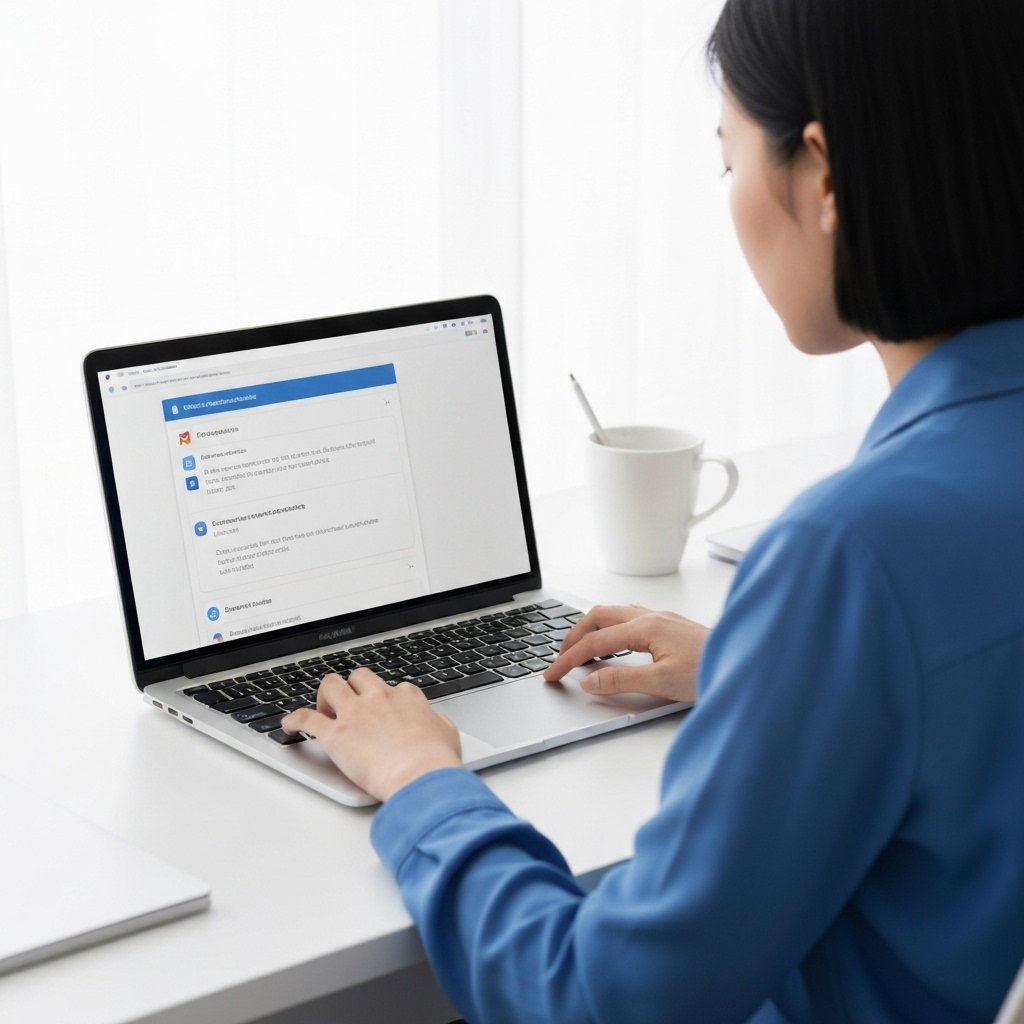Gmail Not Working? Troubleshoot & Boost Your Email Productivity
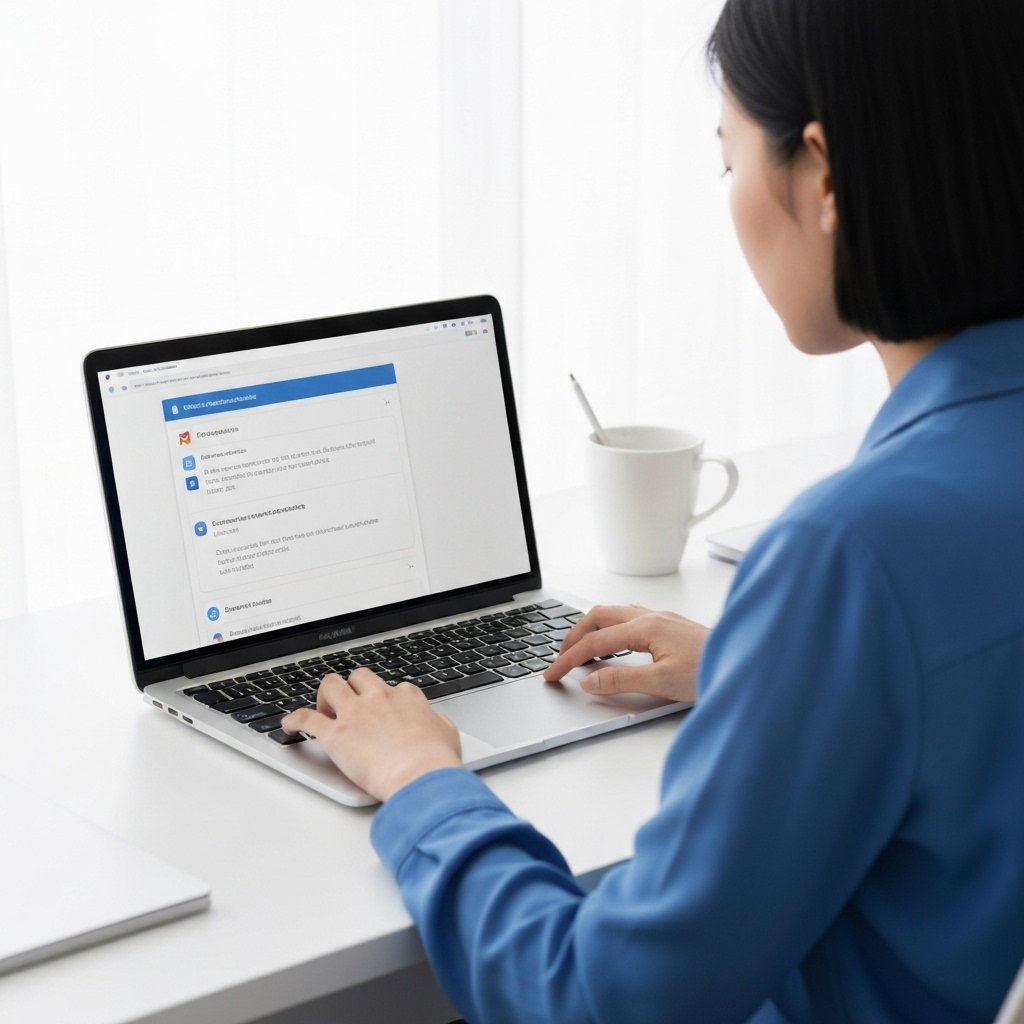
It's a scenario many of us dread: you open your browser, ready to tackle your day, and then it hits you – the spinning wheel of death, an error message, or simply a blank screen where your inbox should be. When my Gmail is not working, it's more than just an inconvenience; it can halt productivity, disrupt communication, and cause significant frustration, especially for professionals, entrepreneurs, and sales teams who rely on email as their primary communication channel.
Whether you're facing persistent gmail login issues, emails that refuse to send or arrive, or a Gmail interface that's sluggishly slow, these technical glitches can feel like insurmountable obstacles. But before you despair, know that most common Gmail problems have straightforward solutions. This comprehensive guide will walk you through step-by-step troubleshooting for various Gmail issues, empowering you to fix Gmail and get back to your work. More importantly, we'll explore how to move beyond constant troubleshooting and embrace proactive strategies and advanced tools to boost your overall email productivity.
Common Gmail Issues and Quick Fixes
Before diving deep into specific problems, let's cover some universal first steps that can resolve a surprising number of gmail problems:
- Check Your Internet Connection: This might seem obvious, but an unstable or disconnected internet connection is the most frequent culprit behind Gmail's unresponsiveness. Ensure your Wi-Fi is strong or your Ethernet connection is stable.
- Refresh Your Browser: A simple page refresh (Ctrl+R or Cmd+R) can often clear temporary glitches.
- Restart Your Browser: Close all browser windows and reopen your browser. This clears temporary memory and can resolve many issues.
- Restart Your Device: If a browser restart doesn't help, a full system reboot can resolve deeper software conflicts.
- Check Google's System Status: Sometimes, the issue isn't on your end. Google services can experience outages. Visit the Google Workspace Status Dashboard to see if Gmail is experiencing known issues.
If these quick fixes don't resolve your gmail problems, let's explore more specific troubleshooting steps.
Troubleshooting Gmail Login Problems
The inability to access your inbox is arguably the most frustrating of gmail login issues. Here’s how to tackle them:
1. Verify Your Credentials and Account Status
Double-check that you're entering the correct username (your full email address) and password. Typos are common! If you suspect you've forgotten your password, use Gmail's account recovery process. Also, ensure your account hasn't been suspended for violating Google's terms of service. For Google Workspace accounts, administrators can check account status within the admin console.
2. Clear Browser Cache and Cookies
Corrupted cache or cookies can interfere with login processes. Clearing them forces Gmail to reload fresh data.
- Open your browser.
- Go to your browser's settings or history.
- Find the option to clear browsing data.
- Select "Cookies and other site data" and "Cached images and files."
- Choose a time range (e.g., "All time" for thoroughness) and clear the data.
- Restart your browser and try logging in again.
3. Try a Different Browser or Incognito Mode
This helps determine if the issue is browser-specific. If you can log in using Chrome but not Firefox, the problem lies with your Firefox settings or extensions. Incognito or private browsing mode disables most extensions, which can also help isolate the problem.
4. Disable Browser Extensions
Some browser extensions, especially those that interact with web content or security, can conflict with Gmail. Temporarily disable all extensions and try logging in. If it works, re-enable them one by one to identify the culprit.
5. Check for Account or Domain Issues (Google Workspace)
If you're using Gmail through a company or educational institution (Google Workspace), there might be account or domain-level issues. Your IT administrator can check for service disruptions, account suspensions, or domain name system (DNS) problems that might prevent access. According to Google's support documentation, issues with your Google Workspace account or domain can indeed prevent you from getting email or accessing services [Source: Google Help].
6. Google Account Security Checkup
Sometimes, security settings can inadvertently block access. Visit your Google Account's security page to review recent activity and security recommendations. Ensure your recovery information is up-to-date.
Resolving Gmail Sending and Receiving Errors
Beyond login troubles, email not sending or emails not arriving are common pain points. Let's break down how to fix Gmail when it comes to message delivery.
Emails Not Sending:
If your emails are stuck in the "Outbox" or you receive an error message upon trying to send:
- Check Your Internet Connection: Again, a stable connection is paramount for sending.
- Verify Gmail Storage Quota: If your Google account storage is full, you won't be able to send new emails. Check your storage usage and free up space by deleting unnecessary files from Google Drive, Google Photos, or your Gmail account (especially large attachments).
- Recipient Address Verification: Ensure the email address is spelled correctly and is valid. Check if the recipient's inbox is full, which would bounce the email back to you with an error message.
- Attachment Size Limits: Gmail has attachment size limits (typically 25MB). For larger files, use Google Drive links instead.
- Check for Filters: Sometimes, a filter you set up might be misdirecting outgoing emails or triggering an error. Review your filters in Gmail settings.
- Send a Test Email: Try sending a simple test email to yourself to see if the issue persists.
Emails Not Receiving:
If you suspect you're missing emails, here's what to look for:
- Check Your Spam Folder: Many legitimate emails can accidentally land in spam.
- Check Your Trash Folder: Ensure you haven't accidentally deleted the email.
- Review Your Filters: Some filters might be set to archive or delete incoming messages based on certain criteria. Go to Gmail settings > Filters and Blocked Addresses to review.
- Verify Your Storage Quota: Just as with sending, insufficient storage will prevent you from receiving new emails.
- Check Blocked Senders: Make sure you haven't accidentally blocked the sender. Check Settings > Filters and Blocked Addresses > Blocked Addresses.
- Ask the Sender for Confirmation: Inquire if they received any non-delivery reports (NDRs) or bounce-back messages. This can provide clues about the delivery failure.
- Check for Account or Domain Issues (Google Workspace): As mentioned for login issues, Google Workspace users should consult their administrators if they suspect a broader account or domain problem preventing email delivery [Source: Google Help].
Dealing with Slow Gmail Performance
A slow, unresponsive Gmail can be just as disruptive as outright errors. If your Gmail is taking ages to load or feels laggy:
1. Optimize Your Browser Environment
- Update Your Browser: Ensure you're using the latest version of Chrome, Firefox, Safari, or Edge. Outdated browsers can cause compatibility issues.
- Disable Unnecessary Extensions: Browser extensions are notorious for hogging resources and slowing down web applications like Gmail. Go through your extensions and disable any you don't actively use or that seem suspicious.
- Close Unused Tabs: Too many open tabs consume significant RAM and processing power, impacting Gmail's performance.
2. Manage Your Gmail Data
- Clear Browser Cache and Cookies: Yes, this is a recurring tip because it helps with performance too!
- Archive or Delete Old Emails: While Gmail offers ample storage, an extremely large inbox with thousands of unread or old emails can sometimes slow down the interface. Regularly archiving or deleting old, irrelevant emails can help keep things zippy. Consider using Gmail's advanced search operators to find and delete large emails or old conversations.
- Check Your Internet Speed: A slow internet connection will naturally make any web-based service feel sluggish. Run an internet speed test to ensure you're getting the speeds you expect.
3. Utilize Gmail Offline Mode
For situations where your internet connection is unreliable, Gmail offers an offline mode that allows you to access and compose emails even when you're not connected to the internet. This feature synchronizes your emails when you regain connectivity. You can typically enable this through your Gmail settings.
According to various troubleshooting guides, enabling features like Gmail's offline mode can be a proactive step to ensure continuity of service, even when standard connectivity is an issue [Source: Gmail Troubleshooting Guide].
4. Check Gmail's Server Status
As mentioned earlier, if Gmail itself is experiencing performance issues, there's little you can do on your end except wait for Google to resolve it. Check the Google Workspace Status Dashboard.
Beyond Troubleshooting: Proactive Email Productivity
While troubleshooting is essential for resolving immediate gmail problems, the constant need to fix Gmail can severely impact your productivity. For business professionals, entrepreneurs, and sales teams, wasted time dealing with email glitches translates directly into lost opportunities and reduced efficiency. The real goal should be to create a robust email workflow that minimizes disruptions and maximizes output.
This is where proactive strategies and smart management come into play. Instead of just reacting to issues, focus on optimizing your inbox and email processes:
- Embrace Inbox Zero: Aim to clear your inbox daily. This involves processing each email by replying, delegating, deleting, or archiving it.
- Master Labels and Filters: Organize your inbox intelligently. Use labels to categorize emails and filters to automatically sort incoming messages, ensuring important communications are easily found and less critical ones don't clutter your main view. This helps in effectively manage gmail inbox.
- Leverage Gmail Templates: For frequently sent emails, save time by using Gmail's built-in templates. This ensures consistency and speed. You can find this feature in Gmail settings under "Advanced." [Source: EngageBay] You might also find our guide on mastering Gmail templates useful.
- Utilize Gmail Delegation: If you work in a team or need assistance managing your inbox, Gmail's delegation feature allows trusted individuals to access and manage your email on your behalf. This is a powerful tool for task delegation and workflow optimization. Learn more about Gmail delegation.
- Explore Email Management Services: For a broader approach, consider comprehensive email management solutions that can integrate with Gmail to offer advanced features like scheduling, tracking, and unified inboxes. Read our review of top email management services.
Implementing these email productivity tips can transform your relationship with email from a source of stress to a powerful tool for communication and business growth.
How AI Email Tools Can Prevent Future Issues
While manual organization and Gmail's built-in features are valuable, the complexity of modern email communication often demands more advanced solutions. This is where ai email tools shine, offering a way to not only manage your inbox more effectively but also to prevent the very issues that cause frustration.
AI-powered tools can automate repetitive tasks, prioritize messages, suggest intelligent responses, and even help manage your entire communication workflow. By offloading these tasks to AI, you reduce the likelihood of manual errors that can lead to gmail problems like missed follow-ups, miscategorized emails, or even accidental disconnections due to overwhelming inboxes.
For instance, an AI tool can learn your communication patterns and flag urgent emails, summarize long threads, or draft initial responses based on context. This significantly speeds up your workflow and ensures critical messages don't get lost. Tools like an ai executive assistant can help streamline your workflow by managing your calendar, responding to routine inquiries, and ensuring you never miss an important communication, thereby preventing many of the disruptions that arise from manual email management.
Investing in these advanced solutions means less time spent troubleshooting gmail login issues or email not sending errors, and more time focused on strategic tasks. An ai executive assistant can also help organize your inbox proactively, categorizing emails, scheduling follow-ups, and ensuring your communication channels remain clear and efficient. This proactive approach is key to maintaining high email productivity tips and preventing future disruptions.
Consider how an ai executive assistant can act as a first line of defense against email overload and operational hiccups. Platforms offering AI-driven email organization, such as an AI email organizer, can automatically sort, tag, and prioritize your messages, making it easier to stay on top of your communications and avoid the chaos that often leads to Gmail problems.
Ultimately, embracing ai email tools is about building a more resilient and efficient email system that supports, rather than hinders, your professional goals.
Conclusion: Streamlining Your Gmail Experience
Experiencing issues when my Gmail is not working can be incredibly disruptive. However, by following the troubleshooting steps outlined in this guide, you can resolve most common gmail login issues, sending/receiving errors, and performance problems. Remember to always start with the simple fixes like checking your internet connection and refreshing your browser, and then move to more in-depth solutions.
But troubleshooting is only part of the solution. The true path to email mastery lies in proactive management and leveraging the right tools. By implementing effective email productivity tips, organizing your inbox, utilizing features like templates and delegation, and embracing the power of ai email tools, you can transform your email experience. Investing in solutions that help you manage gmail inbox efficiently means less time spent fighting technical glitches and more time dedicated to driving your business forward.
Don't let email woes hold you back. Take control of your inbox today – troubleshoot the issues, implement productivity strategies, and explore advanced AI solutions to ensure your Gmail works for you, not against you.