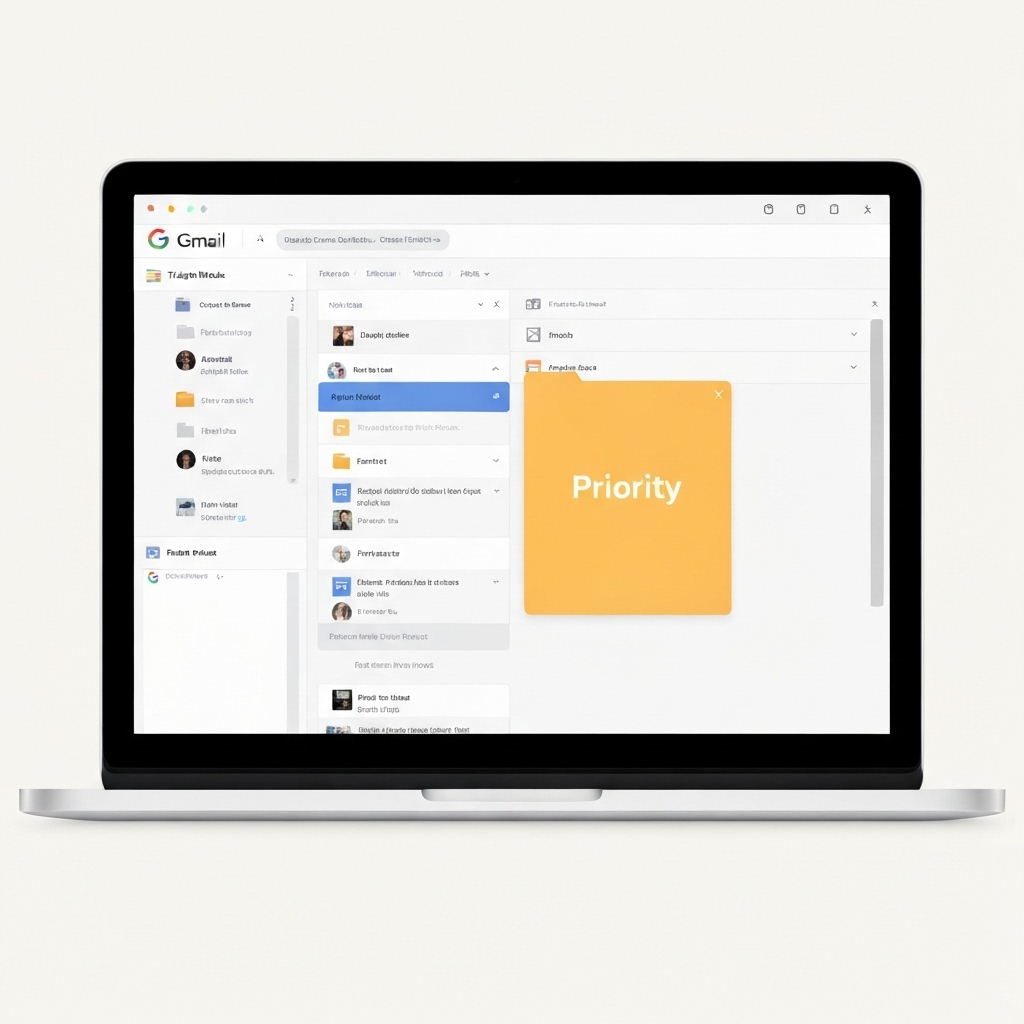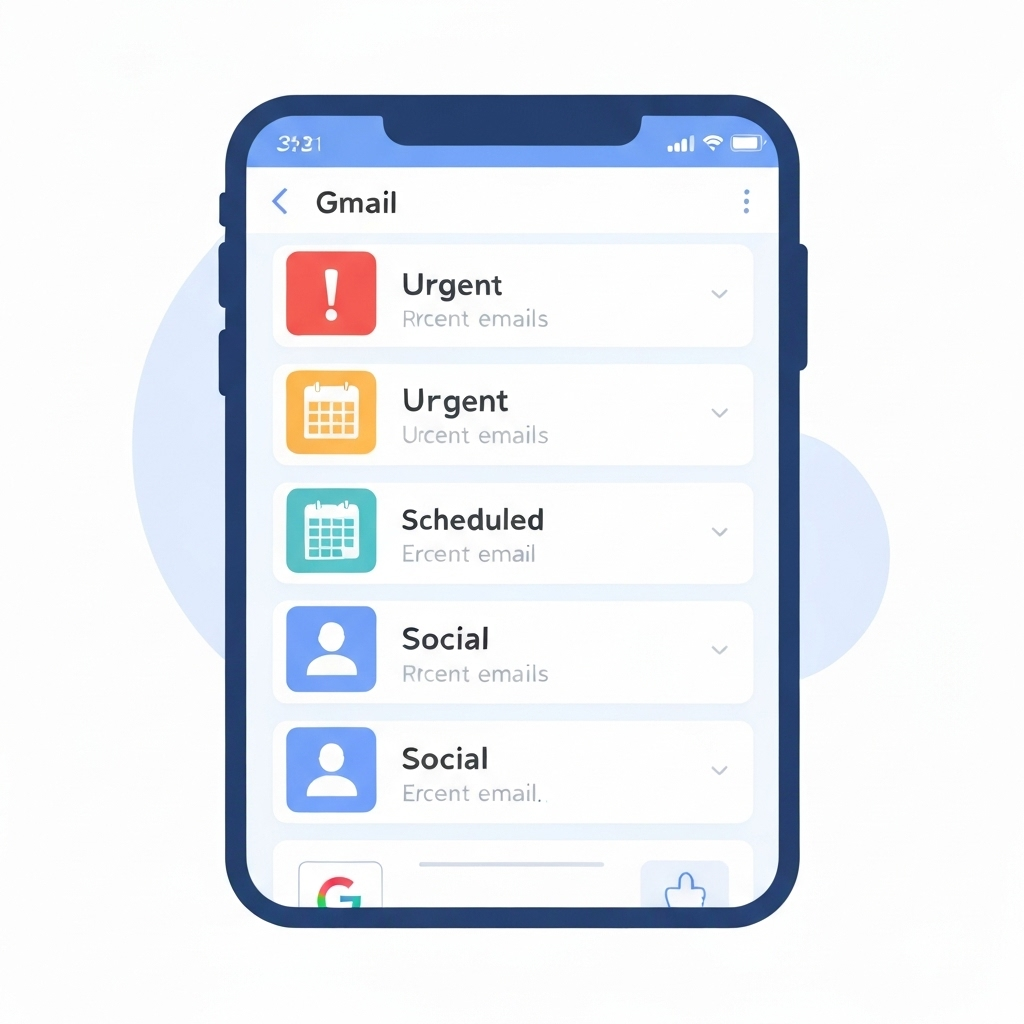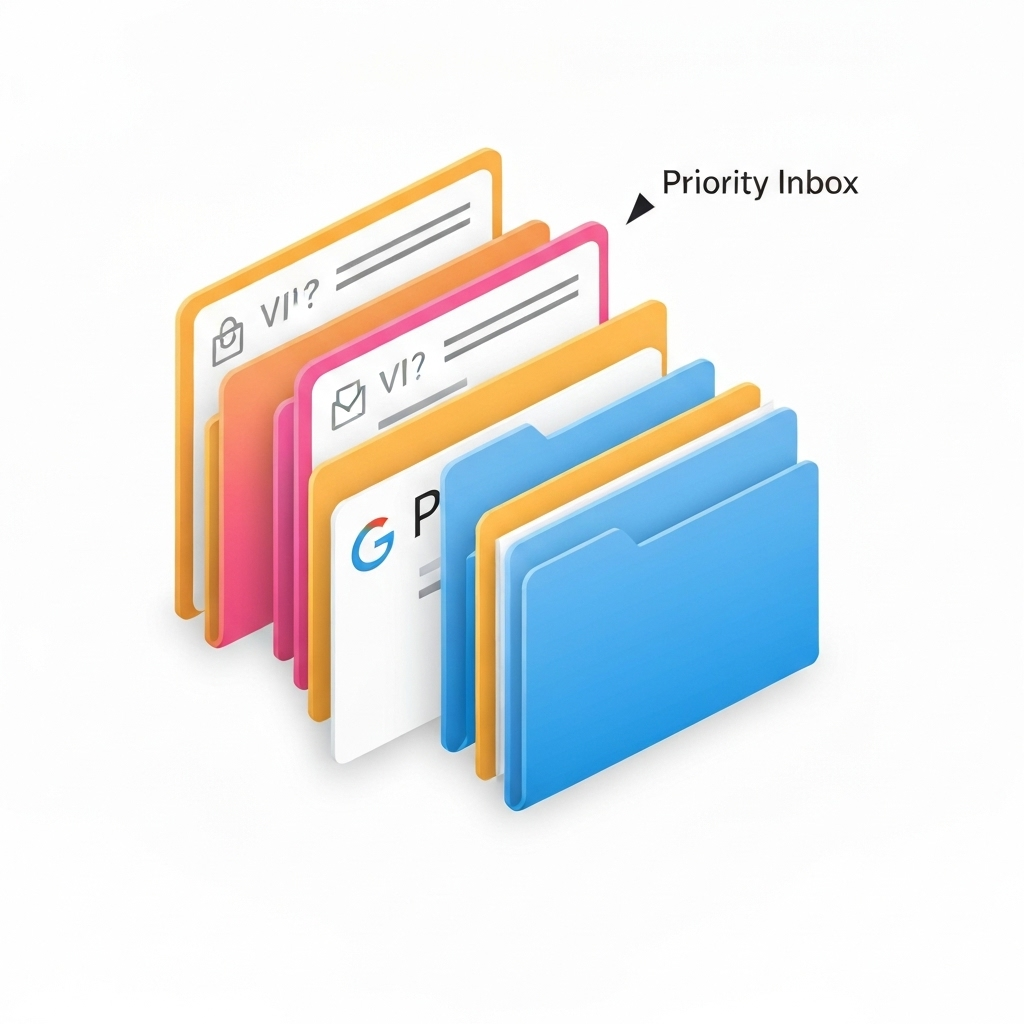Master Your Gmail Priority Inbox with Smart Triage
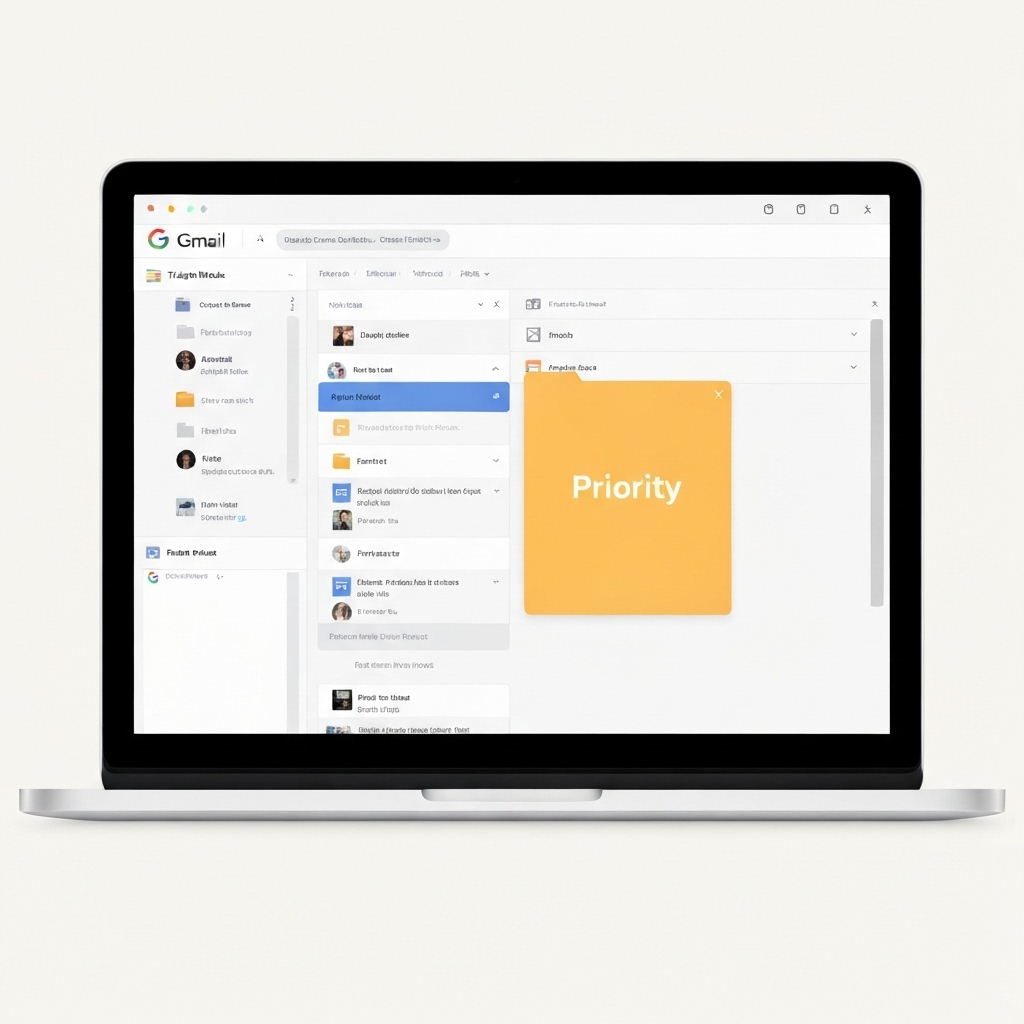
In today's fast-paced professional world, the digital inbox often feels less like a communication tool and more like an overwhelming tide. Executives, entrepreneurs, sales professionals, and remote workers alike grapple with the relentless influx of emails, making it a Herculean task to sift through the noise and identify what truly demands attention. This constant barrage can lead to missed deadlines, decreased productivity, and significant stress. But what if there was a way to tame this digital beast, to bring order to the chaos, and reclaim your focus? Enter Gmail's Priority Inbox, a powerful feature designed to help you master email triage and boost your overall productivity.
Gmail's Priority Inbox isn't just another way to view your emails; it's a strategic approach to gmail inbox management that leverages intelligent sorting to surface your most critical communications. By understanding and effectively utilizing this feature, you can transform your inbox from a source of anxiety into a well-oiled machine, ensuring you prioritize emails effectively and reduce email clutter.
Understanding Gmail's Priority Inbox Feature
At its core, Gmail's Priority Inbox is built around the concept of smart email sorting. Instead of presenting all your emails in a single, chronological list, it divides your inbox into distinct sections, allowing you to see what Gmail's algorithms deem most important at a glance. This fundamentally shifts your interaction with email from reactive to proactive.
The default setup typically includes three main sections:
- Important and unread: This is Gmail's primary sorting ground. It automatically identifies emails that are likely important based on your past behavior, who you email, and the keywords in the messages.
- Starred: This section is for emails you manually mark with a star, indicating they require special attention or follow-up.
- Everything else: This catch-all section contains all other emails, including newsletters, notifications, and less critical communications.
The genius of the Priority Inbox lies in its ability to learn and adapt. Gmail uses a sophisticated algorithm that analyzes various factors to determine email importance. This includes:
- Your past interactions: If you frequently open, reply to, or star emails from a particular sender, Gmail learns to classify those senders as important.
- Email content: Keywords and phrases within the email body can also signal importance.
- Recipient list: Emails sent directly to you, especially from known contacts, are often prioritized over those sent to large distribution lists.
- Your settings and filters: While the AI does much of the heavy lifting, your manual actions and custom filters also play a role in training the system.
By separating your inbox this way, Gmail helps you combat the feeling of being overwhelmed. You can quickly scan the "Important and unread" section, tackle starred items, and then decide when or if to address the emails in "Everything else." This structured approach is a cornerstone of an effective inbox strategy.
How to Set Up and Customize Your Priority Inbox
Getting started with Gmail's Priority Inbox is straightforward. If you're a user of Google Workspace Business Email, this feature is readily available to enhance your workflow.
Here’s how to activate and customize it:
- Access Gmail Settings: Click the gear icon (⚙️) in the top-right corner of your Gmail interface, then select "See all settings."
- Navigate to the Inbox Tab: In the settings menu, click on the "Inbox" tab.
- Select Priority Inbox: Under the "Inbox type" dropdown menu, choose "Priority Inbox."
- Customize Sections: Once "Priority Inbox" is selected, you'll see options to customize the sections. By default, Gmail offers three sections: "Important and unread," "Starred," and "Everything else." You can change the number of sections (up to four) and what appears in each. For instance, you might want to replace "Starred" with "Unread" or create custom sections based on labels.
- Configure Section Settings: For each section, you can choose what to display (e.g., "Important and unread," "Unread," "Starred," "Important," "Unread and not starred," or specific labels). You can also set the maximum number of conversations to show in each section.
- Save Changes: Scroll to the bottom of the page and click "Save Changes."
Customization Tips:
- Tailor to Your Needs: Don't stick to the defaults if they don't serve you. If you rarely use stars, replace that section with "Unread" or a specific label like "Action Required."
- Number of Sections: While you can have up to four sections, consider starting with the default three. Too many sections can sometimes reintroduce complexity.
- Focus on Unread: For many, having "Important and unread" and then a section for general "Unread" emails can be highly effective.
By taking a few minutes to configure these settings, you set the stage for a more organized and efficient email experience, directly impacting your ability to prioritize emails.
Training Gmail to Recognize Important Emails
The real power of Gmail's Priority Inbox is its machine learning capability. It's not static; it actively learns from your interactions to improve its sorting accuracy over time. The more you use it, the better it becomes at identifying what's truly important to you.
Here’s how to actively train Gmail:
- The "Important" Marker: Look for the yellow marker next to emails. If an email is marked as important (yellow marker) but you don't consider it so, click the marker to turn it gray. If an email is not marked as important (gray marker) but you do, click the marker to turn it yellow. This is the most direct way to teach Gmail.
- Starring Emails: Use the star icon (☆) for emails that require a specific follow-up or are critical for reference. This action is a strong signal to Gmail that an email is important. You can even customize star types for more granular categorization.
- Replying and Forwarding: Gmail often prioritizes emails where you are actively engaged, such as those you reply to or forward.
- Opening vs. Ignoring: Consistently opening and acting on emails from certain senders or about specific topics will naturally boost their importance in Gmail's eyes. Conversely, ignoring or archiving emails without opening them can signal they are less critical.
- Archiving and Deleting: Clearing out your inbox by archiving or deleting emails helps Gmail understand what you've dealt with and what remains to be addressed.
Consistency is Key: Make a conscious effort to use these markers and actions consistently. The more feedback you provide, the more accurate Gmail’s prioritization will become. This process is akin to having a basic digital assistant that learns your preferences, and it's a crucial step in implementing an effective inbox strategy.
Think of this training as a continuous improvement process. It's not a one-time setup. Regularly reviewing your "Important and unread" section and correcting any misclassifications will significantly enhance your gmail inbox management.
Advanced Triage: Mastering the 'Everything Else' Section
While the "Important and unread" and "Starred" sections are designed to highlight your priorities, the "Everything else" section can quickly become a dumping ground if not managed effectively. This is where proactive strategies are essential to reduce email clutter and ensure nothing critical slips through the cracks.
Here’s how to master the "Everything else" section:
- Leverage Filters and Labels: This is your most powerful tool. Create filters to automatically apply labels to emails based on sender, subject line, keywords, or recipients. For example:
- Newsletters: Filter newsletters into a "Read Later" or "Newsletters" label. You can then decide when to review them, perhaps during dedicated reading time, or even have them automatically archived after labeling. This is a great way to manage subscriptions without cluttering your main views.
- Notifications: Filter system notifications, social media alerts, or project management updates (like from Jira Ticketing) into specific labels.
- Promotional Emails: Filter marketing emails into a "Promotions" label.
- Unsubscribe Ruthlessly: The best way to manage email is to reduce the volume at the source. If you consistently find emails from a particular sender in your "Everything else" section that you no longer read, take the time to unsubscribe. Many email clients, including Gmail, offer an easy unsubscribe link at the top of emails from mailing lists.
- The "Mark as Not Important" Habit: If Gmail incorrectly marks an email as important and it lands in your "Important and unread" section, but you deem it less critical, actively click the yellow marker to turn it gray. Conversely, if an email is missed by the "Important" filter, click the gray marker to turn it yellow. This consistent feedback is vital for refining Gmail's AI.
- Scheduled Review: Instead of letting "Everything else" pile up indefinitely, schedule a weekly or bi-weekly review of these categorized emails. You might find that many are no longer relevant, while others can be actioned or archived. This approach aligns with effective mailbox management tips.
- Use Search Effectively: Even with labels, Gmail's powerful search function can help you find anything. Learn to use advanced search operators to quickly locate emails if you can't find them through labels or sections.
By proactively managing the "Everything else" section with filters, labels, and a disciplined approach to unsubscribing, you ensure that your Priority Inbox remains a focused tool, rather than a neglected repository.
Integrating AI for Smarter Email Prioritization
While Gmail's Priority Inbox is a robust built-in solution, the capabilities of artificial intelligence extend far beyond its default settings. For professionals seeking to further optimize their email workflow and delegate tasks, advanced tools can act as a powerful ally. Consider leveraging an ai executive assistant to help streamline your workflow, automate repetitive tasks, and intelligently surface critical communications, saving you significant time and mental energy.
AI-powered email solutions can offer several advantages that complement Gmail's Priority Inbox:
- Automated Sorting and Categorization: Beyond Gmail's "Important" vs. "Everything else," AI tools can sort emails into highly specific categories based on intent, urgency, or sender sentiment. They can identify action items, requests, or information that requires immediate attention with greater nuance.
- Smart Replies and Drafting: AI can suggest quick replies to common queries or even draft responses based on context, significantly speeding up the response time for routine emails. This is a key aspect of improving email productivity tips.
- Summarization: Long email threads can be time-consuming to read. AI can provide concise summaries, allowing you to grasp the main points quickly without reading every message.
- Action Item Extraction: Some AI assistants can scan your emails to identify explicit or implicit action items and deadlines, helping you track tasks and ensure nothing is missed. This can be integrated with project management tools, potentially even helping with tasks related to Jira Ticketing.
- Proactive Notifications: Advanced AI can alert you to emails that require urgent attention, even if they haven't been explicitly flagged by Gmail's system, based on learned patterns and urgency indicators.
- Sentiment Analysis: Understanding the tone of an email can be crucial for prioritizing responses, especially in sales or customer service. AI can help gauge sentiment, guiding your response strategy.
By integrating these advanced AI capabilities, you can elevate your gmail inbox management from simply prioritizing to intelligently processing and acting upon your communications. Tools like an AI App for Android can bring these efficiencies to your mobile device, ensuring you stay on top of your inbox no matter where you are.
These AI solutions don't replace the need for an effective inbox strategy; rather, they augment it, providing sophisticated automation that frees up your time for more strategic work. They are essential components in the modern professional's toolkit for boosting productivity and managing the constant flow of information.
Actionable Tips for Maintaining a Triage-Ready Inbox
Setting up Gmail's Priority Inbox is only half the battle; maintaining its effectiveness requires ongoing discipline and smart habits. Here are actionable tips to keep your inbox a well-managed environment and ensure your smart email sorting remains accurate:
- Batch Your Email Processing: Instead of checking email every time a notification pops up, designate specific times during the day to process your inbox. This could be 2-3 times a day. This minimizes context switching and allows for focused work.
- Apply the Two-Minute Rule: If an email requires less than two minutes to respond to or act upon, do it immediately. This prevents small tasks from lingering and cluttering your inbox.
- Unsubscribe Aggressively: Regularly review your subscriptions and marketing emails. If you haven't opened an email from a sender in months, or if it consistently lands in "Everything else" without being read, hit unsubscribe. Reducing the inflow is the most effective way to reduce email clutter.
- Utilize Labels and Filters Consistently: As mentioned, filters are your best friend for organizing emails that don't require immediate action. Ensure your filters are still working correctly and update them as your needs change. This is a key part of gmail inbox management.
- Schedule Regular Inbox Reviews: Dedicate 15-30 minutes each week to review emails in your "Everything else" section or specific labels. Archive, delete, or action anything that's no longer relevant. This proactive approach prevents your inbox from becoming unmanageable.
- Turn Off Non-Essential Notifications: Constant pings and pop-ups are major productivity killers. Turn off email notifications for less critical accounts or during deep work sessions. Rely on your structured email processing times instead.
- Leverage Gmail Search: Become proficient with Gmail's search operators. You can find emails based on sender, recipient, subject, keywords, date ranges, and whether they have attachments. This is invaluable when you need to locate a specific email quickly.
- Process Emails in Batches: When you do check your email, try to process it in batches. Handle all the "quick replies" first, then move on to emails requiring more thought. This sequential processing is an efficient email productivity tip.
- Use "Snooze" Effectively: If an email requires action but not immediately, use Gmail's "Snooze" feature. This will remove the email from your inbox temporarily and bring it back to your attention at a later, specified time. This is a great way to manage tasks without cluttering your current view.
- Review Your Workflow: Periodically analyze your email habits and how you handle different types of messages. Tools that offer Communication Analytics can provide insights into your email patterns, helping you identify inefficiencies and refine your approach to prioritize emails.
By consistently applying these strategies, you'll maintain a manageable inbox and ensure your Priority Inbox remains a powerful tool for productivity.
Conclusion: Achieving Inbox Zen with Priority Inbox
Email overload is a pervasive challenge, but it doesn't have to dictate your productivity and well-being. Gmail's Priority Inbox offers a robust, intelligent framework for managing your communications effectively. By understanding its features, customizing it to your specific needs, and diligently training its AI, you can transform your inbox into a streamlined, prioritized space.
From setting up distinct sections that highlight what matters most to actively training Gmail to recognize your important contacts and topics, each step contributes to a more organized digital life. Mastering the "Everything else" section through filters, labels, and consistent cleanup further solidifies your control over email volume.
Moreover, by exploring advanced solutions like an ai executive assistant, you can unlock even greater levels of automation and efficiency, freeing up valuable time and mental bandwidth. Implementing these email productivity tips and adopting a proactive effective inbox strategy will not only help you reduce email clutter but also significantly boost your overall productivity.
Start today by implementing one or two of these strategies. Tame your inbox, reclaim your focus, and achieve a sense of calm and control over your digital communications. Your future, more productive self will thank you.