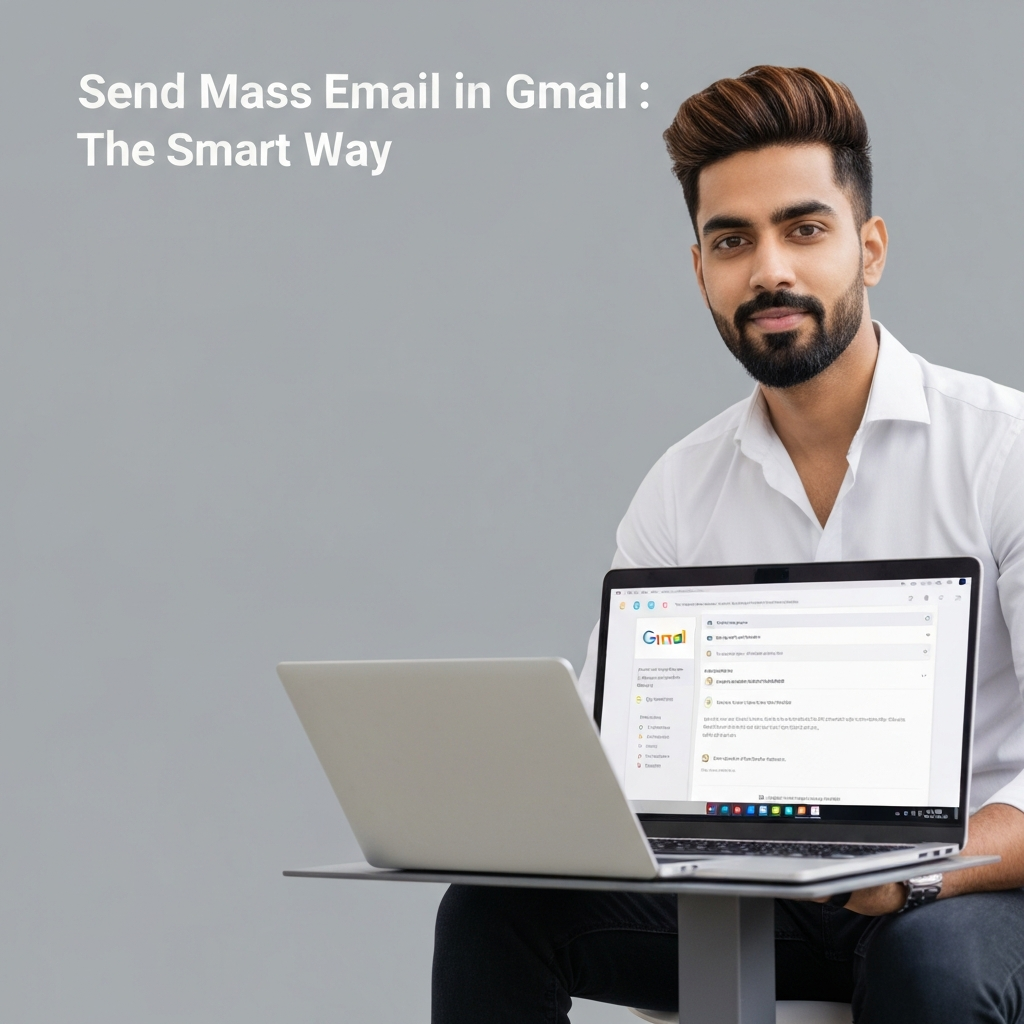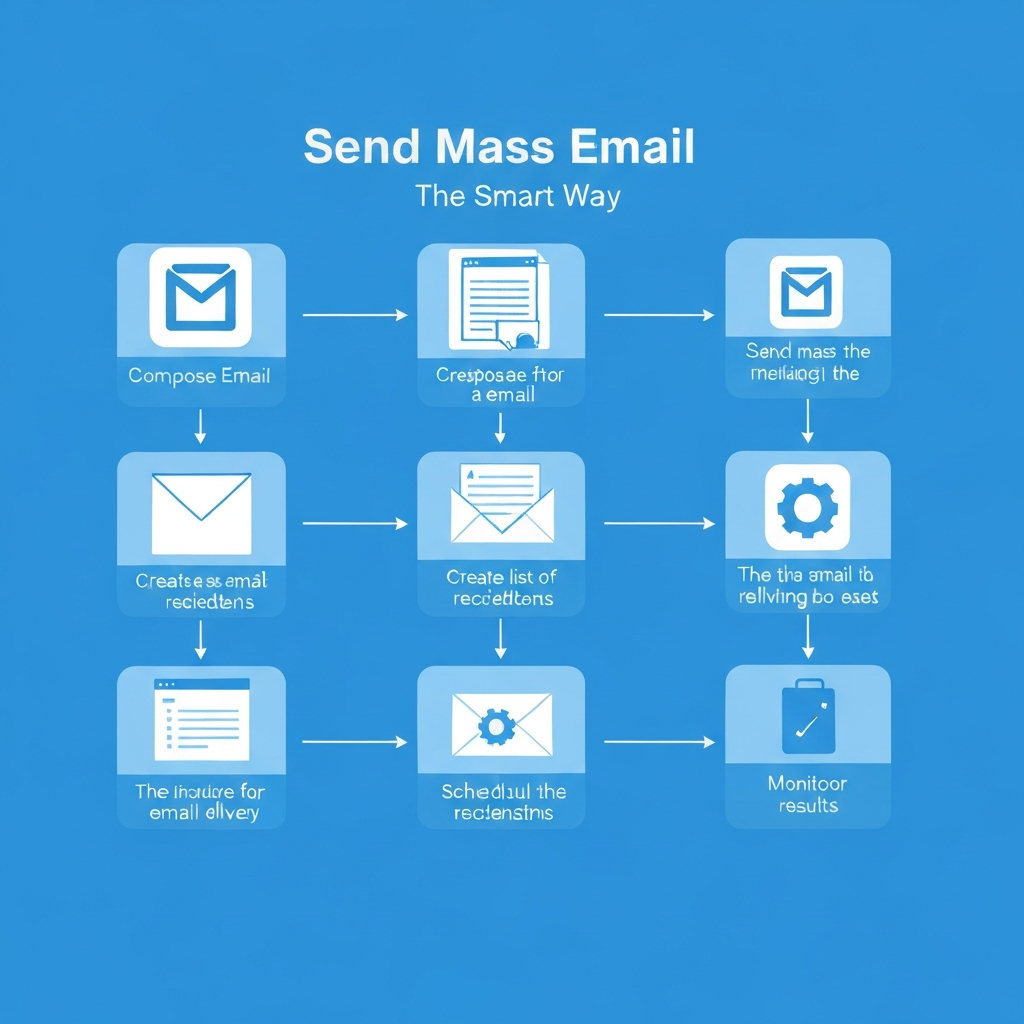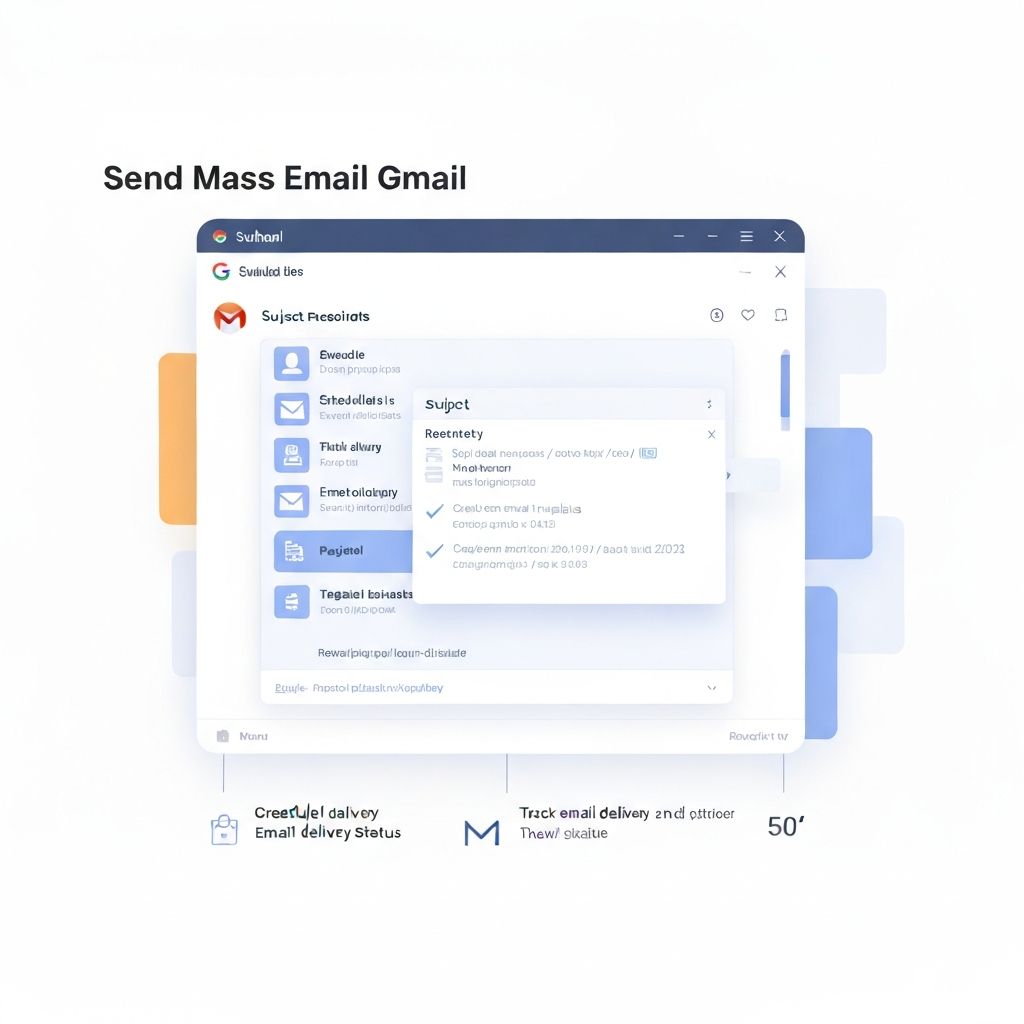Send Mass Email in Gmail: The Smart Way
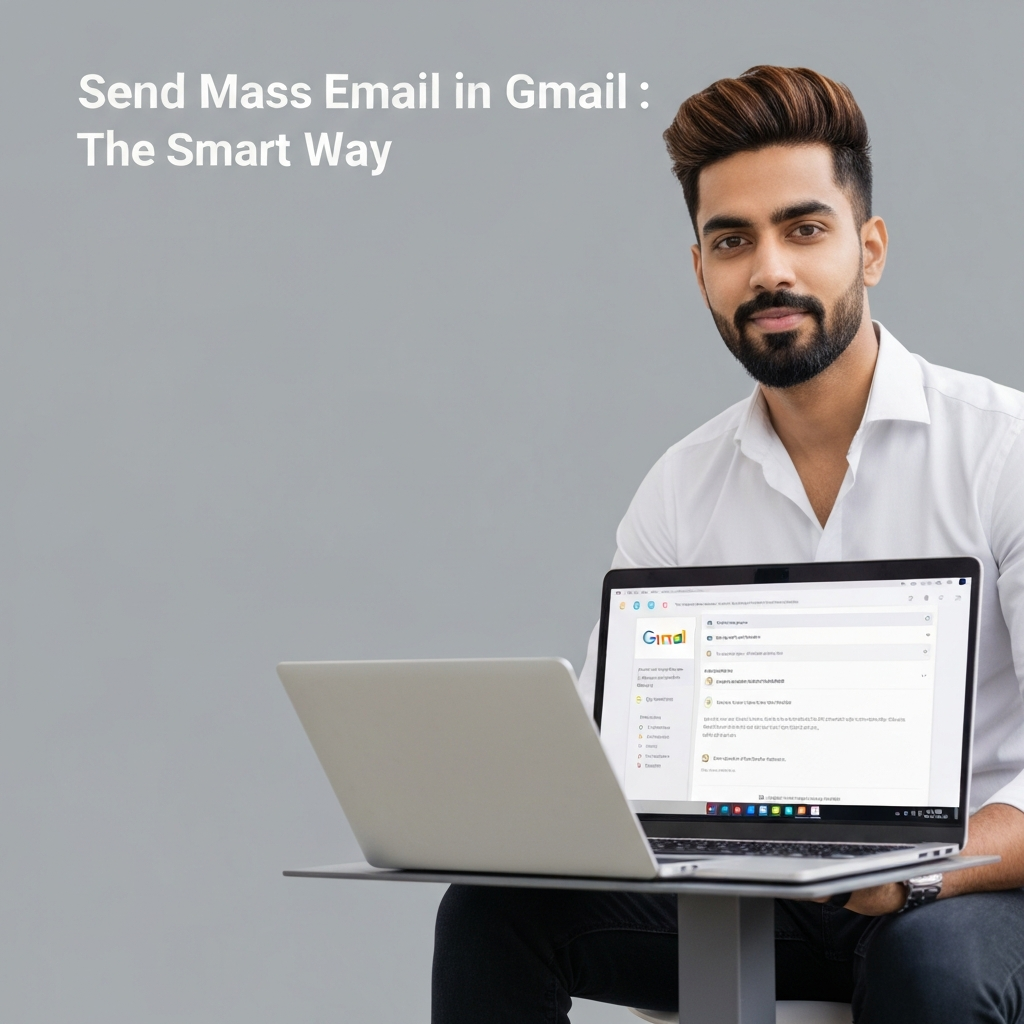
In today's fast-paced digital world, effective communication is the lifeblood of any successful business, sales effort, or marketing campaign. Whether you're a startup founder launching a new product, a salesperson nurturing leads, or a marketer sharing updates, the ability to reach a broad audience efficiently is paramount. For many, Gmail is their go-to platform for daily communication. But when it comes to sending emails to many people at once – often referred to as sending a mass email in Gmail – the platform presents unique challenges and limitations. You might be tempted to simply copy and paste your message into multiple emails or use the BCC field, but these methods are often inefficient, unprofessional, and can quickly land you in the spam folder. This guide will demystify the process of how to send mass email in Gmail the smart way, transforming your inbox into a powerful communication tool without sacrificing personalization or running afoul of Gmail's policies.
We'll explore how to navigate Gmail's built-in features, leverage powerful add-ons, craft compelling messages, manage your contact lists effectively, and ensure your emails reach their intended destinations. By the end of this article, you'll have a clear roadmap to boost your email productivity and connect with your audience more effectively.
Understanding Gmail's Sending Limits and Policies
Before diving into the 'how-to,' it's crucial to understand the guardrails Gmail has in place. Google implements sending limits to protect its users from spam and maintain the overall health of its email service. Exceeding these limits can lead to temporary suspension of your account's sending capabilities, which can be highly disruptive.
For standard, free Gmail accounts, the sending limit is typically around 500 recipients per 24-hour period. This limit applies across all emails you send from your account in a day. If you're using Google Workspace (formerly G Suite), these limits are generally higher, often around 2,000 recipients per 24-hour period, with a maximum of 500 recipients per email. However, these are daily limits, and there are also hourly limits to consider.
It's important to note that these limits aren't just about the number of people you email; they also consider the number of emails you send and the number of recipients per email. Sending emails to a large number of *new* contacts, or sending emails that are frequently marked as spam, can also trigger these limits more quickly. Understanding these boundaries is the first step in planning your strategy for how to send mass email in Gmail effectively.
Leveraging Gmail Features for Basic Mass Emailing (Labels, Groups)
While Gmail isn't designed as a dedicated mass emailing platform, it does offer some built-in features that can help manage contacts and send to groups, albeit with limitations. These are best suited for smaller, more manageable lists or internal communications.
Using Labels for Contact Organization
Gmail Labels function like folders for your emails, but they can also be applied to contacts in your Google Contacts. You can create labels such as "Clients," "Newsletter Subscribers," or "Leads."
- How to Use: Go to Google Contacts, select the contacts you want to group, and click the "Labels" icon. You can then add them to an existing label or create a new one.
- Sending Via Labels: When composing an email, you can start typing the label name in the "To" or "BCC" field, and Gmail will suggest the contacts associated with that label.
Limitation: This method still requires you to send individual emails or paste addresses, and it doesn't offer personalization or tracking features. It's more for organizing than for true mass sending.
Utilizing Google Groups
Google Groups can be used to create a single email address that represents a group of people. When you send an email to the group's address, everyone in the group receives it.
- How to Use: Visit groups.google.com, create a new group, and invite members.
- Sending Via Groups: You can then send an email to the group's unique email address (e.g.,
[email protected]).
Limitation: Google Groups are primarily designed for discussion forums or team collaboration. While you *can* use them to send announcements, they don't inherently support personalization (like mail merge) or provide analytics. For substantial outbound marketing or sales outreach, this is not the ideal solution.
These Gmail-native features are a starting point for managing large email lists Gmail, but for scalable, professional mass emailing, you'll need to look beyond them. If you're seeking a more integrated experience, consider exploring how an advanced online email client can enhance your Gmail workflow.
Exploring Gmail Add-ons for Enhanced Mass Emailing Capabilities
This is where the real power for sending mass emails in Gmail lies. Gmail add-ons and browser extensions can transform your Gmail interface into a robust email marketing and outreach platform, offering features that go far beyond native capabilities.
These tools integrate directly with your Gmail account, allowing you to send personalized emails, track opens and clicks, schedule campaigns, and manage higher sending volumes without leaving your inbox. They bridge the gap between Gmail's familiar interface and the sophisticated needs of bulk emailing.
What Gmail Add-ons Offer:
- Mail Merge: The ability to send personalized emails to hundreds or thousands of recipients. You can use merge tags (like
{{firstName}},{{companyName}}) pulled from a spreadsheet or your contacts to customize each email. - Email Tracking: See who opens your emails, clicks on links, and even receives notifications when they do. This data is invaluable for understanding engagement and follow-up.
- Scheduling: Plan and schedule your email campaigns to send at optimal times for your audience, both globally and by time zone.
- Higher Sending Limits: Many add-ons work with Gmail's infrastructure but help manage sending in a way that is less likely to trigger spam filters, effectively increasing your usable sending capacity. Some even connect to external email sending services for truly massive volumes.
- Automation: Set up follow-up sequences or automated responses based on recipient actions.
- Reporting and Analytics: Gain insights into your campaign performance, such as open rates, click-through rates, and bounce rates.
Popular Gmail Add-ons for Mass Emailing:
One of the most well-known and powerful solutions is GMass. It's a Chrome extension that transforms Gmail into a comprehensive mail merge, email marketing, and cold outreach platform. With GMass, you can send personalized emails directly from your Gmail inbox, track performance, and manage your campaigns with ease. It's a prime example of how you can effectively send mass email in Gmail.
Other popular options include Mailshake, Streak (for CRM functionalities within Gmail), and Saleshandy. Each offers a slightly different feature set, so it's worth exploring which one best fits your specific needs for email automation gmail and effective mass emailing.
By integrating these tools, you can significantly enhance your ability to send gmail bulk email campaigns professionally and efficiently.
Best Practices for Crafting Mass Emails: Personalization and Content
Sending an email to many people doesn't mean it has to feel generic. In fact, the more personalized and valuable your content, the more likely it is to resonate with your audience and achieve your goals. Crafting effective mass emails requires a strategic approach to content and personalization.
The Power of Personalization
Receiving an email that addresses you by name and references something specific to you is far more engaging than a generic blast. This is where mail merge functionality shines. Tools that enable you to send personalized emails Gmail can use data from your contact list to automatically insert recipient names, company names, job titles, or other relevant details into the email body or subject line.
Example:
- Generic: "Dear Valued Customer, We have a new offer for you!"
- Personalized: "Hi {{firstName}}, As a valued customer in {{city}}, we're excited to share a special offer for {{companyName}}!"
Even small touches of personalization can dramatically increase open and click-through rates, making your communication feel more genuine and less like unsolicited marketing.
Crafting Compelling Content
- Catchy Subject Lines: Your subject line is the gatekeeper. It needs to be clear, concise, and intriguing enough to encourage an open. Avoid spammy phrases, excessive capitalization, or misleading promises. A/B testing subject lines can be very effective.
- Value Proposition: Clearly articulate the benefit for the recipient. What's in it for them? Whether it's a discount, useful information, an invitation, or a solution to a problem, make it evident.
- Conciseness and Clarity: People are busy. Get to the point quickly. Use short paragraphs, bullet points, and clear language. Avoid jargon.
- Clear Call to Action (CTA): What do you want the recipient to do after reading your email? Visit a website? Register for an event? Download a resource? Make your CTA prominent and easy to follow.
- Professional Tone: Maintain a tone that is consistent with your brand. For most businesses, this means being professional, helpful, and approachable.
- Mobile Responsiveness: A significant portion of emails are opened on mobile devices. Ensure your emails are formatted to look good and be readable on smaller screens.
By combining personalization with well-crafted content, you can transform your mass emails from mere messages into effective communication tools that drive engagement and achieve desired outcomes for your email marketing gmail efforts.
Building and Segmenting Your Email List for Better Results
The effectiveness of any mass email campaign hinges on the quality of your email list and how well you segment it. Sending the right message to the right people at the right time is far more impactful than a one-size-fits-all approach.
Ethical List Building
Before you can send emails, you need a list. Always prioritize ethical list-building practices:
- Opt-in Subscriptions: Use clear signup forms on your website, social media, or at events. Ensure users explicitly consent to receive your emails.
- Lead Magnets: Offer valuable content (e.g., e-books, webinars, checklists) in exchange for an email address.
- No Purchased Lists: Never buy email lists. These are often low-quality, contain invalid addresses, and can severely damage your sender reputation, leading to spam complaints.
The Importance of Segmentation
Segmentation involves dividing your email list into smaller groups based on specific criteria. This allows you to tailor your messages for maximum relevance and engagement. Common segmentation strategies include:
- Demographics: Age, location, gender, job title.
- Interests: Based on content they've interacted with, products they've viewed, or stated preferences.
- Behavior: Purchase history, website activity, email engagement (opens/clicks), cart abandonment.
- Stage in the Sales Funnel: New leads, active prospects, loyal customers, lapsed customers.
Benefits of Segmentation:
- Higher Open and Click-Through Rates: Relevant content is more likely to be opened and clicked.
- Reduced Unsubscribe Rates: Subscribers receive content they are interested in, making them less likely to opt-out.
- Improved Sender Reputation: Higher engagement signals to email providers that your emails are wanted.
- Increased Conversions: Targeted messages lead to more effective calls to action.
You can manage segmentation using features within your chosen Gmail add-on, Google Sheets, or more advanced CRM systems. Regularly analyzing your campaign performance through an email analytics platform is crucial for refining your segmentation strategy and understanding what resonates with each segment.
Avoiding the Spam Folder: Strategies for Deliverability
Even the most perfectly crafted email is useless if it never reaches the recipient's inbox. Getting flagged as spam is one of the biggest hurdles when you want to send mass email in Gmail. Here’s how to maximize your chances of landing in the inbox:
Maintain a Clean Email List
Regularly clean your email list by removing invalid or inactive email addresses. Tools like GMass can help identify bounces. Sending to engaged subscribers is key; if people aren't opening your emails, they might eventually be marked as spam by their email provider.
Authenticate Your Domain (for Google Workspace users)
While less critical for standard Gmail accounts sending to other Gmail users, for custom domain emails (like [email protected]) set up via Google Workspace, ensuring SPF, DKIM, and DMARC records are correctly configured is vital for sender authentication. This tells email providers that you are who you say you are.
Content is King (and Queen of Deliverability)
- Avoid Spam Trigger Words: Words like "free," "guarantee," "win," "cash," "urgent," or excessive exclamation points can flag your email.
- Limit Images and Links: Too many images or links, especially in the first email, can look suspicious. Ensure links are relevant and lead to reputable sites.
- Use Plain Text and HTML: Send emails that render well in both plain text and HTML formats.
- Personalize, Personalize, Personalize: As discussed earlier, personalization makes your email look less like a mass broadcast.
Send Consistently and Appropriately
- Don't Send Too Much: Over-sending can lead to high unsubscribe rates or spam complaints.
- Warm Up New Sending IPs/Accounts: If you're using a new email sending service or a new Google Workspace account for bulk emails, gradually increase your sending volume over time.
- Respect Preferences: Make it easy for people to unsubscribe. A clear, visible unsubscribe link is mandatory and helps maintain a healthy list.
By following these strategies, you can significantly improve the deliverability of your mass emails, ensuring your message cuts through the noise. For more detailed insights on email sending best practices, resources like Mailtrap's guide to sending mass emails can offer further advice.
Conclusion: Streamlining Your Mass Email Strategy with Productivity Tools
Mastering how to send mass email in Gmail doesn't have to be a daunting task. By understanding Gmail's limitations, embracing powerful add-ons, focusing on personalized and valuable content, segmenting your audience effectively, and prioritizing deliverability, you can transform your email communications into a highly efficient and impactful channel.
Whether you're a solopreneur, a sales team, or a small business owner, these strategies will help you connect with your audience, nurture leads, and drive results without getting lost in the spam folder or overwhelming your inbox.
For those looking to truly maximize their email efficiency and streamline complex communication tasks, exploring advanced tools is key. Consider leveraging solutions like an ai executive assistant. These platforms can help manage your inbox, automate repetitive tasks, and ensure your communications are always professional and timely, freeing you up to focus on building relationships and growing your business. Discovering other ai sites for email productivity can also reveal innovative ways to save time and enhance your outreach efforts.
By integrating these smart strategies and tools into your workflow, you can significantly boost your mailbox app experience and achieve new levels of productivity in your communication efforts. Start implementing these tips today and watch your email outreach become smarter, more personal, and more effective.