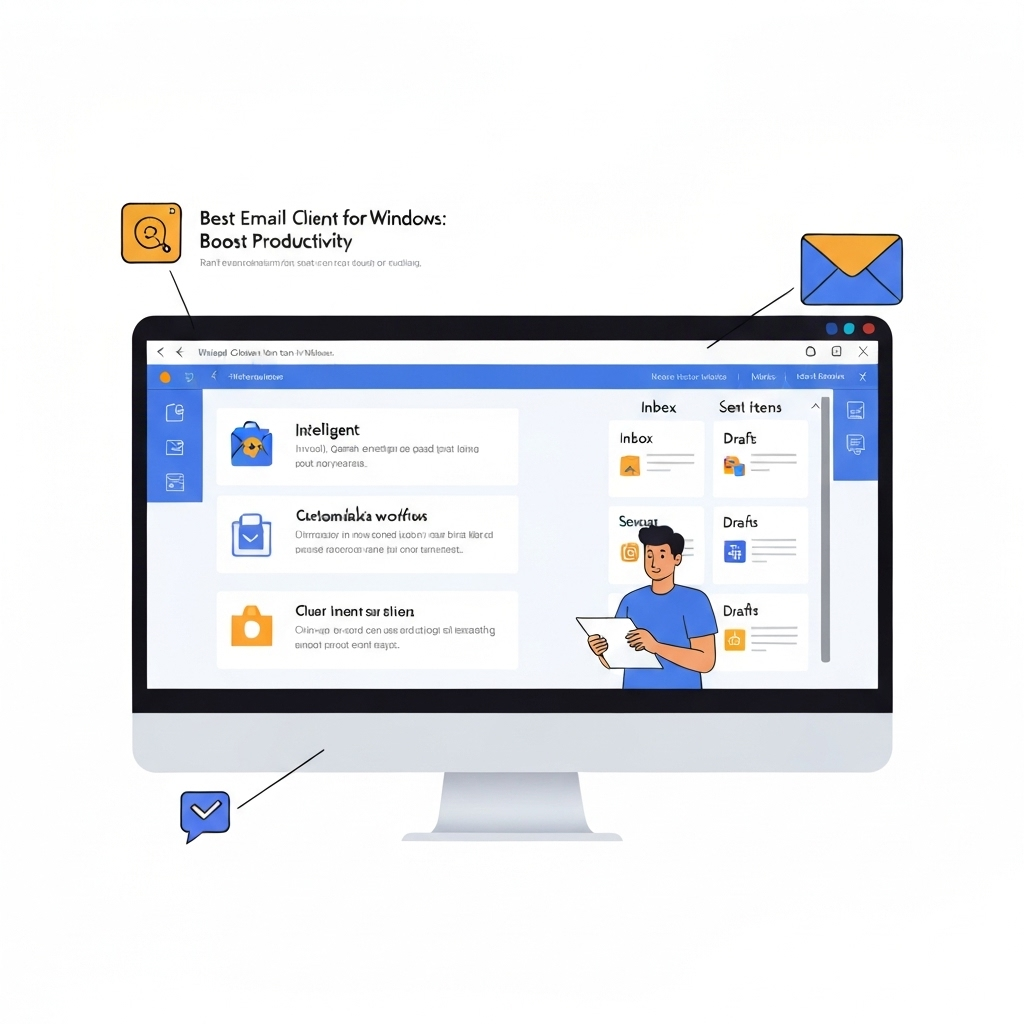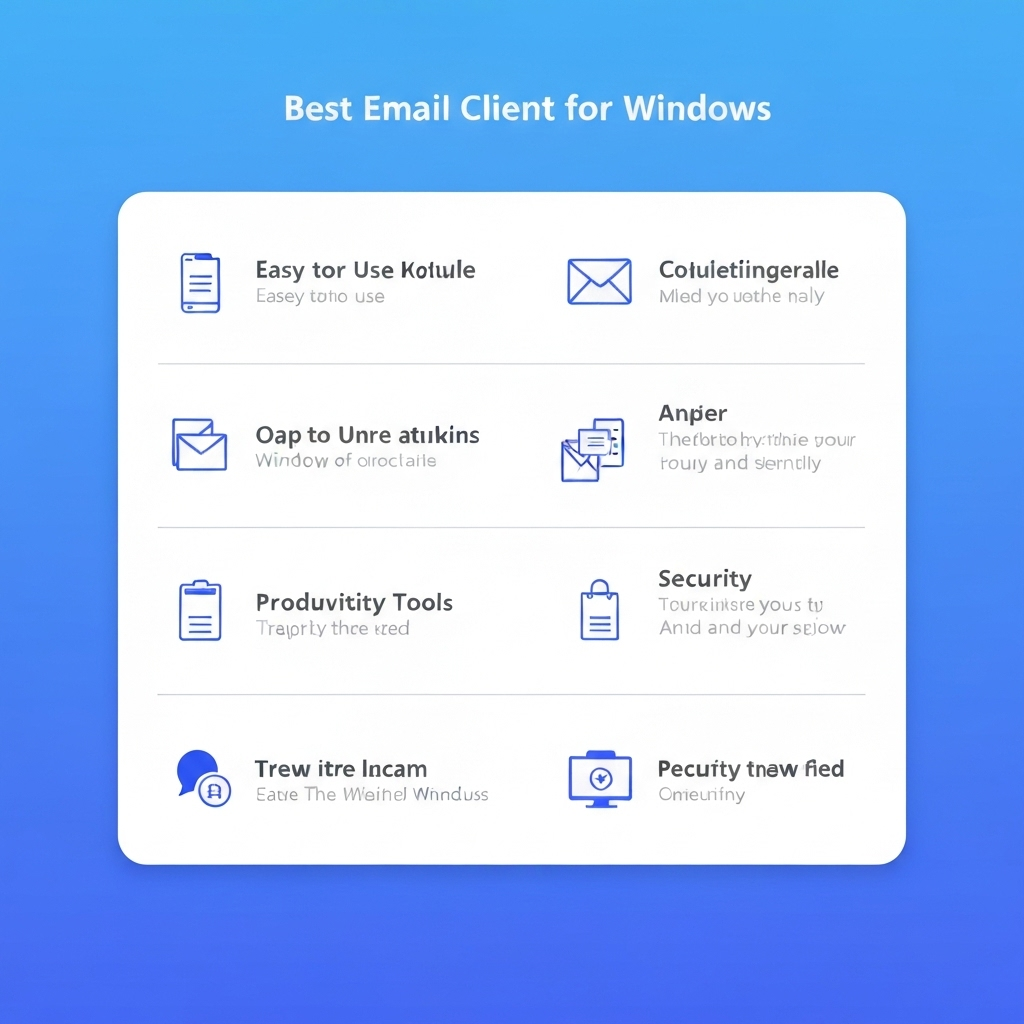Best Email Client for Windows: Boost Productivity

In today's fast-paced digital landscape, your inbox can feel like a never-ending torrent of information. For professionals, entrepreneurs, sales teams, and remote workers, managing this deluge efficiently isn't just a convenience – it's a critical component of productivity. The tool you use to navigate this constant stream of communication, your email client, plays a pivotal role. A clunky, slow, or poorly organized email client can lead to missed opportunities, wasted time, and significant frustration. Conversely, the best email client for Windows can transform your daily workflow, turning chaos into order and making email management a powerful asset rather than a burdensome chore.
This article delves into the world of Windows email software, exploring the top contenders that promise to boost your productivity. We'll dissect what makes an email client truly effective, compare the pros and cons of built-in versus third-party options, and examine how cutting-edge features like AI are revolutionizing email management. Whether you're struggling with information overload, seeking faster response times, or simply yearning for a more intuitive and integrated experience, you'll find the insights you need to choose the perfect email client for your Windows setup.
Top Contenders: A Deep Dive into the Best Email Clients for Windows
Navigating the options for the best desktop email app can be daunting, as the market offers a wide spectrum of choices. From the familiar default applications to powerful third-party solutions, each client brings its own set of strengths. Let's explore some of the leading email clients that stand out for their performance and features on Windows.
Microsoft Outlook
As the perennial powerhouse, Microsoft Outlook remains a dominant force for many Windows users. It's often the default choice, especially in corporate environments, and for good reason. Outlook offers robust features for managing emails, calendars, contacts, and tasks all in one place. Its deep integration with the Microsoft ecosystem (Office 365, OneDrive, Teams) makes it incredibly powerful for businesses already invested in these tools.
The latest iteration, often referred to as the "new Outlook for Windows," aims to modernize the experience, offering a cleaner interface and improved performance. It's designed to unify the experience across devices and platforms. However, for some, the traditional Outlook can still feel resource-intensive or overly complex. Its strength lies in its comprehensive feature set, including advanced rules, sophisticated filtering, and strong security protocols, making it a solid choice for those who need an all-in-one productivity hub.
Mozilla Thunderbird
For users seeking a free, open-source, and highly customizable solution, Mozilla Thunderbird is a perennial favorite. Owned by the Mozilla Foundation, it's renowned for its flexibility and extensibility through a vast library of add-ons. Thunderbird provides a clean interface that's easy to navigate, and it supports a wide range of email accounts (IMAP, POP3, Exchange).
Key features include built-in tools for message filtering, quick search, and a unified inbox view. Its open-source nature means it's constantly being improved by a community of developers, ensuring it stays relevant. For those who appreciate control and the ability to tailor their software precisely to their needs, Thunderbird is an excellent contender. It's a testament to how powerful free Windows email software can be. As highlighted by Mailmodo, Thunderbird is loved by many for its integrated productivity tools and robust nature.
Mailspring
Mailspring offers a modern and polished user experience, aiming to simplify email management. It presents a clean, consistent interface that feels intuitive from the start. One of its standout aspects is its strong free tier, which is quite generous for individual users, offering features like unified inboxes, advanced search, and support for multiple accounts.
For a modest monthly fee, Mailspring Pro unlocks powerful features like email tracking, scheduled sending, advanced template management, and collaboration tools. This makes it an attractive option for professionals and small teams looking for premium features without a hefty price tag. Its focus on speed and a streamlined workflow positions it as a strong candidate for anyone looking to enhance their email productivity tools. CRM.org points out Mailspring as one of the best free email clients for Windows, also noting the affordability of its premium version.
Other Notable Mentions
While Outlook, Thunderbird, and Mailspring are prominent, other clients deserve attention:
- eM Client: A feature-rich, paid client known for its excellent support for Exchange and Office 365, comprehensive calendar and contact management, and a modern interface. It also offers some built-in AI features.
- Spark Mail: Gaining popularity for its "smart inbox" feature that automatically categorizes emails, helping users focus on what's important. It also offers team collaboration features.
Each of these clients offers a different approach to efficient inbox management, catering to various user preferences and needs.
Key Features to Look For: What Makes an Email Client Productive?
Beyond just sending and receiving messages, the right email client should actively contribute to your productivity. When evaluating different Windows email software, consider these essential features that can significantly streamline your workflow and enhance efficient inbox management.
Organization and Filtering
A cluttered inbox is a productivity killer. Look for clients that offer robust organizational tools:
- Folders and Labels: The ability to create custom folders or apply labels to categorize emails is fundamental. This allows you to sort messages by project, client, or priority, making it easy to retrieve specific information quickly.
- Rules and Filters: Automate the sorting process by setting up rules that automatically move, flag, or delete emails based on sender, subject, keywords, or other criteria. This is crucial for managing high email volumes, preventing your inbox from becoming overwhelming and ensuring important messages are easily identifiable.
- Smart Folders/Views: Some clients can create dynamic views that automatically group emails, such as "Unread," "Starred," or "From VIPs." These intelligent views save you from manually sifting through messages, presenting you with curated lists of what needs your immediate attention.
Speed and Performance
Wasting time waiting for emails to sync or searches to complete is unacceptable. A good email client should be:
- Fast Syncing: It should quickly download and synchronize emails across all your connected accounts. This ensures you're always working with the most up-to-date information, regardless of which device you're using.
- Responsive Interface: Navigating through emails, composing messages, and switching between accounts should be smooth and instantaneous. A laggy interface is not only frustrating but also a constant drain on your focus and efficiency.
- Efficient Search: The ability to quickly find specific emails is paramount. Advanced search operators (e.g., `from:`, `subject:`, `has:attachment`) and fast indexing are key. When you need to recall a piece of information, time spent searching is time lost on actual work. You might find tools that boost email search speed with AI to be particularly beneficial for complex searches or large mailboxes.
Customization and User Interface (UI)
Your email client should adapt to your working style, not the other way around. A clean, intuitive UI and extensive customization options can make a huge difference:
- Layout Options: Choose between different viewing panes (e.g., horizontal, vertical) or a compact list view. The ability to arrange your workspace as you see fit can significantly improve readability and access to information.
- Themes and Appearance: Personalize the look and feel to reduce eye strain and improve usability. Dark modes, custom color schemes, and font adjustments can make long work sessions more comfortable.
- Keyboard Shortcuts: Mastering shortcuts can dramatically speed up common actions like replying, archiving, or composing new messages. For power users, this is one of the most impactful ways to shave time off repetitive tasks.
Security and Privacy
Protecting your sensitive information is non-negotiable. Ensure your chosen client offers:
- Robust Spam Filtering: Effective detection of phishing attempts and unwanted spam. A good filter saves you from manually deleting hundreds of junk emails and protects you from malicious content.
- Encryption Support: Options for end-to-end encryption (like PGP) for sensitive communications. This ensures that only the sender and intended recipient can read the message content.
- Privacy Controls: Transparency about data usage and options to control tracking pixels or remote image loading. As clean.email suggests, prioritizing privacy is a key consideration for many users seeking effective free email programs. Their guide emphasizes decluttering and automation with privacy in mind, which are hallmarks of good email management software.
By focusing on these core features, you can identify an email client that not only manages your communications but actively enhances your productivity.
Comparing Built-in vs. Third-Party Email Clients on Windows
When choosing the best email client for Windows, a fundamental decision lies between leveraging the software that comes pre-installed or opting for a third-party application. Each approach has distinct advantages and disadvantages that can impact your productivity and user experience.
Built-in Email Clients (e.g., New Outlook for Windows)
Microsoft has transitioned away from the legacy Windows Mail app. The future for native Windows email clients is now primarily centered around the free version of Outlook for Windows. Previously, Windows Mail offered basic email functionality, but its support has waned. The new Outlook aims to provide a more robust, cloud-connected experience, similar to its web and mobile counterparts.
Pros:
- Cost: Typically free, included with Windows or Microsoft 365 subscriptions. This makes it an accessible option for everyone.
- Integration: Seamless integration with other Microsoft services like Calendar, OneDrive, and Teams. If you're heavily invested in the Microsoft ecosystem, this offers unparalleled convenience.
- Simplicity: Often offers a straightforward interface for basic email needs, making it easy for users who don't require advanced functionality to get started quickly.
- No Installation Hassle: Ready to use out of the box, saving you the time and effort of downloading and installing new software.
Cons:
- Limited Features: May lack the advanced customization, automation, and integration options found in third-party clients, which can be a significant drawback for power users or those with complex workflows.
- Performance Issues: Historically, some built-in clients have been criticized for being resource-intensive or buggy, leading to slower performance and occasional crashes.
- Less Customization: Often offer fewer options for tailoring the look, feel, and functionality to individual workflows. This can limit your ability to optimize the client for maximum personal efficiency.
As Zapier notes, the native Windows Mail app has been retired and replaced by the free Outlook for Windows. This shift indicates Microsoft's strategy to consolidate its email offerings. Their comparison highlights the evolving landscape of Windows email clients and the move towards a unified, cloud-based experience.
Third-Party Email Clients
These are applications you download and install separately. They range from free, open-source projects to feature-rich, paid software. Examples include Thunderbird, Mailspring, eM Client, and Spark.
Pros:
- Advanced Features: Often boast superior organizational tools, advanced search, task management integration, and unique productivity features that go far beyond basic email functions. These can include sophisticated tagging systems, email tracking, and template libraries.
- Extensive Customization: Allow for deep personalization of the interface, shortcuts, and workflows. This means you can truly make the client work exactly how you want it to.
- Broader Integration: Many third-party clients integrate with a wider array of third-party services like CRMs, project management tools, and cloud storage. This creates a more cohesive digital workspace.
- Specialized Functionality: Some clients are designed with specific user groups in mind, such as sales teams needing CRM syncing or developers requiring advanced PGP support, offering tailored solutions.
Cons:
- Cost: Many powerful clients require a one-time purchase or a recurring subscription, which can be a barrier for some users or small businesses on a tight budget.
- Learning Curve: The abundance of features can sometimes make them more complex to learn and set up initially. It may take time to explore all functionalities and configure them optimally.
- Resource Usage: While not always the case, some feature-rich clients can be more demanding on system resources, potentially impacting performance on older or less powerful machines.
The choice between built-in and third-party often comes down to your specific needs. If you're a basic user who primarily uses Microsoft services, the new Outlook might suffice. However, for professionals and businesses seeking to maximize efficiency and streamline complex workflows, investing time and potentially money into a third-party email management software is often a worthwhile endeavor.
AI-Powered Features: How AI is Revolutionizing Email Client Capabilities
Artificial Intelligence (AI) is no longer a futuristic concept; it's actively enhancing our daily tools, and the email client is no exception. AI-powered features are transforming how we interact with our inboxes, moving beyond simple message delivery to intelligent assistance that boosts productivity and reduces manual effort. These innovations are key to achieving truly efficient inbox management.
Smart Replies and Suggestions
Ever found yourself typing out a quick "Thanks!" or "On it!" repeatedly? AI can now generate context-aware reply suggestions based on the content of an incoming email. These smart replies allow you to respond with a single click, saving valuable seconds on each interaction, which quickly adds up throughout the day. This feature is particularly useful for high-volume communication scenarios.
Email Prioritization and Sorting
Information overload is a major pain point. AI can learn your communication patterns and identify important emails, flagging them or moving them to a priority inbox. This helps you focus on critical messages from key contacts or about urgent projects, ensuring you don't miss vital information. For those needing to master executive email prioritization, AI tools are invaluable. Leveraging AI for executive email prioritization can significantly reduce stress and improve response times to high-stakes communications, ensuring that your most important tasks are always at the forefront.
Intelligent Categorization and Filtering
Beyond basic rules, AI can intelligently categorize emails into custom folders or smart lists based on content, sender intent, and project relevance. This goes beyond simple keyword matching, understanding the nuances of your communication to keep your inbox tidy and searchable. Imagine emails automatically sorted into "Client A," "Project B," or "Urgent Follow-ups" without you lifting a finger.
Advanced Spam and Phishing Detection
AI algorithms are constantly evolving to detect and block spam and phishing attempts more effectively than traditional filters. By analyzing patterns, sender behavior, and content anomalies, AI-driven spam filters protect your inbox and your data with greater accuracy. This not only keeps your inbox clean but also significantly enhances your security posture.
AI Assistants and Drafting Support
The most advanced AI features involve active assistance in drafting and managing emails. Tools can help you compose emails faster by suggesting sentences or even entire paragraphs, summarize long email threads, or schedule follow-ups. For professionals who spend a significant portion of their day communicating, these capabilities are game-changers. Consider how an ai executive assistant can help streamline your workflow by handling routine tasks, drafting responses, and ensuring no important message falls through the cracks. Modern ai executive assistant platforms offer advanced email management features that can significantly boost productivity, allowing you to delegate tasks and focus on strategic work.
As AI email assistance becomes more sophisticated, integrating these capabilities into your chosen email client can lead to substantial gains in efficiency, allowing you to focus more on strategic work and less on the mechanics of email management.
User Experience & Customization: Tailoring Your Inbox for Efficiency
The most powerful features are useless if the email client is difficult to use or doesn't fit your personal workflow. User experience (UX) and the ability to customize your Windows email software are paramount for achieving true productivity. A well-tailored inbox can turn a source of stress into a well-oiled machine.
Intuitive Interface Design
A clean, uncluttered interface reduces cognitive load. Key elements should be easily accessible, and navigation should be logical. Whether you prefer a classic three-pane layout (folders, message list, reading pane) or a more streamlined single-pane view, the client should offer options that suit your visual preferences and working style. A well-designed interface makes finding what you need faster and reduces the mental effort required to manage your communications.
Personalized Workflows with Rules and Quick Steps
Beyond basic organization, many clients allow you to create custom workflows. This can include:
- Automated Rules: Set up complex rules that trigger actions like forwarding emails to specific team members, adding them to project folders, or assigning them a follow-up flag. For instance, all emails from your primary client could be automatically moved to a dedicated folder, marked as important, and flagged for review.
- Quick Steps/Actions: Many clients offer a way to assign multiple actions to a single click. For example, a "Project X" quick step could move an email to the Project X folder, mark it as read, and add a follow-up reminder. This drastically reduces the time spent on repetitive tasks, turning a multi-step process into a single click.
Keyboard Shortcuts Mastery
For power users, keyboard shortcuts are indispensable. Learning and utilizing shortcuts for common actions – like composing, replying, forwarding, archiving, deleting, and moving emails – can save hours over time. Many clients allow you to customize these shortcuts, further tailoring them to your habits. This is a prime example of how to leverage email productivity tools effectively, turning mundane actions into lightning-fast operations.
Notification Management
Constant pop-up notifications can be incredibly disruptive, breaking your focus and leading to constant task-switching. A good email client allows you to finely tune your notification settings. You might want instant alerts for emails from specific senders or about certain projects, while receiving less urgent notifications or none at all for less important mail. Smart notification management helps maintain focus and ensures you're only interrupted when truly necessary.
The Importance of a Clean Workspace
Ultimately, a productive inbox is a clean inbox. This means regularly archiving or deleting old messages, unsubscribing from unnecessary newsletters, and using your client's tools to keep only what's relevant easily accessible. The right client makes this process less of a chore and more of an integrated part of your workflow, encouraging good habits that pay off in the long run.
By actively engaging with the customization options of your chosen best desktop email app, you can create an environment that supports, rather than hinders, your daily tasks, leading to a more streamlined and less stressful experience.
Integration Capabilities: Connecting Your Email Client to Your Workflow
In today's interconnected digital environment, your email client shouldn't exist in a vacuum. The ability to integrate seamlessly with other applications and services is crucial for creating a unified workflow and maximizing productivity. This connectivity is what separates a basic email tool from a powerful email management software.
Customer Relationship Management (CRM) Integration
For sales, marketing, and customer support teams, integrating your email client with a CRM is essential. This allows you to:
- Log emails automatically against contact records, ensuring a complete history of client interactions.
- Track communication history directly within the CRM, providing context for sales reps and support agents.
- Create new leads or contacts from emails with just a few clicks.
- Access customer information (like deal status or support tickets) while composing an email, enabling more personalized and informed communication.
This level of integration is vital for maintaining accurate customer data and ensuring timely follow-ups, which can dramatically accelerate your sales cycle and improve customer relationships by providing a 360-degree view of the customer.
Calendar and Task Management Tools
Most professional workflows involve scheduling meetings and managing tasks. Email clients that offer robust calendar and task integration allow you to:
- Easily create calendar events from emails (e.g., "Schedule a meeting to discuss this proposal"), automatically populating event details.
- Add email content or links to tasks, ensuring you have all necessary context when working on a to-do item.
- View your schedule alongside your inbox, allowing for better time management and planning.
- Convert emails into actionable to-do items, ensuring that requests and action items don't get lost in the shuffle.
This prevents information silos and ensures that action items from emails are properly captured and managed.
Cloud Storage and Document Sharing
Attaching files from cloud storage services like OneDrive, Google Drive, or Dropbox is a common practice. Email clients that integrate directly with these services make it easy to attach files without downloading them first, often offering options for sharing links instead of bulky attachments. This simplifies collaboration, reduces email size, and ensures everyone is working with the latest versions of documents, improving efficiency and reducing version control issues.
Communication and Collaboration Platforms
For teams using platforms like Slack or Microsoft Teams, integrating email can help centralize communication and reduce the need to switch between many apps. Some clients allow you to forward emails directly to chat channels or receive notifications about important emails within your team chat, keeping everyone informed and connected.
How Integration Boosts Productivity
By connecting your email client to your other essential tools, you:
- Reduce Context Switching: Less time spent opening and closing different applications, which is a major drain on focus and productivity.
- Improve Data Consistency: Ensure information is updated across all platforms, leading to fewer errors and better decision-making.
- Automate Workflows: Trigger actions in one app based on activity in another, creating more efficient processes.
- Gain a Holistic View: See all relevant information in one place, leading to better understanding and faster responses.
When choosing your best desktop email app, consider not just its email features, but also its ability to act as a central hub connecting your digital life, amplifying the productivity gains from all your tools.
Conclusion: Choosing the Best Email Client for Your Windows Productivity Needs
In the quest for enhanced productivity on Windows, selecting the right email client is a foundational step. We've explored how a powerful email client can transform your daily workflow, from managing high volumes of communication to ensuring critical messages are never missed. The sheer volume of emails can be overwhelming, but with the correct email productivity tools, you can regain control and transform your inbox from a source of stress into a driver of success.
We've examined top contenders like Microsoft Outlook, the versatile Mozilla Thunderbird, and the modern Mailspring, each offering unique strengths. Whether you prioritize deep integration with the Microsoft ecosystem, the flexibility of open-source software, or the balance of features and affordability, there's an option suited to your needs. Remember to assess key features such as robust organization, lightning-fast search, intuitive user experience, and strong security protocols when making your choice. The best email client for Windows is ultimately a personal decision based on individual requirements.
The distinction between built-in and third-party clients highlights that while native solutions offer convenience, third-party applications often provide the advanced capabilities and customization required by professionals and businesses aiming for peak efficiency. Furthermore, the integration of AI is rapidly reshaping email management, offering intelligent assistance for prioritization, drafting, and categorization – making tasks that once consumed significant time now manageable with sophisticated automation. Tools like an ai executive assistant can further elevate this by providing proactive support and streamlining complex communication tasks, ensuring your workflow is as seamless as possible.
Ultimately, the best email client for Windows is the one that best aligns with your specific professional requirements, workflow, and personal preferences. Take the time to evaluate your current pain points – are you wasting time sorting? Struggling to find information? Need better integration with your CRM? Once you identify these needs, you can confidently select an email client that not only manages your messages but actively empowers you to achieve more. Don't let your inbox be a bottleneck; make it a springboard for success.
```