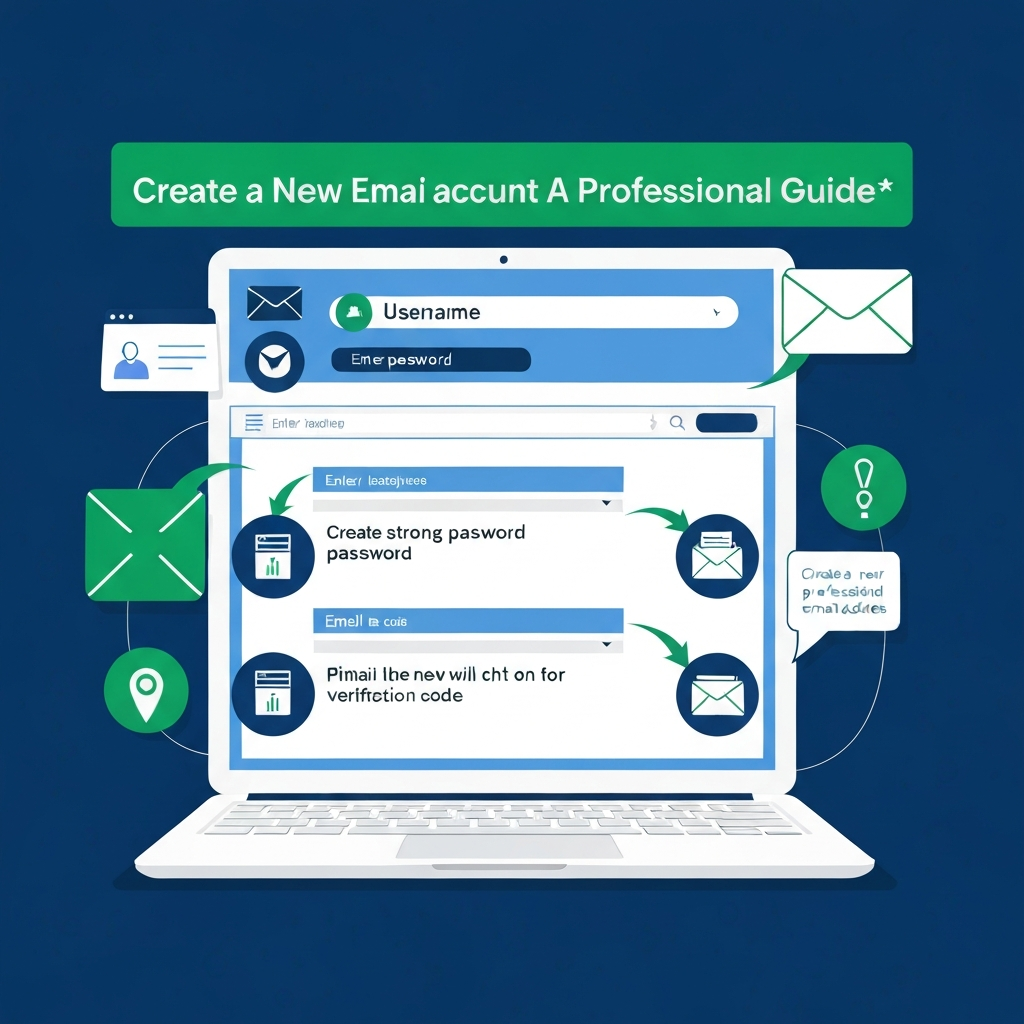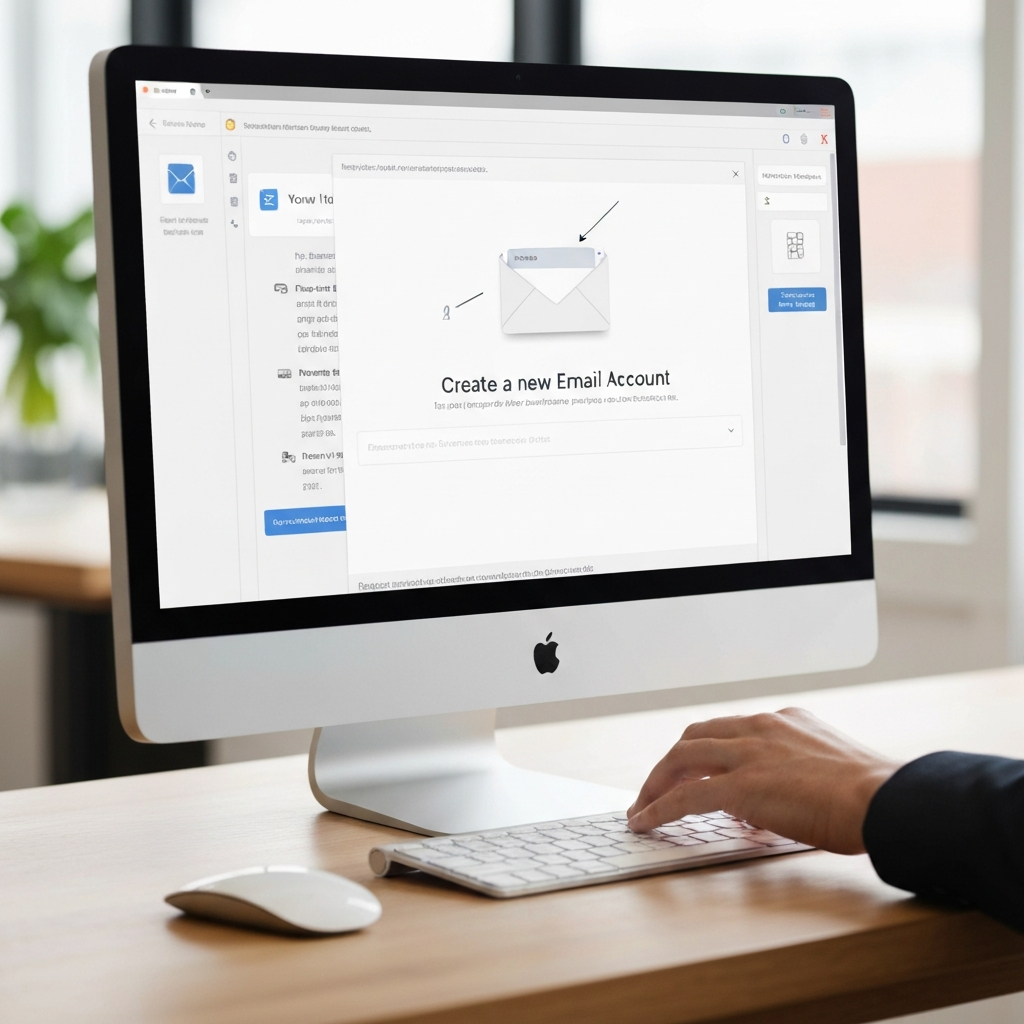Create a New Email Account: A Professional Guide

In today's digital landscape, first impressions matter more than ever. For professionals, entrepreneurs, and small business owners, the way you present yourself online can significantly impact your credibility and brand perception. While many start their online journey with a free, generic email address like [email protected] or [email protected], this can inadvertently signal a lack of professionalism or a smaller operation. Transitioning to a dedicated professional email address is a crucial step in establishing trust, reinforcing your brand identity, and streamlining your business communications. If you're wondering how to create a new email account that elevates your business, this comprehensive guide is for you.
Why a Professional Email Account Matters for Business
Before diving into the "how-to," let's cement the "why." A professional email address, typically in the format [email protected], offers a multitude of benefits that generic accounts simply cannot match:
- Enhanced Credibility and Trust: A custom domain email instantly signals that you are serious about your business. It shows you've invested in your brand and are a legitimate entity, fostering trust with potential clients, partners, and customers.
- Stronger Brand Identity: Every email you send becomes a subtle marketing opportunity. A consistent, branded email address reinforces your company's name and identity with every interaction.
- Improved Professionalism: Generic email addresses can sometimes be associated with personal use or even spam. A professional address conveys maturity, organization, and a dedicated business focus.
- Better Organization and Management: Business email solutions often come with advanced features for managing multiple users, setting up departmental aliases (like
[email protected]or[email protected]), and integrating with other business tools. - Increased Security: Reputable business email providers offer more robust security features, including advanced spam filtering, malware protection, and options for enhanced authentication, helping to protect your business communications.
- Scalability: As your business grows, you can easily add new email accounts for new team members without changing your core contact information.
The shift from a personal email to a business one is a marker of growth and a commitment to your professional image. It's an essential part of your overall business email setup.
Choosing the Right Email Provider for Your Business Needs
When you decide to create a new email account for your business, you'll need to select a provider. While many web hosting plans include basic email functionality, for serious business use, dedicated business email suites offer superior features, reliability, and support. The most popular and robust options typically come from major tech players:
1. Google Workspace (formerly G Suite)
Google Workspace is a powerful suite of cloud-based productivity and collaboration tools. Its business email offering, Gmail for Business, provides the familiar Gmail interface but with your custom domain. Key features include:
- Professional email address (
[email protected]). - 15GB or more of cloud storage per user (shared across Gmail, Drive, Photos).
- Access to Google Drive, Docs, Sheets, Slides, Calendar, Meet, and more.
- Advanced security and administration controls.
- High uptime guarantee.
This is an excellent choice for businesses that are already integrated with Google's ecosystem or prefer its user-friendly interface and powerful collaboration tools. As noted by Hostinger, you can purchase a hosting package that includes a free domain name and a custom email, or opt for services like Google Workspace. Creating a new email account often starts with choosing such a service.
2. Microsoft 365 (formerly Office 365)
Microsoft 365 offers a similar comprehensive package, centered around Outlook for email. It's ideal for businesses heavily invested in the Microsoft ecosystem.
- Professional email address (
[email protected]) powered by Exchange Online. - Large mailbox sizes (e.g., 50GB or unlimited).
- Access to desktop versions of Office applications (Word, Excel, PowerPoint, Outlook) and cloud services like OneDrive, SharePoint, Teams.
- Robust enterprise-grade security and compliance features.
- Integration with Windows and other Microsoft products.
If your team uses Windows PCs and Office applications daily, Microsoft 365 offers seamless integration and familiar tools.
3. Other Providers
Several other providers offer business email solutions, often bundled with web hosting or domain registration services:
- GoDaddy: Offers various email plans with custom domains, often promoting ease of setup for small businesses. They guide you through choosing and registering a domain, selecting a plan, and setting up mailboxes. GoDaddy's professional business email services are a popular entry point for many.
- Zoho Mail: A cost-effective option that provides a solid business email service with good features, especially for small to medium businesses looking for value.
- ProtonMail: Known for its strong focus on privacy and end-to-end encryption, ProtonMail offers a secure business email solution for those prioritizing data protection.
When choosing, consider factors like cost per user, storage space, included productivity apps, security features, ease of administration, and customer support. You can explore comparisons and reviews to find the best business email providers that align with your specific requirements.
Step-by-Step Guide: How to Create a New Email Account
The exact steps can vary slightly depending on your chosen provider, but the general process for setting up a professional email account is consistent. We'll use Google Workspace as a common example, as it's widely adopted.
Step 1: Choose and Register Your Domain Name
This is perhaps the most critical step for establishing your professional email address. Your domain name is your unique identity on the internet (e.g., yourcompany.com). If you don't have one yet, you'll need to register it.
- Brainstorm: Choose a name that is relevant to your business, memorable, and easy to spell. Keep it concise if possible.
- Check Availability: Use domain registrar websites (like GoDaddy, Namecheap, Google Domains) to see if your desired domain name is available.
- Register: Once you find an available domain, purchase it through a registrar. This usually involves an annual fee.
(See the next section for more on selecting and securing your domain name.)
Step 2: Sign Up for a Business Email Service
Go to the website of your chosen provider (e.g., Google Workspace, Microsoft 365, or your web host). Select a business email plan that suits your needs.
- Google Workspace: Visit the Google Workspace website and click on "Get Started." You'll be prompted to enter your business name, number of employees, and region.
- Microsoft 365: Navigate to the Microsoft 365 business section and choose a plan.
Step 3: Link Your Domain
During the sign-up process, you'll be asked if you already have a domain name. Select "Yes, I have a domain I can use" and enter the domain you registered in Step 1.
- The provider will then guide you through verifying ownership of your domain. This typically involves adding a specific DNS (Domain Name System) record (like a TXT record) to your domain's settings through your domain registrar's control panel.
- Once verified, you'll need to update your domain's MX (Mail Exchanger) records. These records tell the internet where to send email for your domain. Your provider will give you the exact MX record values to enter.
This process can seem technical, but providers offer detailed, step-by-step instructions, and support staff can often assist. For example, one.com provides clear guidance on creating a new email account on your domain, illustrating the general principles of domain-based email setup.
Step 4: Create Your Email Accounts (User Mailboxes)
Once your domain is linked and verified, you can start creating individual email accounts for yourself and your team members.
- Username: This is the part before the '@' symbol (e.g.,
john.doe,support,info). A common convention is[email protected]or[email protected]. - Password: Choose a strong, unique password for each account.
- Add Users: Follow the provider's interface to add new users and assign them their professional email addresses.
Step 5: Initial Configuration
After creating the accounts, you'll want to configure essential settings. This includes setting up your email signature, organizing folders or labels, and enabling security features.
This structured approach ensures you not only create a new email account but also lay the foundation for efficient and secure business communication.
Selecting and Securing Your Professional Domain Name
Your domain name is the cornerstone of your professional email address. It's your digital address, and choosing the right one is vital.
Tips for Choosing a Domain Name:
- Relevance: It should ideally be your company name or a close variation. If your company name is taken, consider adding a relevant keyword (e.g., if "Acme Widgets" is taken, maybe "AcmeWidgetsOnline.com").
- Memorability: Make it easy for people to remember and type. Avoid hyphens, numbers, or complex spellings if possible.
- Brandability: Does it sound professional and align with your brand's image?
- Extension: While
.comis the most common and often preferred, consider other reputable extensions like.net,.org, or industry-specific ones (e.g.,.iofor tech,.cofor company). - Avoid Copyright Infringement: Ensure the name doesn't infringe on existing trademarks.
Securing Your Domain:
Once you've chosen a domain, securing it involves more than just registration:
- Domain Privacy (WHOIS Protection): When you register a domain, your personal contact information (name, address, email, phone) is typically made public in the WHOIS database. Domain privacy services mask this information with the registrar's details, protecting your privacy. Most registrars offer this as an add-on.
- Strong Registration Password: Use a strong password for your domain registrar account.
- Two-Factor Authentication (2FA) for Registrar: Enable 2FA on your domain registrar account for an extra layer of security. If someone gains access to your registrar account, they could potentially transfer your domain or change its settings.
- Regular Monitoring: Keep an eye on your domain's expiry date and renewal settings to prevent accidental loss.
A well-chosen and secured domain name is an investment in your business's online identity and the foundation for your professional email setup.
Essential Email Settings and Configurations for Productivity
Once your professional email account is created, optimizing its settings is key to maximizing efficiency and security.
1. Strong Passwords and Two-Factor Authentication (2FA)
This cannot be stressed enough. A weak password is a gaping security hole.
- Password Policy: Use a combination of uppercase and lowercase letters, numbers, and symbols. Aim for a minimum of 12-16 characters. Consider using a password manager to generate and store complex passwords.
- Enable 2FA: Most business email providers offer 2FA (also known as multi-factor authentication or MFA). This adds a crucial layer of security by requiring a second verification step (like a code from your phone) in addition to your password. This dramatically reduces the risk of unauthorized access. A guide to creating a new email account often highlights security as a primary concern.
2. Professional Email Signatures
Your email signature is your digital business card. It should be concise, informative, and visually appealing.
- Include: Your full name, title, company name, website, and phone number.
- Optional: Company logo, social media links, a brief tagline.
- Keep it Clean: Avoid overly large images or excessive text. Ensure it displays well on both desktop and mobile devices.
3. Organizing Your Inbox
A cluttered inbox leads to missed messages and lost productivity. Implement organizational strategies:
- Folders/Labels: Create folders or labels for different projects, clients, or types of communication (e.g., "Invoices," "Client A," "Marketing").
- Filters/Rules: Set up automatic rules to sort incoming emails into the appropriate folders, flag important messages, or mark certain senders as read.
- Search Functionality: Familiarize yourself with your email client's search capabilities. Well-organized emails are easily searchable.
4. Auto-Responders and Vacation Replies
Use auto-responders judiciously:
- Out-of-Office: Inform senders when you're unavailable and when they can expect a response.
- Automated Support: For support inboxes, an auto-responder can confirm receipt of a message and provide an estimated response time or link to FAQs.
5. Syncing Across Devices
Ensure your email is set up to sync seamlessly across your computer, smartphone, and tablet. This allows you to manage your communications from anywhere.
By configuring these settings, you transform your email account from a mere communication tool into a highly organized and secure productivity hub.
Best Practices for Managing Your New Business Email
Having a professional email address is the first step; managing it effectively is how you truly leverage its power. Here are some best practices to ensure your business communications are always on point:
- Respond Promptly: Aim to respond to business emails within 24-48 business hours. If a full response requires more time, send a brief acknowledgment and provide an estimated timeline for a complete reply.
- Maintain Professional Tone: Even in informal exchanges, remember you are representing your business. Avoid slang, excessive exclamation points, and all-caps. Proofread for grammar and spelling errors before sending.
- Be Mindful of CC and BCC: Use "CC" for those who need to be informed but don't need to act. Use "BCC" for privacy when emailing a large group who don't know each other, or to discreetly include someone.
- Secure Sensitive Information: Never send highly sensitive information (like credit card numbers or passwords) via plain email. Consider encrypted email services or secure file-sharing methods for such data.
- Beware of Phishing: Always be cautious of suspicious emails asking for personal information, login credentials, or urging you to click on links or download attachments. If an email looks unusual, verify its authenticity through another channel. This is crucial for secure email setup and ongoing management.
- Regularly Review and Archive: Periodically review your inbox. Archive emails you no longer need but might want to reference later. Delete unnecessary messages to keep your inbox manageable. This is part of effective work email stress management.
- Use Templates for Common Replies: For frequently asked questions or standard responses, create email templates to save time and ensure consistency.
Effective management reduces the chances of miscommunication, enhances your professional image, and contributes to overall operational efficiency. It's about making your email work for you, not the other way around.
Integrating Your New Email with Productivity Tools
Your professional email account is more than just a messaging service; it's a central hub that can connect with a vast ecosystem of productivity tools. Integrating your email can automate tasks, streamline workflows, and enhance how you manage your business communications.
Leveraging AI and Automation
Artificial intelligence and automation are revolutionizing email management. Tools like an ai executive assistant can help streamline your workflow by automatically categorizing emails, drafting replies, scheduling meetings, and flagging urgent messages. This frees up valuable time that professionals can dedicate to more strategic tasks.
Consider how these tools can benefit your daily operations:
- AI-Powered Sorting: Automatically prioritize emails based on sender, keywords, or urgency.
- Smart Replies: Get suggestions for quick responses to common emails.
- Meeting Scheduling: Tools can find common availability among participants and book meetings directly from email threads.
- Task Management Integration: Turn emails into actionable tasks in your project management software.
Implementing automated agents or exploring building your own AI solutions can significantly boost your email efficiency, allowing you to achieve fast email processing.
CRM and Sales Tools
Connecting your email to your Customer Relationship Management (CRM) system (like Salesforce, HubSpot, or Zoho CRM) allows you to:
- Track all communication with leads and clients directly within the CRM.
- Log emails automatically to customer records.
- Sync contacts between your email and CRM.
Project Management Software
Integrations with tools like Asana, Trello, or Monday.com enable you to:
- Create tasks directly from emails.
- Receive notifications for project updates within your inbox.
- Assign tasks to team members based on email content.
Calendar Integration
While most business email suites include calendar functionality, ensuring it's properly synced with your email is vital. This allows for easy scheduling, event invitations, and visibility into your availability.
By strategically integrating your new professional email account with other essential business tools, you create a powerful, interconnected system that drives productivity and efficiency. This is where a virtual assistant app or even a full-fledged virtual assistant firm can become invaluable partners in managing your digital workflow.
Conclusion: Maximizing Your Professional Email's Potential
Creating a new email account for your business is far more than a technical step; it's a strategic decision that shapes how your brand is perceived and how efficiently you operate. A professional email address on your own domain lends immediate credibility, reinforces your brand identity, and sets a tone of professionalism that generic accounts simply cannot match.
From choosing the right provider and securing your domain to configuring essential settings and adopting best practices for management, each step contributes to a robust and efficient communication system. By leveraging integrations with productivity tools and embracing AI-powered solutions, you can transform your email from a simple inbox into a powerful command center for your business.
Don't let a generic email address hold your business back. Take the time to create a new email account that reflects your commitment to professionalism and efficiency. Invest in your brand, streamline your operations, and build stronger relationships with your clients and partners. Your professional email is a critical component of your online presence – make it count.
```