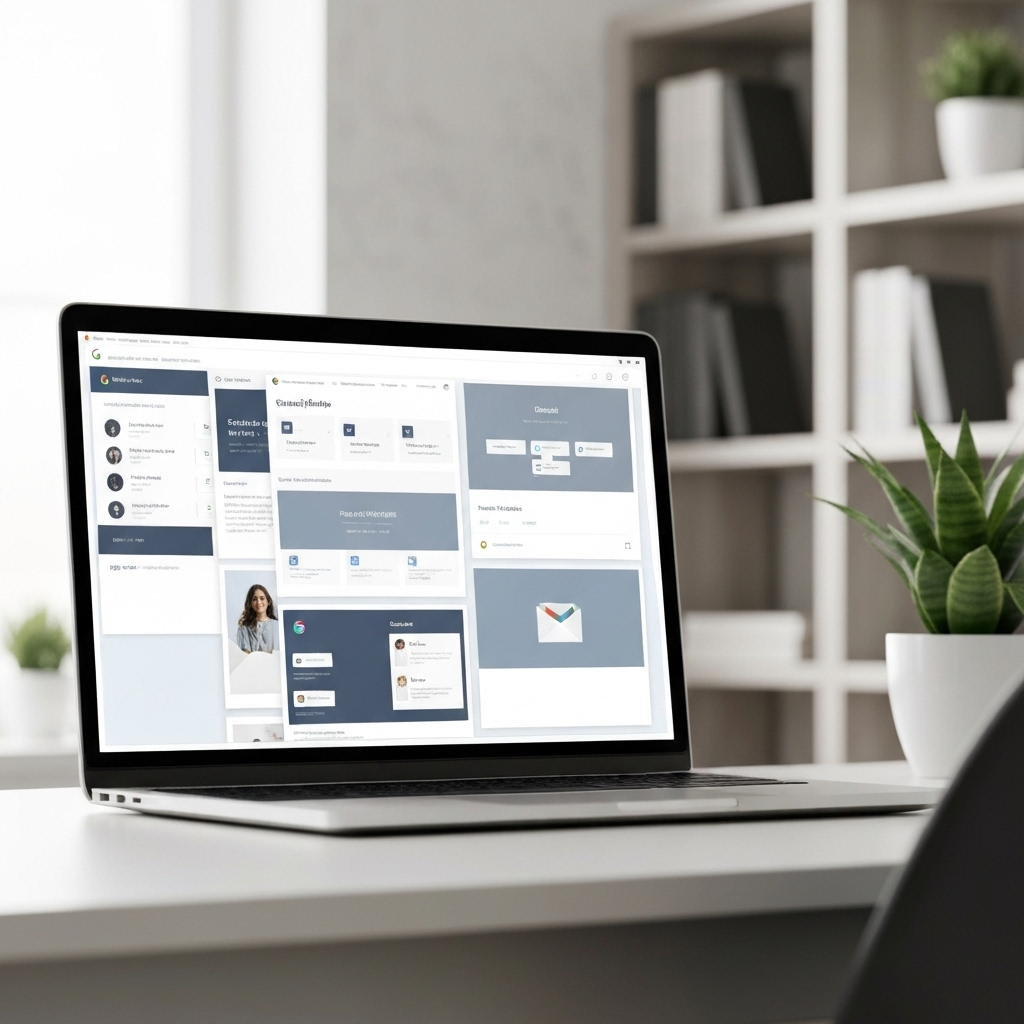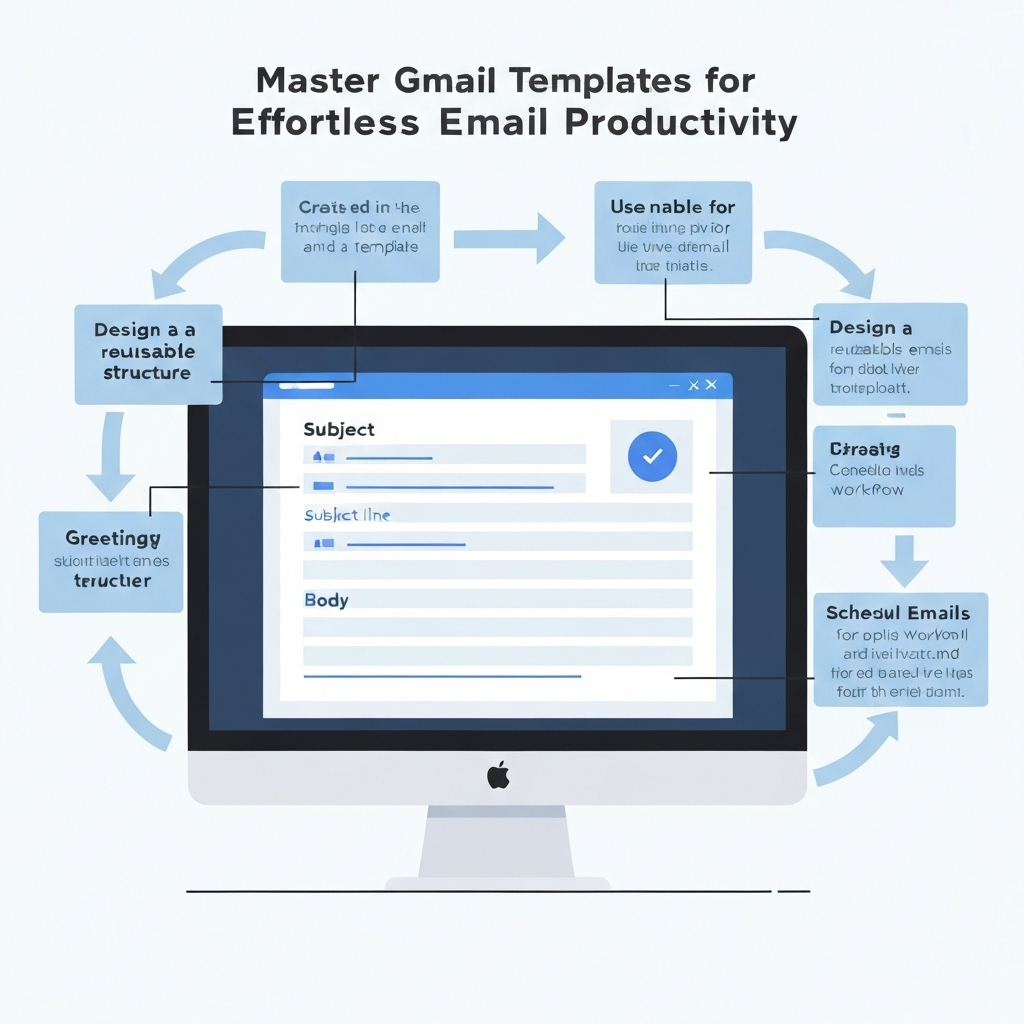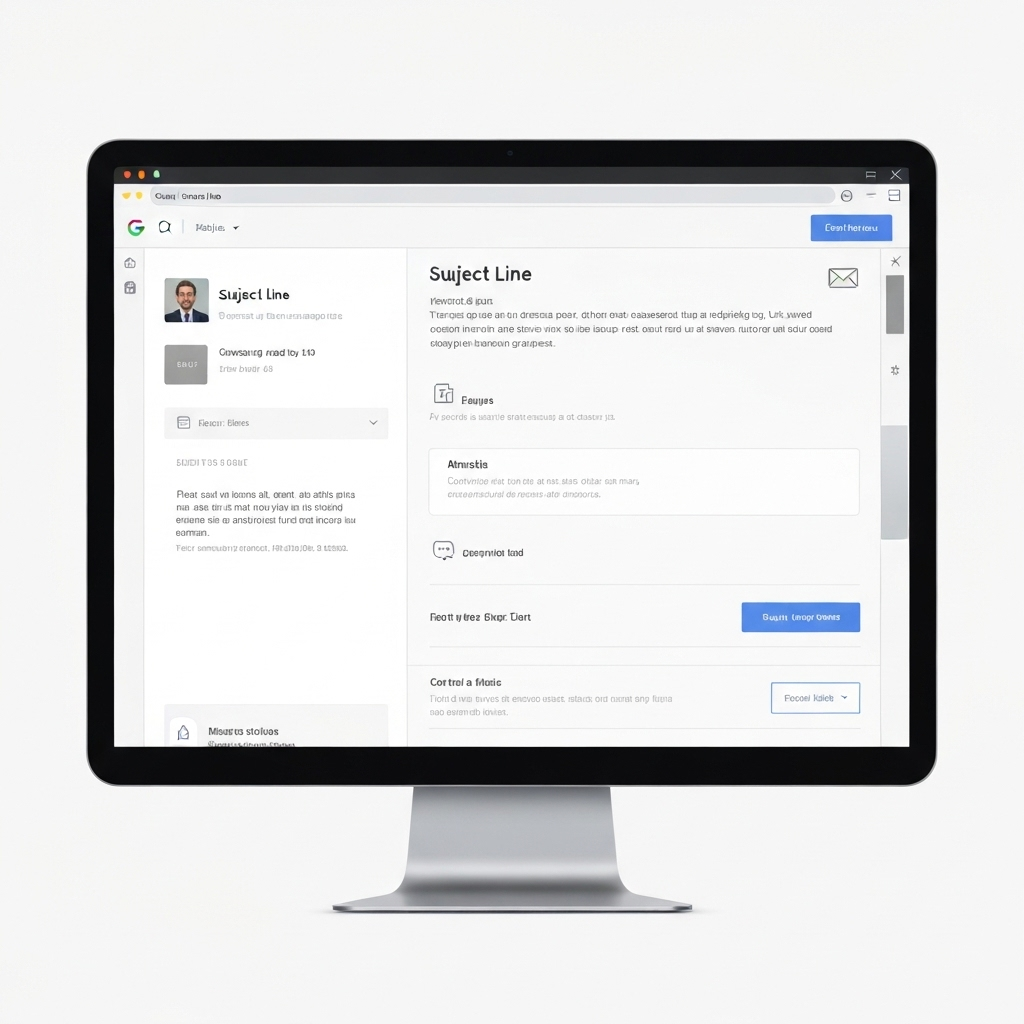Master Gmail Templates for Effortless Email Productivity
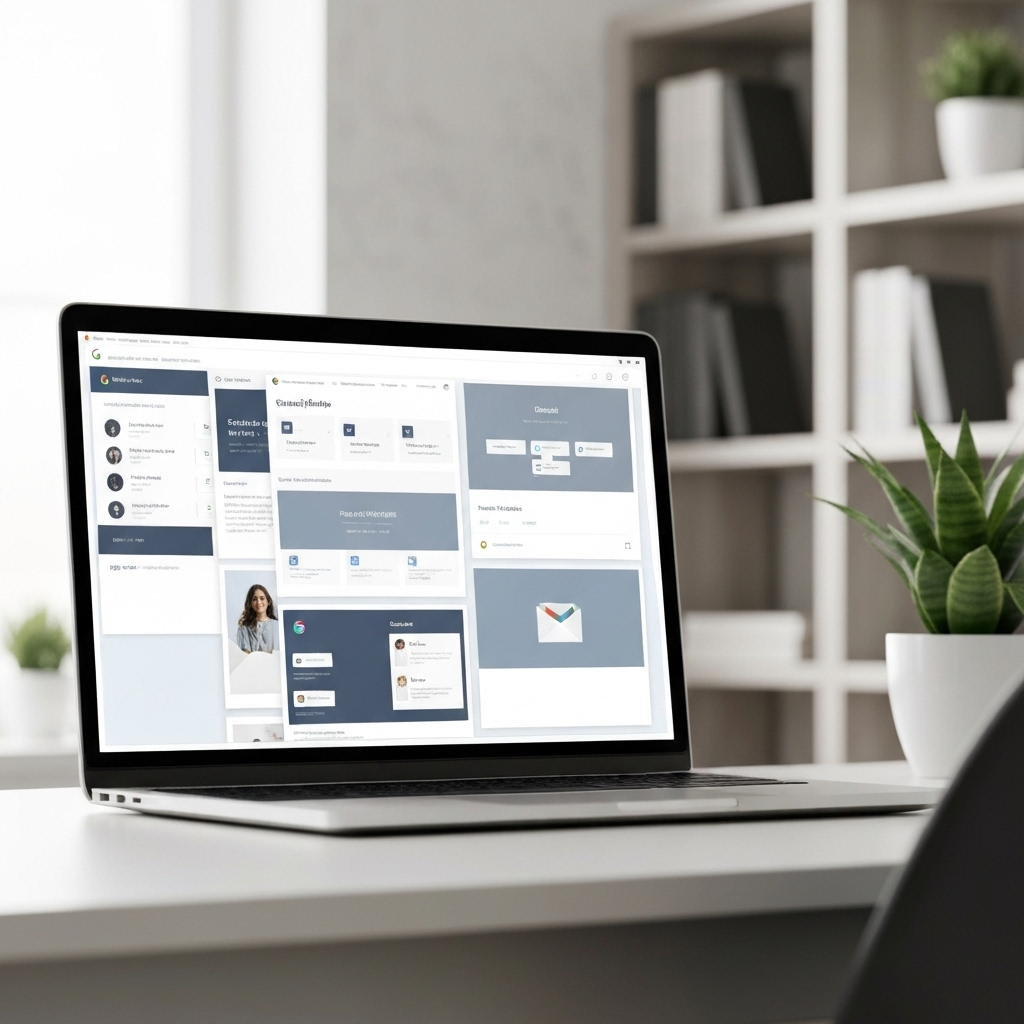
In today's fast-paced digital world, email remains a cornerstone of professional communication. Yet, for many of us, the inbox can feel like a never-ending battleground. We spend countless hours composing similar messages, answering recurring questions, and performing repetitive tasks that drain our energy and productivity. If you're nodding along, there's a powerful, built-in Gmail feature that can revolutionize your workflow: Gmail templates.
Formerly known as "canned responses," Gmail templates are pre-written messages that you can save and insert into new emails with just a few clicks. They are a game-changer for anyone looking to boost their email productivity, reduce manual errors, and communicate more efficiently. Whether you're a busy professional drowning in client emails, an entrepreneur juggling multiple roles, or part of a sales or marketing team aiming to scale your outreach, mastering Gmail templates is a strategic move that pays significant dividends. This comprehensive guide will walk you through everything you need to know to leverage this indispensable tool and transform your email management.
What Are Gmail Templates and How to Enable Them
At its core, a gmail template is a saved draft of an email that you can reuse whenever needed. Think of them as pre-formatted responses for common scenarios. Instead of typing out the same welcome message, follow-up inquiry, or troubleshooting guide for the tenth time today, you can simply select a template and send it. This not only saves immense amounts of time but also ensures consistency in your messaging, which is crucial for brand identity and clarity.
The concept of "canned responses" has been around for a while in various email clients, and Gmail's implementation is incredibly user-friendly. While the feature is powerful, it's not enabled by default, meaning many users might not even know it exists. Fortunately, enabling it is a straightforward process.
Enabling Gmail Templates (Formerly Canned Responses)
Follow these steps to unlock the power of Gmail templates:
- Access Gmail Settings: Log in to your Gmail account. Click the gear icon (Settings) in the top-right corner and select "See all settings."
- Navigate to Advanced Settings: In the settings menu, click on the "Advanced" tab.
- Enable Templates: Scroll down until you find the "Templates" section. Click the "Enable" radio button.
- Save Changes: Scroll to the bottom of the page and click the "Save Changes" button.
Once enabled, the "Templates" option will appear when you compose a new email or reply to an existing one, typically under the "More options" menu (the three vertical dots) within the compose window.
Creating Your First Gmail Template: Step-by-Step Guide
With the feature enabled, it's time to create your first template. The process is intuitive and designed to capture commonly used email content.
Drafting Your Template Content
Start by composing a new email or replying to an existing one. This will be the basis for your template. Here's what to consider:
- Subject Line: Include a clear and concise subject line. This will be saved with your template and will appear when you select it.
- Body Content: Write the main message. This could be a standard greeting, a paragraph explaining a service, a set of instructions, or a closing.
- Placeholders: Use placeholders for information that needs to be personalized. Common placeholders include `[Name]`, `[Company Name]`, `[Date]`, or `[Specific Detail]`. This is key to making your templates feel personal rather than robotic.
- Formatting: Use bold text, bullet points, or numbered lists where appropriate to make the information easy to digest.
- Links and Attachments: You can include links to relevant web pages, documents, or your website. However, remember that attachments are not saved with templates; you'll need to add them manually each time.
Saving Your Draft as a Template
Once your draft is ready, here’s how to save it:
- Open Compose Window: Click the "Compose" button to open a new email window.
- Access Templates Menu: In the bottom-right corner of the compose window, click the three vertical dots (More options).
- Navigate to Templates: Hover over "Templates" and then hover over "Save draft as template."
- Name Your Template: A sub-menu will appear. Click "Save as new template." You'll be prompted to enter a name for your template. Choose a descriptive name so you can easily find it later (e.g., "New Client Welcome," "Support Ticket Received," "Meeting Follow-up").
- Confirm Save: Click "Save."
Your template is now saved! You can access and use it anytime you compose a new email by following steps 2 and 3, but this time selecting your saved template name under the "Insert template" option.
Organizing and Managing Your Gmail Template Library
As you start creating more Gmail templates, your library will grow. Effective organization is key to ensuring you can quickly find and use the right template when you need it. Without a system, you might end up spending more time searching for a template than you would have spent typing the email from scratch.
Naming Conventions
The most straightforward way to organize templates is through smart naming. Use prefixes or clear descriptive names that indicate the purpose and context of the template. For instance:
- For Sales: "SALES - Outreach - First Contact," "SALES - Follow-up - Demo Request," "SALES - Proposal Sent"
- For Support: "SUPPORT - Ticket Received," "SUPPORT - FAQ - Billing Inquiry," "SUPPORT - Troubleshooting Steps - [Product Name]"
- For HR: "HR - Interview Request," "HR - Onboarding Checklist," "HR - Policy Clarification"
This simple naming strategy makes it easier to scan the template list and select the correct one, significantly improving your email management workflow.
Regular Review and Pruning
Periodically review your saved templates. Are some outdated? Are there duplicates? Are there new common inquiries that warrant a new template? Regularly pruning your library ensures it remains relevant and efficient. This practice is a core component of effective email productivity tips.
Leveraging Drafts Gmail
While Gmail templates are distinct, you can also use the "Drafts" folder as a temporary holding space or for complex emails that aren't quite ready for template status but contain reusable sections. However, for true efficiency, converting those reusable sections into formal Gmail templates is the way to go.
Best Practices for Writing Effective and Personalized Templates
The goal of using templates is to save time and ensure consistency, but they shouldn't sound generic or impersonal. The art of effective templating lies in striking a balance between pre-written content and personalization.
1. Prioritize Clarity and Conciseness
Every word counts. Ensure your template messages are clear, easy to understand, and get straight to the point. Avoid jargon or overly complex sentences. A well-structured template is a joy to read.
2. Maintain a Consistent Tone
Your templates should reflect your brand's voice and your professional persona. Whether your tone is formal, friendly, or informative, ensure it's consistent across all templates. This builds brand recognition and trust.
3. Master the Art of Personalization
This is perhaps the most critical best practice. A template is a starting point, not the final product. Always take a moment to personalize it before sending:
- Use the Recipient's Name: Always start with "Hi [Name]," or "Dear [Name],"
- Reference Specifics: Mention something specific about their inquiry, their company, or your last interaction. This shows you've done your homework.
- Tailor the Call to Action: Ensure the call to action is relevant to the specific recipient and situation.
For example, instead of just sending a generic "Thank you for your interest," a personalized version might be: "Hi Sarah, thank you for your interest in our new [Product Name]! I saw you're working at [Company Name], and I believe our solution could be particularly beneficial for your team's current project on [Specific Project Area]."
4. Proofread Meticulously
Even though you're using a template, always proofread the final email before hitting send. Typos or grammatical errors in a pre-written message can undermine your credibility.
5. Keep Templates Up-to-Date
Information changes. Product details, pricing, policies, and contact information can become outdated. Schedule regular checks (e.g., quarterly) to review and update your templates to ensure accuracy.
Advanced Tips: Using Templates for Specific Business Needs (Sales, Support, HR)
Gmail templates are versatile tools that can be adapted to nearly any professional scenario. Here’s how different departments can leverage them:
Sales Outreach and Follow-up
Sales teams live and breathe by communication. Templates can dramatically improve their efficiency:
- Initial Outreach: Craft templates for different buyer personas or industries. Include a compelling hook, a brief value proposition, and a clear call to action.
- Follow-up Emails: Create templates for post-meeting summaries, proposal attachments, or gentle reminders.
- Demo Requests: Standardize the information you ask for when a prospect requests a demo.
- Objection Handling: Develop templates to address common objections or concerns raised by prospects.
By using these, sales reps can focus more on building relationships and closing deals, rather than on repetitive typing. This is a significant boost for business email efficiency.
Customer Support and Service
Customer support is often the most repetitive email-heavy department. Templates are indispensable here:
- Acknowledgement of Inquiry: A template to let customers know their ticket has been received and what to expect next.
- FAQ Responses: Pre-written answers to frequently asked questions about product usage, billing, or common issues.
- Troubleshooting Guides: Step-by-step instructions for resolving common technical problems.
- Resolution Confirmation: A template to confirm an issue has been resolved and to ask for feedback.
- Thank You Notes: Expressing gratitude for their business or patience.
This ensures prompt, consistent, and accurate support, leading to higher customer satisfaction. It also helps reduce the burden on support agents, allowing them to handle more complex issues. This directly contributes to better email management.
Human Resources (HR)
HR professionals also deal with recurring communications:
- Interview Scheduling: Templates for inviting candidates to interviews, including necessary details like time, location, and interviewer names.
- Onboarding Information: Providing new hires with essential documents, links, and first-day instructions.
- Policy Reminders: Sending out reminders about company policies, benefits enrollment, or upcoming training.
- Offer Letters: While sensitive, templates can standardize the structure and key information of offer letters.
General Business Communications
Beyond specific departments, any professional can benefit:
- Meeting Confirmations: Quick confirmation of meeting details.
- Project Updates: Standardized templates for providing regular project status updates to stakeholders.
- Thank You/Appreciation: A simple way to thank colleagues, partners, or clients for their collaboration or business.
By strategically implementing email templates for these common scenarios, you can significantly cut down on response times and ensure a professional, consistent message every time. This is a powerful way to save time email communication.
Beyond Basic Templates: Exploring Other Gmail Productivity Features
While Gmail templates are a cornerstone of email efficiency, Google Workspace offers a suite of tools that can further amplify your productivity. Integrating these features with your template strategy creates a truly optimized workflow.
Gmail Shortcuts
Mastering gmail shortcuts can shave seconds off almost every action you take in Gmail, from navigating your inbox to composing and sending emails. Learn key shortcuts like `c` to compose, `r` to reply, `a` to reply all, and `f` to forward. Many shortcuts can also be enabled in settings for even faster interaction.
Smart Compose and Smart Reply
Gmail’s AI-powered Smart Compose suggests phrases and sentences as you type, while Smart Reply offers brief, context-aware responses. These features work alongside your templates, helping to complete sentences or suggest quick replies for minor adjustments needed in a template.
Google Workspace Integration
Gmail integrates seamlessly with other Google Workspace apps like Google Calendar, Google Calendar, Google Drive, and Google Docs. You can easily share documents, schedule meetings, or link to relevant files directly from your email, often without leaving the compose window.
Priority Inbox and Labels
To manage your incoming mail effectively, consider using Gmail's Priority Inbox or implementing a robust labeling system. Pairing these with your templated responses ensures you're addressing urgent matters quickly while still having canned responses ready for less time-sensitive inquiries. Mastering your Gmail Priority Inbox can make a significant difference in how you manage your daily influx of messages.
AI-Powered Assistance
The landscape of email productivity is continually evolving, with AI playing an increasingly significant role. While Gmail templates are a powerful native tool, exploring advanced solutions can further enhance your capabilities. Tools like an ai executive assistant can help streamline your workflow by managing communications, scheduling, and more, offering a comprehensive approach to inbox management. For broader strategies on conquering your inbox, explore these essential mailbox management tips, which often incorporate AI-driven solutions. Additionally, ensuring your emails reach their destination is paramount; understanding how to improve email delivery is crucial for any business relying on email communication.
By combining Gmail's native features with smart strategies and advanced tools, you can create a highly efficient and productive email ecosystem. Implementing a clear email action plan that includes templated responses is a vital step towards achieving inbox zero and reclaiming your valuable time.
Conclusion: Streamline Your Inbox with Gmail Templates Today
In a world where time is a precious commodity, the ability to communicate effectively and efficiently is paramount. Gmail templates offer a powerful, accessible, and cost-effective solution to the common problem of repetitive email tasks. By enabling and mastering this feature, you can significantly boost your email productivity, reduce errors, ensure consistency in your messaging, and free up valuable time to focus on more strategic work.
From sales outreach and customer support to HR communications and general business correspondence, the applications of Gmail templates are vast. Remember the key principles: start simple, organize diligently, and always personalize. By integrating templates into your daily workflow, you're not just saving time; you're investing in a more streamlined, professional, and effective communication strategy.
Don't let repetitive emails hold you back any longer. Take the first step today: enable Gmail templates, create your first one, and start experiencing the tangible benefits immediately. Your future, more productive self will thank you.