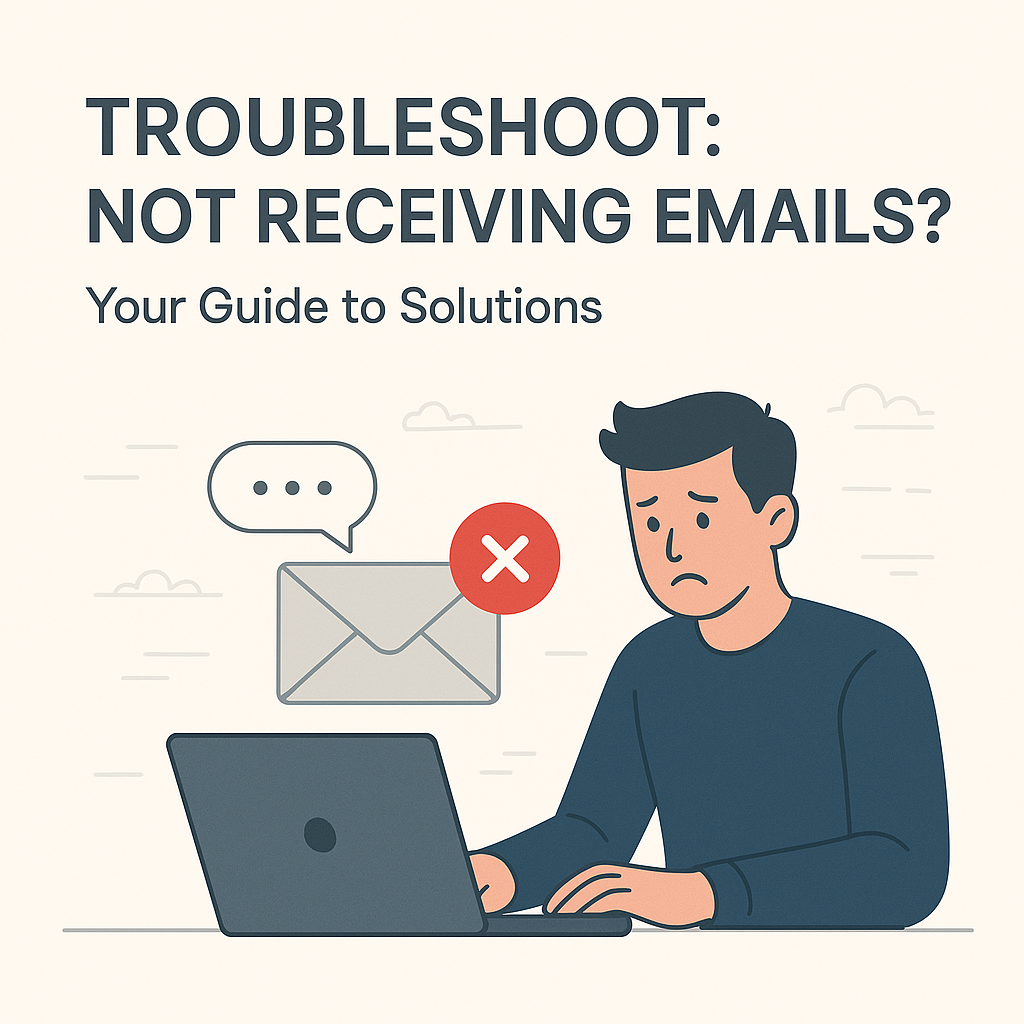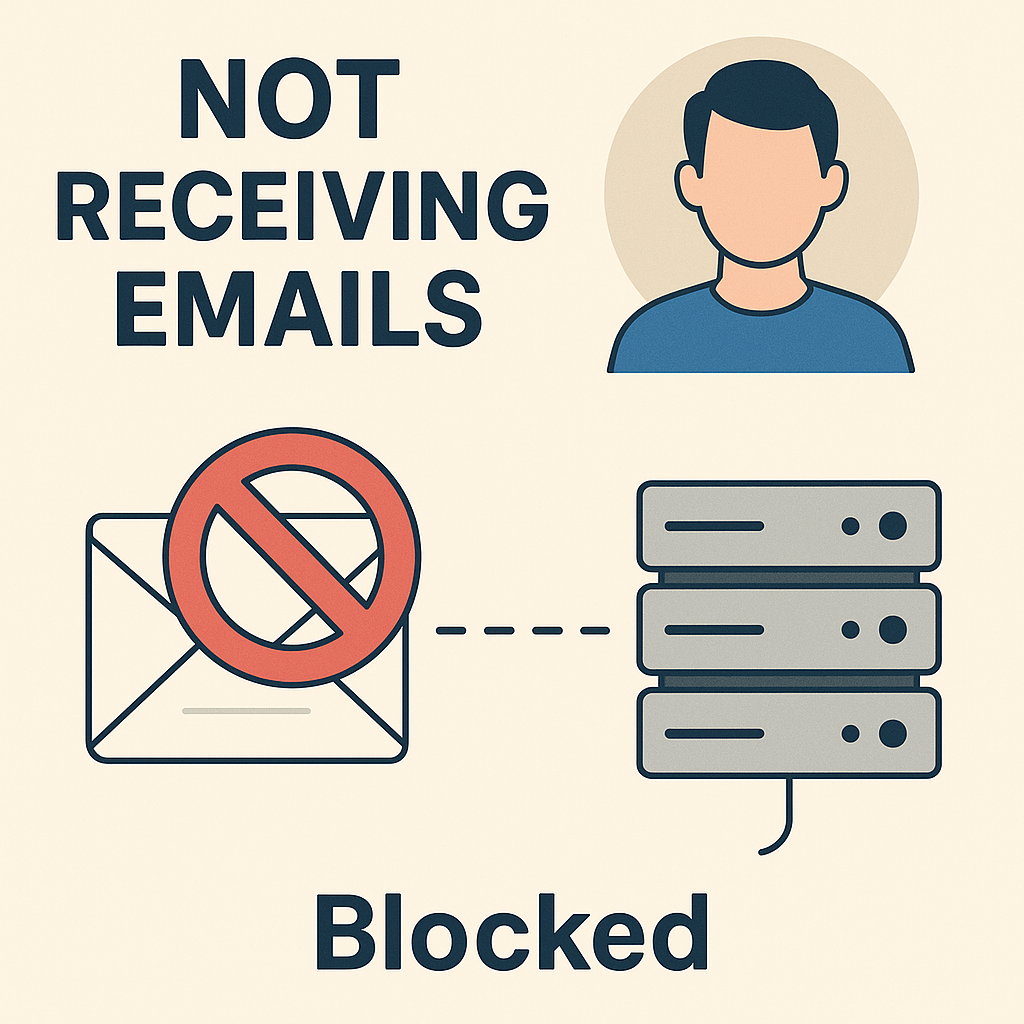Troubleshoot: Not Receiving Emails? Your Guide to Solutions
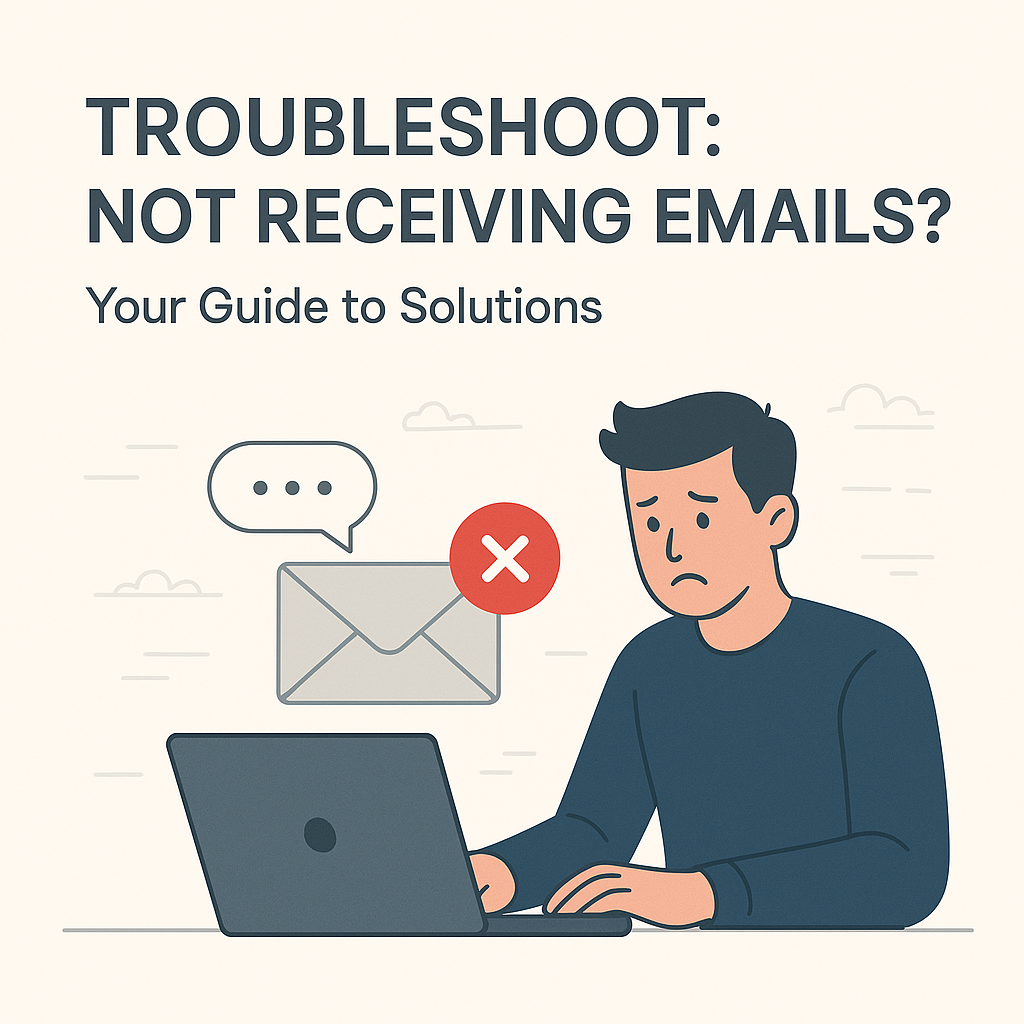
Imagine this: You’re waiting for a crucial client proposal, an important update from your team, or a confirmation email for a vital business transaction. You refresh your inbox, check your spam folder, even restart your computer, but nothing. The emails simply aren’t arriving. The frustration mounts, and with it, the potential for missed opportunities, delayed communications, and a significant dip in productivity. If you find yourself in the perplexing situation of not receiving emails, you're not alone. This is a common and often critical issue for busy professionals, entrepreneurs, sales and marketing teams, and remote workers who rely heavily on email for their daily operations.
Email is the backbone of modern business communication. A hiccup in its flow can feel like a sudden power outage, bringing operations to a grinding halt. From lost leads to missed deadlines, the repercussions of email delivery issues can be severe. This comprehensive guide is designed to be your definitive email troubleshooting guide, helping you diagnose and resolve why your inbox might be experiencing a dry spell. We'll walk you through common culprits, immediate checks, advanced solutions, and how cutting-edge tools can prevent these problems from recurring, ensuring your business communication remains seamless.
Common Culprits: Why Are My Emails Not Arriving?
When you're not receiving emails, the cause can range from a simple oversight to a complex technical problem. Understanding the most frequent reasons behind these frustrating missing emails fix scenarios is the first step toward resolution. Here are the common culprits:
Incorrect Email Address or Typos
It might seem obvious, but a misspelled email address is perhaps the most frequent reason for emails not reaching their intended recipient. A single misplaced dot, a wrong letter, or an extra character can send your message into the digital void. Always double-check the recipient's email address, especially for new contacts or critical communications.
Aggressive Spam Filters and Junk Folders
Modern email providers employ sophisticated spam filters to protect you from unwanted solicitations and malicious content. While incredibly useful, these filters can sometimes be overzealous, mistakenly diverting legitimate emails into your spam or junk folder. This is a primary cause of spam filter problems and often the first place to look when you're expecting an email that hasn't arrived. Emails containing certain keywords, attachments, or originating from unknown senders are particularly susceptible to being flagged.
Full Mailbox or Storage Quota Exceeded
Every email account comes with a storage limit. If your inbox is overflowing with old messages, large attachments, or archived conversations, you might hit this limit. Once your mailbox is full, new emails simply have nowhere to go and will bounce back to the sender, often with an "undeliverable" notification. Regularly clearing out old emails and managing attachments is a key part of effective inbox management tips.
Internet Connectivity Issues
It's simple: no internet, no email. A shaky Wi-Fi connection, a disconnected Ethernet cable, or broader network outages can prevent your email client from syncing with the server. If your device isn't connected to the internet, your email client won't be able to download new messages, leading to the perception that you're not receiving emails. Sometimes, a quick check of your network status is all it takes.
Email Server Problems or Downtime
Less common but equally disruptive are issues with your email provider's servers. While major providers boast high uptime, temporary outages, maintenance, or unexpected technical glitches can prevent emails from being delivered or accessed. These issues are usually temporary and affect a wide range of users, so checking your provider's status page can offer quick insights.
Incorrect Email Client Settings or Software Glitches
Your email client (like Outlook, Apple Mail, Thunderbird, or even webmail interfaces) relies on specific settings to connect to your email server. Incorrect server addresses (POP3, IMAP, SMTP), port numbers, or authentication methods can prevent your client from fetching new emails. Sometimes, the email client itself might be experiencing a temporary bug or cache issue, making it seem like your email won't load new messages. For business email users, especially those leveraging platforms like Gmail for their domain, ensuring correct setup is crucial. For tips on configuring your email, especially if you're using a popular service, consider reading our guide on Business Email Through Gmail: Setup & AI Productivity Tips.
Domain-Related Issues (DNS, Blacklisting)
For businesses with custom domains (e.g., [email protected]), issues with DNS records (Domain Name System) can prevent emails from reaching your server. Similarly, if your domain or IP address gets blacklisted due to spamming activities (even if unintentional), legitimate emails might be blocked by other servers. These are more complex issues typically handled by your IT department or hosting provider.
First Steps: Immediate Troubleshooting Checks
Before diving into more complex solutions, let's run through a series of quick, immediate checks that can resolve most instances of not receiving emails. These steps are part of any good email troubleshooting guide and can save you significant time and frustration.
- Check Your Spam/Junk Folder Thoroughly: This is the absolute first place to look. Many legitimate emails, especially from new contacts or automated services, end up here. If you find an email, mark it as "Not Spam" or "Not Junk" to train your filter for future messages.
- Verify Your Internet Connection: Open a web browser and try to visit a few websites. If you can't access the internet, your email client won't be able to connect to the server. Restarting your router or trying another network can often resolve this.
- Send a Test Email to Yourself: Send an email from your problematic account to itself, or from another email address to the problematic one. If the test email arrives, it indicates a specific sender might be having issues, not your general email reception. If it doesn't, the problem is likely on your end.
- Check Your Mailbox Storage: Log into your email provider's web interface and look for a storage usage indicator. If you're near or at your limit, delete old emails, especially those with large attachments.
- Restart Your Email Client and Device: A simple restart can often clear temporary glitches in software. Close your email application completely and reopen it. If that doesn't work, restart your computer or mobile device.
- Double-Check the Sender's Address and Ask Them to Resend: Politely ask the sender to confirm they have your correct email address. Sometimes, a simple typo on their end is the cause. Requesting they resend the email can also help, as a temporary server glitch might have caused the initial delivery failure.
- Review Email Rules/Filters: You might have inadvertently set up a rule that automatically moves incoming emails to a specific folder, or even deletes them. Check your email client or webmail settings for any active rules.
Advanced Solutions: Deeper Dives and MailToPie's Role
If the immediate checks haven't resolved your issue, it's time to delve into more advanced troubleshooting. These steps require a bit more technical understanding but are crucial for a comprehensive missing emails fix. Moreover, this is where modern email productivity tools and AI-powered platforms can truly shine, not just in fixing current problems but in preventing future ones.
Verify Email Client Settings (POP3/IMAP, SMTP, Ports)
Incorrect server settings are a frequent reason for email won't load new messages. For desktop email clients like Outlook or Thunderbird, ensure your incoming (POP3 or IMAP) and outgoing (SMTP) server settings, port numbers, and encryption methods (SSL/TLS) match your email provider's specifications. A quick online search for "[your email provider] email settings" will usually give you the correct details. Pay close attention to authentication requirements.
Check Firewall and Antivirus Software
Your computer's firewall or antivirus software might be blocking your email client's connection to the internet or flagging incoming emails as suspicious. Temporarily disable your firewall or antivirus to see if emails start flowing. If they do, you'll need to add an exception for your email client in your security software's settings. For robust protection without hindering your workflow, it's worth exploring Best Email Security Companies: AI Protection for Your Inbox to find solutions that balance security and accessibility.
Clear Email Client Cache and Data
Over time, email clients can accumulate cached data that might become corrupted, leading to display or reception issues. Clearing the cache (and sometimes data) within your email client's settings can resolve these problems. Be cautious, as clearing data might require you to re-enter your account credentials.
Investigate Domain Health (for Custom Domains)
If you're using a custom domain for your business email, issues like incorrect DNS records (MX records, specifically), domain expiration, or being blacklisted by spam databases can prevent emails from reaching you. Use online tools to check your domain's health and MX records. If you suspect blacklisting, your hosting provider or IT team can help investigate and request delisting.
Leveraging AI for Proactive Email Management and Prevention
Many of the issues discussed above, particularly those related to spam filtering, inbox overload, and even the efficiency of managing incoming mail, can be significantly mitigated by advanced email productivity tools. This is where AI-powered platforms like MailToPie come into play. A sophisticated ai executive assistant can revolutionize how you handle your inbox, preventing many common delivery failures before they even occur.
- Intelligent Spam Filtering: AI goes beyond basic keyword matching, learning your preferences and identifying true spam with far greater accuracy, drastically reducing spam filter problems and ensuring legitimate emails land in your primary inbox.
- Automated Inbox Organization: AI can categorize, prioritize, and even archive emails automatically, ensuring your inbox never reaches its storage limit by proactively managing clutter. This is a game-changer for effective inbox management tips.
- Smart Notifications: Instead of being overwhelmed, AI can provide smart notifications for critical emails, ensuring you never miss important messages even if they're buried.
- Streamlined Workflows: AI can integrate with your existing tools, automate responses, and flag urgent communications, ensuring that your email system is not just receiving emails, but is an active, efficient part of your workflow. For more on this, check out Master Your Inbox: The Power of AI Email Automation.
By integrating such platforms, businesses can move from reactive troubleshooting to proactive email flow management, ensuring communication reliability and boosting overall digital workspace efficiency. The goal is to stop not receiving emails from being a problem at all.
Proactive Email Management: Preventing Future Issues
While troubleshooting helps resolve current email woes, adopting proactive inbox management tips is key to preventing future disruptions. A consistently flowing email system is vital for uninterrupted business operations, mitigating the risk of missed opportunities, delayed communications, and productivity loss.
- Regular Inbox Cleanup: Make it a habit to delete unnecessary emails, unsubscribe from unwanted newsletters, and archive old conversations. This keeps your mailbox under its storage limit and improves performance. Tools designed for this purpose, such as those discussed in Discover the Best Email Cleaning Apps for Inbox Efficiency, can be incredibly helpful.
- Create Whitelists for Important Contacts: Add critical senders to your email client's "safe sender" list or contacts to ensure their emails bypass spam filters. This is especially important for clients, colleagues, and service providers.
- Implement Strong Security Practices: Use strong, unique passwords for your email accounts and enable two-factor authentication (2FA) whenever possible. This protects your account from unauthorized access, which could lead to emails being diverted or deleted.
- Utilize Email Productivity Tools: Beyond just fixing issues, leverage AI-powered platforms for ongoing management. These tools can help you filter, prioritize, and respond to emails more efficiently, ensuring that even when you're busy, important messages are never missed. For a deeper dive into how AI can transform your email experience, explore Unlock Inbox Efficiency: How Email AI Transforms Productivity.
- Monitor Storage Quotas: Periodically check your email account's storage usage. If you're consistently nearing your limit, consider upgrading your plan or adopting a more aggressive archiving strategy.
- Keep Software Updated: Ensure your email client, operating system, and antivirus software are always up-to-date. Updates often include bug fixes and security patches that can prevent email-related issues.
When to Seek Professional Help
Despite your best efforts with this email troubleshooting guide, there might be instances where you're still not receiving emails. If you've gone through all the steps above and your inbox remains stubbornly empty, it's time to consider professional assistance. Here are scenarios where external help is advisable:
- Persistent Server Errors: If your email client consistently reports server connection errors, and you've verified your settings, it could indicate an issue on your email provider's end that only they can resolve.
- Domain-Specific Problems: For business email users with custom domains, complex DNS issues, blacklisting, or email routing problems often require the expertise of your hosting provider, domain registrar, or an IT professional specializing in email infrastructure.
- Multiple Users Affected: If several people in your organization are experiencing email delivery issues simultaneously, it points to a broader system problem rather than an individual client misconfiguration. Your internal IT department or managed service provider should be contacted immediately.
- Security Breaches: If you suspect your email account has been compromised (e.g., you're receiving bounce-backs for emails you didn't send, or your password has been changed without your knowledge), contact your email provider's support team immediately.
- Lack of Technical Comfort: If you find the technical steps overwhelming or fear making things worse, don't hesitate to reach out to your IT support, a trusted tech professional, or your email service provider's customer support. They have the tools and knowledge to diagnose and fix more intricate problems efficiently.
Conclusion: Reclaim Your Inbox, Reclaim Your Productivity
The frustration of not receiving emails can significantly impede your productivity and business operations. However, by systematically approaching the problem with this comprehensive guide, you're now equipped with the knowledge and actionable steps to diagnose and resolve most email delivery issues. From simple checks like verifying your spam folder and internet connection to more advanced solutions involving client settings and domain health, a solution is often within reach.
Remember, a consistently flowing email system is more than just a convenience; it's a critical component of modern business success. Proactive inbox management tips, coupled with the power of advanced email productivity tools like MailToPie, can transform your email experience from a source of anxiety into a seamless, efficient communication channel. By leveraging an ai executive assistant, you can not only fix current problems but also prevent future email woes, ensuring you never miss a vital message again.
Don't let missing emails derail your day or your business. Take control of your inbox, implement these solutions, and reclaim your productivity. Your business depends on it.