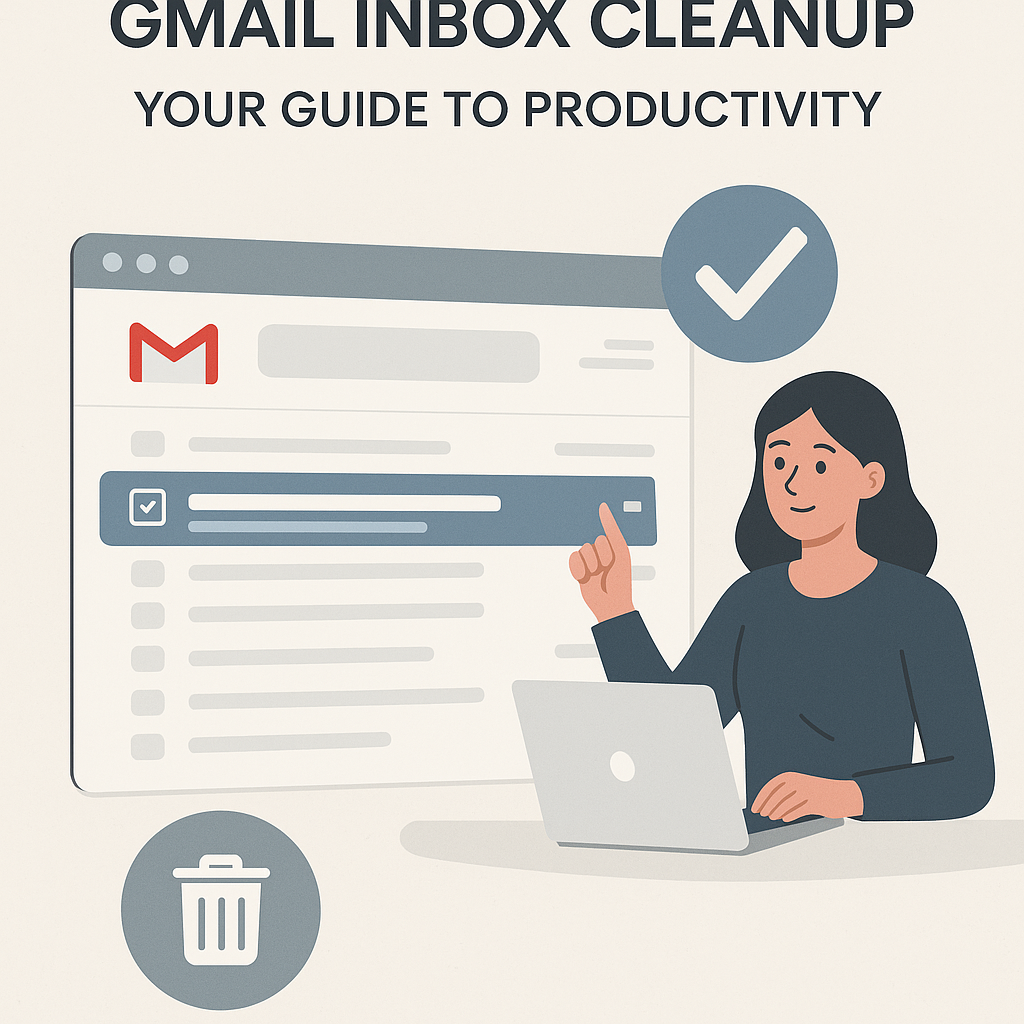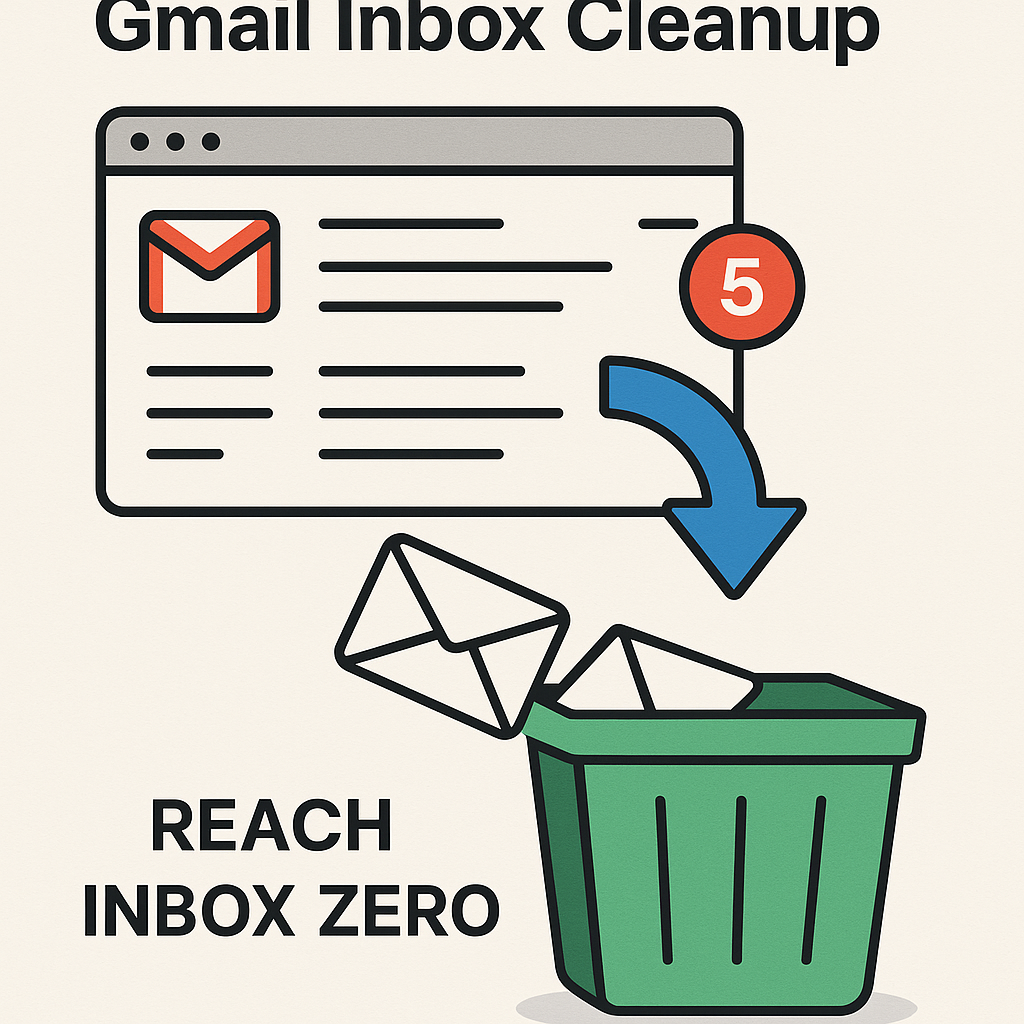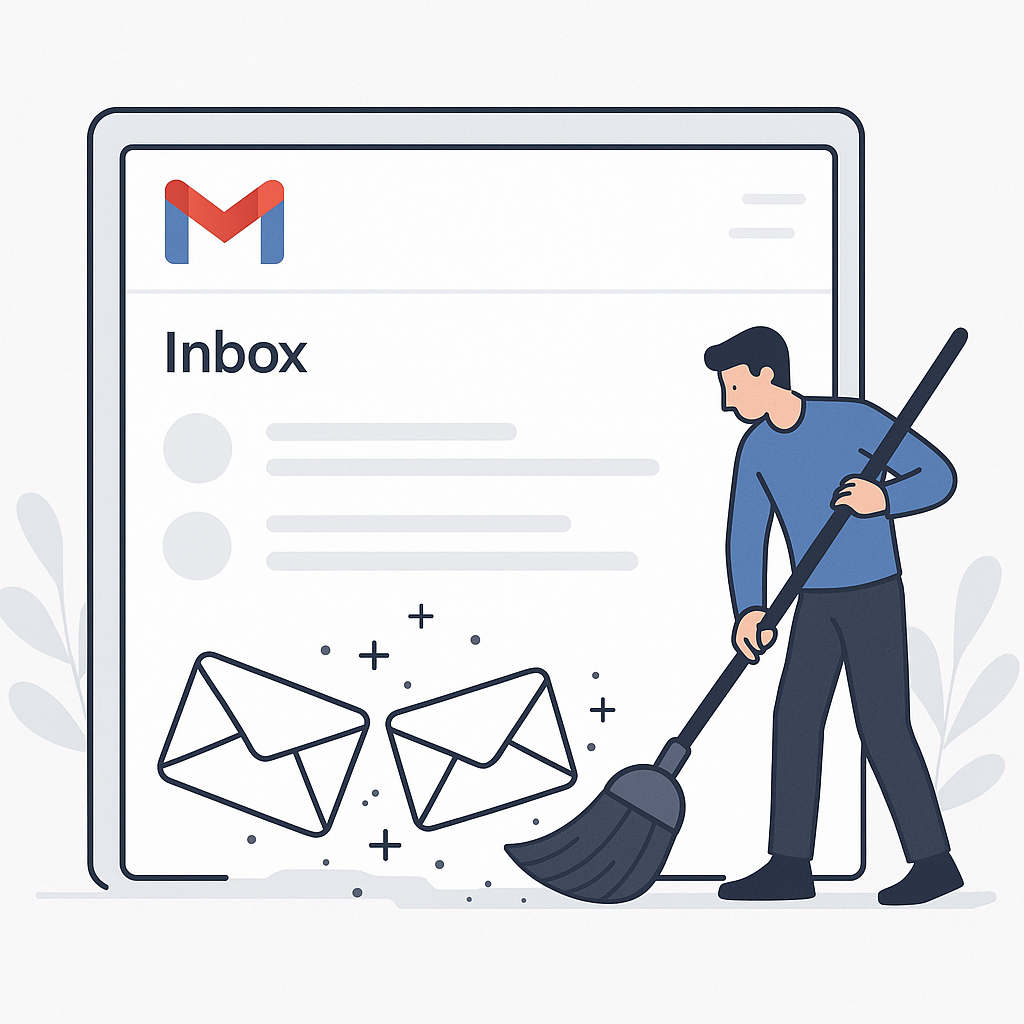Gmail Inbox Cleanup: Your Guide to Zero Productivity
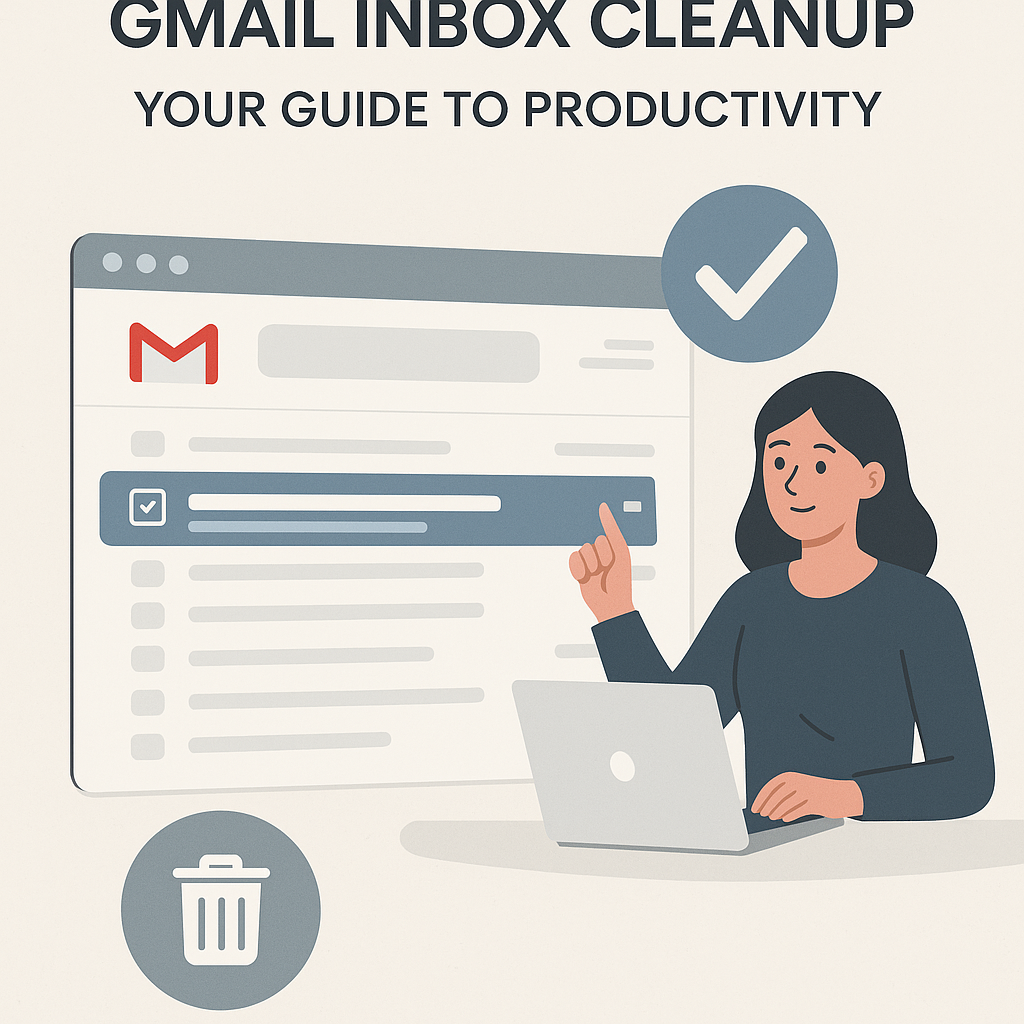
In today's fast-paced professional world, your inbox can feel less like a communication tool and more like a digital battlefield. Overflowing with unread messages, notifications, and endless to-dos, it's a common source of stress and a significant drain on productivity. For executives, entrepreneurs, and sales professionals, time is a precious commodity, and every minute lost to email management is a minute not spent on strategic growth, client relationships, or core business tasks. This is where a comprehensive gmail inbox cleanup becomes not just a good idea, but a necessity. Achieving "Inbox Zero" – a state where your inbox is empty or contains only actionable items – is the ultimate goal. It's more than just a tidy inbox; it's a pathway to enhanced focus, reduced mental clutter, and a significant boost in overall efficiency. Let's dive into how you can master your Gmail and reclaim your productive potential.
Step 1: Conquer the Clutter - Unsubscribing and Archiving
Before you can organize, you need to tackle the sheer volume of messages that are likely overwhelming your Gmail. The first crucial step in any effective gmail organization tips routine is to ruthlessly declutter. This involves two primary actions: unsubscribing from unwanted communications and strategically archiving or deleting old messages.
Unsubscribe Ruthlessly
Think about it: how many newsletters, promotional emails, or notifications do you actually read? Most professionals find themselves subscribed to dozens, if not hundreds, of mailing lists that offer little to no value. These emails are the primary culprits behind information overload and contribute significantly to that daunting unread count. To effectively declutter email inbox, make unsubscribing a priority. Most legitimate senders provide an 'unsubscribe' link at the bottom of their emails. While manually clicking through can be tedious, it's a vital step. For a more efficient approach, you can use Gmail's built-in features or third-party tools designed to identify and unsubscribe from bulk mail. Gmail often flags large mailings with a prominent "Unsubscribe" button near the sender's address, making it easier to opt-out. Regularly dedicating time to this process will drastically reduce the influx of new messages, making future management much simpler.
Archive or Delete with Purpose
Once you've stemmed the flow, it's time to address the existing backlog. The concept of Inbox Zero, popularized by productivity expert Merlin Mann, is about managing your email so that nothing is left lingering in your main inbox. This doesn't necessarily mean every email must be deleted. Instead, it means processing each email and moving it out of the primary inbox. Archiving is Gmail's way of removing a message from your inbox view while keeping it accessible in "All Mail" if you ever need it again. Deleting removes it permanently. For a massive cleanup, you can use Gmail's powerful search operators. For instance, searching for is:read and then archiving or deleting them in bulk can clear out a significant portion of your inbox. Similarly, you can search by date ranges or sender to clear out old, irrelevant correspondence. The key is to be decisive: if an email doesn't require action and you don't need to keep it for reference, archive or delete it. If it's important for reference, archive it. This process helps to immediately reduce the visual clutter and psychological burden of an overflowing inbox.
According to clean.email, clearing out your Gmail inbox often starts with selecting all messages under "All Mail," deleting or archiving them, and then organizing incoming messages using labels and filters for long-term management. This initial purge is a critical step towards achieving a manageable inbox.
Step 2: Master Gmail's Tools - Filters, Labels, and Search
With the clutter reduced, it's time to leverage Gmail's robust built-in features to create a system that keeps your inbox organized and manageable. These tools are essential for any effective inbox zero strategy and for anyone looking to manage gmail effectively.
The Power of Labels
Labels in Gmail are like folders, but more powerful because an email can have multiple labels. They are fundamental to gmail organization tips. Instead of trying to create a complex folder structure, think of labels as tags. You can create labels for projects (e.g., "Project Alpha," "Client X"), for types of communication (e.g., "Follow-up Needed," "Receipts," "Personal"), or for urgency (e.g., "Urgent," "Action Required"). By applying labels, you can categorize emails without moving them out of your inbox, allowing you to quickly find related messages or see at a glance what needs attention. You can even color-code your labels for visual cues.
Automate with Filters
Filters are where the real magic of automation happens in Gmail. They allow you to automatically apply labels, archive, delete, forward, or even mark emails as read based on specific criteria. This is a game-changer for reducing manual sorting. For example:
- Categorize Newsletters: Create a filter for emails from specific senders (e.g., newsletters you want to keep but not see immediately) to automatically apply a "Subscriptions" label and archive them.
- Prioritize Important Senders: Set up a filter for emails from your boss or key clients to automatically apply an "Urgent" label and star them, ensuring they stand out.
- Discard Junk: Filter out common spam or low-priority notifications by sender or keywords and send them directly to trash.
Setting up filters might take some initial effort, but the time saved in the long run is immense. It's a core component of an efficient business email gmail workflow.
Harnessing Advanced Search Operators
Even with labels and filters, you'll inevitably need to find specific emails. Gmail's search bar is incredibly powerful, especially when you understand its advanced operators. Instead of just typing a keyword, you can use operators like:
from:[email protected]to:[email protected]subject:meetinghas:attachmentis:unreadbefore:YYYY/MM/DDorafter:YYYY/MM/DDlabel:yourlabelname
Combining these operators can help you pinpoint exactly what you're looking for in seconds, saving valuable time that would otherwise be spent scrolling through messages. Mastering these search capabilities is a key email productivity hacks.
As noted by Trimbox, creating separate inboxes (or label categories) for different areas like work, personal, and subscriptions, and using filters to automatically assign emails based on sender, subject, or other criteria, is a top hack for increasing efficiency in Gmail.
Step 3: Develop an Email Processing System (e.g., OHIO)
Having organized tools is one thing; having a consistent method for handling incoming emails is another. Without a system, even the best filters and labels can be undermined by haphazard processing. A proven inbox zero strategy involves processing emails efficiently, aiming to touch each message only once.
The OHIO Method: Only Handle It Once
The OHIO method, standing for "Only Handle It Once," is a simple yet powerful principle for email management. The idea is that when you open an email, you make a decision about it immediately and take the necessary action, rather than deferring the decision or leaving it in your inbox to be dealt with later. This prevents emails from piling up and becoming overwhelming again. Here's how it works:
- Delete/Archive: If the email requires no action and isn't needed for future reference, delete it. If it's for reference but requires no action, archive it.
- Delegate: If the email is something someone else should handle, forward it to the appropriate person and then archive or delete the original.
- Respond: If the email can be answered within two minutes, respond immediately and then archive or delete it. This is a crucial part of managing email productivity hacks.
- Defer: If the email requires more than two minutes to respond to or action, defer it. This means moving it out of your inbox and onto a to-do list, calendar, or project management tool. The goal is to get it out of your inbox and into a system where it will be addressed at the appropriate time.
By consistently applying OHIO, you ensure that every email is processed and moved out of your inbox, preventing the buildup of "to-dos" within your email client itself. This approach is excellent for managing email action items effectively.
The core idea behind Inbox Zero is to take control of your email by making prompt decisions about each message, ensuring your inbox remains clear and actionable. This aligns perfectly with the OHIO principle of handling each email only once.
Step 4: Leverage AI for Smarter Email Management
While mastering Gmail's native features and adopting efficient processing systems are powerful, the integration of Artificial Intelligence (AI) offers a significant leap forward in managing email overload and enhancing productivity. AI can automate many of the repetitive and time-consuming tasks associated with email, freeing you up for more strategic work.
AI-Powered Prioritization and Sorting
AI tools can analyze incoming emails to identify urgency, importance, and sentiment. They can automatically sort messages into priority folders, flag critical communications, and even summarize lengthy threads. This means you can quickly see what needs your immediate attention and what can wait, improving your ability to manage gmail effectively. This is a key aspect of ai email management.
Automated Responses and Summaries
Many AI solutions can draft responses to common queries based on your past communications or predefined templates. They can also provide concise summaries of long email chains, allowing you to grasp the key points without reading every single message. This is particularly useful for busy executives who need to stay informed without getting bogged down in details. For busy professionals, leveraging tools like an ai executive assistant can significantly streamline your workflow and email management, handling tasks that would otherwise consume valuable hours.
Intelligent Filtering and Delegation
Beyond basic filters, AI can learn your preferences and proactively manage your inbox. This includes identifying and filtering out spam more effectively than traditional methods, categorizing emails with greater accuracy, and even suggesting which emails can be delegated to team members. Features like an AI email filter can automatically sort and prioritize your communications, ensuring important messages are never missed. Tools focused on AI email task automation and AI email delegate can further automate your inbox, turning raw messages into actionable insights and distributing tasks efficiently.
By integrating AI into your email workflow, you can achieve a level of efficiency that manual methods alone cannot match. This is crucial for anyone looking to boost their email productivity hacks and combat reduce email overload.
Step 5: Maintaining Inbox Zero - Daily Habits and Routines
Achieving Inbox Zero is a fantastic milestone, but the real challenge lies in maintaining it. An organized inbox isn't a destination; it's a continuous journey. Establishing daily habits and routines is paramount to preventing your inbox from returning to its previous state of chaos.
Schedule Dedicated Email Time
Constantly checking email as it arrives is a major productivity killer. It leads to constant context switching and disrupts deep work. Instead, schedule specific times during the day to check and process your emails. For example, you might check your inbox first thing in the morning, after lunch, and at the end of the workday. During these dedicated blocks, commit to processing emails using your chosen system (like OHIO) and clearing out your inbox as much as possible.
The 5-Minute Rule
When processing emails during your scheduled times, employ the "5-Minute Rule." If an email requires less than five minutes to respond to or action, do it immediately. This prevents small tasks from accumulating and cluttering your inbox. For tasks that take longer, defer them to your to-do list or calendar, as per the OHIO method.
Daily Triage and Quick Wins
Dedicate the last 5-10 minutes of your workday to a quick inbox triage. This involves quickly scanning for any urgent items, archiving/deleting anything that slipped through, and ensuring your inbox is as clear as possible before you sign off. These small, consistent efforts prevent emails from building up overnight and make the next day's processing much easier. This routine is a vital part of effective gmail organization tips.
Regular Review of Filters and Labels
Periodically (perhaps once a month), review your Gmail filters and labels. Are they still relevant? Are there new categories you need to create? Are some filters no longer necessary? Keeping your organizational system up-to-date ensures it remains effective and continues to support your inbox zero strategy.
Consistency is key. By building these habits into your daily workflow, you can maintain a clean, efficient inbox and continue to reap the benefits of reduced stress and increased focus.
Beyond Zero: Advanced Tips for an Efficient Gmail Experience
Once you've established the core practices for managing your Gmail inbox, you can explore advanced techniques to further optimize your email workflow and maximize efficiency. These tips can help you refine your approach and integrate email management seamlessly into your broader productivity strategy.
Utilize Gmail's "Snooze" Feature
Gmail's "Snooze" feature is invaluable for managing emails that aren't actionable right now but you don't want to forget. You can snooze an email to reappear in your inbox at a later, more convenient time – perhaps tomorrow, next week, or on a specific date. This keeps your inbox clear of items that are waiting on external factors or that you've decided to address later, without letting them slip through the cracks.
Leverage Email Templates
For frequently sent emails or standard replies, Gmail's template feature (formerly "Canned Responses") can save enormous amounts of time. You can create pre-written responses for common inquiries, customer service issues, or follow-ups. When you need to send such an email, simply select the template and send. This is a powerful form of email productivity hacks.
Explore Advanced Email Tools and Apps
While Gmail itself is powerful, the ecosystem of email apps and clients can offer even more specialized functionality. Consider exploring different options that might better suit your specific needs. Tools that integrate with Gmail can provide enhanced features for task management, collaboration, or advanced analytics. You might find that one of the best email apps provides a workflow that perfectly complements your manage gmail effectively goals. Similarly, finding the best email client for Gmail could offer a more tailored experience.
Integrate with Other Productivity Tools
Your email is just one piece of your professional life. Effective workflow optimization involves integrating email management with your other tools, such as project management software, CRM systems, or note-taking apps. Features like email text extraction can help pull crucial information directly from messages into these other systems, reducing manual data entry and ensuring consistency.
Mastering Email Follow-Up
For sales professionals and anyone who relies on timely responses, effective email follow-up is critical. Automating these processes can ensure that no important leads or requests fall through the cracks. Tools for email follow-up automation can be integrated into your workflow to handle this efficiently.
By incorporating these advanced strategies, you can create a highly efficient and streamlined email experience that supports your overall professional effectiveness and helps reduce email overload significantly.
Conclusion: Reclaim Your Time and Boost Your Focus
An overflowing Gmail inbox is more than just an annoyance; it's a significant impediment to productivity, a drain on mental energy, and a constant source of stress. By implementing a comprehensive gmail inbox cleanup strategy, starting with decluttering, mastering Gmail's powerful native tools, adopting an efficient processing system like OHIO, and leveraging AI for automation, you can transform your inbox from a liability into an asset. This structured approach not only helps you achieve and maintain the coveted Inbox Zero state but also cultivates habits that lead to better decision-making, reduced errors, and more time for what truly matters in your business. Start today, and reclaim your focus, your productivity, and your peace of mind.