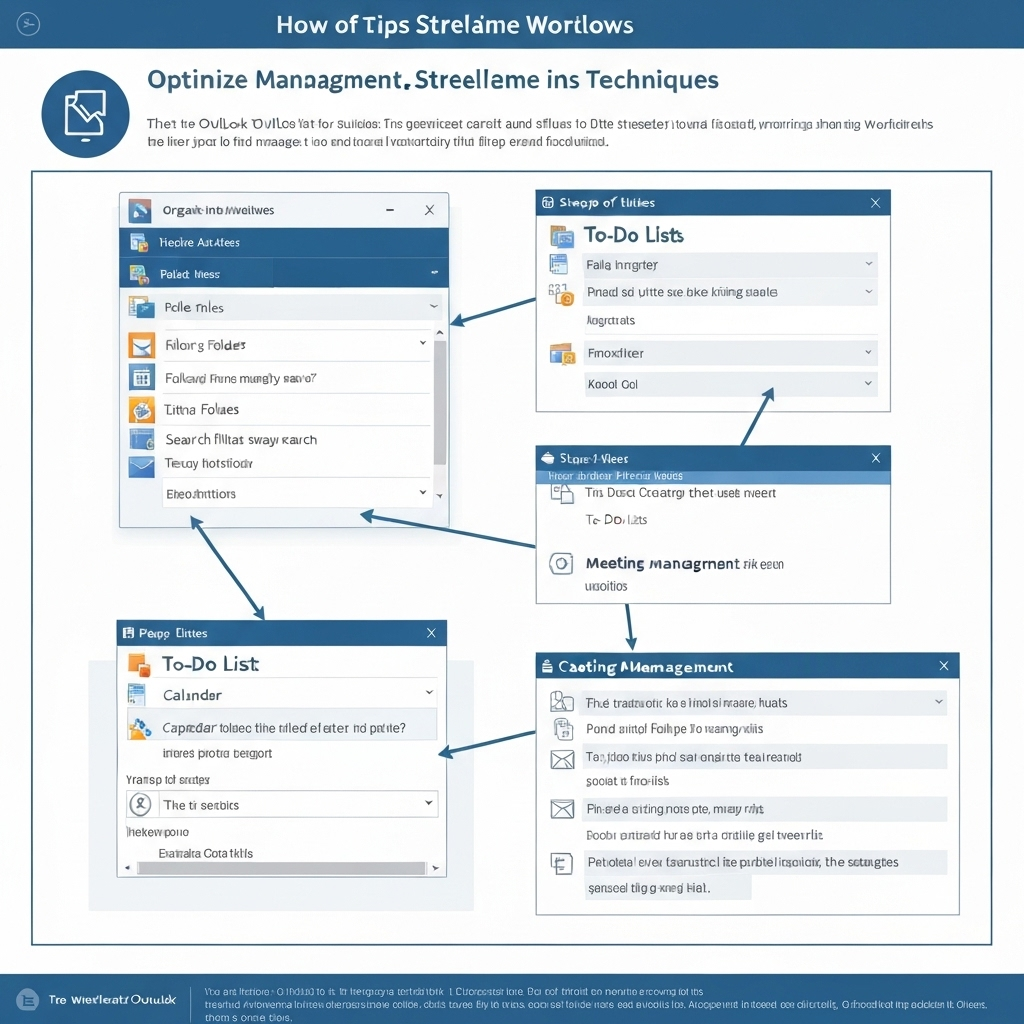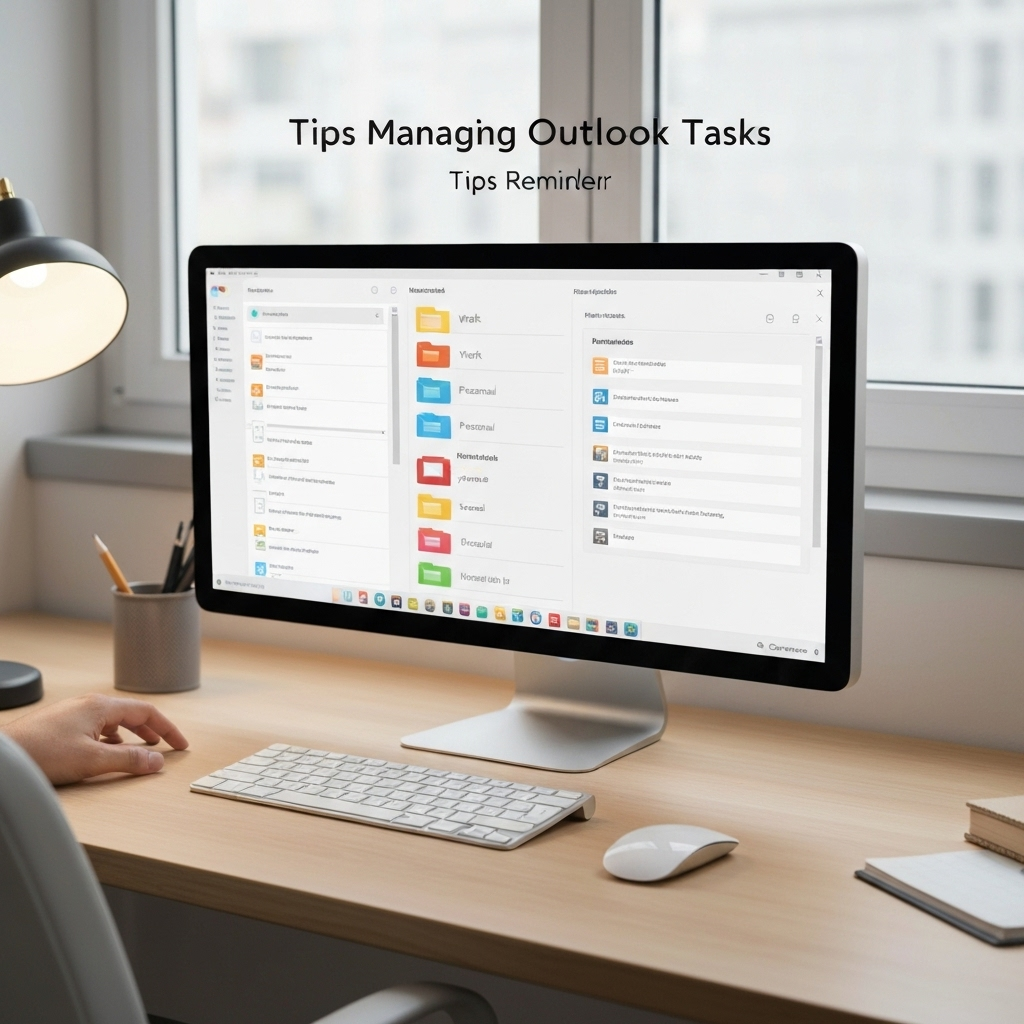Organizing Outlook Tips: Boost Productivity Now

Is your Microsoft Outlook inbox a chaotic digital battlefield, overflowing with unread messages, missed appointments, and forgotten tasks? For busy professionals, entrepreneurs, sales teams, and remote workers, this is a common reality. The sheer volume of daily communication can quickly lead to overwhelm, decreased efficiency, and added stress. But what if you could transform Outlook from a source of anxiety into a powerful productivity hub? Mastering organizing outlook tips is the key to reclaiming your time and focus. By leveraging Outlook's robust features and integrating them with modern AI solutions, you can streamline your workflows, eliminate clutter, and significantly boost your overall productivity.
In this comprehensive guide, we'll dive deep into actionable strategies that will empower you to take control of your Outlook experience. We'll explore how to optimize search, automate repetitive tasks, manage your calendar like a pro, integrate your to-do list seamlessly, and even harness the power of AI to work smarter, not harder. Get ready to discover how even small organizational improvements can lead to substantial gains, especially when augmented by the latest AI advancements.
Mastering Outlook Search for Faster Information Retrieval
The ability to quickly find information is fundamental to efficient work. Outlook's search functionality is incredibly powerful, but many users only scratch the surface of its capabilities. Moving beyond simple keyword searches can save you precious minutes, if not hours, each week. Think of it as having a highly skilled research assistant at your fingertips.
Here’s how to unlock the full potential of Outlook search:
- Utilize Advanced Search Operators: Don't just type a name. Use operators like:
from:John Doeto find emails from a specific person.to:Jane Smithto find emails you sent to someone.subject:Project Alphato narrow down by subject line.has:attachmentsto find emails with attachments.is:readoris:unreadto filter by read status.received:yesterdayorreceived:last weekfor date-based searches.
- Search Specific Folders: By default, Outlook searches your current folder. To search your entire mailbox, ensure you select "All Mail Items" or "All Outlook Items" from the search options dropdown. You can also click into a specific folder (like "Sent Items" or a project folder) and then use the search bar to limit your search to that location.
- Leverage the Search Tools Tab: Once you perform a search, a "Search Tools" tab appears on the ribbon. This tab offers further refinements like categorizing results, filtering by sender, importance, or having attachments, and even searching within the message body.
A well-organized mailbox is easier to search, but mastering these search techniques means you can still find that crucial email even if your filing system isn't perfect. For more on general inbox productivity, check out our guide on how to beat email time stress.
Automating Workflows with Rules and Alerts in Outlook
Repetitive tasks are productivity killers. Outlook Rules are your secret weapon for automating the management of incoming and outgoing emails. By setting up rules, you can automatically sort messages into folders, flag them for follow-up, assign categories, or even delete junk mail. This is a cornerstone of effective email management strategies.
Consider these powerful rule examples:
- Automatic Sorting: Create a rule to move all emails from a specific client or project to a dedicated folder. This keeps your main inbox clean and allows you to focus on what's current.
- Flagging for Follow-Up: Set up a rule that automatically flags emails from your manager or key stakeholders, or emails containing specific keywords like "urgent" or "action required," ensuring they get your immediate attention.
- Categorization: Assign categories (e.g., "Urgent," "Client X," "Marketing") automatically based on sender, subject, or keywords. This aids in later sorting and filtering.
- Deleting Junk/Newsletter Mail: Automatically move or delete emails from specific senders or those that haven't been opened in a while, keeping your inbox decluttered.
How to Create a Rule:
- Go to the 'Home' tab.
- In the 'Move' group, click 'Rules' > 'Create Rule'.
- Choose the conditions (e.g., 'From', 'Subject contains').
- Select the actions (e.g., 'Move to Folder', 'Flag message', 'Assign Category').
- Review and finish.
Automating these processes significantly reduces the manual effort required to maintain an organized inbox, freeing up cognitive load for more important work.
Efficient Calendar Management: Scheduling and Time Blocking Strategies
Your calendar is more than just a schedule; it's a tool for managing your time and priorities. Effective Outlook calendar organization is crucial for preventing double-bookings, ensuring you allocate time for important tasks, and maintaining a healthy work-life balance. Many professionals struggle with calendar chaos, leading to missed meetings and overbooked days.
Implement these strategies for better calendar management:
- Time Blocking: Dedicate specific blocks of time in your calendar for focused work, administrative tasks, meetings, and even breaks. Treat these blocks as appointments you cannot miss. This proactive approach ensures that essential, often non-urgent, tasks get done.
- Color-Coding: Use different colors for different types of appointments (e.g., client meetings, internal meetings, personal time, travel). This visual cue allows you to quickly assess your day or week at a glance and identify potential conflicts or imbalances.
- Set Reminders Wisely: Don't rely solely on default reminders. Customize them based on the importance and nature of the event. For critical meetings, set an earlier reminder to prepare. For routine tasks, a shorter reminder might suffice.
- Use Meeting Series and Recurrence: For recurring meetings or tasks, set them up as recurring events to avoid manually scheduling them each time.
- Buffer Time: Schedule 10-15 minute buffers between meetings to allow for travel time (even virtual), note-taking, or a quick mental reset. This prevents the "back-to-back" meeting syndrome that drains energy.
- Share Calendars Appropriately: If you work in a team, sharing calendars can greatly improve coordination and reduce the back-and-forth of finding available times.
By treating your calendar as a strategic planning tool, you can ensure your time is allocated effectively, leading to improved focus and reduced stress.
Integrating Outlook Tasks and To-Do Lists for Better Management
Emails often contain action items, but letting them linger in your inbox means they can easily get lost. Outlook Tasks provide a dedicated space to manage your to-do list, ensuring accountability and timely completion. Effective Outlook task management bridges the gap between communication and execution.
Here's how to integrate tasks seamlessly:
- Create Tasks from Emails: Drag and drop an email onto the 'Tasks' icon in the navigation pane, or use the 'Follow Up' > 'Add to Tasks' option. This creates a task linked directly to the email, providing context and easy access to the original message.
- Use Task Reminders: Set start and due dates, along with reminders, for each task. This ensures you don't forget important deadlines.
- Categorize Tasks: Just like emails, you can assign categories to tasks (e.g., "Urgent," "Project X," "Personal") to help prioritize and filter your to-do list.
- Break Down Large Tasks: For complex projects, create a main task and then use subtasks to break it down into manageable steps.
- The To-Do Bar: Keep the To-Do Bar visible (View > To-Do Bar > Task) to see your upcoming tasks and flagged emails at a glance, right alongside your inbox.
By centralizing your actionable items within Outlook Tasks, you create a clear, prioritized list that guides your daily efforts and prevents critical follow-ups from slipping through the cracks. This integration is a key component of robust inbox management.
Leveraging Outlook Categories and Folders for Optimal Organization
Folders and Categories are Outlook's primary organizational tools. While folders help compartmentalize your mailbox, categories offer a flexible way to cross-reference and tag items without moving them. Smart use of these features is central to effective business email organization.
Here’s a strategic approach:
- Develop a Folder Structure: Create a logical hierarchy of folders. Common strategies include:
- By Project: Create a main folder for each project, with subfolders for "Correspondence," "Documents," "Invoices," etc.
- By Client: Similar to projects, a folder for each client can house all related communications and documents.
- By Action: Folders like "Action Required," "Waiting For Reply," "Follow Up," or "Archive" can help manage the lifecycle of your emails.
- By Department/Team: If you receive emails on behalf of a team, create folders for each team member or function.
- Use Categories Strategically: Categories are incredibly versatile. You can assign multiple categories to a single item.
- Prioritization: Use categories like "High Priority," "Medium Priority," "Low Priority."
- Status Tracking: "Needs Action," "In Progress," "Completed," "Deferred."
- Context: "Client Meeting," "Internal Discussion," "Research," "Travel."
- Team Member: If you manage tasks for others, assign categories based on who is responsible.
- Color-Code Folders and Categories: Assigning colors to folders and categories makes visual scanning much faster. You can easily see which emails belong to which project or require urgent attention.
- Search and Filter by Category: Once items are categorized, you can easily filter your view or search results to see only items with specific categories. This is invaluable for project management or tracking follow-ups.
As noted in expert advice, creating folders based on projects, clients, or any category that suits your needs is one of the simplest yet most effective ways to organize your Outlook inbox. A well-structured system ensures that information is not just stored but readily accessible. For a more comprehensive overview of managing your inbox, consider exploring tips for using the best email app for multiple accounts, as many principles apply across platforms.
Customizing Your Outlook Interface for Peak Productivity
Your Outlook interface should work for you, not the other way around. Customization is key to making the platform feel intuitive and efficient. Tailoring your view can reduce clutter and highlight the information you need most.
Consider these customization options:
- Quick Steps: These are one-click actions that combine multiple commands. For example, you can create a Quick Step that moves an email to a specific folder, flags it for follow-up, and marks it as read, all with a single click. This is a powerful way to automate common workflows.
- Customize the Ribbon: Add or remove tabs and commands from the Outlook ribbon to feature the tools you use most frequently. For instance, if you heavily rely on rules, add the "Rules" command to your "Home" tab.
- Reading Pane and Preview Pane: Adjust the position and visibility of the Reading Pane (View > Reading Pane) to suit your preference. Some prefer it on the right, others at the bottom, or even turned off entirely if they prefer to open messages.
- Navigation Pane: Organize your favorite folders in the Navigation Pane for quick access. You can also show or hide modules like Mail, Calendar, Contacts, and Tasks to streamline your view.
- Message List Formatting: Use "View Settings" (View > Change View > View Settings) to customize how messages are displayed, including column order, sorting, and grouping by conversation or date.
By fine-tuning these elements, you create a personalized workspace that supports your unique workflow, making every interaction with Outlook more efficient.
AI-Powered Enhancements for Outlook: Boosting Efficiency
The rapid advancements in Artificial Intelligence are revolutionizing how we manage our digital lives, and email is no exception. Integrating AI tools with Outlook can elevate your organization and productivity to unprecedented levels, moving beyond manual processes to intelligent automation. This aligns perfectly with the 'AI-Augmented Productivity Frameworks' territory.
Here’s how AI can supercharge your Outlook:
- Smart Inbox Prioritization: AI can analyze incoming emails to identify the most important messages, flagging them or moving them to a prioritized folder. This ensures you address critical communications first, even amidst a high volume.
- Automated Summarization: Long email threads can be time-consuming to read. AI tools can provide concise summaries, giving you the key takeaways without wading through lengthy exchanges.
- Intelligent Reply Drafting: AI can help draft responses to common inquiries, saving you significant time. Some tools can even suggest personalized replies based on the context of the conversation.
- Automated Categorization and Filing: Beyond manual rules, AI can learn your filing habits and automatically categorize and file new emails with greater accuracy, adapting to your evolving needs.
- Scheduling Assistance: AI can help find optimal meeting times by analyzing participant availability and suggesting slots, reducing the back-and-forth typically involved in scheduling.
The rise of AI has brought sophisticated tools to the forefront, and for busy professionals, leveraging an ai executive assistant can be a game-changer for managing communications efficiently. These assistants can handle tasks like sorting emails, scheduling meetings, and drafting responses, freeing you to focus on strategic work. Tools like these are essential for anyone looking to maximize their email productivity.
By embracing these AI-powered enhancements, you're not just organizing your inbox; you're building an intelligent system that works proactively to keep you on track and boost your overall efficiency. For more insights into AI's impact on productivity, explore profitable solutions that leverage AI.
Quick Wins: Essential Outlook Organizing Tips for Immediate Impact
Sometimes, the biggest productivity gains come from simple, consistent habits. If you're feeling overwhelmed, start with these immediate wins to bring order back to your Outlook:
- The "Two-Minute Rule": If an email or task can be handled in two minutes or less, do it immediately. This prevents small items from piling up.
- Process Your Inbox Daily: Dedicate a specific time each day to process your inbox. Aim to clear it by the end of the day, or at least process all new items.
- Unsubscribe Ruthlessly: Use tools or manually unsubscribe from newsletters and marketing emails you no longer read. Less email means less to organize.
- Use the Quick Access Toolbar: Add frequently used commands (like "New Email," "Reply," "Forward," "Send/Receive") to the Quick Access Toolbar at the top of the Outlook window for instant access.
- Empty Deleted Items: Regularly empty your "Deleted Items" folder to free up space and keep your mailbox tidy.
- Keyboard Shortcuts: Learn a few key shortcuts (e.g., Ctrl+R for Reply, Ctrl+Shift+M for New Mail Message) to speed up common actions.
Implementing even one or two of these simple tips can make a noticeable difference in how manageable your inbox feels, contributing to better overall business email organization and reducing Outlook organization.
Conclusion: Your Organized Outlook Awaits
Transforming your Outlook from a source of digital clutter into a streamlined productivity engine is entirely achievable. By mastering Outlook's built-in features—from advanced search and powerful rules to intelligent calendar management and task integration—you can significantly reduce stress and reclaim valuable time. Furthermore, embracing AI-powered tools offers an exciting frontier for automating and optimizing your workflows, making your email management smarter and more efficient than ever before.
Start today by implementing just one or two of these organizing outlook tips. Whether it's setting up a new rule, time-blocking your calendar, or exploring an AI email assistant, each step you take brings you closer to a more organized, productive, and less stressful workday. Take control of your inbox and calendar, and unlock your full potential.